Replacing the Native VMware HBA Driver
In order to use the HBA with the VMware ESXi 5.5 technology, you must replace the native VMware HBA driver, lsi_mr3, with the megaraid_sas HBA driver.
This section contains the following topics:
To Enable IP Connectivity, the ESXi Shell, and SSH
Before you can replace the VMware native HBA driver, you must enable IP connectivity to the ESXi server, and enable the ESXi shell and SSH.
-
Access the VMware ESXi technology software.
If your system is an x86 system, you can use Oracle System Assistant to access the VMware ESXi technology software.
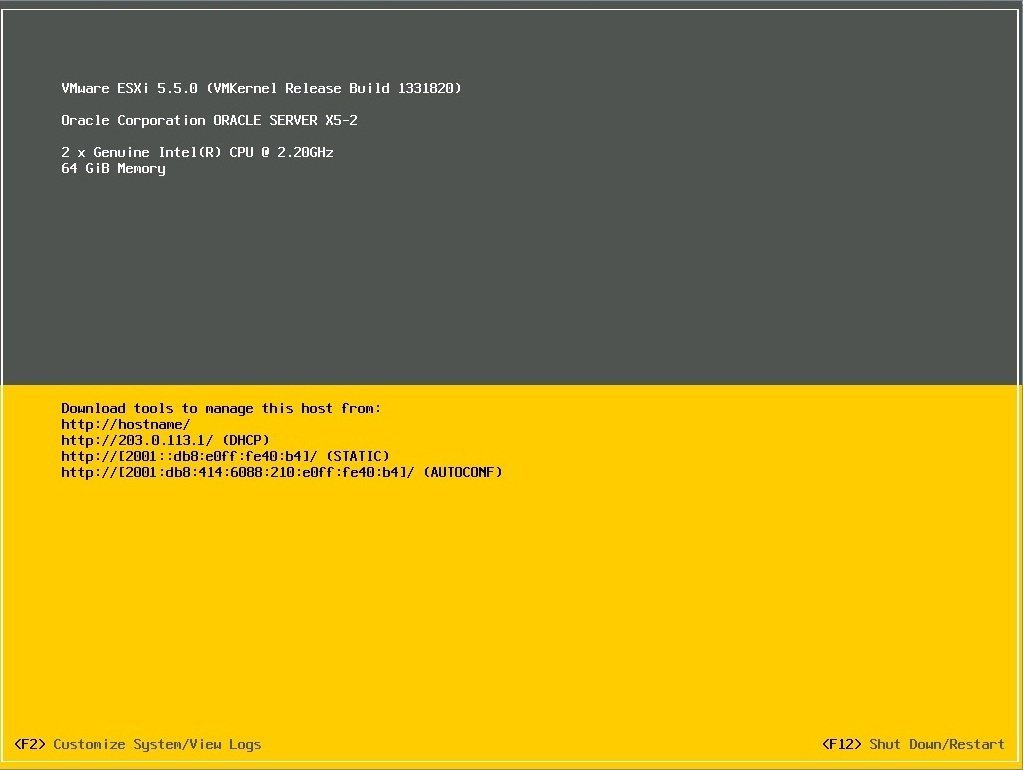
-
Press F2 to customize the system and use the arrow keys to navigate to
the Configure Management Network menu option.
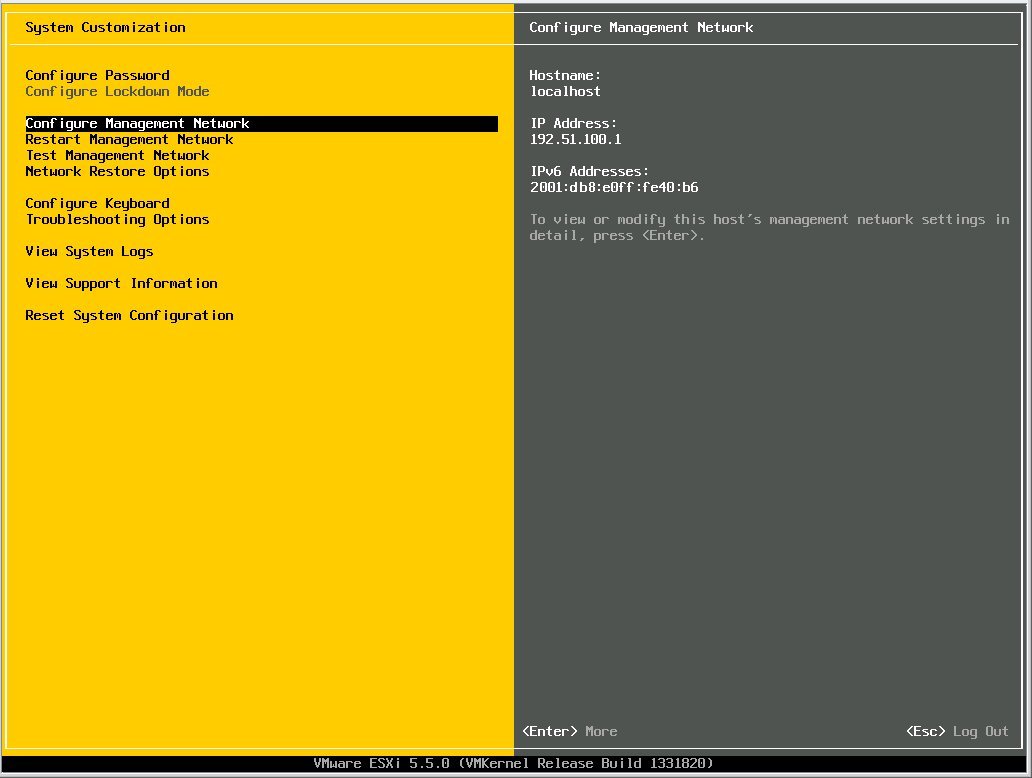
-
From the page that is displayed, select Network Adapters, and from the
popup window that is displayed, select the connected
vmnic device for IP connectivity.
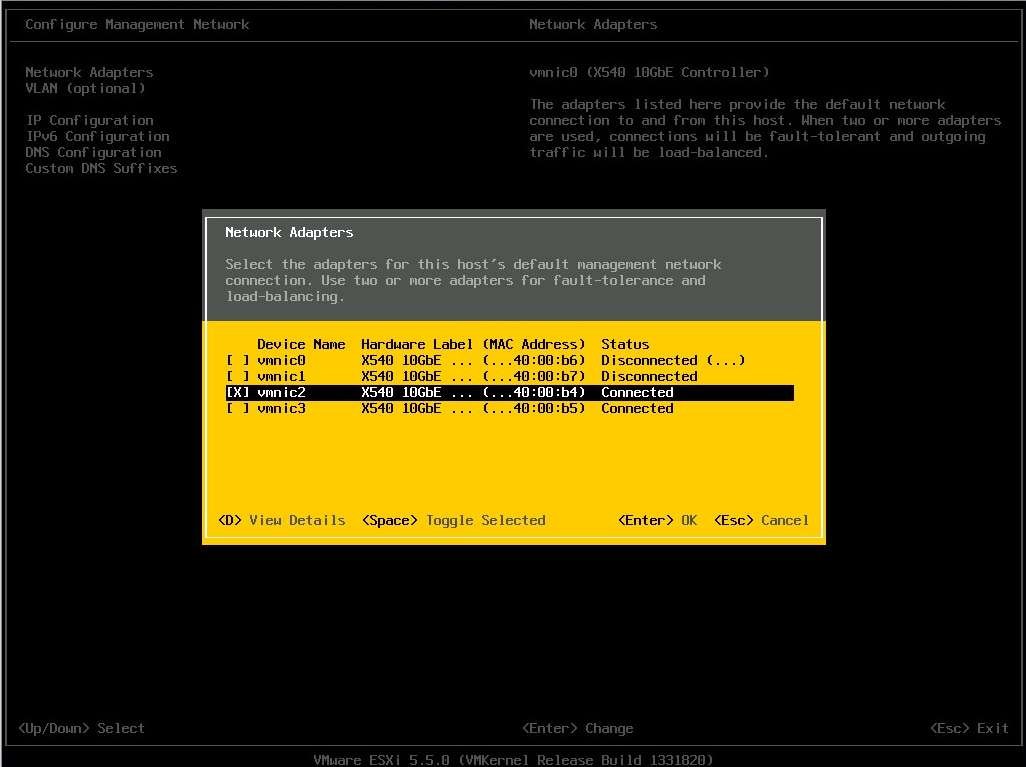
- At the popup window, press Enter to confirm the selection and press Esc to exit the popup window.
-
From the page that is displayed, type Y at the
prompt to apply the changes you made and to restart the management
network.
If your network is configured for DHCP, you now have IP connectivity.
Note - If you are using static IP addressing, you can enable IP connectivity by accessing the Configure Management Network screen, and then specifying the appropriate IP and DNS configuration settings for your ESXi 5.5 server and your IP network. You must restart the management network after making these changes to enable IP connectivity. - Return to the VMware ESXi technology software main page, and navigate to the Troubleshooting Options menu option, and press Enter.
-
From the page that is displayed, navigate to the ESXi Shell and SSH
fields and enable both services.
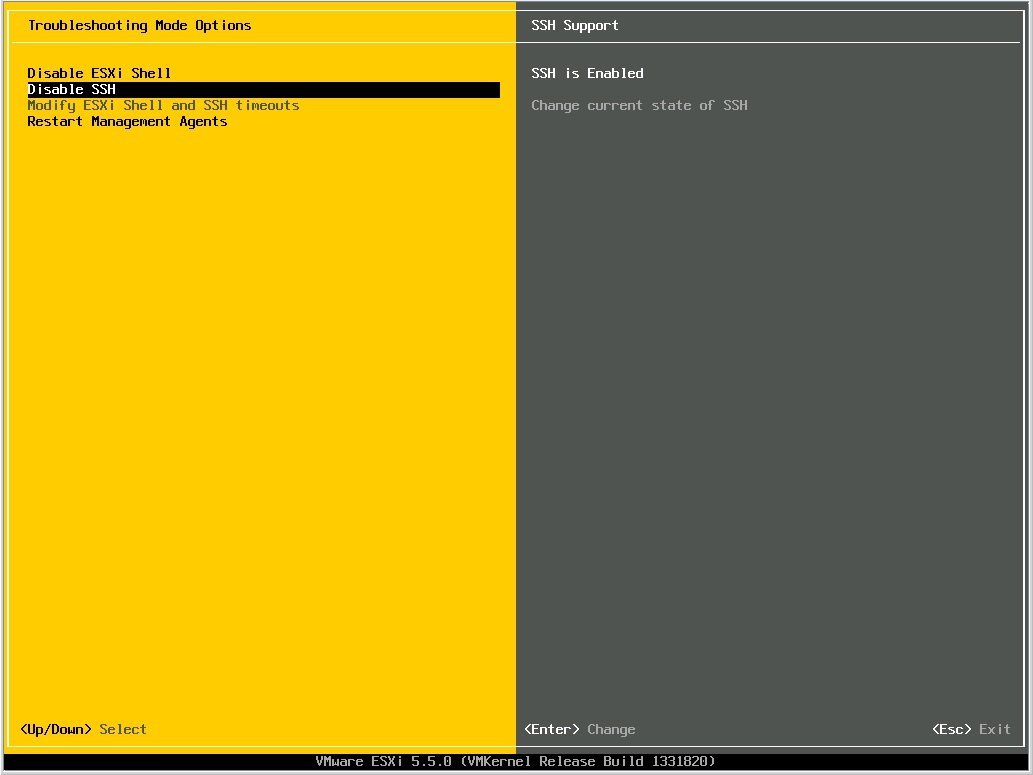
- Replace the native VMware HBA driver, as described in To Replace the Native VMware HBA Driver.
To Replace the Native VMware HBA Driver
- Log in to the host.
- In a browser, go to https://www.broadcom.com/support/oem/oracle/.
- Select the type and then model of the HBA that you want (7110116, 7110117).
- Select and download the VMware driver (generally, a VIB zip file) that is supported by the VMware release on your hardware platform.
-
At a terminal window on the host, run the esxcfg-scsidevs
-a command to view the current driver that is being used
by the HBA.
Note that the lsi_mr3 HBA driver is currently being used by the HBA.
# esxcfg-scsidevs -a vmhba38 ahci link-n/a sata.vmhba38 (0:0:31.2) Intel Corporation Wellsburg AHCI Controller vmhba39 ahci link-n/a sata.vmhba39 (0:0:31.2) Intel Corporation Wellsburg AHCI Controller vmhba0 ahci link-n/a sata.vmhba0 (0:0:31.2) Intel Corporation Wellsburg AHCI Controller vmhba1 lsi_mr3 link-n/a pscsi.vmhba1 (0:3:0.0) LSI MegaRAID SAS Invader Controller vmhba40 ahci link-n/a sata.vmhba40 (0:0:31.2) Intel Corporation Wellsburg AHCI Controller vmhba33 usb-storage link-n/a usb.vmhba33 () USB vmhba35 usb-storage link-n/a usb.vmhba35 () USB # -
Issue the vim-cmd hostsvc/maintenance_mode_enter
command to place the ESXi host into maintenance mode.
# vim-cmd hostsvc/maintenance_mode_enter 'vim.Task:haTask-ha-host-vim.HostSystem.enterMaintenanceMode-394644943' /vmfs/volumes/535592a8-1d9ce82f-333b-0010e04000b4 # -
Install the VMware HBA driver VIB zip file that you obtained earlier
in this procedure using the --no-sig-check
parameter.
# esxcli software vib install -d "directory-path-to-the-driver-zip-file/megaraid_sas.zip" --no-sig-check Installation Result Message: The update completed successfully, but the system needs to be rebooted for the changes to be effective. Reboot Required: true VIBs Installed: LSI_bootbank_scsi-megaraid-sas_6.603.53.00-1OEM.550.0.0.1331820 VIBs Removed: VMware_bootbank_scsi-megaraid-sas_5.34-9vmw.550.0.0.1331820 VIBs Skipped: /vmfs/volumes/535592a8-1d9ce82f-333b-0010e04000b4 # - Reboot the ESXi host and reconnect with SSH.
-
Issue the esxcli software vib list command to
verify that the scsi-megaraid-sas VIB is present.
# esxcli software vib list Name Version Vendor Acceptance Level Install Date ---------------- ------------- ------ ---------------- ------------ scsi-megaraid-sas 6.603.53.00-1OEM.550.0.0.1331820 LSI VMwareCertified 2014-04-23 ata-pata-amd 0.3.10-3vmw.550.0.0.1331820 VMware VMwareCertified 2014-04-21 ata-pata-atiixp 0.4.6-4vmw.550.0.0.1331820 VMware VMwareCertified 2014-04-21 ata-pata-cmd64x 0.2.5-3vmw.550.0.0.1331820 VMware VMwareCertified 2014-04-21 ata-pata-hpt3x2n 0.3.4-3vmw.550.0.0.1331820 VMware VMwareCertified 2014-04-21 ata-pata-pdc2027x 1.0-3vmw.550.0.0.1331820 VMware VMwareCertified 2014-04-21 ata-pata-serverworks 0.4.3-3vmw.550.0.0.1331820 VMware VMwareCertified 2014-04-21 .... -
Issue the following commands to disable the
lsi_mr3 native VMware HBA driver and to exit
maintenance mode.
# esxcli system module set --enabled=false --module=lsi_mr3 # vim-cmd hostsvc/maintenance_mode_exit 'vim.Task:haTask-ha-host-vim.HostSystem.exitMaintenanceMode-16263936' # - Reboot the ESXi 5.5 host and reconnect with SSH.
-
Issue the esxcfg-scsidevs -a command to verify
that the HBA (in the following example:vmhba1) is
now using the megaraid-sas driver.
# esxcfg-scsidevs -a vmhba38 ahci link-n/a sata.vmhba38 (0:0:31.2) Intel Corporation Wellsburg AHCI Controller vmhba39 ahci link-n/a sata.vmhba39 (0:0:31.2) Intel Corporation Wellsburg AHCI Controller vmhba0 ahci link-n/a sata.vmhba0 (0:0:31.2) Intel Corporation Wellsburg AHCI Controller vmhba1 megaraid_sas link-n/a unknown.vmhba1 (0:3:0.0) LSI/Symbios Logic MegaRAID SAS Invader Controller vmhba40 ahci link-n/a sata.vmhba40 (0:0:31.2) Intel Corporation Wellsburg AHCI Controller vmhba33 usb-storage link-n/a usb.vmhba33 () USB vmhba35 usb-storage link-n/a usb.vmhba35 () USB ...