Commands for Configuring an EVS Controller
This section describes how to perform the following tasks for an EVS controller:
-
Setting the EVS controller
-
Displaying the EVS controller
-
Setting the properties for the EVS controller
-
Displaying the properties of the EVS controller
Setting the EVS Controller
You use the evsadm set-prop command to set the EVS controller on a host. The command syntax is:
# evsadm set-prop -p controller=[value[...,]]
This command sets the values of a property for the host where the command is executed. The only supported property is controller, which can be of the format ssh://[user@]evs-controller-host-name or ssh://[user@]evs-controller-IP-address.
If you are configuring the EVS manager, EVS client, and EVS controller on the same system, you can use the UNIX connection instead of using SSH and set the controller property to UNIX RAD URI scheme as follows:
# evsadm set-prop -p controller=unix://
Displaying the EVS Controller
You use the evsadm show-prop command to display the EVS controller. The command syntax is:
# evsadm show-prop [[-c] -o field[,...]] [-p controller[,...]]
- –p controller
-
Specifies the EVS controller to which the EVS clients must connect.
- –o field[,...]
-
Specifies a case-insensitive, comma-separated list of output fields to display. You can specify the following fields, which appear as columns in the output:
- all
-
Displays all the output fields
- PROPERTY
-
Name of the property
- PERM
-
Permission of the property, which is either rw or r-
- VALUE
-
Value of the property
- DEFAULT
-
Default value of the property
- –c
-
Display using a stable machine-parseable format. You need to specify the –o option with the –c option.
For an example that shows how to display the EVS controller, see Example 50, Configuring an EVS Controller.
Setting Properties for an EVS Controller
You use the evsadm set-controlprop command to set the properties for the EVS controller. The command syntax is:
# evsadm set-controlprop [-h host] -p {prop=[value[...,]]}[,...]
- –h host
-
Specifies the host for which the property is set.
- –p prop
-
Specifies the name of the controller property that is set for an EVS controller. If the property takes multiple values, you must specify the values with a comma as the delimiter. You must specify only one property at a time. If the value is not specified, the property is reset to the default value. For more information about the properties that you can set for an EVS controller, see Figure 5, Table 5, EVS Controller Properties.
When you set the uplink-port property for the EVS controller, you can optionally specify the vlan-range or vxlan-range properties. The command syntax is:
# evsadm set-controlprop [-h host] -p uplink-port=value\ [vlan-range=[value[,...]]][,vxlan-range=[value[,...]]] [,flat=yes|no]
You can use this command to specify multiple uplink ports per host. In this case, the uplink port supports the specified VLAN IDs, VXLAN IDs, or both. The vlan-range and vxlan-range properties specify which uplink port in a system must be selected for a given EVS from a set of multiple uplink ports. The following figure shows multiple uplink ports in a host.
Figure 18 Multiple Uplink Ports in a Host
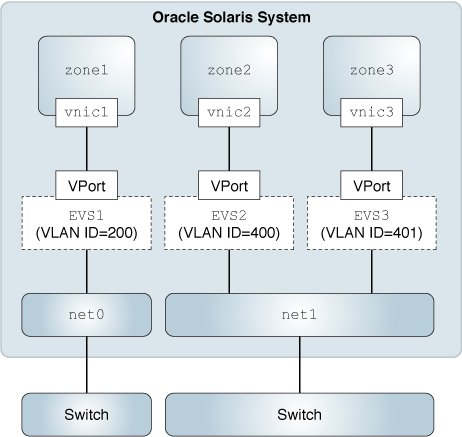
In the figure there are two uplink-ports net0 and net1. The uplink port net0 supports vlan id 200-300 while net1 supports vlan id 400-500. So, if VM belonging to an EVS with VLAN set 200 is instantiated on the compute node, then net0 will be selected for creating VM's VNIC. On the other had, if VM belonging to an EVS with VLAN 400 is instantiated on the compute node, then net1 will be selected for creating VM's VNIC.
Note - You need to specify flat=yes for an uplink port if you are creating a flat network based on an elastic virtual switch. For more information, see How to Configure a Flat EVS Network.
For an uplink port, you can set the properties vlan-range, vxlan-range, and flat separately or set them together. You can also reset the value of a property by specifying only the name of the property followed by =. You do not need to specify any value for the property. See Example 51, Resetting Properties for an EVS Controller.
Example 47 Setting Uplink Port with VLAN and VXLAN Ranges for the EVS ControllerThe following example shows how to set multiple uplink ports for host1 and specify the VLAN range for each uplink port.
# evsadm set-controlprop -h solaris -p uplink-port=net0,\ vlan-range=200-300 evsadm: warning: provided value range is a subset of the complete range. Ensure to provide the remaining value range on a different uplink-port or vxlan-addr # evsadm set-controlprop -h solaris -p uplink-port=net1,\ vlan-range=400-500 # evsadm show-controlprop -p uplink-port PROPERTY PERM VALUE DEFAULT VLAN_RANGE VXLAN_RANGE HOST uplink-port rw net0 -- 200-300 -- solaris uplink-port rw net1 -- 400-500 -- solaris
In this example, solaris has two uplink ports: net0 and net1. The net0 uplink port supports 200-300 VLAN range and the net1 uplink port supports 400-500 VLAN range.
Similarly, you can set the vxlan-range property for multiple uplink ports in a host.
Both VLAN and VXLAN can exist together in the network fabric at the same time. The following example shows how to set the vlan-range and vxlan-range properties for multiple uplink ports in a host.
# evsadm set-controlprop -h solaris -p uplink-port=net0,\ vlan-range=200-300,vxlan-range=7000-8000 # evsadm set-controlprop -h solaris -p uplink-port=net1,\ vlan-range=400-500,vxlan-range=5000-6000 # evsadm set-controlprop -p uplink-port=net0 # evsadm show-controlprop -p uplink-port PROPERTY PERM VALUE DEFAULT VLAN_RANGE VXLAN_RANGE HOST uplink-port rw net0 -- 200-300 7000-8000 solaris uplink-port rw net0 -- 200-500 5000-8000 -- uplink-port rw net1 -- 400-500 5000-6000 solaris
Displaying Properties of an EVS Controller
You use the evsadm show-controlprop command to display the properties of an EVS controller. The command syntax is:
# evsadm show-controlprop [[-c] -o field[,...]] [-p prop[,...]]
This command displays the current values of one or more properties for the EVS controller. If properties are not specified for the EVS controller, then all the existing properties for the controller are displayed. For more information about the controller properties, see Figure 5, Table 5, EVS Controller Properties.
- –o field[,...]
-
Specifies a case-insensitive, comma-separated list of output fields to display. You can specify the following fields, which appear as columns in the output:
- all
-
Displays all the output fields.
- PROPERTY
-
Name of the property.
- PERM
-
Permission of the property, which is either rw or r-.
- VALUE
-
Value of the property.
- DEFAULT
-
Default value of the property.
- HOST
-
If the value is --, then the property is global and applicable to all the hosts. Otherwise, the property is applicable to the particular host.
- VLAN-RANGE
-
Represents a comma-separated range of VLAN IDs that are associated with the corresponding uplink port. This field has a value only for the uplink-port property. For the remaining properties, -- is shown.
- VXLAN-RANGE
-
Represents a comma-separated range of VXLAN IDs that are served by the corresponding uplink port. This field has a value only for the uplink-port or vxlan-addr properties. For the remaining properties, -- is shown.
For an example that shows how to display the properties for the EVS controller, see Example 50, Configuring an EVS Controller.
Example 48 Displaying the Universal Unique Identifier for the EVS ControllerThis example shows how to display the Universal Unique Identifier (UUID) for the EVS controller.
# evsadm show-controlprop -p uuid PROPERTY PERM VALUE DEFAULT HOST uuid r- 9468f042-5e4f-11e4-ae7e-173d3676ad1b --