
Menu and Screen Design
The Menu and Screen Design menu option will enable your property to select options currently displaying within the application to be hidden, in turn simplifying the screens.
Note: The items that will be available in the Menu and Screen Design option are dependent upon the permissions granted to the user and which application functions, parameters, settings, licenses, and add-on licenses are active and not active.
The menu/hyperlinks/screen designs that can be configured by selecting Configuration>Setup>Screen Design>Menu and Screen Design or OPERA Support>Entering the correct password>entry of the username and password>Setup>Screen Design>Menu and Screen Design (this path is only available when the OPZ_<version number> Operetta license is active) include:
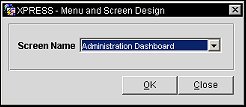
Screen Name. Select the screen name from the drop down list of values and select the OK button. If a screen is not selected from the list and the OK button is selected, then the following message is displayed, "Please select a screen to edit". (Translatable)
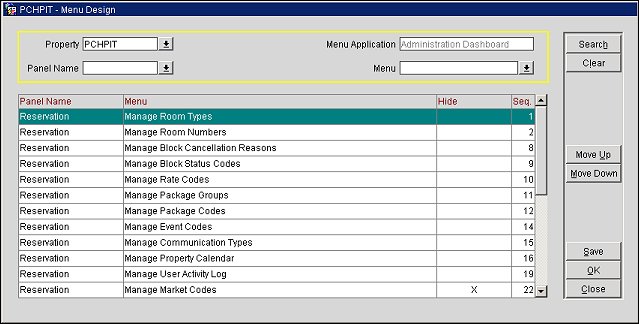
Property. Select the down arrow to choose the property in which the menu items need to be maintained. Only displayed when the OPP_MHOT Multi-Property Base add-on license is active.
Menu Application. Read only field that displays the current menu application.
Panel Name. For screens that have more than one panel, select the panel name to search for from the list of values. This search field is enabled when the Menu Application Screen Name selected is Administration Dashboard (OPZ_XXX license code is active).
Menu. Select the Menu Item to search for from the list of values. This search field is enabled when the Menu Application Screen Name selected is Administration Dashboard (OPZ_XXX license code is active).
Panel Name. Displays the Panel Name on the screen for which the Menu item is located in.
Menu. Displays the name of the menu item/hyperlink.
Hide. Displays an X if the menu has been selected to be hidden. To select or unselect a menu from being hidden, simply click in the hide column for the menu.
Seq. Displays the sequence number for the order that the Menu item will be displayed within the Panel. To change the order that the menu items are displayed, use the Move Up and Move Down buttons.
Buttons vary on which menu application the user is in.
Search. Select to search based upon the selected search criteria.
Clear. Select to clear all of the search criteria. This button is visible only when the Screen Name selected is Administration Dashboard.
Move Up. Moves the highlighted menu up in the sequence order.
Move Down. Moves the highlighted menu down in the sequence order.
Save. Saves any changes made.
Ok. Saves and exits out of the Menu Design screen.
Close. Exits out of the Menu Design screen.
Note: For the following screen names, although these options may be visible within the configuration screen, if the property’s corresponding function is not active, then the hyperlink will not show in the front end. For example, Manage Articles is not marked to be Hidden, i.e. property wants it to show in the Administration Dashboard, however this hyperlink will not be visible in the event that the Cashiering>Article application function is set to N.
Note: If Total Rooms Available is not hidden, the ND Total (non deduct total) column will display on the Rate Query Details screen only when the Incl. Non Deduct check box is selected on the Rate Query screen.
Note: The Room Status field is hidden (Hide selected) by default. The Room Status field will be visible only during the period from the arrival date (once a room number has been assigned) through check out.
See Also