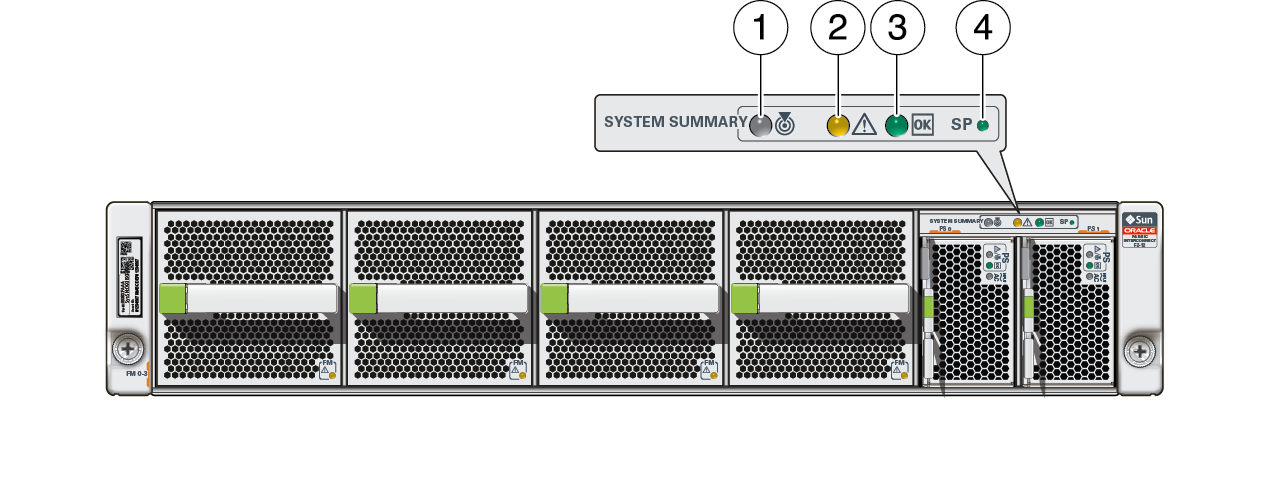Switch LEDs
The status of the switch is represented by four LEDs located on the front right side
of the switch. This illustration and table describe the functionality of the switch
LEDs. Use this information for the task Determine if the Switch Is Faulty.
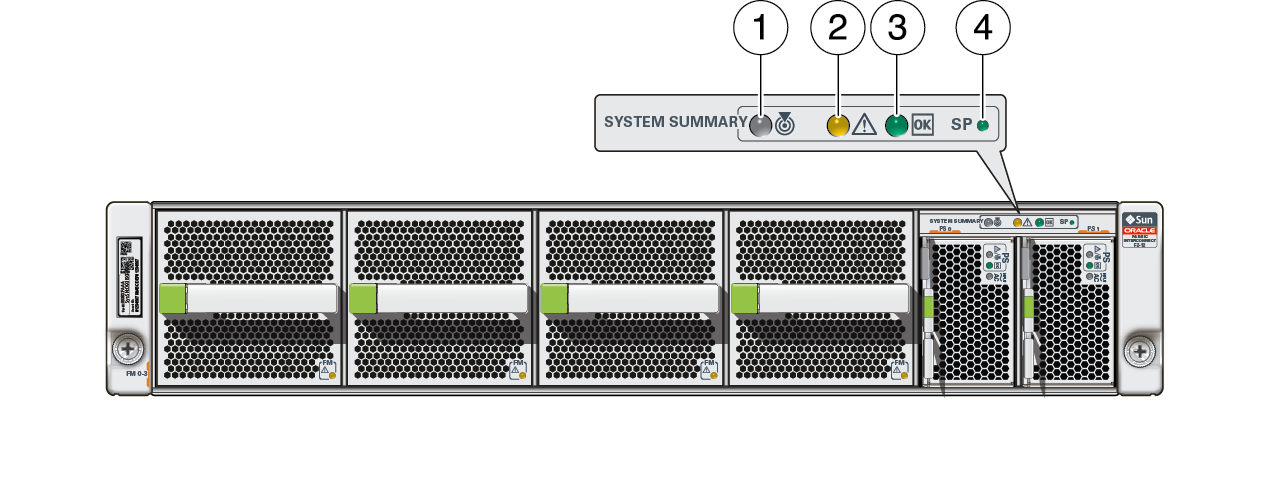
|
|
|
|
|
|
|
1
|

|
Top
|
Locate
|
White
|
Indicates these conditions:
|
|
2
|

|
Middle
|
Attention
|
Amber
|
Indicates these conditions:
|
|
3
|

|
Middle
|
OK
|
Green
|
Indicates these conditions:
|
|
4
|

|
Bottom
|
SP
|
Green
|
Indicates these conditions:
-
On – SP is
ready.
-
Slow blinking –
SP is booting up.
-
Off – SP powered
off, resetting, or at fault.
|
|