Chapter 58: Locate Supplier Direct Fulfillment Interface

Locate’s Supplier Direct Fulfillment module is an MICROS application that provides a collaborative, browser-based environment for retailers and vendors to share order, customer, and shipping information related to drop ship processing, and to automatically process drop ship purchase orders.
You can integrate with the Supplier Direct Fulfillment Module to fulfill drop ship purchase orders with any number of vendors, and at the same time use either CWCollaborate, CWDirect, or both to fulfill drop ship purchase order or drop ship pick functionality for other vendors. You define the option used to process drop ship orders for each vendor on the Create Vendor (2 of 2) screen. See Working with Vendors (WVEN).
Locate and its Supplier Direct Fulfillment module is sold as a separate product. For more information about purchasing Locate’s Supplier Direct Fulfillment module, contact your MICROS representative.
CWCollaborate: See the CWCollaborate Interface for information on fulfilling drop ship purchase orders through integration with CWCollaborate.
Order Broker integration: You can use the Order Broker Integration with Locate to fulfill backorders in store locations, search for items across the enterprise, and use CWDirect to fulfill orders originating in store locations.
In this chapter:
• Integration with Locate’s Supplier Direct Fulfillment Module: Overview
• Locate Drop Ship Purchase Order Cycle
• Creating Drop Ship Orders for Locate’s Supplier Direct Fulfillment Module
• Sending Drop Ship Sets to Locate
• Submitting Updates to Locate
• Receiving Updates on Shipments and other Activity from Locate
• Tracking the Status of Locate Drop Ship Orders
• Special Handling on Locate Drop Ship Orders
• Reports
• Receiving Invoices from Locate
• Background Processing for Integration with Locate’s Supplier Direct Fulfillment Module
• Backorder Card Processing for Locate Items
• Setup for Locate’s Supplier Direct Fulfillment Module
• Message Samples for Locate Supplier Direct Fulfillment
• Creating or Updating a Vendor
• Sample CWDSVendorRequest Message
• Creating a Drop Ship Purchase Order
• Sample CWDSOrderRequest Message
• Sample Create Order Response
• Submitting an Address Change
• Sample CWDSAddressChange Message
• Sample CWDSCancelRequest Message
• Sample CWDSCostChange Message
• Requesting Purchase Order Updates
• Sample CWDSUpdateRequest Message
• Sample CWDSUpdateResponse Message
• Sample CWDSInvoice Request Message
• Sample CWDSInvoiceResponse Message
• Data Queues for Locate Drop Ship Integration
Integration with Locate’s Supplier Direct Fulfillment Module: Overview
You can use CWDirect to process drop ship orders in several ways, but manual intervention is required to complete the business processes within the application. The interface with Locate’s Supplier Direct Fulfillment module creates a bridge between CWDirect and the Locate application for you to exchange information with drop ship vendors via the Internet, to track transactions throughout the process, and to automate the business process.
The interface with Locate’s Supplier Direct Fulfillment module automatically sends drop ship purchase order information to Locate, which makes the information available to your vendors and sends tracking and transaction information back to CWDirect. Optionally, you can use the interface to create invoices from vendors. You can also send updates, such as address changes, cancellations, and cost changes, from CWDirect to Locate.
Vendor Portal: Locate provides a Vendor Portal where vendors can log in and work with their assigned purchase orders. The Vendor Portal typically resides on a separate server outside your firewall. Tasks available in the Vendor Portal include inquiry, pack slip generation, shipment confirmation, and invoice creation.
The interface enables you to:
• Identify vendors who will use Locate to process drop ship orders based on the Drop ship output setting in the Vendor file.
• Send initial vendor information for these vendors to Locate.
• Use retail brands to specify the logos to print on packing documents, and sort purchase orders for review, pack slip generation, and shipment.
• Process drop ship orders (MDSP) and:
• Automatically create and send drop ship purchase orders to Locate, where they are available to your vendors
• Through Locate, automatically send email notifications to your vendors to inform them that there are purchase orders to be selected and fulfilled.
• From order inquiry or PO inquiry (OIOM or MPOI):
• Initiate a request to cancel a drop ship item.
• Through Locate, automatically send an email notification to your vendor regarding the cancel request
• Receive the vendor’s cancel response and automatically cancel the PO when the vendor accepts a cancel request
• Track the status of Locate drop ship orders to identify when they have been:
• Created in CWDirect and sent to Locate.
• Created in Locate but not yet selected by the vendor for fulfillment.
• Updated by the vendor, including changes to the due date or to the hold status of a purchase order line.
• Updated with information sent from CWDirect, such as cost changes or address changes.
• Selected by the vendor for fulfillment.
• Cancelled or had a cancel request denied.
• Shipped by the vendor.
• When you process back order cards:
• You can generate backorder notices with a meaningful expected ship date based on Vendor lead days and Drop Ship Lead Days (H36).
• Optionally, you can send immediate backorder notices.
• When the vendor submits invoices for drop ship orders, you can import the invoices from Locate into CWDirect, matching the invoices to the purchase order detail lines.
Locate Drop Ship Purchase Order Cycle
Creating Drop Ship Orders for Locate’s Supplier Direct Fulfillment Module
Eligible order lines: If the default vendor for a drop ship item has the Drop ship output field in Working with Vendors (WVEN) set to L (Locate drop ship), the order line is fulfilled through integration with Locate’s Supplier Direct Fulfillment module.
Reviewing unprocessed items: You can use the Displaying Unprocessed Drop Ship Items (DUDS) menu option to view all unprocessed drop ship order lines, regardless of whether they are eligible for fulfillment through Locate.
Generating drop ship purchase orders: The Selecting Vendors for Drop Ship Processing (MDSP) menu option generates drop ship purchase orders. If the vendor is flagged to use Locate’s Supplier Direct Fulfillment module, the system sends the purchase order information to Locate. See Creating a Drop Ship Purchase Order for details on the information sent to Locate.
Creating purchase orders in Locate: When Locate receives the new purchase order, it creates the purchase order in its database and sends an email notification to the vendor indicating that there are drop ship purchase orders to be fulfilled.
The vendor can:
• use the Vendor Portal to print the purchase order pack slip or extract a CSV file containing the purchase order data, or
• request the purchase order through a direct integration between the vendor’s system and Locate
Note: Although you can print or reprint a drop ship purchase order using the Print PO and Receiving Worksheets (PPWS) or Printing and Faxing Purchase Orders (MPRP) menu options, printing or reprinting a drop ship purchase order does not transmit any information to Locate.
Sending Drop Ship Sets to Locate
If a drop ship component is associated with a vendor that uses Locate’s Supplier Direct Fulfillment module, the system sends the drop ship component to Locate. In addition, if the set master item is flagged as drop ship and is associated with a vendor that uses Locate, the system sends the set master item to Locate as well.
Locate does not identify the set master item or its component items. Each item in the set is sent to Locate as an individual item. In order to identify the set in Locate, you must use the item code and item description to indicate which items are part of a set.
Coordinate group codes are not sent to Locate, and there is no mechanism in the Vendor Portal to enforce that all set components and the set master item ship together.
If pricing is at the set master level, then the merchandise total for the set does not bill until the vendor confirms shipment of the set master item; however, freight, additional freight, handling, and tax for component items can bill if the vendor confirms shipment of the components before the set master.
For more information: See Defining Sets as Drop Ship.
After initial submission of a drop ship purchase order to the vendor through Locate, you can send cancel requests, address changes, or cost changes. For more information, see:
• cancel requests: see Submitting a Cancel Request
• changing the ship-to address: see Submitting an Address Change
• changing the purchase order detail cost: see Submitting a Cost Change
Cutover date: If a vendor was initially flagged for integration with CWCollaborate based on the Drop ship output setting, and then flagged for integration with Locate, the Locate cutover date at the Second Change Vendor Screen or second Display Vendor screen indicates when the vendor changed from CWCollaborate to Locate for drop ship processing. As soon as you change the date, CWDirect sends any new purchase orders for the vendor to Locate rather than to CWCollaborate. Also, CWDirect no longer sends updates to existing purchase orders to CWCollaborate after the vendor’s Cutover date. If there is a change for a purchase order that was created:
• before the vendor’s Locate cutover date: No updates are sent.
• after the vendor’s Locate cutover date: Updates are sent to Locate.
The system displays a warning message when you change the cost of a line on a purchase order sent to CWCollaborate for a vendor who has since cut over to Locate, and does not allow you to cancel the purchase order.
A vendor has a Locate cutover date only if you change the Drop ship output setting from CWCollaborate to Locate. If the vendor never had a Drop ship output setting of CWCollaborate, then there is no Locate cutover date.
Receiving Updates on Shipments and other Activity from Locate
The CDC background job automatically requests updates on purchase order activity from Locate based on the number of seconds specified in the Delay time for the job. To prevent Locate from sending a response that is too large, you use the Max Updates setting in the cw.properties File to specify the maximum number of updates that Locate can return for each periodic update request.
Types of activities: Activities reported in the update response message include pack slip generation, due date changes, acceptance or rejection of cancel requests, hold status changes, miscellaneous messages, and shipments.
Shipments: When CWDirect receives notice that a vendor shipped a drop ship purchase order line, the CWDirect purchase order line is closed, and the corresponding CWDirect order line is also closed. CWDirect automatically performs shipment confirmation updates for the order and the purchase order.
Shipping-related information specified by the vendor, including carrier, tracking number, rate, weight, and ship date, is transmitted to CWDirect and available for review at the Display Order History Screen, and you can also include tracking information in the shipment confirmation email.
See Requesting Purchase Order Updates for information on how Locate sends CWDirect information on shipments and other activity.
Tracking the Status of Locate Drop Ship Orders
The Display P/O Drop Ship Screen displays the status of a Locate drop ship order so that you can track the order line through the Supplier Direct Fulfillment process. Activity is recorded when you:
• process the drop ship order
• request a cancellation for an order line
• update the shipping address for an order
• change the cost of a purchase order line (displayed only if you access the screen through PO Maintenance (MPOI))
Also, activity is recorded when the vendor:
• generates a pack slip or extracts the purchase order to an integrated vendor system
• holds or releases a purchase order line
• changes the due date
• accepts or rejects a cancellation request (Note: When the vendor confirms shipment without responding to the cancellation request, the screen indicates Cancel Request Rejected)
• reprints a voided pack slip
• writes a miscellaneous message for a purchase order line
No activity is recorded when the vendor:
• accepts or rejects an address change
• voids a pack slip
See Message Samples for Locate Supplier Direct Fulfillment for examples of how this information is transmitted between CWDirect and Locate.
Special Handling on Locate Drop Ship Orders
The Supplier Direct Fulfillment interface supports only custom special handling of drop ship orders. The special handling instructions print on the pack slip. See Work with Special Handling Screen for information on custom special handling.
For information on setting up custom special handling for a drop ship item, see Customer Service Chapter 9: Establishing Custom Special Handling Formats (WSHF).
CWDirect sends the following types of messages for a drop ship purchase order:
• Order messages: Up to 4 lines of order messages, identified in CWDirect with a status of P or B, print on the Locate pack slip.
• Gift messages: Up to 4 lines of gift messages, identified in CWDirect with a status of G, print on the Locate pack slip. Gift messages print in addition to up to 5 order messages.
• Order line messages: Up to 4 lines of order line detail messages, identified in CWDirect with a status of P or B, print on the Locate pack slip for each purchase order line.
See Order Entry Chapter 14: Adding Order Messages.
You can generate the following reports for Locate drop ship orders through the Printing Drop Ship Integration Reports (PDSR) menu option:
• Drop Ship Integration Items on Hold from Vendor Report
• Drop Ship Integration Items Revised Due Date Report
• Drop Ship Items Pending Cancellation
• Drop Ship Items Confirmed Cancellation
• Drop Ship Items Pending Shipment
You can view use the Working with Drop Ship Errors (WDSE) menu option to view errors that occur with the Supplier Direct Fulfillment integration.
Receiving Invoices from Locate
You can enable vendors to submit A/P invoices for purchase orders shipped through Locate’s Supplier Direct Fulfillment module. The CDC background job automatically requests new invoices from Locate based on the number of seconds specified in the Delay time for the job. To prevent Locate from sending a response that is too large, you use the Max Invoices setting in the cw.properties File to specify the maximum number of invoices that Locate can return for each periodic invoice request.
Setup options in CWDirect: Various settings and thresholds are available for you in CWDirect to control the way that the A/P invoices are created; for example, you can set quantity or cost variances that the invoices cannot exceed without being suspended in batch, or you can choose to have all uploaded invoices suspended in batch for review. See Working with A/P Invoice Upload Errors (WAPU) for an overview on uploading A/P invoices from Locate, including setup options and how to correct errors.
Setup options in Locate: In Locate, you can specify a variance threshold percentage that a vendor cannot exceed without requiring you approve the invoice in Locate before the invoice is submitted to CWDirect.
Note: Locate currently supports debit invoices only and does not send credit invoices.
See Requesting Invoices for details on the invoice information sent from Locate.
Background Processing for Integration with Locate’s Supplier Direct Fulfillment Module
The integration with Locate’s Supplier Direct Fulfillment Module requires the use of:
CWDirect creates and sends new drop ship purchase order information and new vendor information to Locate’s Supplier Direct Fulfillment module through two separate processes:
• CWDirect processes the information using the DROP_SHIP job.
• CWDirect sends the information to Locate’s Supplier Direct Fulfillment module using the XMT_TO_CDC job.
Updates: The CDC background job sends and receives updates related to drop ship purchase orders. These activities include:
• CWDirect to Locate’s Supplier Direct Fulfillment module:
• Cancel requests
• PO cost changes
• Order address changes
• Periodic requests for purchase order updates
• Periodic requests for new invoices
• Locate ’s Supplier Direct Fulfillment module to CWDirect:
• Responses to the purchase order update requests:
• Cancel responses
• Updates to PO status (in process, held, released from hold, expected ship date revised)
• Shipment confirmations
• Miscellaneous messages
• Responses to the invoice request: A/P invoices
You can start or stop the CDC background job using the WMS Background Jobs (WPBJ) menu option. The job should be stopped and started each day in coordination with the Locate Java Handlers: the Java Handlers need to start before the CDC job starts, and end after the CDC job ends.
For troubleshooting problems with the CDC async, see Troubleshooting the CDC Async job.
Note: These jobs, with the exception of the Java handlers, also support the CWCollaborate Interface.
The Locate Java handlers:
• provide a bridge between the CWDirect jobs for drop ship processing and Locate’s web services
• map the CWDirect messages to the Locate message formats
• map the Locate messages to the CWDirect formats, or update the CWDirect files directly
Important: The Locate Java handlers need to start before the CDC job starts, and end after the CDC job ends. Each process should stop and start on a daily basis.
To stop or start the Locate Java Handlers, set up the following periodic functions and assign them to a periodic process:
• PFR0094: ends Locate Java Handlers
• PFR0093: starts Locate Java Handlers
Backorder Card Processing for Locate Items
Backorder notices for drop ship items fulfilled through the Supplier Direct Fulfillment module are based on accurate expected ship date information that your vendors communicate to CWDirect. Because expected shipment information is readily available for these drop ship items, the interface evaluates drop ship items for backorder notices in a manner similar to the way it evaluates non-drop-ship backordered items. The integration offers the following advantages over regular drop ship processing:
• When you enter an order for a drop ship item fulfilled through the Supplier Direct Fulfillment module, the system calculates an expected ship date based on vendor item Lead days plus the Drop Ship Lead Days (H36).
• When your vendor revises the expected ship date for a drop ship order line, the expected ship date is updated on the CWDirect order. This updated expected ship date is included on the backorder notice to the customer.
• Drop ship items fulfilled through the Supplier Direct Fulfillment module are eligible for immediate backorder card notices, if immediate notices are selected for the order type.
Setup for backorder notifications: If you want to generate backorder notices for an item fulfilled through the Supplier Direct Fulfillment module:
• leave the Sup B/O card (Suppress backorder card) field in the SKU file set to N
• make sure the Unconditional Suppression of Backorder Card (F19) system control value is set to N
• set accurate Lead days for the vendor item, using the Working with Vendor Items (WVNI) menu option
• set the Drop Ship Lead Days (H36) system control value to the number of days you want to add to the date passed to Locate to calculate Expected ship date in CWDirect.
Due date calculation: For a purchase order line fulfilled through the Supplier Direct Fulfillment interface, the due date sent to the vendor and the Exp ship date (Expected ship date) to present to the customer are calculated as: Current date + Vendor item Lead days + Drop Ship Lead Days (H36).
Future arrival date? An order line with a future Arrival date will not be eligible for processing through Selecting Vendors for Drop Ship Processing (MDSP) until the line’s Arrival date is within the vendor item lead days for the item plus the Drop Ship Lead Days (H36).
When the expected ship date passes with no shipment: If the Expected ship date passes, the Next BO card date has been reached, and the item has not been shipped, the backorder notification program generates a notification to the customer. In this case, the new Expected ship date reported to the customer is calculated by adding the FTC -- # of Days for Items without Expected Ship Date (C71) to the date you generate the backorder notices.
Example: When the expected ship date passes but the order has not shipped:
• Order date: 3/10
• Arrival date: 3/10
• Vendor item lead days: 14
• Drop ship lead days (H36): 3
• Expected delivery date [Current date + Vendor item lead days + Drop ship lead days]: 3/27
• FTC -- # of Days for Items without Expected Ship Date (C71): 30
Date |
Action |
Backorder Card Result when you process backorder cards (GBOC) |
3/10 |
You enter the order. |
No card is produced (Immediate Backorder Notification is set to N). Expected ship date on the order is 3/27. |
3/27 |
Expected ship date expires but the order has not shipped. |
Backorder card is generated with new expected ship date: 4/26 (3/27 + FTC -- # of Days for Items without Expected Ship Date (C71)). |
When the vendor revises the expected ship date: When the vendor revises an expected ship date, the system updates the Expected ship date to reflect your vendor’s entry. If the Expected ship date is later than the date calculated when you entered the order, and the Next BO card date for the line has been reached, the backorder notification program generates a notification with the revised date the next time you generate notifications.
See System Control Values for information on system control value settings.
Example: When your vendor revises the expected ship date:
• Order date: 3/10
• Arrival date: 3/10
• Vendor item lead days: 14
• Drop ship lead days (H36): 3
• Expected delivery date [Current date + Vendor item lead days + Drop ship lead days]: 3/27/01
Date |
Action |
Backorder Card Result when you process backorder cards (GBOC) |
3/10 |
You enter the order. |
No card is produced (Immediate Backorder Notification is set to N). Expected ship date on the order is 3/27. |
3/20 |
Your vendor revises the expected ship date to 4/15 |
Backorder card is generated to inform the customer of the new expected ship date: 4/15/ |
4/15 |
Expected ship date expires but the order has not shipped. |
Backorder card is generated with new expected ship date: 5/15 (4/15 + FTC -- # of Days for Items without Expected Ship Date (C71)). |
Immediate backorder notice? For drop ship items processed through the Supplier Direct Fulfillment interface, you have the option to generate immediate backorder notifications to inform your customers of an accurate expected delivery date. Immediate backorder notifications are controlled by the Immediate B/O (Immediate backorder notice) for the order type, set up in the Establishing Order Types (WOTY) menu option.
Note: The Number of Days to Delay Initial Backorder Notice (D89) system control value does not apply to Locate drop ship items.
Setup for Locate’s Supplier Direct Fulfillment Module
Setup for the integration with the Supplier Direct Fulfillment module includes:
The Locate IFS Folder is the path on the Integrated File System for the iSeries where you have installed the interface programs and the cw.properties File. This is not a system control value, although you can enter it at the Drop Ship Integration Values Screen (H20). This information is stored in a data area (CDCDTAARA) and applies to each company in the CWDirect environment.
The IFS folder path is also used for the Order Broker Integration, and the path is also accessible through the Order Broker Values (K15) screen.
Important: The complete IFS folder path plus the name of each required .jar file cannot exceed a length of 1000 positions. In order to prevent a possible issue resulting from a path and .jar file name exceeding the maximum length, use an IFS path that is as short as possible.
The cw.properties file, located in the config folder of the Locate IFS Folder, specifies required configuration options and connection properties for the integration with Locate’s Supplier Direct Fulfillment module as well as with Locate’s Order Broker module.
For more information: See Order Broker Setup for more information on the additional setup required for integration with Locate’s Order Broker module.
Viewing or updating the cw.properties file: To view or update cw.properties file, double-click the config.bat file in the same folder. To apply any changes to the file, click Submit. When you update the file, the new version of the file is saved, and a backup copy is also saved in the same folder.
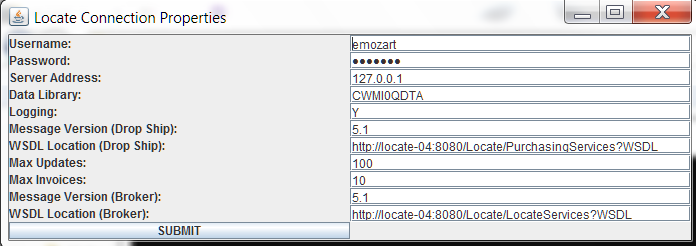
Property |
Description |
A valid user ID with authority to connect to the iSeries. Used by the Java programs that support the interface with Locate for the Supplier Direct Fulfillment module and the Order Broker module. |
|
The password for the user ID. Encrypted and masked. |
|
Ordinarily set to 127.0.0.1 (localhost) to point to the iSeries itself. |
|
The database library where the data queues are located. Ordinarily the same as the Data Base Library (A37). |
|
Set to Y if communication between CWDirect and Locateshould be logged in the logs folder under the Locate IFS Folder; otherwise, set to N. See: • Message Samples for Locate Supplier Direct Fulfillment for information on the messages captured in the log for the Supplier Direct Fulfillment module • Order Broker XML Messages for information on the messages captured in the log for the Order Broker module |
|
Message version (drop ship) |
The version to specify in drop ship messages to Locate’s Supplier Direct Fulfillment module. Should be set to 4.5 or higher. |
WSDL location (drop ship) |
The WSDL destination to use for drop ship messages to Locate’s Supplier Direct Fulfillment module. Typically set to http://SERVERNAME:8080/Locate/ PurchasingServices?WSDL, where SERVERNAME is the name of the server running Locate. |
The maximum number of updates to request from Locate in each update request message for drop ship purchase orders. The CDC async job sends this request to Locate periodically to obtain updates on purchase order transactions performed by vendors. You might need to limit the number of updates to prevent Locate from returning a message too large for the data queue to process. See the Requesting Purchase Order Updates for more information on the contents of the update request and response messages. |
|
Max invoices |
The maximum number of invoices to request from Locate in each update request message for drop ship purchase orders. The CDC async job sends this request to Locate periodically to obtain new invoices submitted by vendors. You might need to limit the number of invoices to prevent Locate from returning a message too large for the data queue to process. Since each invoice can include multiple purchase order lines, you would typically set this maximum lower than the Max updates. See the Requesting Invoices for more information on the contents of the invoice request and response messages. |
The version to specify in drop ship messages to Locate’s Order Broker module. Should be set to 5.1 or higher. See Order Broker Integration for background. |
|
The WSDL destination to use for messages to Locate’s Order Broker module. Typically set to http://SERVERNAME:8080/Locate/ LocateServices?WSDL, where SERVERNAME is the name of the server running Locate. See Order Broker Integration for background. |
Destination: The destination is set to Locate for all drop ship messages to Locate. The destination specified identifies the Locate database, and needs to match:
• the account in the locate-config.properties file for Locate 5.1
• the Account at the Tenant screen for Locate 5.2 or higher
System control value settings related to integration with Locate’s Supplier Direct Fulfillment module are listed briefly below.
Required system control values:
• Drop Ship Integration Values Screen (H20): Defines whether your company uses the interface to transmit information to Locate for processing drop ship orders, and allows you to define the drop ship lead days, IFS folder, system code, and default location for communication with the Locate’s Supplier Direct Fulfillment module. Enter Y if you use the integration. The following fields are included in the umbrella SCV:
• Use CWCollaborate/Locate (H13): controls whether the Background Processing for Integration with Locate’s Supplier Direct Fulfillment Module become active, and whether you can assign a Drop ship output setting of L (Locate) to a vendor. This system control value also applies to the CWCollaborate integration.
• Drop Ship Lead Days (H36): the number of days you want to add to the date passed to Locate to calculate Expected ship date in CWDirect. This system control value also applies to the CWCollaborate integration.
• Locate IFS Folder: The path on the Integrated File System for the iSeries where you have installed the interface programs and the cw.properties File. This is not actually a system control value, although you can enter it at the Drop Ship Integration Values Screen (H20). This information is stored in a data area (CDCDTAARA) and applies to each company in the CWDirect environment.
• System Cd (K50): The system code identifying your company in Locate for integration with the Supplier Direct Fulfillment module. Must be a valid system in your organization in Locate.
• Default Loc (K51): The location code identifying your default warehouse in Locate for integration with the Supplier Direct Fulfillment module. Must be a valid location in your organization in Locate.
The System Cd (K50) and Default Loc (K51) are also used for the Order Broker Integration, and these values are also accessible at the Order Broker Values (K15) screen.
Note: The Drop Ship Integration Values Screen (H20) also includes several system control values related to FTP communication with CWCollaborate and which are not used by the integration with Locate.
System Control Values Related to Locate Backorder Card Processing:
• Unconditional Suppression of Backorder Card (F19): this system control value must be set to N.if you want to generate backorder notices for any items, including Locate drop ship items.
• Backorder Card Print Program (D04): must be set to a valid program (the standard program is BOR0008)
• Drop Ship Lead Days (H36): the number of days you want to add to the date passed to Locate to calculate Expected ship date in CWDirect.
• FTC -- # of Days for Items without Expected Ship Date (C71): the number of days the system adds to the backorder card processing date to create a new expected ship date.
Note: System control values FTC - Number of Days to Add for Special Handling (C67) and FTC - Number of Days to Add for Drop Ships (C68), and Number of Days to Delay Initial Backorder Notice (D89), which define values used for non-collaborative drop ship items, do not apply to Locate items.
For more information: For additional system control values related to backorder card processing for all items, see Customer Service Chapter 116: Purchase Order Layering and Backorder Notifications.
Optional system control values:
• SKU Element Defining Color (H21): Determines which SKU element defines color when interfacing from CWDirect to other systems. Locate does not separate split SKU information from base item information. You may wish to use this system control value for informational and data retrieval purposes.
• SKU Element Defining Size (H22): determines which SKU element defines size when interfacing from CWDirect to other systems.
• SKU Element Defining Size 2 (H23): determines which SKU element defines size 2 when interfacing from CWDirect to other systems.
• Authorize Only Merchandise for Drop Ship Picks (C92): defines whether the system authorizes only the merchandise amount on a Locate drop ship purchase order (if the drop ship item is the only item left to be shipped on the order). If there are other items left to be shipped on the order, only the merchandise amount is authorized on a drop ship purchase order, regardless of the setting of this system control value.
• Print Drop Ship Invoice with PO (C85): regardless of the setting of this system control value, the system does not print drop ship invoices for Locate drop ship orders. See Chapter 6: Selecting Vendors for Drop Ship Processing (MDSP).
• PO Default Status (A49): regardless of the setting of this system control value, Locate drop ship purchase orders are created in an New Order status.
• Auto-Generate Item Warehouse Records (J45): This system control value must be set to Y in order for you to be able to change the cost of a purchase order line in purchase order maintenance.
Order Maintenance Access (A22): The user must have authority to this secured feature to initiate a cancel request to Locate.
For each vendor who will use Locate’s Supplier Direct Fulfillment module to process your drop ship orders, enter L in the Drop ship output field on the Second Create Vendor Screen.
An email address is required in the Vendor Contact file for each Locate vendor.
If you specify a Discount % at the second Create or Change Vendor screen, this percentage is passed to Locate in the purchase order header; however, the prices of the items on the purchase order are not discounted.
Optionally, you can use menu option Downloading CWCollaborate or Locate Vendor Information (ECSV) to initially transmit vendor information to Locate for all vendors whose Drop ship output field is set to L. If Locate already has information for a vendor, this menu option overwrites the name and address with the current information.
Limited vendor information is also passed to Locate when you process a drop ship purchase order. If the vendor does not already exist in Locate, a new vendor record is created; however, if the vendor already exists in Locate, there is no update.
You need to complete vendor setup in Locate, including preferences and carrier assignments.
Cutover date? If you change an existing CWCollaborate vendor to start using Locate, the vendor is updated with a Locate cutover date at the Second Change Vendor Screen or second Display Vendor screen, and updates on purchase orders created before that date no longer go to CWCollaborate. The system displays a warning if you change the cost on a purchase order created before the Locate cutover date, and does not let you to cancel the purchase order. See Submitting Updates to Locate for more information.
Menu options related to the integration with Locate’s Supplier Direct Fulfillment module include:
• Downloading CWCollaborate or Locate Vendor Information (ECSV): Optionally, transmit vendor information to Locate’s Supplier Direct Fulfillment for all vendors whose Drop ship output field is set to L. You can also create a new vendor in Locate by sending a drop ship purchase order for the vendor to Locate. Regardless of how you initially send the vendor to Locate, you need to use the Locate screens to complete configuration of the vendor, including preferences and carrier assignments.
• Working with Retail Brands (WRBD): Create and maintain at least one retail brand, and associate each brand with one or more entities in your company. Entities are associated with divisions; the source code on an order must point to the division associated with the entity for which you have set up retail brands. See Chapter 60: Working with Retail Brands (WRBD) for background. You also need to complete brand setup for matching brands in Locate.
• Displaying Unprocessed Drop Ship Items (DUDS): Review all drop ship order detail lines, include those for Locate vendors, that have been entered but not yet processed through the MDSP menu option.
• Printing Drop Ship Integration Reports (PDSR): See Reports for more information.
• Working with Entities (WENT): Use the Retail brand field on the Create/Change/Display Entities screens to associate a retail brand with an entity. This field is available only if Use CWCollaborate/Locate system control value on the Drop Ship Integration Values Screen (H20) is set to Y. See Chapter 60: Working with Retail Brands (WRBD).
• WMS Background Jobs (WPBJ): You must start the CDC job in order to process transactions and updates after creating and sending purchase order information. You can start the job using the WMS Background Jobs menu option. The CDC job should be started after the Java handler programs have started, and the Java handler programs should be ended after the CDC job has ended. See Background Processing for Integration with Locate’s Supplier Direct Fulfillment Module for more information.
• Working with Drop Ship Errors (WDSE): Review errors and delete the records in error from the Drop Ship Transaction file (FLCSFT).
• Working with A/P Invoice Upload Errors (WAPU): Review and correct any errors related to invoices from your vendors from Locate.
Message Samples for Locate Supplier Direct Fulfillment
Purpose: Below are samples of the messages used for communication between CWDirect and Locate’s Supplier Direct Fulfillment module, with details on how the data maps between the two systems.
Logging:
• CWDirect logging: The CWDirect messages are logged in the Locate.log file if the Logging setting in the cw.properties File is set to Y. The system continues to add new activity to a single log file until you rename the file to back it up; when this occurs, the system creates a new log file with the name Locate.log.
Note: You can open Locate.log file using Wordpad.
• Locate logging: The Locate messages are logged in the xml_ds.log file on the Locate server, based on the Drop ship request/response setting at the Event Logging screen in Locate. See the Locate online help for more information.
Messages:
• Creating or Updating a Vendor
• Sample CWDSVendorRequest Message
• Creating a Drop Ship Purchase Order
• Sample CWDSOrderRequest Message
• Sample Create Order Response
• Submitting an Address Change
• Sample CWDSAddressChange Message
• Sample CWDSCancelRequest Message
• Sample CWDSCostChange Message
• Requesting Purchase Order Updates
• Sample CWDSUpdateRequest Message
• Sample CWDSUpdateResponse Message
• Sample CWDSInvoice Request Message
• Sample CWDSInvoiceResponse Message
You can use the Downloading CWCollaborate or Locate Vendor Information (ECSV) option to send current vendor code, name, and address information to Locate.
Requirements: Only vendors whose Drop ship output fields are set to L (Locate) are included. Also, the Use CWCollaborate/Locate (H13) system control value must be set to Y.
The system maps the CWDSVendorRequest message generated by the Locate Java Handlers to the Locate CreateDSVendor message.
The information included in the CWDSVendorRequest message does not include all information required for the vendor to use Locate’s Supplier Direct Fulfillment module. Additional information that you must enter in Locate includes preferences, carrier assignments, and vendor user profiles. Use Locate screens to complete setup of this information.
Other ways to create a vendor: You can also create a vendor in Locate by:
• using the Locate screens. This option enables you to complete all required information. The vendor code specified in Locate must match the vendor code in CWDirect.
• sending a purchase order to Locate for the vendor (requires additional setup at Locate screens).
If the vendor has already been created, the CWDSVendorRequest updates the vendor’s name and address.
Response? No response is processed.
Sample CWDSVendorRequest Message
<Message source="CWDirect" target="Locate" type="CWDSVendorRequest" resp_qmgr="DATA QUEUE" resp_q="LOCVENDRSP">
<CWDSVendorRequest record_id="0270000003" company_nbr="27" system_cd="27" vendor_cd="3" vendor_name="AVIAN SUPPLY" address_line_1="24 PRIME PARK WAY" address_line_2=" " address_line_3=" " address_line_4=" " city="NATICK" state="MA" postal_cd="01760" country_cd="USA" email_address="aviansupply@examplecompany.com" telephone=" " ext=" " fax=" " contact_name=" "/>
</Message>
The information mapped in the CWDSVendorRequest message consists of the following. Additional information in the message is not mapped.
• system_cd = Your company number. From the Locate System (K50) system control value. Must be a valid system in Locate.
• vendor_cd = The vendor number. Updates the Vendor Code in Locate.
• vendor_name = The vendor name. Updates the Vendor Name in Locate.
• address and phone information = Updates the vendor’s primary (not remit-to) address and phone numbers to the Contact information in Locate. The fourth address line is not available for mapping.
• email_address = From the first Vendor Contact record. Updates the email address for the Contact in Locate.
• contact_name = Updates the vendor’s primary contact name to the Contact information in Locate.
See the Locate Operations Guide or online help for more information.
Creating a Drop Ship Purchase Order
If the Use CWCollaborate/Locate (H13) system control value must be set to Y, the Selecting Vendors for Drop Ship Processing (MDSP) menu option sends purchase orders to Locate for all vendors whose Drop ship output field is set to L. It is not necessary for the CDC background job or the Locate Java Handlers to be running in order to send purchase orders to Locate.
The system maps the information in this message to Locate’s CreateDSOrder message.
Sample CWDSOrderRequest Message
<Message source="CWDirect" target="Locate" type="CWDSOrderRequest" resp_qmgr="DATA QUEUE">
<CWDSOrderRequest>
<po_header record_id="0270002186" company_nbr="027" po_no="2186" brand_cd="1" vendor_cd="3" vendor_name="AVIAN SUPPLY" vendor_email="vendor@examplecompany.com" requesting_system_cd="27" requesting_location_cd="2" buyer_cd="HEB" buyer_name="HANNAH ELIZABETH BROWN" po_entered_date="1140114" discount_percentage=".00" discount_amount=".00" shipping_instructions="DRP SHP ORD#00200786" retailer_currency_cd="USA" vendor_currency_cd="USA" currency_conversion_rate="1.0000"> ="">
<sales_order order_id="200786-001" freight_amount="7.50" freight_tax_amount=".61" order_additional_freight="1.23" order_additional_charges="6.23" gift="N" ship_complete="N" balance_due=".00" order_message=" " gift_message=" ">
<sold_to customer_no="000000008" company_name=" " prefix=" " first="MOLLY" middle=" " last="BEY" suffix=" " attention=" " address1="257 SAMPLE STREET" address2=" " address3=" " address4=" " apt=" " city="WORCESTER" province="MA" postal="01602" country="USA" email="deerdevil@example.com" phone1=" " phone2=" " tax_exemption_no=" ">
</sold_to>
<ship_to company_name=" " prefix=" " first="MOLLY" middle=" " last="BEY" suffix=" " attention=" " address1="257 SAMPLE STREET" address2=" " address3=" " address4=" " apt=" " city="WORCESTER" province="MA" postal="01602" country="USA" email="deerdevil@example.com" phone1=" " phone2=" ">
</ship_to>
<payments>
<payment line_item_no="001" tender_description="VISA" tender_amount=".00">
</payment>
</payments>
</sales_order>
</po_header>
<po_details>
<po_detail po_line_no="001" external_ref_no="027-0002186-00001" retailer_item_id="MILLET" retailer_item_description="6 OZ. PACKAGE MILLET SPRAYS" vendor_item_id="VMILLET" vendor_item_description="MILLET" item_upc_cd=" " item_ean_cd=" " po_uom_cd="EA" vendor_uom_cd="EA" po_qty_ordered="0000001" vendor_qty_ordered="0000001" vendor_unit_price="100.01" carrier_cd="01" po_line_due_date="1140202" po_line_cancel_date=" " home_delivery_carrier="TO DO">
<order_detail sales_order_qty_ordered="00001" sales_order_unit_price="5.00" order_extended_freight=".00" order_extended_line_customization_charge=".00" order_line_gift_wrap="N" order_line_ship_alone=" " order_line_ship_weight=".5000" order_line_message=" ">
<customizations>
</customizations>
<taxes>
<tax line_item_no="1" description="Total Line Tax" amount=".35">
</tax>
</taxes>
</order_detail>
</po_detail>
<po_detail po_line_no="002" external_ref_no="027-0002186-00002" retailer_item_id="BR123 MEDM" retailer_item_description="BIRDIE BREAD" vendor_item_id="BR123MEDMV3" vendor_item_description="MEDIUM BIRDIE BREAD VENDOR 3" item_upc_cd=" " item_ean_cd=" " po_uom_cd="EA" vendor_uom_cd="EA" po_qty_ordered="0000001" vendor_qty_ordered="0000001" vendor_unit_price="1.00" carrier_cd="01" po_line_due_date="1140128" po_line_cancel_date=" " home_delivery_carrier="TO DO">
<order_detail sales_order_qty_ordered="00001" sales_order_unit_price="5.00" order_extended_freight=".00" order_extended_line_customization_charge=".00" order_line_gift_wrap="N" order_line_ship_alone=" " order_line_ship_weight="1.0000" order_line_message=" ">
<customizations>
</customizations>
<taxes>
<tax line_item_no="1" description="Total Line Tax" amount=".35">
</tax>
</taxes>
</order_detail>
</po_detail>
<po_detail po_line_no="003" external_ref_no="027-0002186-00003" retailer_item_id="BR123 LRGE" retailer_item_description="BIRDIE BREAD" vendor_item_id="BR123LRGMV3" vendor_item_description="LARGE BIRDIE BREAD MIX" item_upc_cd=" " item_ean_cd=" " po_uom_cd="EA" vendor_uom_cd="EA" po_qty_ordered="0000001" vendor_qty_ordered="0000001" vendor_unit_price="2.00" carrier_cd="01" po_line_due_date="1140202" po_line_cancel_date=" " home_delivery_carrier="TO DO">
<order_detail sales_order_qty_ordered="00001" sales_order_unit_price="10.00" order_extended_freight=".00" order_extended_line_customization_charge=".00" order_line_gift_wrap="N" order_line_ship_alone=" " order_line_ship_weight="1.0000" order_line_message=" ">
<customizations>
</customizations>
<taxes>
<tax line_item_no="1" description="Total Line Tax" amount=".70">
</tax>
</taxes>
</order_detail>
</po_detail>
</po_details>
</CWDSOrderRequest>
</Message>
The response indicates whether the purchase order creation was successful in Locate and includes the concatenated company and purchase order number; for example, Order Acknowledged 0270002170.
See the Locate Operations Guide for troubleshooting information for the CreateDSOrder request message, including a listing of error codes and descriptions.
Information mapped from the CWDSOrderRequest message to Locate includes the following. See the Locate Operations Guide for a detailed list of the fields and tables updated at purchase order creation.
• Purchase order header information:
• po_no = The purchase order number. Prints on the pack slip.
• brand_cd = From the retail brand associated with the entity for the order. As set up through Working with Retail Brands (WRBD). Must match a valid brand in Locate. Controls the images printed on the pack slip and pullsheet.
• vendor_cd = From the vendor number. If the vendor does not exist in Locate, it is created.
• vendor_name = From the vendor name. If the vendor does not exist in Locate, the new vendor is assigned this name; otherwise, not used.
• vendor_email = From the first vendor contact record, if any; otherwise, from the vendor. If the vendor does not exist in Locate, the new vendor is assigned this email address; otherwise, not used.
• requesting_system_cd = Your company number. From the Locate System (K50) system control value. Must be a valid system in Locate.
• requesting_location_cd = Identifies the originating warehouse. From the Locate Default Location (K51) system control value. Must be a valid location in Locate.
• buyer_cd and buyer_name = From the buyer associated with the vendor item. Updates the buyer on the purchase order header in Locate.
• po_entered_date = The date when the purchase order was created. Updates the Date Created in Locate and prints on the pack slip.
• discount_percentage = From the Discount % at the second Vendor screen. Updates the Discount % on the purchase order header in Locate; however, not applied to the purchase order prices.
• shipping_instructions = Set to DRP SHP ORD#00200786, where 200786 is the order number in CWDirect. Updates the Shipping Instructions for the purchase order in Locate.
• retailer_currency_cd and vendor_currency_cd = From the currency code on the order and assigned to the vendor. Both currencies must be the same. Locate does not currently support currency conversion. Updates the Currency for the purchase order in Locate.
• currency_conversion_rate = Should be set to 1.0000, since the retailer and vendor currencies are the same. Locate does not currently support currency conversion.
• Order header information:
• sales_order_id = Identifies the order number and ship-to number (for example, 200786-001). Updates the Sales Order Number in Locate and prints on the pack slip.
• freight_amount = From the freight charges for the purchase order. If there are multiple purchase orders for the order and you do not prorate freight, the freight charges are included on the first purchase order; otherwise, freight charges are prorated. Does not include additional charges, additional freight, or handling. Updates the Freight Charges in Locate and included in the shipping and handling charges on the pack slip.
• freight_tax_amount = From the tax on freight, if any. Updates the Tax on Freight in Locate.
• order_additional_freight = From the additional freight charges for the purchase order. If there are multiple purchase orders for the order and you do not prorate freight, the additional freight charges are included on the first purchase order; otherwise, additional freight charges are prorated. Updates the Freight Charges in Locate and prints on the pack slip.
• order_additional_charges = From the total additional charges for the purchase order. Updates the additional charges in Locate. Not displayed on Locate screens, although it is included in the shipping and handling charges on the pack slip.
• gift = set to Y if the order is flagged as a gift. Updates the Gift flag in Locate. If this flag is selected, printing of dollar amounts is suppressed for the pack slip.
• ship_complete = Set to Y if the order is flagged to ship complete. Updates the Ship Complete flag in Locate; however, does not control pack slip generation.
• balance_due = From the order’s balance due. Updates the balance due in Locate. Not displayed on a screen or printed on the pack slip.
• order_message = From up to 4 order message lines flagged to print on the pick slip (P) or both (B). Updates the Sales Order messages in Locate and prints on the pack slip.
• gift_message = From up to 4 order message lines flagged as gift (G). Updates the Gift Messages in Locate and prints on the pack slip.
• Sold-to customer information:
• customer_no = From the customer number. Updates the customer number in Locate and prints on the pack slip.
• customer name and address = From the sold-to customer record. Updates the customer record in Locate and prints on the pack slip.
• Ship-to name and address = From the shipping address on the order. Updates the shipping record in Locate, even if the shipping address is the same as the sold-to address. Prints on the pack slip.
• Payment information:
• tender_description = From the description of the payment method. Updates the Pay Method in Locate. If multiple payment methods are passed to Locate, displayed as MULTI PAY.
• tender_amount = From the amount to charge. Updates the Paid Amount in Locate.
• Purchase order detail information:
• po_line_no = From the purchase order line number. Updates the Line # in Locate.
• external_ref_no = The company number, purchase order number, and line number, separated by hyphens, concatenated and zero-filled (for example, 027-00002186-00001). Updates the external reference number in Locate, and identifies the purchase order number in the purchase order update response and the invoice response; see Requesting Purchase Order Updates or Requesting Invoices for more information.
• retailer_item_id = From the item and SKU. Creates a new item number in Locate if it does not exist. Prints on the pack slip.
• retailer_item_description = From the item description. Used when creating a new item in Locate; does not update an existing item. Prints on the pack slip.
• vendor_item_id = From the vendor item. Creates a new vendor item in Locate if it does not exist. If there is no vendor item for the vendor in CWDirect, this is the item/SKU code.
• vendor_item_description = From the vendor item description. Used when creating a new vendor item in Locate; does not update an existing vendor item. If there is no vendor item for the vendor in CWDirect, this is the item description.
• item_upc_cd or item_ean_cd = From the item UPC record, if any. Updates the product barcode record in Locate.
• po_uom_cd and vendor_uom_cd = From the item and vendor unit of measure. Updates the units of measure (retailer and vendor) for the purchase order line in Locate. Informational only; unit of measure conversion is not currently supported in Locate.
• po_qty_ordered and vendor_qty_ordered = From the purchase order line quantity. Updates the quantities (retailer and vendor) for the purchase order line in Locate. Both quantities must be the same, since unit of measure conversion is not currently supported in Locate.
• vendor_unit_price = From the vendor price on the purchase order line. Updates the vendor unit price in Locate.
• carrier_cd = From the ship via code on the order line. Updates the carrier code for the purchase order line in Locate. If there are multiple lines on the purchase order, the carrier code for the first line is displayed on screens and prints on the pack slip. Creates a new carrier if it does not already exist in Locate, with a description of Auto Created 99, where 99 is the ship via code.
• po_line_due_date = From the due date for the purchase order line. See for a discussion. Updates the due date in Locate. The vendor can change this date.
Note: A cancel date for the purchase order line is not passed to Locate.
• Order detail information:
• sales_order_qty_ordered = From the order line quantity. Updates the quantity in Locate.
• sales_order_unit_price = From the order line price. Updates the line item amount in Locate, and prints on the pack slip.
• order_extended_freight = From the total shipper/item charges, if any, for the order line. Updates the extended freight for the line in Locate, and included in the shipping and handling total on the pack slip.
• order_extended_line_customization_charge = From the total special handling charges, if any, for the order line. Updates the customization charge for the line in Locate, and included in the shipping and handling total on the pack slip.
• order_line_gift_wrap = From the G/W setting for the order line. Updates the gift wrap flag for the line in Locate.
• order_line_ship_alone = Set to S if the item is flagged to ship alone. Updates the ship alone flag for the line in Locate. Informational.
• order_line_ship_weight = From the item’s Ship weight. Used to calculate the total weight of the pack slip if the vendor uses the Integrated Shipping screen in the Vendor Portal.
• order_line_message = From the first 4 order line message lines flagged with P or B. Updates the purchase order detail messages in Locate, and prints on the pack slip.
• Customization information:
• customization_code = From the Field label for the special handling, if any. Updates the customization code (displayed as the Label) for the line in Locate, and prints on the pack slip.
• customization_message = From the customization Input for the special handling, if any. Updates the customization message (displayed as the Value) for the line in Locate, and prints on the pack slip.
When you change the shipping address on an order that includes an open drop ship line submitted to Locate for fulfillment, the system submits the address change to Locate.
Processing: The system submits the address change to Locate if:
• the Use CWCollaborate/Locate (H13) system control value is set to Y, and
• the company is flagged as Active, and
• the vendor’s Drop ship output field is set to L (Locate) and:
• the purchase order was created since the vendor’s Locate cutover date from CWCollaborate, or
• the vendor does not have a Locate cutover date
See Background Processing for Integration with Locate’s Supplier Direct Fulfillment Module for background.
The system maps the CWDSAddressChange message generated by the Locate Java Handlers to the Locate SetDSAddressChange message.
Sold-to same as ship-to? The address change request message includes a flag indicating if the sold-to and ship-to names and addresses are the same. If this flag is set to Y, Locate updates the sold-to when it updates the ship-to.
Order maintenance changes to shipping address changes only; An address change is sent to Locate only when you change the shipping address in order maintenance. Changes to the name or address in customer maintenance do not generate updates to Locate. Also, if there is a separate shipping address record, you need to change the shipping address in order maintenance to generate the update to Locate.
Processing in Locate: If the vendor:
• has not yet generated a pack slip or extracted the purchase order to an integrated vendor system, the address change applies automatically.
• has already generated a pack slip or extracted the purchase order to an integrated vendor system, the vendor can approve or reject the address change.
• has already confirmed shipment of the purchase order, the address change is automatically rejected.
Locate sends the vendor an email notification of the address change request if the address change is not accepted or rejected automatically.
Response?
Depending on the status of the purchase order in Locate when it receives the address change request:
• If the vendor has not yet begun processing the purchase order, so the address change applies automatically: PO Address Change Accepted 027000219200001
• If the purchase order is currently in process, so the vendor can approve or reject the address change, or If the purchase order has already shipped: PO Address Change Rejected 027000217200001
The response is not indicated on the Display P/O Drop Ship Screen.
Sample CWDSAddressChange Message
<Message source="CWDirect" target="Locate" type="CWDSAddressChange" resp_qmgr="DATA QUEUE" resp_q="LOCADDRRSP" request_date="20140115">
<CWDSAddressChange requesting_system_cd="27" po_no="2200" ship_to_company_name=" " ship_to_prefix=" " ship_to_first="CHARLES" ship_to_middle="M" ship_to_last="BOVARY" ship_to_suffix=" " ship_to_attention=" " ship_to_address1="1234 BOVARY STREET" ship_to_address2=" " ship_to_address3=" " ship_to_address4=" " ship_to_apt=" " ship_to_city="WORCESTER" ship_to_province="MA" ship_to_postal="01603" ship_to_country="USA" ship_to_email=" " ship_to_phone1=" " ship_to_phone2=" " sold_to_same="Y" record_id="027000220000001"/>
</Message>
Information mapped from the CWDSAddressChange message to Locate includes the following. See the Locate Operations Guide for a detailed list of the fields and tables updated for a purchase order address change.
• requesting_system_cd = Your company number. From the Locate System (K50) system control value. Must be a valid system in Locate.
• po_no = The purchase order number.
• ship-to name and address information: The current name, address, and phone number information for the ship-to.
• sold_to_same = A setting of Y indicates that the sold-to and ship-to names and addresses are the same. If Locate updates the purchase order, it applies the same name and address updates to the sold-to as it does to the ship-to.
When you use the Display P/O Drop Ship Screen to request cancellation of open drop ship line submitted to Locate for fulfillment, the system submits the cancel request to Locate.
Processing: The system submits the cancel request to Locate if:
• the Use CWCollaborate/Locate (H13) system control value is set to Y, and
• the company is flagged as Active, and
• the vendor’s Drop ship output field is set to L (Locate) and:
• the purchase order was created since the vendor’s Locate cutover date from CWCollaborate, or
• the vendor does not have a Locate cutover date
The system maps the CWDSCancelRequest message generated by the Locate Java Handlers to the Locate SetDSCancel message.
Processing in Locate: If the vendor:
• has not yet generated a pack slip or extracted the purchase order to an integrated vendor system, the line is canceled automatically.
• has already generated a pack slip or extracted the purchase order to an integrated vendor system, the vendor can approve or reject the cancellation.
• has already confirmed shipment of the purchase order, the cancellation request is automatically rejected.
Locate sends the vendor an email notification of the cancellation request if the request is not accepted or rejected automatically.
You can generate a report of pending cancellation requests using the Printing Drop Ship Integration Reports (PDSR) menu option. See Reports.
Response: Depending on the status of the purchase order in Locate when it receives the address change request:
• If the vendor has not yet begun processing the purchase order, so the cancel request applies automatically: PO Cancel Request Accepted 027000218600002
• If the purchase order is currently in process, so the vendor can approve or reject the cancel request, or if the purchase order has already shipped: PO Cancel Request Rejected 027000217500001
The response is not indicated on the Display P/O Drop Ship Screen.
Sample CWDSCancelRequest Message
<Message source="CWDirect" target="Locate" type="CWDSCancelRequest" resp_qmgr="DATA QUEUE" request_date="20140114">
<CWDSCancelRequest requesting_system_cd="27" po_no="2186" po_line_no="2" po_line_qty="1" record_id="027000218600002"/>
</Message>
Information mapped from the CWDSCancelRequest message to Locate includes the following. See the Locate Operations Guide for a detailed list of the fields and tables updated for a purchase order cancellation request.
• requesting_system_cd = Your company number. From the Locate System (K50) system control value. Must be a valid system in Locate.
• po_no = The purchase order number.
• po_line_no = The purchase order line number selected for cancellation.
• po_line_qty = The current quantity on the line. CWDirect does not provide the ability to cancel a partial quantity.
When you use purchase order maintenance to change the cost of an item on an open drop ship line submitted to Locate for fulfillment, the system submits the cost change to Locate.
Processing: The system submits the cost change to Locate if:
• the Use CWCollaborate/Locate (H13) system control value is set to Y, and
• the company is flagged as Active, and
• the vendor’s Drop ship output field is set to L (Locate) and:
• the purchase order was created since the vendor’s Locate cutover date from CWCollaborate, or
• the vendor does not have a Locate cutover date
The system maps the CWDSCostChange message generated by the Locate Java Handlers to the Locate SetDSCostChange message.
Processing in Locate: If the vendor:
• has not yet shipped the item, the cost change applies automatically.
• has already confirmed shipment of the purchase order, the cost change is automatically rejected.
Response: Depending on the status of the purchase order in Locate when it receives the address change request:
• If the cost change applies automatically because the purchase order line has not yet shipped: PO Cost Change Accepted 027000218800001
• If the cost change is automatically rejected because the purchase order line has already shipped: PO Cost Change Rejected 027000221000001
The response is not indicated on the Display P/O Drop Ship Screen.
<Message source="CWDirect" target="Locate" type="CWDSCostChange" resp_qmgr="DATA QUEUE" resp_q="LOCCOSTRSP" request_date="20140115">
<CWDSCostChange requesting_system_cd="27" po_no="2188" po_line_no="1" retailer_unit_price="1.98" vendor_unit_price="1.98" record_id="027000218800001"/>
</Message>
Information mapped from the CWDSCostChange message to Locate includes the following. See the Locate Operations Guide for a detailed list of the fields and tables updated for a purchase order cost change request.
• requesting_system_cd = Your company number. From the Locate System (K50) system control value. Must be a valid system in Locate.
• po_no = The purchase order number.
• po_line_no = The purchase order line number selected for cost change.
• retailer_unit_price and vendor_unit_price = The new unit price to apply to the purchase order detail line. Since Locate does not currently support unit of measure or currency conversion, both prices should be the same.
Requesting Purchase Order Updates
The CDC job periodically sends a request for any new purchase order activity for each active company whose Use CWCollaborate/Locate (H13) system control value is set to Y and which has a System Cd (K50) specified. The interval is based on the number of seconds specified in the Delay time for the CDC background job. See Background Processing for Integration with Locate’s Supplier Direct Fulfillment Module for more information on scheduling and running periodic update requests.
Types of updates: Updates can include printing or shipping a purchase order, changing the due date, and changing an item’s hold status. See the Update Mapping below for details.
Maximum number of updates: The Max Updates setting in the cw.properties File specifies the maximum number of updates to request from Locate in each request message. It is important not to set this limit too high in order to avoid an update response message that is too large for the system to handle.
Sample CWDSUpdateRequest Message
The update request specifies the requesting_system_cd (from the Locate System (K50) system control value) and the no_transactions (from the Max Updates setting in the cw.properties file).
<Message source="CWDirect" target="Locate" type="CWDSUpdateRequest" resp_qmgr="DATA QUEUE" request_date="20140115">
<CWDSUpdateRequest requesting_system_cd="27" no_transactions="10" record_id="02720140115102656"/>
</Message>
Sample CWDSUpdateResponse Message
<CWDSUpdateResponse source="LOCATE" target="CWDIRECT" type="UPDATE">
<po_changes>
<po_change response_cd="0" update_sts="POREL" company_nbr="027" po_nbr="2186" po_line_nbr="3" external_ref_nbr="027-0002186-00003" carrier_cd="0" freight_chgs="00000" actual_wgt="00000"/>
<po_change response_cd="0" update_sts="POHOLD" company_nbr="027" po_nbr="2191" po_line_nbr="1" external_ref_nbr="027-0002191-00001" message="add homd" carrier_cd="0" freight_chgs="00000" actual_wgt="00000"/>
<po_change response_cd="0" update_sts="PODATE" company_nbr="027" po_nbr="2193" po_line_nbr="1" external_ref_nbr="027-0002193-00001" revised_due_dt="20140121" message="due date change reason" carrier_cd="0" freight_chgs="00000" actual_wgt="00000"/>
<po_change response_cd="0" update_sts="POMSG" company_nbr="027" po_nbr="2195" po_line_nbr="1" external_ref_nbr="027-0002195-00001" message="just a reason description" carrier_cd="0" freight_chgs="00000" actual_wgt="00000"/>
<po_change response_cd="0" update_sts="CANACP" company_nbr="027" po_nbr="2186" po_line_nbr="3" external_ref_nbr="027-0002186-00003" carrier_cd="0" freight_chgs="00000" actual_wgt="00000" cancel_qty="1"/>
<po_change response_cd="0" update_sts="CANREJ" company_nbr="027" po_nbr="2209" po_line_nbr="1" external_ref_nbr="027-0002209-00001" carrier_cd="0" freight_chgs="00000" actual_wgt="00000"/>
<po_change response_cd="0" update_sts="POPULL" company_nbr="027" po_nbr="2172" po_line_nbr="1" external_ref_nbr="027-0002172-00001" carrier_cd="0" freight_chgs="00000" actual_wgt="00000"/>
<po_change response_cd="0" update_sts="POSHIP" company_nbr="027" po_nbr="2172" po_line_nbr="1" external_ref_nbr="027-0002172-00001" carrier_cd="04" tracking_nbr="XYZ1234" freight_chgs="10000" ship_dt="20140117" actual_wgt="10000" ship_qty="2"/>
</po_changes>
</CWDSUpdateResponse>
Information mapped from the GetDSChanges response message from Locate to the CWDSUpdate response includes the following. See the Locate Operations Guide for a details on purchase order updates in Locate.
• update_sts = Identifies the type of update or activity:
• CANACP = The vendor accepted a cancellation request, or Locate automatically canceled the line when it received a cancel request because the line was not yet in process.
• CANREJ = The vendor rejected a cancellation request, or Locate automatically rejected the cancel request because the line was already shipped.
• PODATE = The vendor changed the due date.
• POHOLD = The vendor put the line on hold.
• POMSG = The vendor entered a message for the purchase order line without also changing the line’s hold status or due date.
• POPULL = The vendor generated the pack slip or extracted the purchase order for processing.
• POREL = The vendor released the line from hold.
• POSHIP = The vendor confirmed shipment of the line.
• company_nbr = Your company number. From the the requesting_system_cd in the request message.
• po_nbr = The purchase order number.
• po_line_nbr = The purchase order line number.
• external_ref_no = The company number, purchase order number, and line number, separated by hyphens, concatenated and zero-filled (for example, 027-00002186-00001). From the external_ref_no passed in the CWDSOrderRequest message.
• carrier_cd = When the update_sts is POSHIP, identifies the carrier (ship via) for the shipment; otherwise, the code is 0.
• tracking_nbr = The shipment tracking number. Included only when the update_sts is POSHIP and the tracking number is provided by the vendor.
• freight_chgs = When the update_sts is POSHIP, identifies the freight charges for the shipment; otherwise, the freight charges are 00000. Implied four-position decimal (for example, 20000 = 2.00).
• ship_dt = The shipment date indicated by the vendor. YYYYMMDD format. Included only when the update_sts is POSHIP.
• actual_wgt = When the update_sts is POSHIP, identifies the weight of the shipment; otherwise, the weight is 00000. Implied four-position decimal (for example, 20000 = 2.00).
• ship_qty = The total unit quantity shipped. Included only when the update_sts is POSHIP.
• cancel_qty = The total unit quantity canceled. Included only when the update_sts is CANACP.
• message = The message specified by the vendor. Included only when the update_sts is POHOLD, POREL, or POMSG. Displayed as the Description on the Display P/O Drop Ship screen.
• revised_due_dt = When the update_sts is PODATE, identifies the new due date for the purchase order line. YYYYMMDD format.
The CDC job periodically sends a request for any new invoices as well as purchase order activity for each active company whose Use CWCollaborate/Locate (H13) system control value is set to Y and which has a System Cd (K50) specified. The interval is based on the Delay time specified for the CDC background job. See Background Processing for Integration with Locate’s Supplier Direct Fulfillment Module for more information on scheduling and running periodic invoice requests.
Maximum number of invoices: The Max Invoices setting in the cw.properties File specifies the maximum number of invoices to request from Locate in each request message. Since each invoice can include multiple purchase order lines, it is important not to set this limit too high in order to avoid an invoice response message that is too long for the system to handle.
See Receiving Invoices from Locate for background on receiving invoices from Locate, and see Working with A/P Invoice Upload Errors (WAPU) for an overview on uploading A/P invoices from Locate, including setup options and how to correct errors.
Sample CWDSInvoice Request Message
This message appears identical to the update request sent for updates on purchase order activity. The no_transactions is from the Max Invoices setting in the cw.properties file. See cw.properties File in Setup for Locate’s Supplier Direct Fulfillment Module for more information.
<Message source="CWDirect" target="Locate" type="CWDSUpdateRequest" resp_qmgr="DATA QUEUE" request_date="20140115">
<CWDSUpdateRequest requesting_system_cd="27" no_transactions="10" record_id="02720140115102656"/>
</Message>
Sample CWDSInvoiceResponse Message
<CWDSInvoiceResponse>
<po_invoices>
<po_invoice debit_credit="DB" disc_pct="1.0" gross_due_days="3" net_due_days="2" created_by_user="vendor3" inv_dt="20140114" inv_nbr="IN011401" tot_frt_amt="1.0" tot_hnd_amt="2.0" tot_oth_amt="3.0" vendor_nbr="3" remit_to_name=" " remit_to_addr1=" " remit_to_addr2=" " remit_to_addr3=" " remit_to_addr4=" " remit_to_city=" " remit_to_state=" " remit_to_zip=" " remit_to_country=" " remit_to_email=" ">
<po_invoice_details>
<po_invoice_detail company_nbr="027" ord_nbr="200784-001" po_nbr="2183" po_line_nbr="2" external_ref_nbr="027-0002183-00002" frt_amt="0.0" hnd_amt="0.0" oth_amt="0.0" inv_ln_nbr="1" inv_qty="1" inv_unit_cost="1.0" retailer_itm="BR123 MEDM" vendor_itm="BR123MEDMV3"/>
<po_invoice_detail company_nbr="027" ord_nbr="200786-001" po_nbr="2186" po_line_nbr="1" external_ref_nbr="027-0002186-00001" frt_amt="1.0" hnd_amt="2.0" oth_amt="3.0" inv_ln_nbr="2" inv_qty="1" inv_unit_cost="100.01" retailer_itm="MILLET" vendor_itm="VMILLET"/>
</po_invoice_details>
</po_invoice>
</po_invoices>
</CWDSInvoiceResponse>
Information mapped from the GetDSInvoices response message from Locate to the CWDSUpdate response includes the following. See the Locate Operations Guide for a details on invoice generation in Locate, and see Working with A/P Invoice Upload Errors (WAPU) for an overview on uploading A/P invoices from Locate, including setup options and how to correct errors.
In Locate, you can allow or restrict invoice generation for each vendor. You can also specify a percentage threshold for purchase order unit cost; if the vendor raises the unit price beyond this threshold, the invoice is flagged as out-of-balance and requires your approval in Locate before Locate sends the invoice to CWDirect.
Locate supports debit invoices only, and does not support credit invoices.
• Invoice header information:
• debit_credit = Always set to debit. Credit invoices are not currently supported in Locate.
• disc_pct = The header-level discount percentage, if any, specified by the vendor.
• gross_due_days = The gross due days, if any, specified by the vendor.
• net_due_days = The net due days, if any, specified by the vendor.
Note: CWDirect uses the discount percentage, gross due days, and net due days to identify the terms code to apply to the invoice. See Working with A/P Invoice Upload Errors (WAPU) for background.
• created_by_user = The user ID of the vendor user who created the invoice in Locate.
• inv_dt = The date specified by the vendor for the invoice. YYYYMMDD format.
• inv_nbr = The alphanumeric code assigned by the vendor to identify the invoice. An invoice can include multiple shipments across multiple purchase orders. If the invoice includes multiple purchase orders, CWDirect creates a separate invoice for each, appending a numeric suffix to the original invoice number, separated by a hyphen; for example, if the vendor-assigned invoice number is INVABC, and the invoice includes shipments for three separate purchase orders, CWDirect creates INVABC-1, INVABC-2, and INVABC-3. Locate enables you to limit the total number of purchase orders that a vendor can include on an invoice in order to restrict the possible length of the invoice number field in CWDirect.
• tot_frt_amt = The total header-level freight amount, if any, specified by the vendor.
• tot_hnd_amt = The total header-level handling amount, if any, specified by the vendor.
• tot_oth_amt = The total header-level additional (other) amount, if any, specified by the vendor.
Note: Freight, handling, and other amounts specified by the vendor do not cause the invoice to be out-of-balance in Locate, requiring your approval.
• vendor_nbr = The vendor number. From the vendor_cd in the CWDSOrderRequest message.
• remit-to information (name and address) = Not currently implemented.
• Invoice detail information:
• company_nbr = Your company number. From the requesting_system_cd in the request message.
• ord_nbr = The CWDirect order number and ship-to originating the purchase order. Separated by a hyphen, and with the ship-to number zero-filled (for example, 12345-001).
• po_nbr = The purchase order number being invoiced.
• po_line_nbr = The purchase order line number being invoiced.
• external_ref_nbr = The company number, purchase order number, and line number, separated by hyphens, concatenated and zero-filled (for example, 027-00002186-00001). From the external_ref_no passed in the CWDSOrderRequest message.
• frt_amt = The detail-level freight amount, if any, specified by the vendor.
• hnd_amt = The detail-level handling amount, if any, specified by the vendor.
• oth_amt = The detail-level additional (other) amount, if any, specified by the vendor.
Note: Freight, handling, and other amounts specified by the vendor do not cause the invoice to be out-of-balance, requiring your approval.
• inv_ln_nbr = The line number on the invoice for the shipment.
• inv_qty = The total shipment quantity being invoiced.
• inv_unit_cost = The unit cost for the item on the invoice. Defaults from the purchase order unit price. If the vendor changes the unit cost of any invoice detail line to exceed a threshold percentage you specify in Locate, the invoice is flagged as out-of-balance, and is not submitted to CWDirect until you approve the invoice in Locate.
• retailer_itm = The item/SKU being invoiced.
• vendor_itm = The vendor item number being invoiced.
Data Queues for Locate Drop Ship Integration
Purpose: The integration with Locate’s Supplier Direct Fulfillment module uses the following data queues. These queues are set up automatically when you first use the integration.
Data Queue |
Used For: |
See: |
LOCVNDREQ |
Send vendor to Locate |
|
LOCVNDRSP |
Receive vendor response |
|
LOCNWPOREQ |
Send new purchase order to Locate |
|
LOCNWPORSP |
Receive purchase order response |
|
LOCADDRREQ |
Send purchase order address update |
|
LOCADDRRSP |
Receive purchase order address update response |
|
LOCCANREQ |
Send cancellation request |
|
LOCCANRSP |
Receive cancellation response |
|
LOCCOSTREQ |
Send purchase order cost change |
|
LOCCOSTRSP |
Receive cost change response |
|
LOCPOUPREQ |
Send purchase order update request Send A/P invoice request |
|
LOCPOUPRSP |
Receive purchase order update response Receive A/P invoice response |
| Chapter 57: CWCollaborate Interface | Contents | SCVs | Search | Glossary | Reports | XML | Index | Chapter 59: Downloading CWCollaborate or Locate Vendor Information (ECSV) |

FU07_01b CWDirect 18.0 August 2015 OTN