Install the Server (4-Post, 19-Inch Sliding Rails With CMA Rack Kit)
 | Caution - You must install the server into a rack following these instructions for the 4-post, 19-inch sliding rails with CMA kit. If you deviate from these instructions when installing the server, your installation will not be supported. |
- Gather the required tools.
-
Read the server cautions.
See Handling Precautions and ESD Precautions.
-
Read the rack cautions and stabilize the rack.
See Rack Cautions and Stabilize the Rack.
-
If you are changing the rack kit on an existing server in your data
center, perform these steps:
- Shut down the server, and remove the power and data cables.
- Remove the server from the rack, and place it on an antistatic mat.
- Remove the existing mounting brackets from the server and rack, if applicable.
-
Open the standard hardmount rail kit and the sliding rail kit with the
CMA, and confirm that all of the components are present.
Remove the hardmount brackets and four M5 x 4.5 mm flathead Phillips screws from the standard hardmount kit.
-
Attach the front, right and left hardmount brackets to the sides of the
server.
Use four M5 x 4.5 mm flathead Phillips screws for each side.

- Disassemble the sliding rails by pressing the release buttons and pulling the rail glides out of the sliding rails.
-
Attach the rail glides to the hardmount brackets.
Use four M5 x 4.5 mm panhead screws for each rail glide.
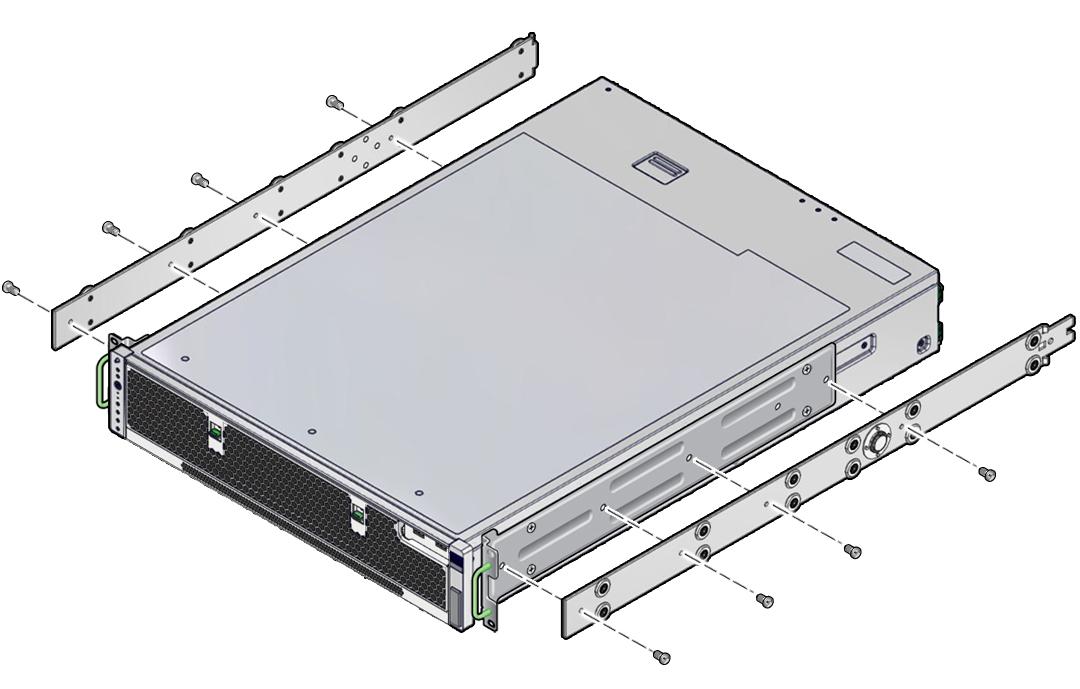
-
Loosely install the L-brackets to the sliding rails.
Use four M5 x 12 mm panhead screws, four flat washers, four star washers, and four nuts for each L-bracket.

-
Loosely install the threaded screw plate and cage nuts in the four posts
at the appropriate height.
Use two cage nuts and two M6 shoulder screws for each threaded screw plate.
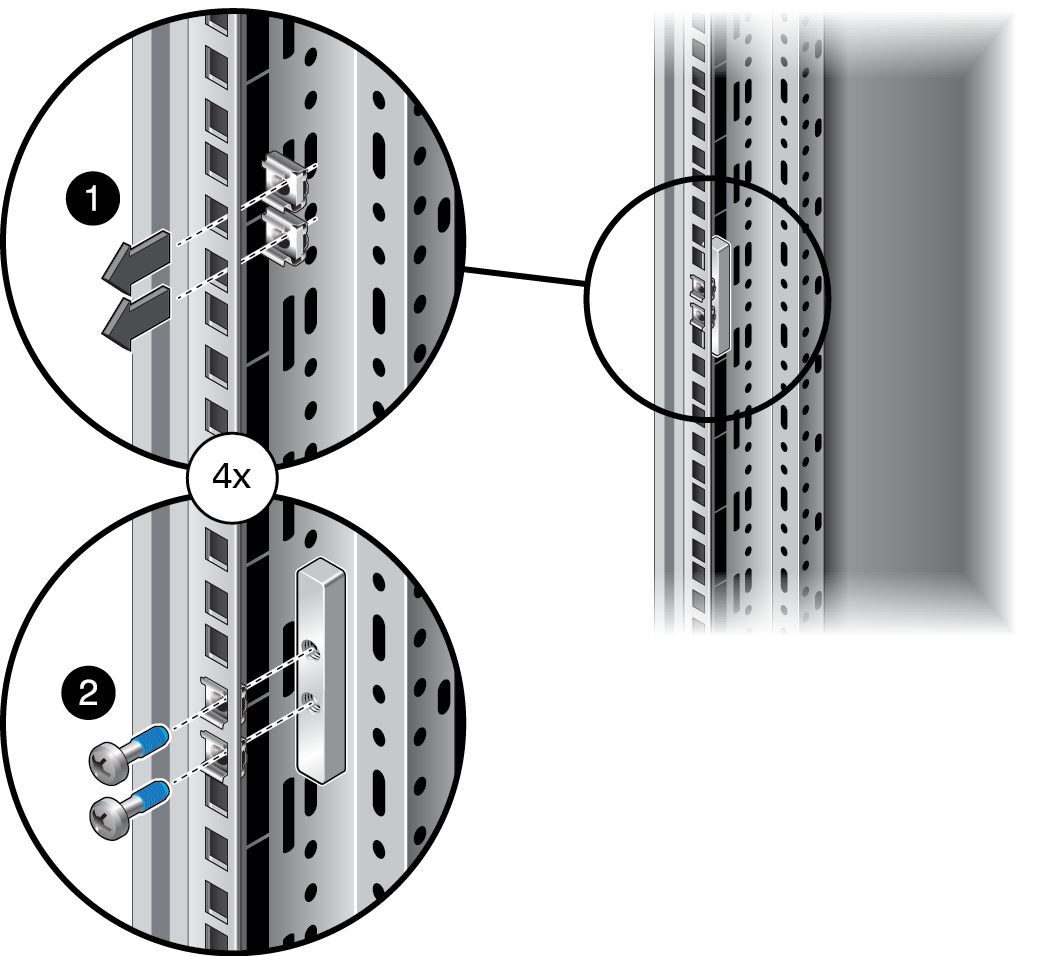
-
Install two cage nuts, used to secure the server into the rack, into the
two front posts.
Align the cage nuts with the screw holes in the hardmount bracket (upper and lower). The security screws go through each of the hardmount brackets and into the cage nuts mounted to the rails.
-
Install the sliding rail, L-bracket assemblies into the threaded screw
plates.
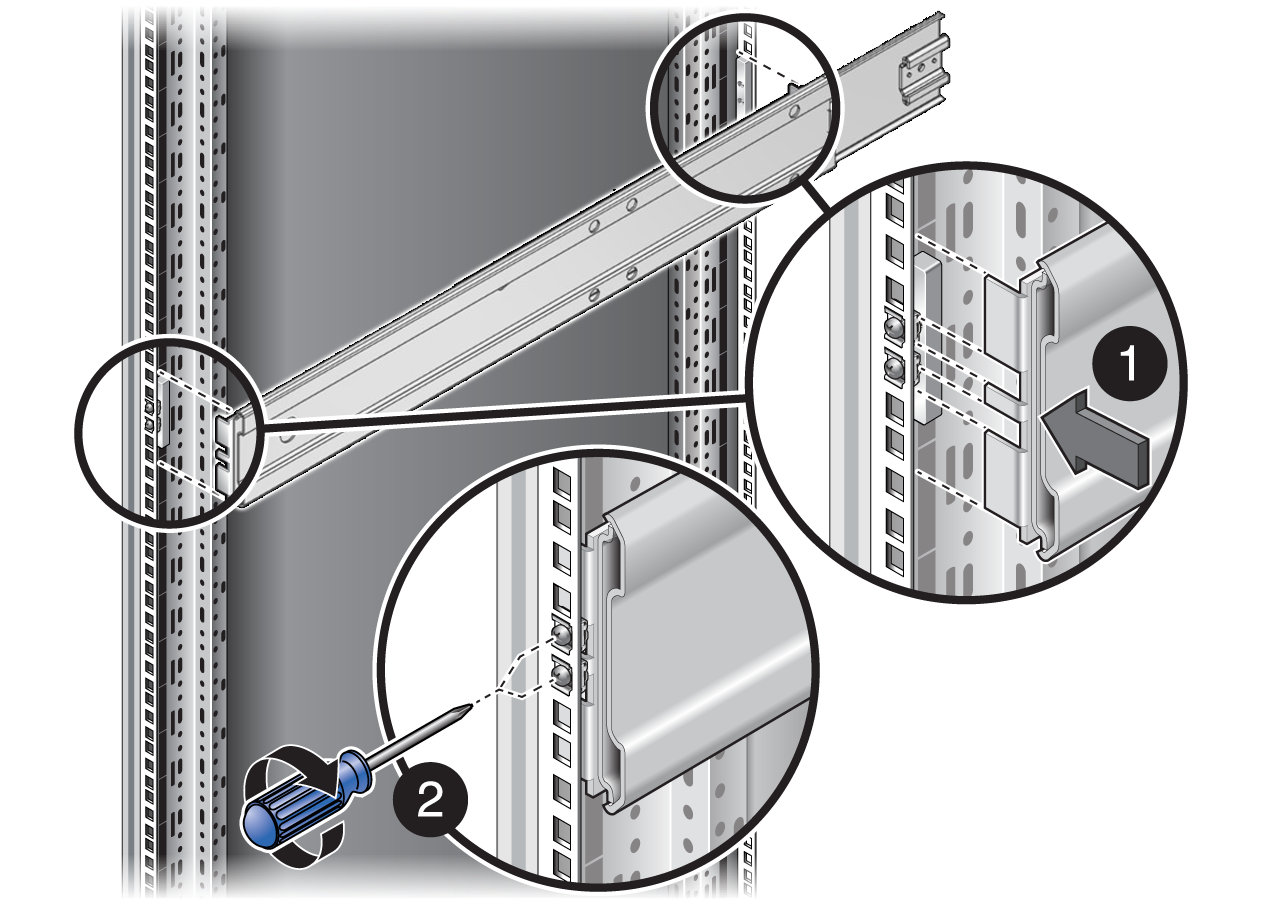
- Secure the L-bracket assemblies to the posts.
- Tighten the sliding rail screws.
-
Extend the slide assemblies until they lock open, and slowly install the
server into the slide assemblies.

- Press the release buttons, and slide the server completely into the rack.
-
Attach the right and left sides of the CMA to the rear of the slide
assembly (right) and server (left).
The green, spring-loaded handles should point inward. Pull the green handles out and release it when the holes are aligned. The left CMA flange fits into key-hole notches on the end of the left glide rail.
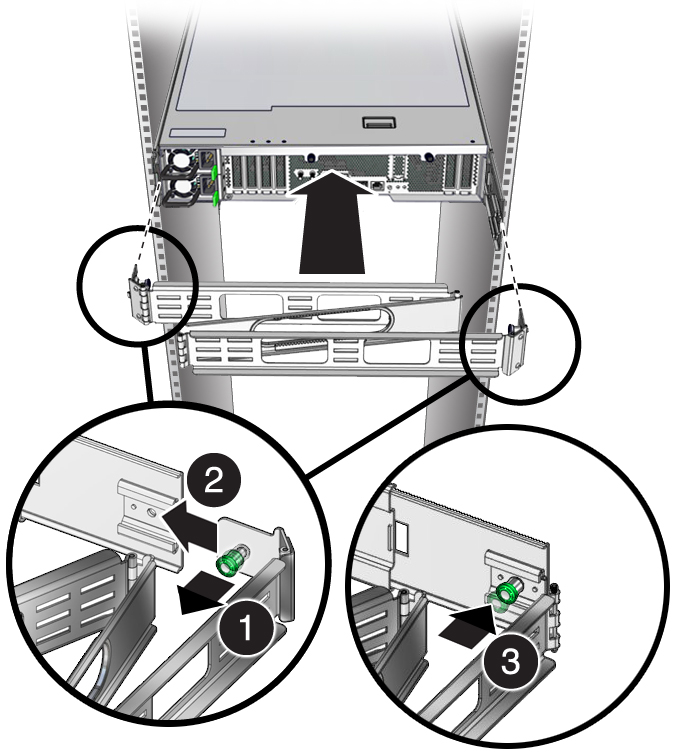
- Extend the server to the service position to ensure that the CMA expands properly.
-
Route and secure the cables in the CMA.

-
Install the security screws to secure the server into the rack.
Illustration is shown without the slide rails for clarity.
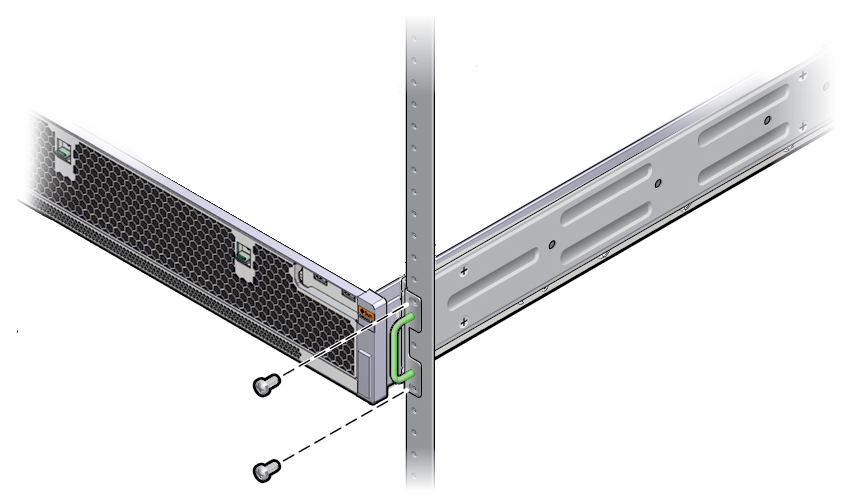
-
Consider your next step:
- For an existing server, return the server to operation by following the steps in the service manual.
- For a new server, continue the installation by following the steps in this guide.