Install a PCIe Card or Filler
 | Caution - This procedure requires that you handle components that are sensitive to ESD. This sensitivity can cause the component to fail. To avoid damage, ensure that you follow antistatic practices as described in ESD Measures. |
Note - Always update optional PCIe card firmware to the latest supported version. Refer to the PCIe card documentation for firmware update instructions.
- Prepare the system for service.
- Attach an antistatic wrist strap, unpack the PCIe card or PCIe filler, and place on an antistatic mat.
- Remove any transceivers from the PCIe card before installing the card.
- Ensure that the server is powered off and all power cords are disconnected from the server power supplies.
- Determine which slot to install
the PCIe card in.
If you are not replacing an existing PCIe card and need information about deciding which slot to install the card in, see PCIe Card Configuration.
- Open the PCIe card locking mechanism for this PCIe card slot.
The locking mechanism might already be disengaged if you removed a PCIe card or filler from that slot.
- Install the PCIe card or filler into the slot (panel 1) and rotate the PCIe locking mechanism
to secure the PCIe card or filler in place (panel 2).
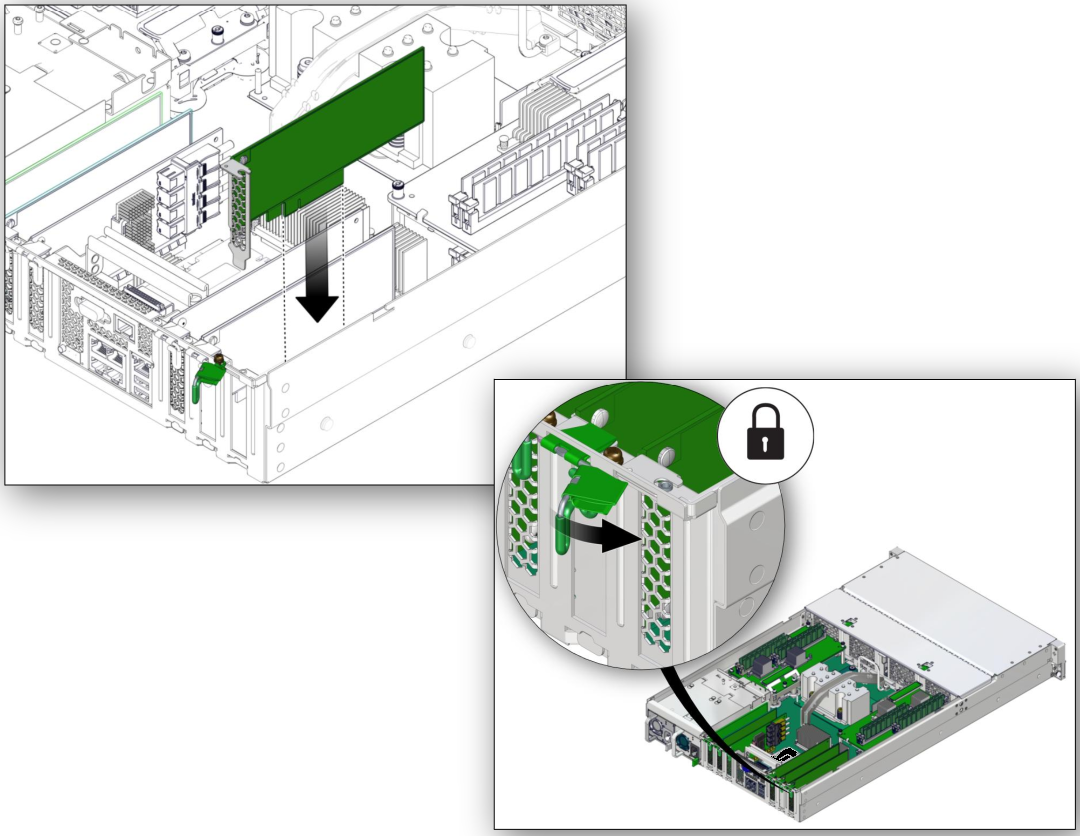
- Return the server to operation.
- Refer to the documentation shipped
with the PCIe card for information about configuring the PCIe card,
including installing required operating systems.
To create or recover RAID configurations, refer to the LSI MegaRAID SAS Software User's Guide, which is available at: