Power On the Server
-
Confirm that the server is in Standby power mode.
The AC OK power supply LED indicators are lit, the green SP OK LED is steady on, and the System OK LED flashes slowly.
-
Choose one of the following methods to apply Main power to the server.
-
On/Standby
button:
When physically present at the system, press the
On/Standby button to apply Main power to the server.
The green System OK indicator LED is steady on, and the server is in Main power mode.
-
Oracle ILOM serial connection with an attached terminal device:
-
Press Enter on the terminal device to create a connection
between the serial console and the Oracle ILOM SP.
The Oracle ILOM Login prompt appears.
-
Log in to Oracle ILOM. Type your default user name and
password.
The default Oracle ILOM user name is root and the default password is changeme.
For example:
host-name login: root Password: changeme
The Oracle ILOM command prompt (->) appears.
Note - To prevent unauthorized access to Oracle ILOM, create user accounts for each user. For details, refer to the Oracle Integrated Lights Out Manager (ILOM) 5.0 Documentation Library at https://www.oracle.com/goto/ilom/docs. -
Power on the server to Main power, type:
-> start /System Are you sure you want to start /System (y/n/)? y
The host boots and the server enters Main power mode. The following actions occur:
-
The green System OK LED on the server front panel flashes slowly, indicating that the host is booting.
-
The green System OK LED lights steady on when the host is fully booted and the server is in Main power mode.
-
-
Connect to the host console, type:
-> start /HOST/console
The serial management port (SER MGT) output is automatically routed to the server's host serial local console.
-
Press Enter on the terminal device to create a connection
between the serial console and the Oracle ILOM SP.
-
Oracle ILOM remote network connection using a web browser:
-
Type the IP address of the server in the address field of your
browser and press Enter.
The Oracle ILOM login screen appears.
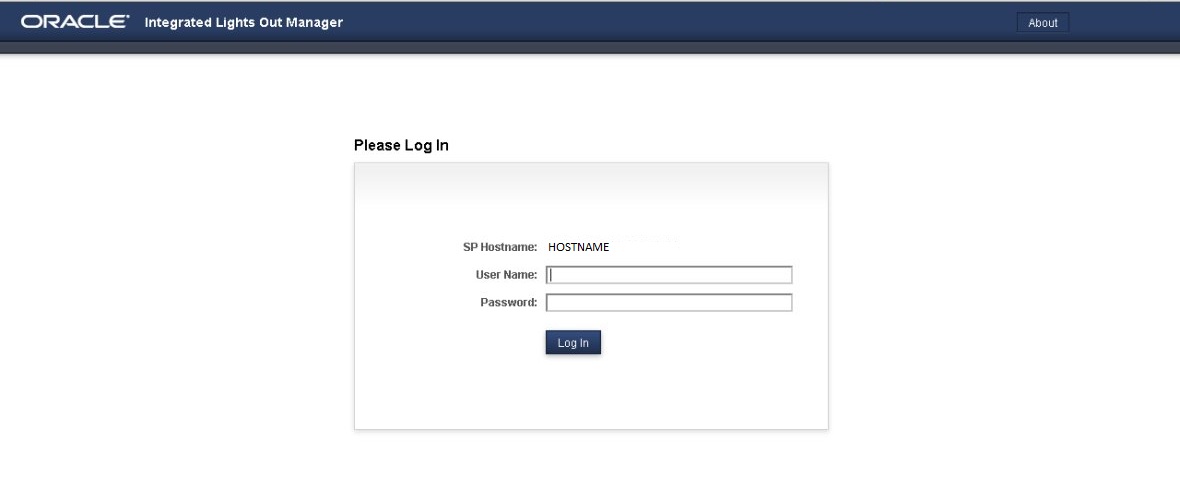
-
Type your user name and password, and click Log In.
The default Oracle ILOM user name is root and the default password is changeme.
The Summary Information page appears, indicating you have successfully logged in to Oracle ILOM. For example:
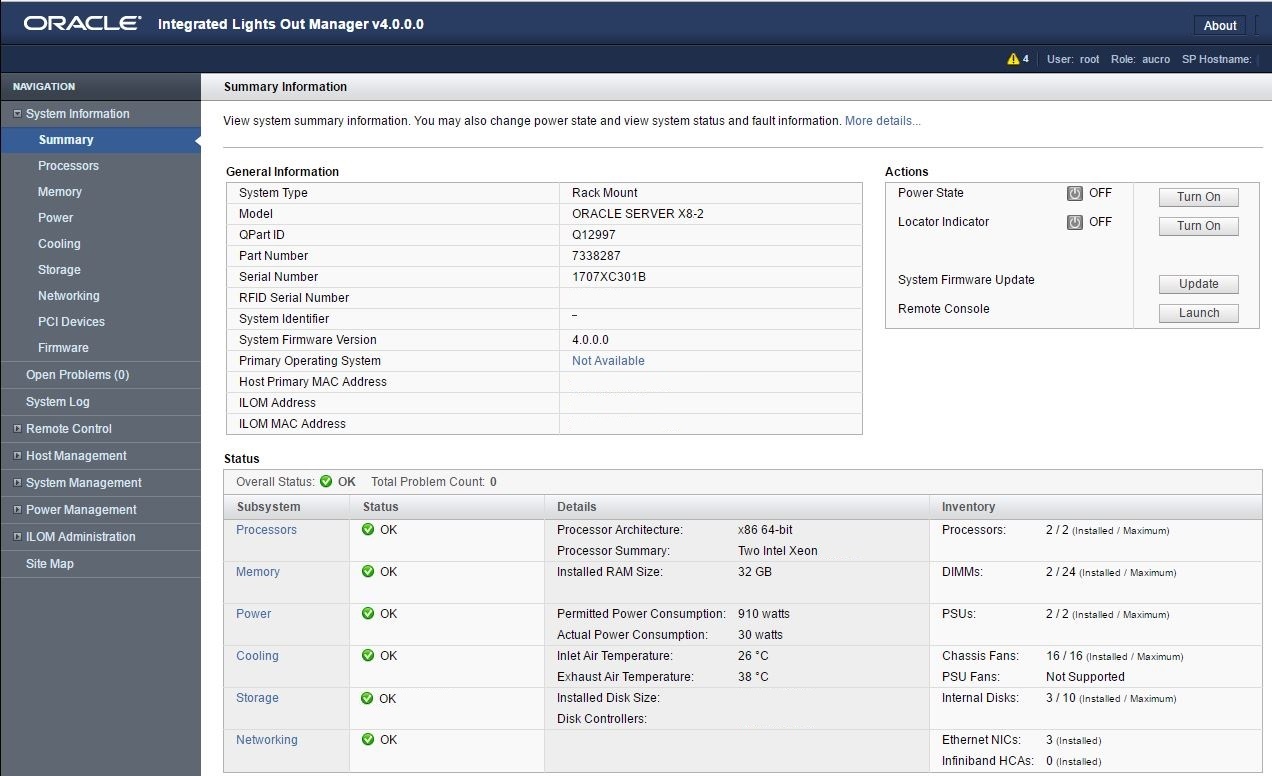
Note - To prevent unauthorized access to Oracle ILOM, create user accounts for each user. For details, see the Oracle Integrated Lights Out Manager (ILOM) 5.0 Documentation Library at https://www.oracle.com/goto/ilom/docs. -
From the Actions pane, click the Turn On button for the Power
State.
The host boots and the server enters Main power mode. The following actions occur:
-
The green System OK LED on the server front panel flashes slowly, indicating that the host is booting.
-
The green System OK LED lights steady on when the host is fully booted and the server is in Main power mode.
-
-
Type the IP address of the server in the address field of your
browser and press Enter.
-
Oracle ILOM remote network connection using a secure shell
session:
-
Initiate a secure shell (ssh) session to the server SP. From a
terminal window or command prompt, type:
ssh root@hostname
Where hostname can be the DNS name or the IP addresss for the server.
The Oracle ILOM Login prompt appears.
-
Log in to Oracle ILOM. Type your default user name and
password.
The default Oracle ILOM user name is root and the default password is changeme.
For example:
host-name login: root Password: changeme
The Oracle ILOM command prompt (->) appears.
Note - To prevent unauthorized access to Oracle ILOM, create user accounts for each user. For details, refer to the Oracle Integrated Lights Out Manager (ILOM) 5.0 Documentation Library at http://www.oracle.com/goto/ilom/docs. -
Power on the server to Main power mode, type:
-> start /System Are you sure you want to start /System (y/n/)? y
The host boots and the server enters Main power mode. The following actions occur:
-
The green System OK LED on the server front panel flashes slowly, indicating that the host is booting.
-
The green System OK LED lights steady on when the host is fully booted and the server is in Main power mode.
-
-
Redirect the serial output from the server to the SSH client,
type:
-> start /HOST.console
For more information about powering on the server, see Power On the Server.
-
Initiate a secure shell (ssh) session to the server SP. From a
terminal window or command prompt, type:
-
On/Standby
button:
When physically present at the system, press the
On/Standby button to apply Main power to the server.