Creating Custom CRM Fields
Custom CRM fields help you gather business-specific information in your CRM records.
These records include:
-
task records
-
phone call records
-
campaign records
-
case records
-
solution records
-
event records
-
issue records
To create or modify custom CRM fields:
-
Go to Customization > Lists, Records, & Fields > CRM Fields.
-
On the Custom CRM Fields page, custom fields are listed with details about each field and the records it's applied to.
-
Choose an option:
-
To edit a custom CRM field, click its name in the Description column and modify the definition as needed.
-
To add a new custom CRM field, click New.
For more information, see Creating a Custom Field.
-
-
Complete fields on the Custom CRM Field page as needed, and then click Save.
Custom CRM fields can be indexed for global search. To include a custom field in global searches, check the Global Search box on its record. You can't index a custom field for global search if None is selected for any Level for Search/Reporting option on the Access subtab of the custom field record. For more information, see Creating a Custom Field and Including Custom Fields in Global Search.
You can use SuiteCloud Development Framework (SDF) to manage custom CRM fields as part of file-based customization projects. For information about SDF, see SuiteCloud Development Framework. You can use the Copy to Account feature to copy an individual custom CRM field to another of your accounts. Each custom CRM field page has a clickable Copy to Account option in the upper right corner. For information about Copy to Account, see Copy to Account.
Here is an example of a custom CRM field.
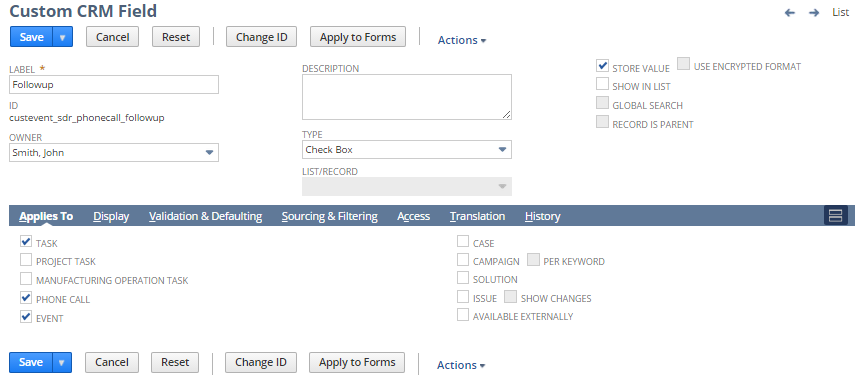
When the custom CRM field is included on a form, it could look like this example.
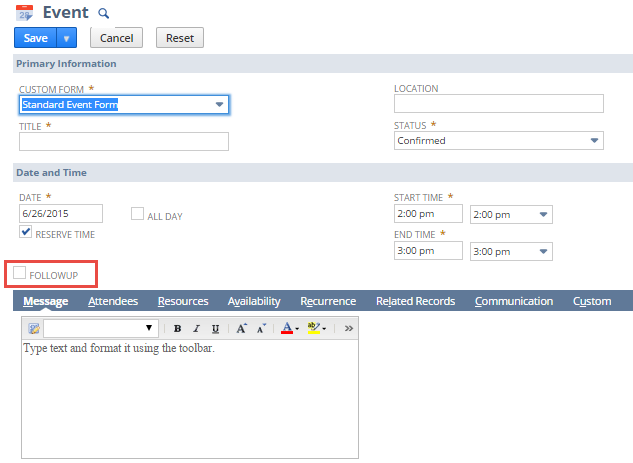
Related Topics
- Custom Field Types
- Creating Custom Fields by Type
- Creating Custom Entity Fields
- Creating Custom Item Fields
- Creating Custom Transaction Body Fields
- Creating Custom Transaction Line Fields
- Creating Custom Transaction Item Options
- Creating Custom Item Number Fields
- Creating Other Record Fields
- Creating Other Sublist Fields