Creating Custom Item Fields
Custom item fields let you add information specific to your business needs to your item records.
These records include the following Accounting and website item records:
-
inventory item
-
noninventory items
-
service items
-
expense items
-
other charges
-
item groups
-
kit/packages
-
assembly/bill of materials
To create or modify custom item fields:
-
Go to Customization > Lists, Records, & Fields > Item Fields.
-
On the Custom Item Fields page, each custom field is listed, with columns providing detailed information about the field and which records the field has been applied to.
-
Choose an option:
-
To edit an existing custom item field, click the field name in the Description column and then modify the field definition as needed.
-
To add a new custom Item field, click New.
For more information, see Creating a Custom Field.
-
-
Fill in the required fields on the Custom Item Field page, and then click Save.
You can also index custom item fields for global search. Check the Global Search box on the record to include it in global searches You can't index a custom field for global search if None is selected for any Level for Search/Reporting option on the Access subtab of the custom field record. For more information, see Creating a Custom Field and Including Custom Fields in Global Search.
You can use SuiteCloud Development Framework (SDF) to manage custom items fields as part of file-based customization projects. For information about SDF, see SuiteCloud Development Framework. The Copy to Account feature lets you copy a custom item field to another one of your accounts. Each custom item field page has a clickable Copy to Account option in the upper right corner. For information about Copy to Account, see Copy to Account.
Here is an example of a custom item field.
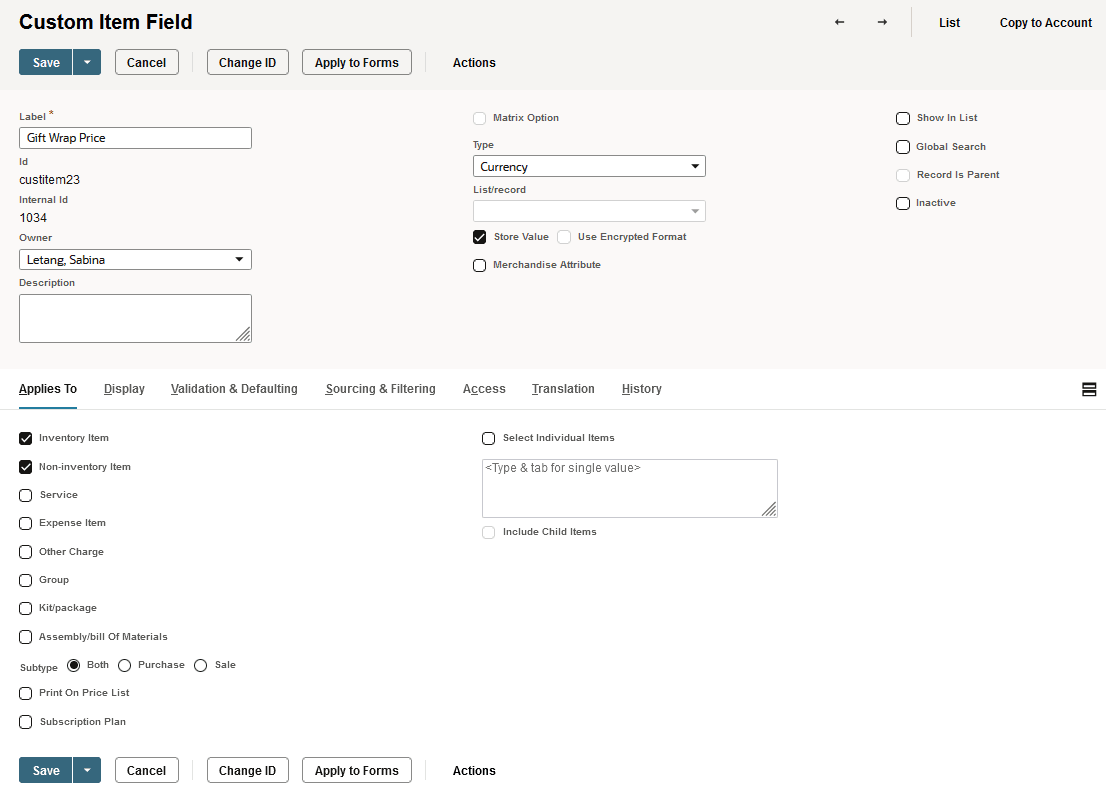
When the custom item field is included on a form, it could look like the following example.
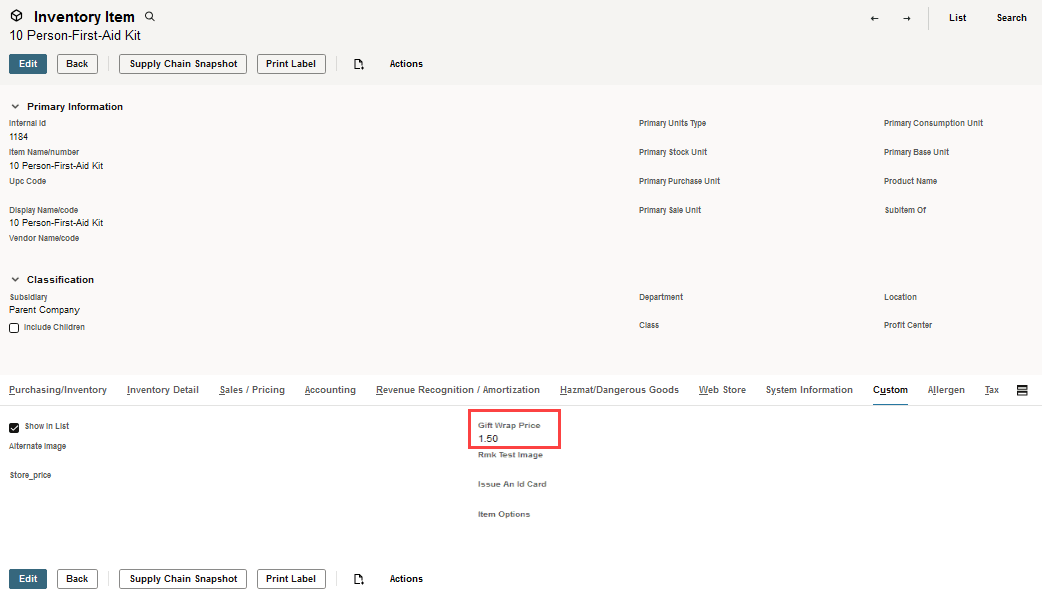
Related Topics
- Custom Field Types
- Creating Custom Fields by Type
- Creating Custom CRM Fields
- Creating Custom Entity Fields
- Creating Custom Transaction Body Fields
- Creating Custom Transaction Line Fields
- Creating Custom Transaction Item Options
- Creating Custom Item Number Fields
- Creating Other Record Fields
- Creating Other Sublist Fields