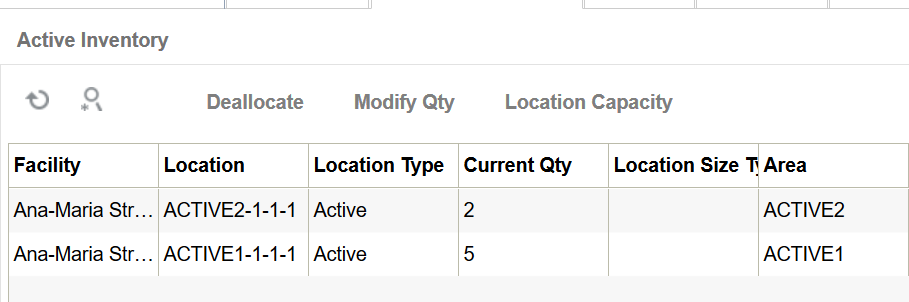Split LPN into Active Locations
You can split LPNs into different active locations using Directed Putaway. To do this the Parameter "multi-sku-lpn-mode" must be set to "Split LPN Into Active Locations".
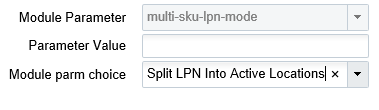
Once you scan the LPN, the system will validate the item’s unit weight (sum of items unit weight present in the container) with the maximum weight for the location determined through putaway method priority.
If the location’s max weight has the capacity to accommodate all of the items (sum of all items unit weight for the scanned LPN), then putaway will happen for that respective location.
For example,
- Your IBLPN consist the item ACT with current qty =13.Note: You need to set the item’s putaway type to Active 1, so that the same SKU will appear in the IBLPN.
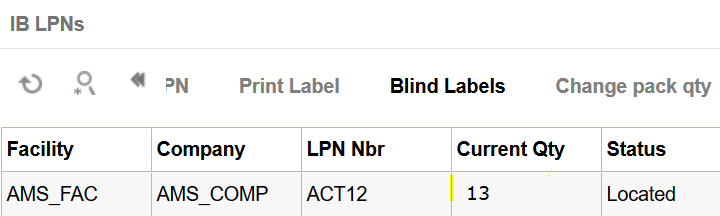
-
Go to Putaway Type UI and define 2 putaway type ACTIVE1 and ACTIVE2.

- Now, configure the Putaway priority for the 2 putaway type ACTIVE1 and ACTIVE 2.
- Configure the directed putaway parameter:
- Go to Direct Putaway UI and choose "multi-sku-lpn-mode" parameter and set to "Split LPN Into Active Locations".
- Set the recalculate-putaway-type to Yes.
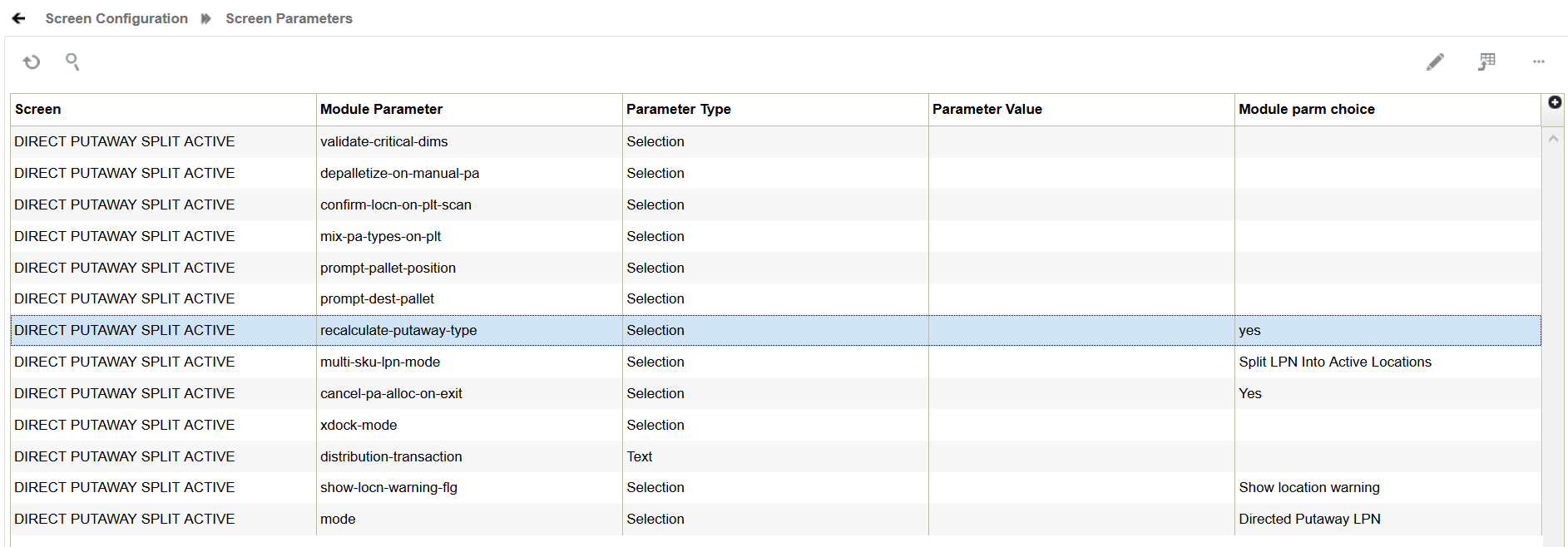
Make sure you define your item and active locations before running the transaction because the system looks for max units from the locations.


- Check if the item ACT is available in the 2 location in the active inventory
UI:
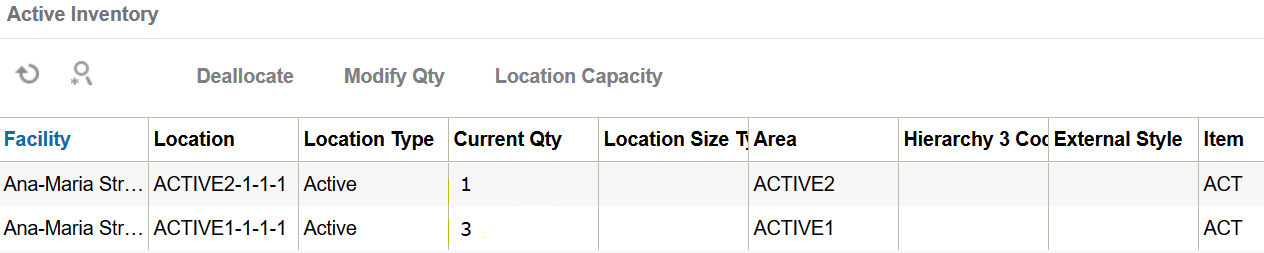
- Invoke the Direct Putaway transaction, the system allocates maximum units for
each location.
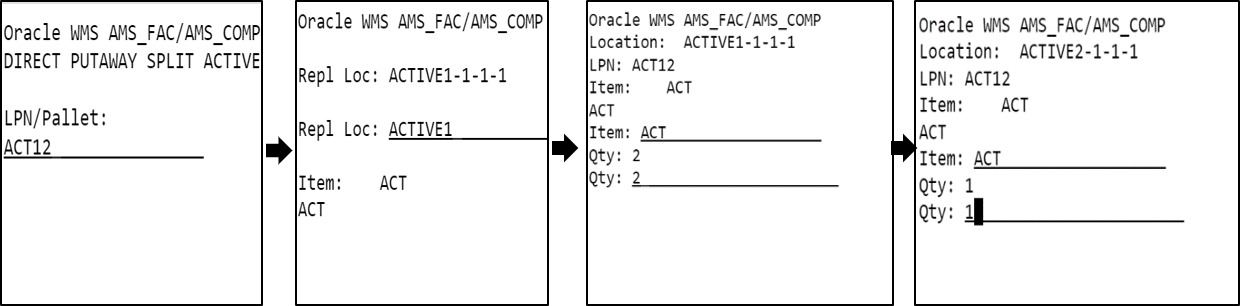 Note: On receiving the IBLPN, the putaway type Active 1 appears automatically.
Note: On receiving the IBLPN, the putaway type Active 1 appears automatically. -
You can choose to putaway the remaining units from the IBLPN into the location you choose.
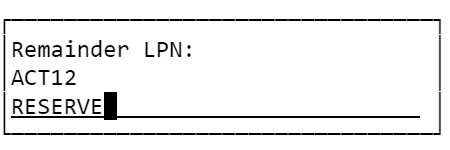
-
To verify, go to Active and Reserve Inventory UI to view the allocation and current qty.