| Skip Navigation Links | |
| Exit Print View | |

|
Sun Datacenter InfiniBand Switch 648 Topic Set |
Documentation, Support, and Training
Understanding Administrative Commands
Monitoring the InfiniBand Fabric
Controlling the InfiniBand Fabric
Understanding Signal Routing Through the Switch
Understanding Switch Startup and Component Addition
Understanding ILOM on the Switch
Switching Between the ILOM Shell and the Linux Shell
Controlling ILOM Targets (CLI)
Upgrading the Switch Firmware Through ILOM (CLI)
Administering ILOM (Web Interface)
Access ILOM From the Web Interface
Monitoring ILOM Targets (Web Interface)
Controlling ILOM Targets (Web Interface)
Upgrading the Switch Firmware Through ILOM (Web Interface)
Understanding InfiniBand Cabling
Understanding Switch Specifications
Understanding the Installation
Fabric Card and Line Card Fillers
Suggested Tools for Installation
Antistatic Precautions for Installation
Installing the InfiniBand Software Stack
Install the HPC Software Suite
Remove the Shipping Carton Contents
Unsecure the Chassis From the Pallet
Install the Rail Assemblies in the Rack
Install the Chassis in the Rack
Inspecting the Midplane Condition
Midplane Fabric Card Connector Nomenclature
Inspect the Pins on the Rear Side of the Midplane
Midplane Line Card Connector Nomenclature
Inspect the Pins on the Front Side of the Midplane
Inspecting the Fabric Cards Condition
Fabric Card Handling Guidelines
Inspect the Fabric Card Chassis Condition
Inspect the Fabric Card Retainer Bolts Condition
Inspect the Fabric Card XBOW Connectors Condition
Inspecting the Line Cards Condition
Inspect the Line Card Chassis Condition
Inspect the Line Card Retainer Bolts Condition
Inspect the Line Card XBOW Connectors Condition
Inspect the Line Card CXP Connectors Condition
Inspecting the InfiniBand Cables Condition
Inspect the InfiniBand Cables Hardware Condition
Inspect the InfiniBand Cables Connector Condition
Install the Midplane Stiffener
Install the Fabric Cards or Fabric Card Fillers
Access the CMC From the Serial Management Port
Set the Initial UBoot Parameters
Access the CMC From the Network Management Port
Display the CMC FRU ID Information
Verify the Power Supply Status
Display the Power Supply FRU ID Information
Create the guid.txt File for Installation
Display the Fabric Card FRU ID Information
Display the Line Card FRU ID Information
Attach Cables to the CXP Connectors
Display the InfiniBand Cable FRU ID Information
Verifying the InfiniBand Fabric
Discover the InfiniBand Fabric Topology
Perform Diagnostics on the InfiniBand Fabric
Validate the InfiniBand Fabric and Report Errors
Understanding Service Procedures
Servicing the Fabric Cards and Fabric Card Fillers
Servicing the InfiniBand Cables
Doing Supportive Software Tasks
Understanding Switch-Specific Commands
 | Caution - Installing the line card is a methodical task and cannot be rushed. To prevent damage to the line card or the midplane XBOW connectors, pay close attention to the procedure and work slowly. |
See the table in Installation Sequence.
Ensure that the line card is square to the chassis and not skewed.
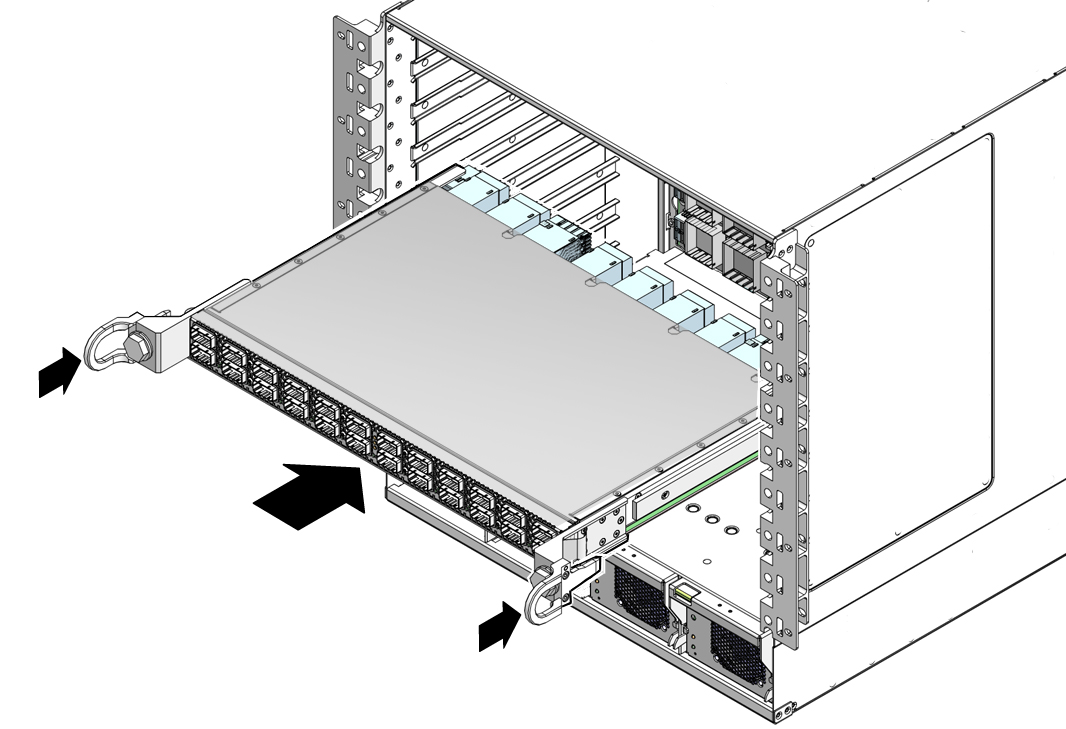
Note - Once the line card is about halfway into the slot, it is no longer necessary to bear the weight of the line card.
When you feel resistance, stop.
When you feel resistance in the retainer bolts, stop.
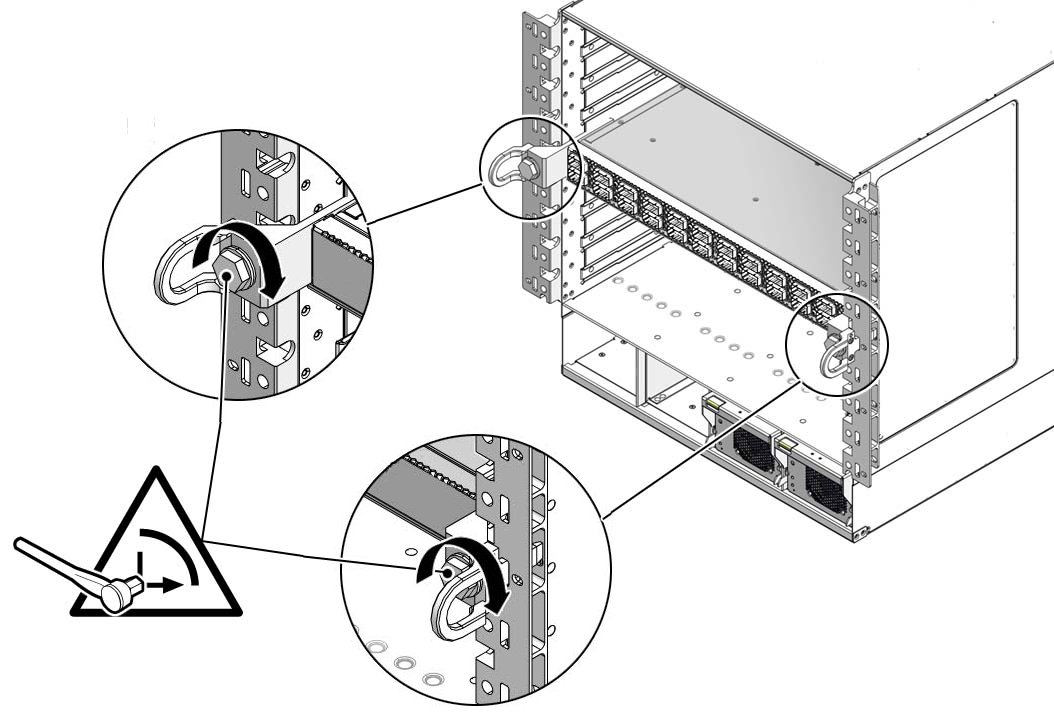
 | Caution - Do not turn the retainer bolts more than 1/4 revolution each time. Turning more than 1/4 turn damages the line card and midplane XBOW connectors. |
Install the cards into the following slots in the following sequence:
0, 1, 2, 3, 4, 5, 6, 7, 8
When you feel resistance in the retainer bolts, stop.
See Powering On the CMCs.
Switch Service, servicing line cards