Log In to Oracle ILOM Using a Remote Ethernet Connection
Note - Oracle ILOM is shipped with a default administrator account and password that allows first-time login and access. The default account is root and the password is changeme. To build a secure environment and to enforce user authentication, you must change the default password for this account. If this default Administrator account has since been changed, contact your system administrator for an Oracle ILOM user account with Administrator privileges.
Note - To prevent unauthorized access to Oracle ILOM, create user accounts for each user. For details, see Establishing User Accounts and Roles.
-
Connect an Ethernet cable between the NET MGT port on the server and
the network switch.
DHCP and IPv6 stateless auto-configuration are enabled by default, allowing a DHCP server on the network to automatically assign network settings to the service processor (SP).
-
To launch and log in to the Oracle ILOM web interface:
- Open a web browser window.
- Ensure that the web browser is supported by Oracle ILOM. For more information, refer to the Oracle ILOM User's Guide for System Monitoring and Diagnostics, Firmware Release 4.0.x at https://www.oracle.com/goto/x86admindiag/docs.
- Type the IP address or host name of the server in the browser address bar, for example 192.0.2.23.
-
In the Oracle ILOM Login dialog box, type your user name and
password, and click Log In.
If this is the first time you are accessing Oracle ILOM, use root for the user name and changeme for the password.
The Oracle ILOM Summary Information page appears.
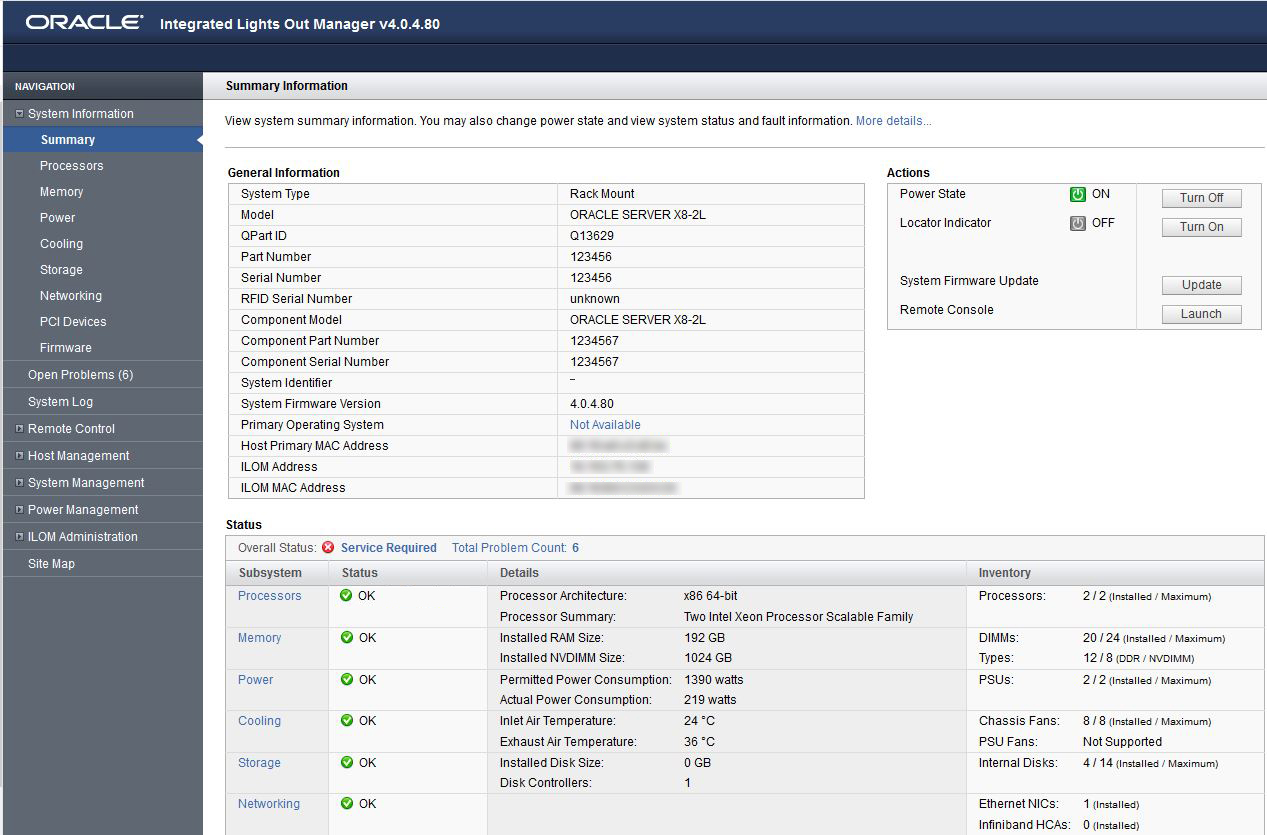
-
To launch and log in to Oracle ILOM from the command-line interface,
perform the following steps:
- Open a terminal window.
-
Type your Oracle ILOM user name and the IP address or host
name of the server SP using the following syntax:
-
ssh -l
username
host
or
-
ssh
username@host
Where host is either the IP address or the host name of the server SP.
For example: ssh root@192.0.2.23
If this is the first time you are accessing Oracle ILOM, use root for the user name and changeme for the password.
-
ssh -l
username
host
-
At the Oracle ILOM password prompt, type your password, and
press Enter.
Oracle ILOM displays a default command prompt (->), indicating that you successfully logged in.