If the asset picker contains a Search tab, you can locate items by specifying search criteria. A list is displayed that contains all the items that meet the query.
To find all assets of the type you want, leave the default option, Find All Assets, and click Find.
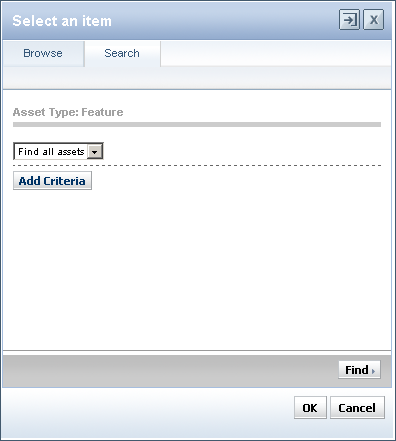
In the example above, clicking Find shows all content items of type Feature, which was the content source specified when the content group was created (for more information, see Creating Content Groups).
Alternatively, you can narrow the search criteria by selecting Match from the menu and then filling in the fields that define the query, as shown below.
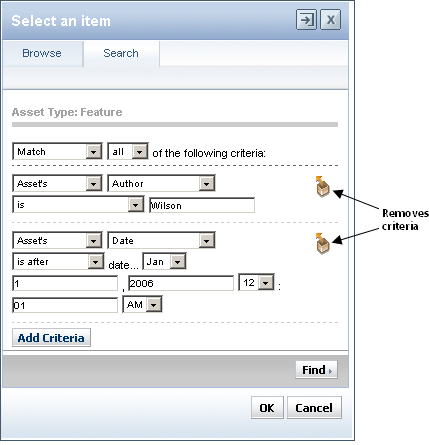
The criteria you can search by are the properties defined for the item type in the repository where it is stored. To further define the search, click Add Criteria, which lets you define an additional set of query parameters. In this example, content items in the Feature repository include a property called Author and a Date property that stores the creation date of the article. Clicking Find in this case shows all items that match both criteria, but you can change Match All to Match Any, which finds items that meet either set of criteria but not necessarily both.
To remove a set of criteria, click the appropriate Remove icon on the right.

