| Skip Navigation Links | |
| Exit Print View | |

|
Netra SPARC T5-1B Server Module HTML Document Collection |
Front and Rear Panel (Service)
Understanding Diagnostics and Tools
Log In To Oracle ILOM (Service)
Oracle ILOM Service-Related Commands
Oracle ILOM Properties That Affect POST Behavior
Interpreting Log Files and System Messages
View Log Files (Oracle Solaris)
Find the Modular System Chassis Serial Number
Find the Server Module Serial Number
Preparing the Server Module for Removal
Shut Down the OS and Host (Commands)
Shut Down the OS and Host (Power Button – Graceful)
Shut Down the OS and Host (Emergency Shutdown)
Set the Server Module to a Ready-to-Remove State
Remove the Server Module From the Modular System
Determine Which Drive Is Faulty
Remove a Drive or Drive Filler
Install a Drive or Drive Filler
Determine Which DIMM Is Faulty
Servicing the Enclosure Assembly (Motherboard)
Transfer Components to the New Enclosure Assembly
Returning the Server Module to Operation
Power On the Host (Oracle ILOM)
 | Caution - Insert a filler panel into an empty modular system slot within 60 seconds of server module removal to ensure proper chassis cooling. |
 | Caution - Hold the server module firmly with both hands so that you do not drop it. The server module can weigh as much as 20 pounds (9.0 kg). |
See Replace the Cover.
When the modular system is operating, you must fill every slot with a filler panel or a server module within 60 seconds.
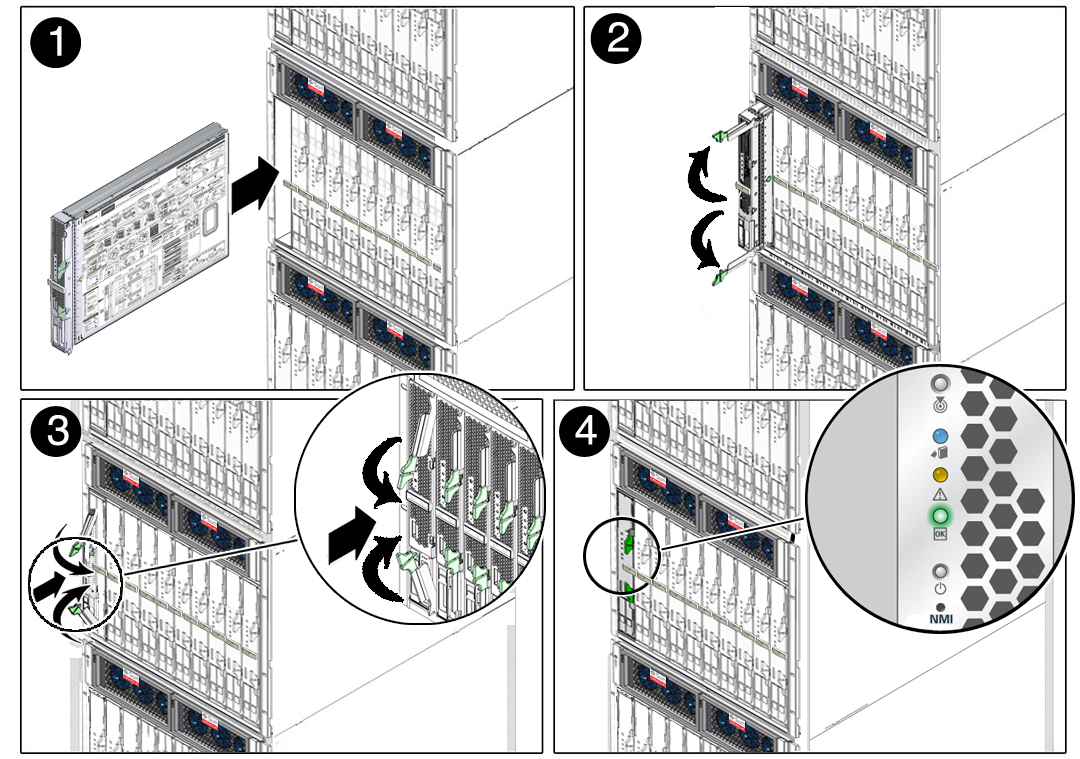
Once installed, these server module activities take place:
Standby power is applied.
The front panel LEDs blink three times, then the green OK LED on the front panel blinks for a few minutes.
Oracle ILOM is initialized on the server module SP and is ready to use, but the server module host is not started.
See Powering On the Host.