| Skip Navigation Links | |
| Exit Print View | |

|
Netra SPARC T5-1B Server Module HTML Document Collection |
Front and Rear Panel (Service)
Understanding Diagnostics and Tools
Log In To Oracle ILOM (Service)
Oracle ILOM Service-Related Commands
Oracle ILOM Properties That Affect POST Behavior
Interpreting Log Files and System Messages
View Log Files (Oracle Solaris)
Find the Modular System Chassis Serial Number
Find the Server Module Serial Number
Preparing the Server Module for Removal
Shut Down the OS and Host (Commands)
Shut Down the OS and Host (Power Button – Graceful)
Shut Down the OS and Host (Emergency Shutdown)
Set the Server Module to a Ready-to-Remove State
Remove the Server Module From the Modular System
Determine Which Drive Is Faulty
Remove a Drive or Drive Filler
Install a Drive or Drive Filler
Determine Which DIMM Is Faulty
Servicing the Enclosure Assembly (Motherboard)
Transfer Components to the New Enclosure Assembly
Returning the Server Module to Operation
Install the Server Module Into the Modular System
Power On the Host (Oracle ILOM)
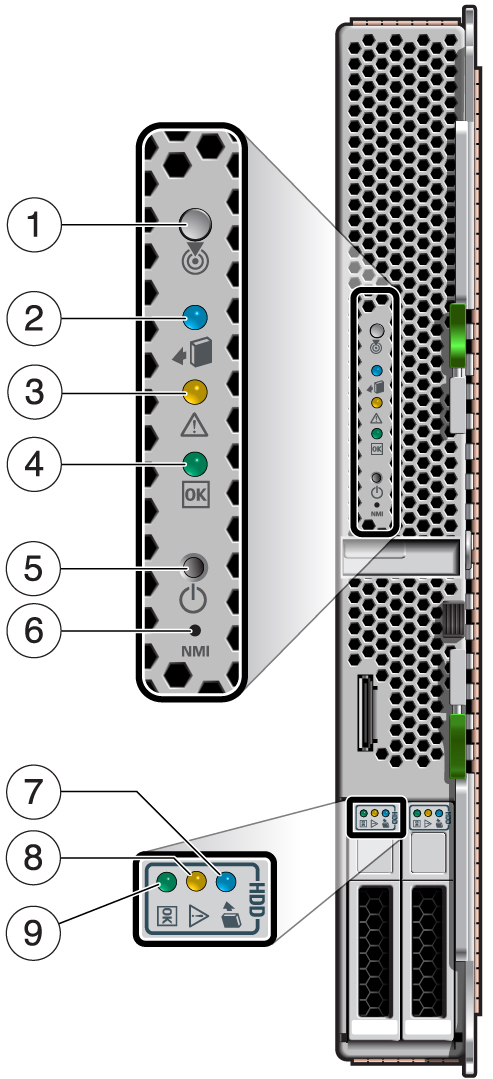
|