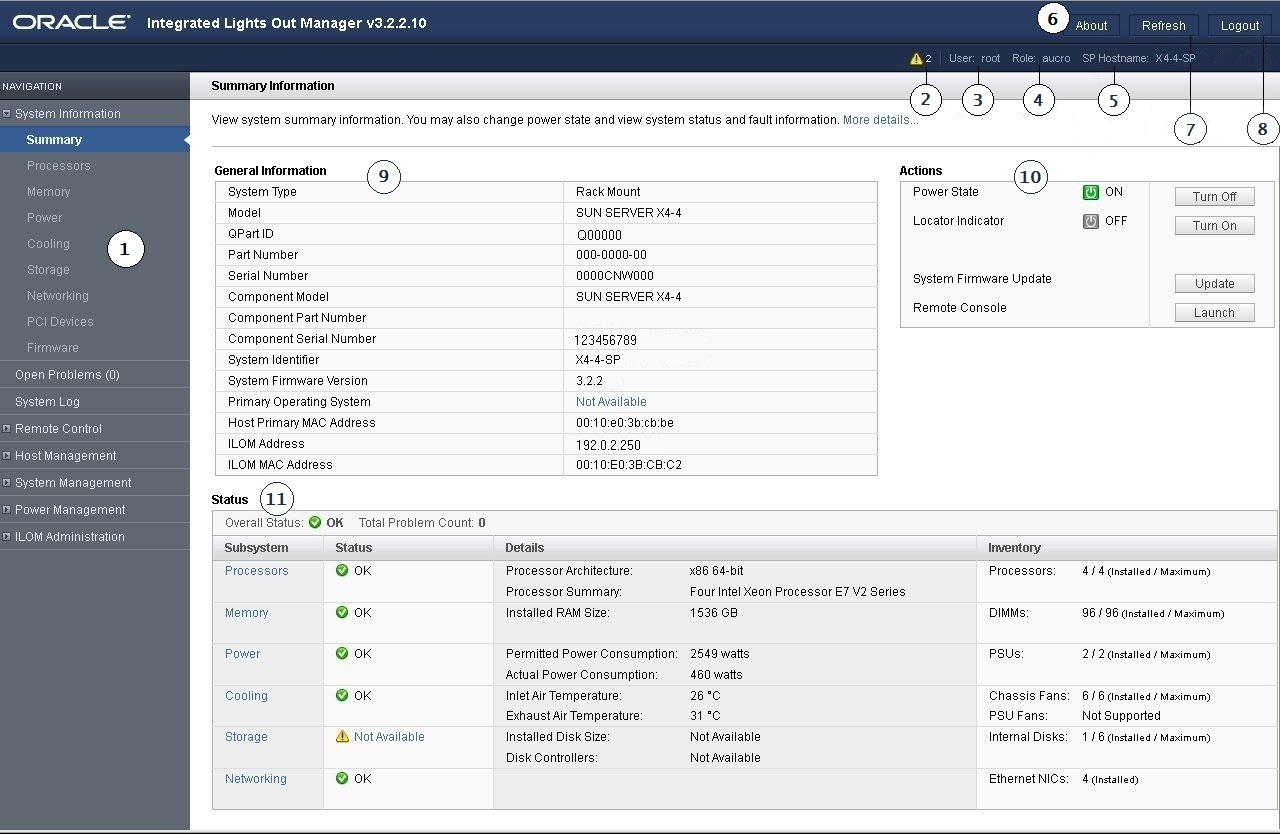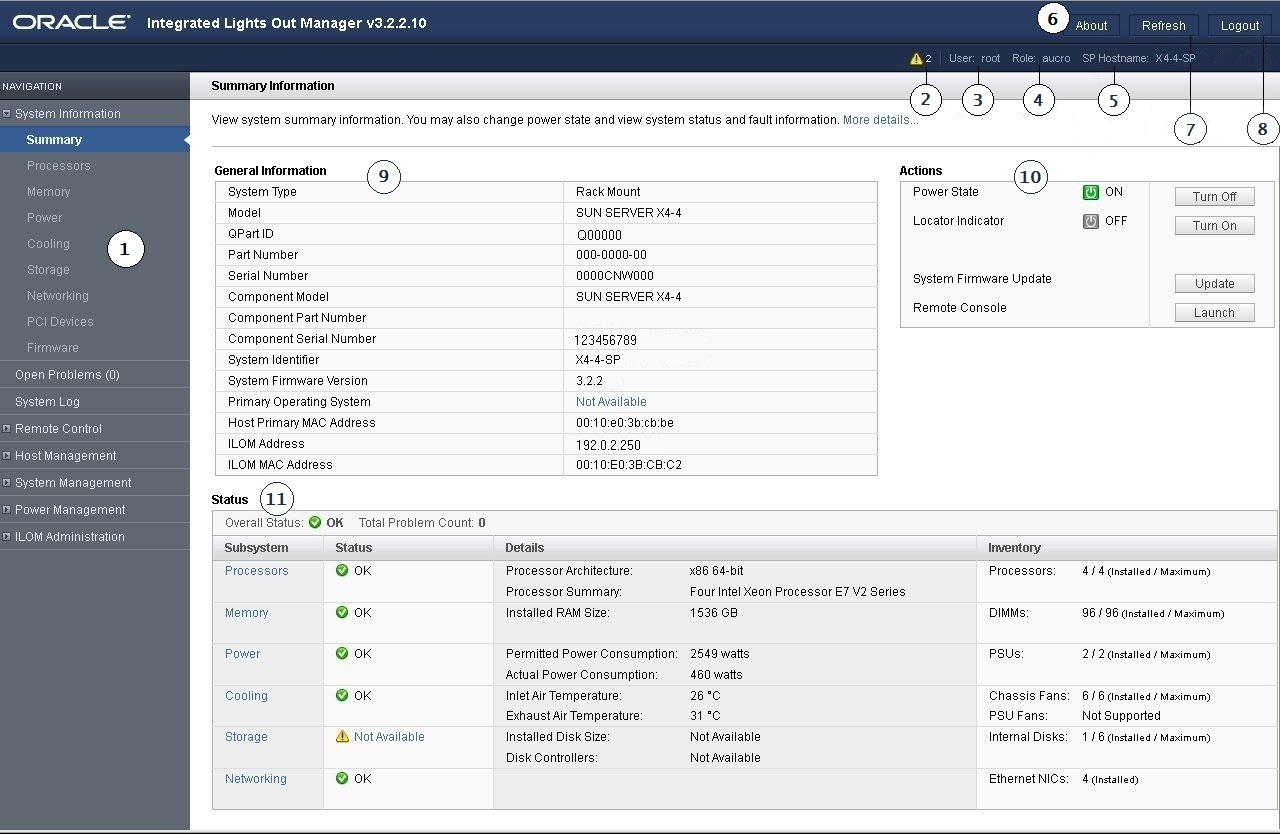Oracle ILOM 3.2.x Web Interface
Figure 1 Oracle ILOM Web Interface Summary Information Page
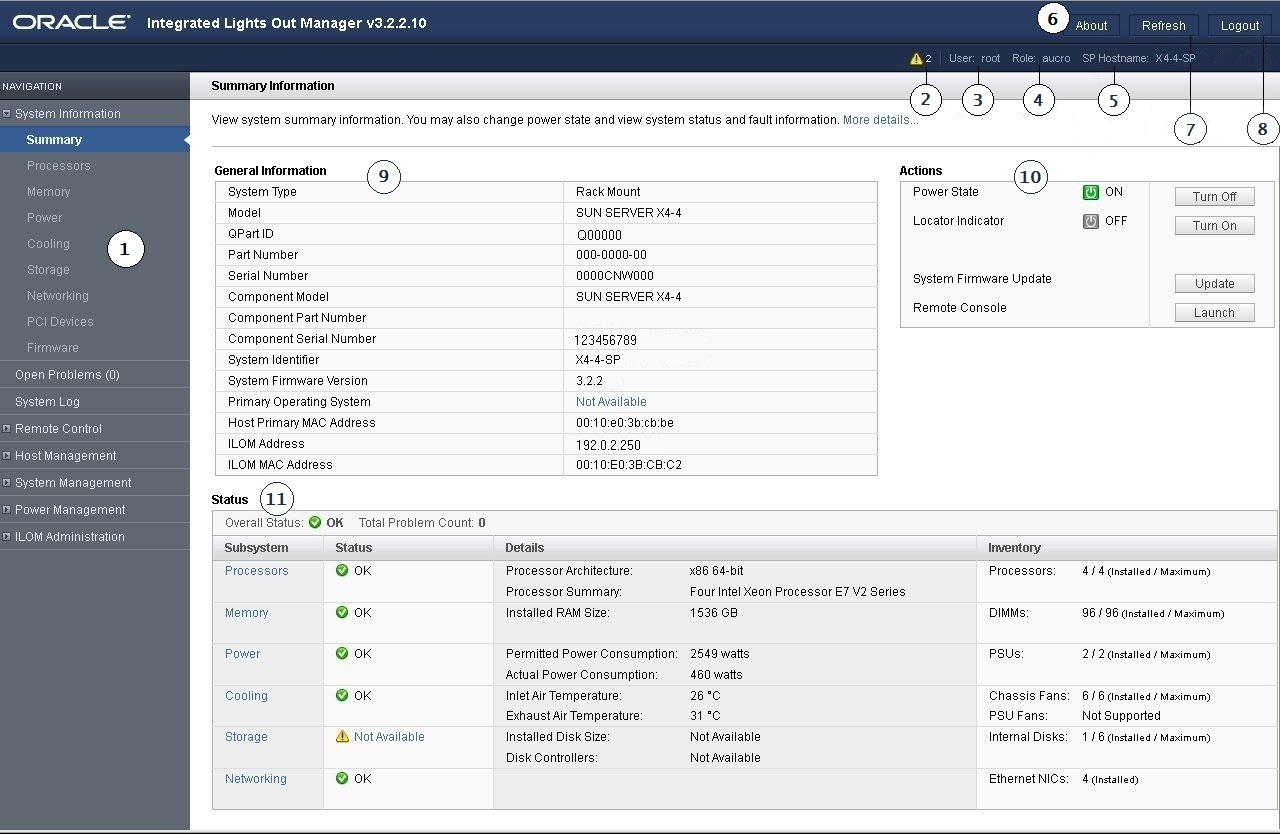
|
|
|
1
|
Navigation pane
– A hierarchical menu that enables you to navigate through the web interface.
|
|
2
|
|
|
3
|
User field
– Displays the user name of the Oracle ILOM account that was used to log in.
|
|
4
|
Role field
– Displays the role privileges assigned to the user account that was used to log in.
|
|
5
|
Hostname field – Displays the hostname of the SP or
CMM.
|
|
6
|
About button
– Click to view product copyright information.
|
|
7
|
Refresh button
– Click to refresh the information in the content pane of the interface. The Refresh button does not save new data that you might have entered or selected on the page.
|
|
8
|
Log Out button
– Click to end the current session of the web interface.
|
|
9
|
General Information panel
– Displays information about the server, such as the system type, serial number, installed firmware version, and service processor IP address.
|
|
10
|
Actions panel
– Enables you to perform common server management actions, such as powering the system on or off, and launching the remote console application.
|
|
11
|
Status panel
– Provides an overview of each server subsystem, including a health status and component count.
|
|