| Skip Navigation Links | |
| Exit Print View | |

|
Oracle ZFS Storage ZS3-ES Installation Guide |
About the Installation Procedure
Installation Procedure Overview
About Server Features and Components
Front Panel Status Indicators, Connectors, and Drives
Back Panel Status Indicators, Connectors, and PCIe Slots
Preparing for Server Installation
Tools and Equipment Needed for Installation
Installing the Server Into a Rack
Safety Precautions When Rackmounting the Server
Stabilize the Rack for Installation
Attach Tool-less Slide-Rail Assemblies
Install the Server Into the Slide-Rail Assemblies
Install the Cable Management Arm
Remove the Cable Management Arm
Verify Operation of Slide-Rails and CMA
Rear Cable Connections and Ports
Connect Data Cables to the Server
Connect to Oracle DE2 Disk Shelves
Powering On and Initially Configuring the Server
Configure the Primary Network Interface
Troubleshooting Installation Issues
Oracle ILOM Hardware and Interfaces
Logging In to Oracle ILOM Using a Local Serial Connection
Logging In to Oracle ILOM Using a Remote Ethernet Connection
Troubleshooting the Service Processor Connection
Resetting the Service Processor Using Oracle ILOM
Reset the Service Processor From the Server Back Panel
Emergency Server Power Down Using the Power Button
Emergency Server Power Down Using the Oracle ILOM CLI
Emergency Server Power Down Using the Oracle ILOM Web Interface
Use the Oracle ILOM Command-Line Interface to Reset the Server
Use the Oracle ILOM Web Interface to Reset the Server
Technical Support Information Worksheet
Locating the System Serial Number
Getting Server Firmware and Software
Firmware and Software Access Options
Power on all Oracle disk shelves and both servers. While you must make an Oracle ILOM connection to one server in preparation for initial configuration, it is recommended that you make the connection for both servers and keep them in place for future access to the SPs through Oracle ILOM.
Note - Remote network access is preferred when connecting to Oracle ILOM because it allows better data collection than a direct serial connection. Per your environment, it might be preferable to make a serial connection for the initial configuration, and a network connection thereafter.
To locate the port, see Back Panel Status Indicators, Connectors, and PCIe Slots.
This task should have been performed when attaching cables to the servers as described in Connect Data Cables to the Server.
Note - It is recommended that you do not disconnect these cables after initial configuration, so there is readily available access to the SPs through Oracle ILOM. It is also recommended that you make a connection to each server.
For a network connection, connect an Ethernet cable from the NET MGT port on the back of the server to your network. This is the preferred connection method to Oracle ILOM for data collection.
For a serial connection, connect a serial cable from the SER MGT port on the back of the server to the serial port on the administrative client. Use a DB9 to RJ45 adpater if necessary. Ensure that the client has been prepared as outlined in Prerequisites.
Note - To guarantee redundancy, power cords must be connected to two separate and independent power sources.
Wait several minutes until the system power indicator on the front, and the power supply status indicator for each power supply on the back are lit a steady green.
Figure 28 Disk Shelf Power Supply Status Indicator

Note - To guarantee redundancy, power cords must be connected to two separate and independent power sources.
Shortly after power is applied to the system, the SP OK LED blinks as the service processor (SP) is booting. The SP OK LED is illuminated solid green after the SP has successfully booted. After the SP has booted, the Power/OK LED on the front panel begins flashing slowly, indicating the host is in standby power mode. In standby power mode, the server is not yet initialized or powered on.
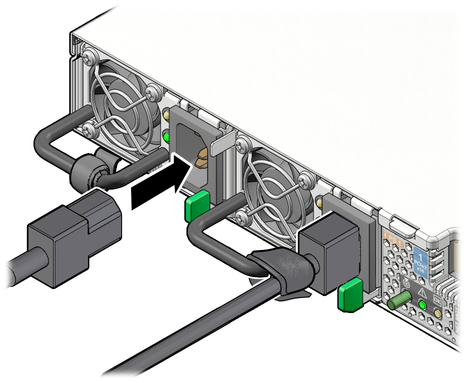
Note - At this point, power is supplied only to the SP and the power supply fans. After the Power/OK LED is lit a steady green, the server has full power and is ready for initial configuration.
You will hear an audible click when the server is in the normal rack position.