| Skip Navigation Links | |
| Exit Print View | |

|
Oracle ZFS Storage ZS3-ES Installation Guide |
About the Installation Procedure
Installation Procedure Overview
About Server Features and Components
Front Panel Status Indicators, Connectors, and Drives
Back Panel Status Indicators, Connectors, and PCIe Slots
Preparing for Server Installation
Tools and Equipment Needed for Installation
Installing the Server Into a Rack
Safety Precautions When Rackmounting the Server
Stabilize the Rack for Installation
Attach Tool-less Slide-Rail Assemblies
Install the Server Into the Slide-Rail Assemblies
Install the Cable Management Arm
Verify Operation of Slide-Rails and CMA
Rear Cable Connections and Ports
Connect Data Cables to the Server
Connect to Oracle DE2 Disk Shelves
Powering On and Initially Configuring the Server
Power on the Oracle Disk Shelves and Servers
Configure the Primary Network Interface
Troubleshooting Installation Issues
Oracle ILOM Hardware and Interfaces
Logging In to Oracle ILOM Using a Local Serial Connection
Logging In to Oracle ILOM Using a Remote Ethernet Connection
Troubleshooting the Service Processor Connection
Resetting the Service Processor Using Oracle ILOM
Reset the Service Processor From the Server Back Panel
Emergency Server Power Down Using the Power Button
Emergency Server Power Down Using the Oracle ILOM CLI
Emergency Server Power Down Using the Oracle ILOM Web Interface
Use the Oracle ILOM Command-Line Interface to Reset the Server
Use the Oracle ILOM Web Interface to Reset the Server
Technical Support Information Worksheet
Locating the System Serial Number
Getting Server Firmware and Software
Firmware and Software Access Options
Follow this procedure to remove the cable management arm (CMA).
Before You Begin
Before you begin this procedure, refer to CMA Componentsand identify CMA connectors A, B, C, and D. You should disconnect the CMA connectors in the reverse order in which you installed them, that is, disconnect connector D first, then C, then B, and finally A.
Note - References to “left” or “right” in this procedure assume that you are facing the back of the equipment rack.
Note - Throughout this procedure, after you disconnect any of the CMA four connectors, do not allow the CMA to hang under its own weight.
 | Caution - To reduce the risk of personal injury, stabilize the expansion rack cabinet and extend all anti-tilt devices before extending the server from the rack. |
For instructions for stabilizing the rack, see Stabilize the Rack for Installation.
Note - When you slide connector D out of the left slide-rail, the slide-rail latching bracket portion of the connector remains in place. You will disconnect it in the next step.
Note - After you have disconnected connector D, you must not allow the CMA to hang under its own weight. Throughout the remainder of this procedure, the CMA must be supported until all the remaining connectors are disconnected and the CMA can be placed on a flat surface.
Figure 19 Disconnecting Connector D
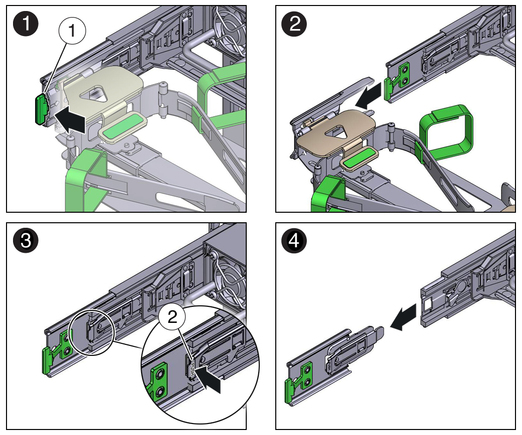
Figure Legend
1 Connector D release tab (green)
2 Slide-rail latching bracket release tab (labeled PUSH)
Figure 20 Disconnecting Connector C
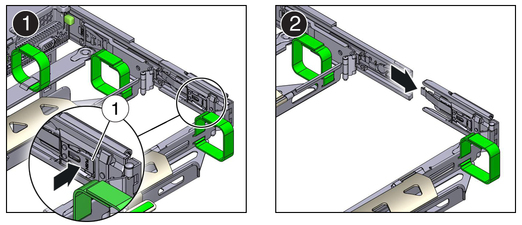
Figure Legend
1 Connector C release tab (labeled PUSH)
Figure 21 Disconnecting Connector B
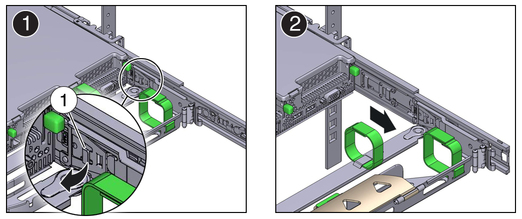
Figure Legend
1 Connector B release lever
Figure 22 Disconnecting Connector A
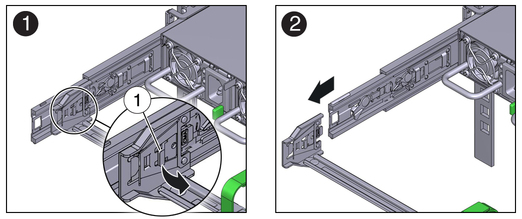
Figure Legend
1 Connector A release lever