Log In to Oracle ILOM Using a Remote Ethernet Connection
You need to know the IP address or host name of the service processor (SP) to log in to Oracle ILOM remotely. If you do not know the IP address of the SP, see Modifying the Service Processor Network Settings Using Oracle ILOM.
Note - To enable first-time login and access to Oracle ILOM, a default Administrator account and its password are provided with the system. To build a secure environment, you must change the default password (changeme) for the default Administrator account (root) after your initial login to Oracle ILOM. If this default Administrator account has since been changed, contact your system administrator for an Oracle ILOM user account with Administrator privileges.
To improve response times, disable the web browser proxy server (if one is enabled).
-
Ensure that the server is cabled for a remote network management
connection to Oracle ILOM and that the power cords are connected to the
power source.
For instructions for establishing a remote management connection to Oracle ILOM see Connect Cables and Power Cords.
-
Establish a connection to Oracle ILOM using the CLI or web
interface.
-
CLI:
-
Initiate a secure shell session. Type:
ssh username@host
Where username is the user name of an Oracle ILOM account with Administrator privileges and host is either the IP address or hostname (when using DNS) of the server SP.
The Oracle ILOM password prompt appears.
Password:
-
At the Oracle ILOM password prompt, type your password and
press Enter. For example:
Password: changeme
Oracle ILOM displays the default command prompt (->), indicating that you have successfully logged in to Oracle ILOM.
-
Initiate a secure shell session. Type:
-
Web interface:
-
Type the IP address of the server in the address field of
your web browser and press Enter.
The Oracle ILOM login screen appears.
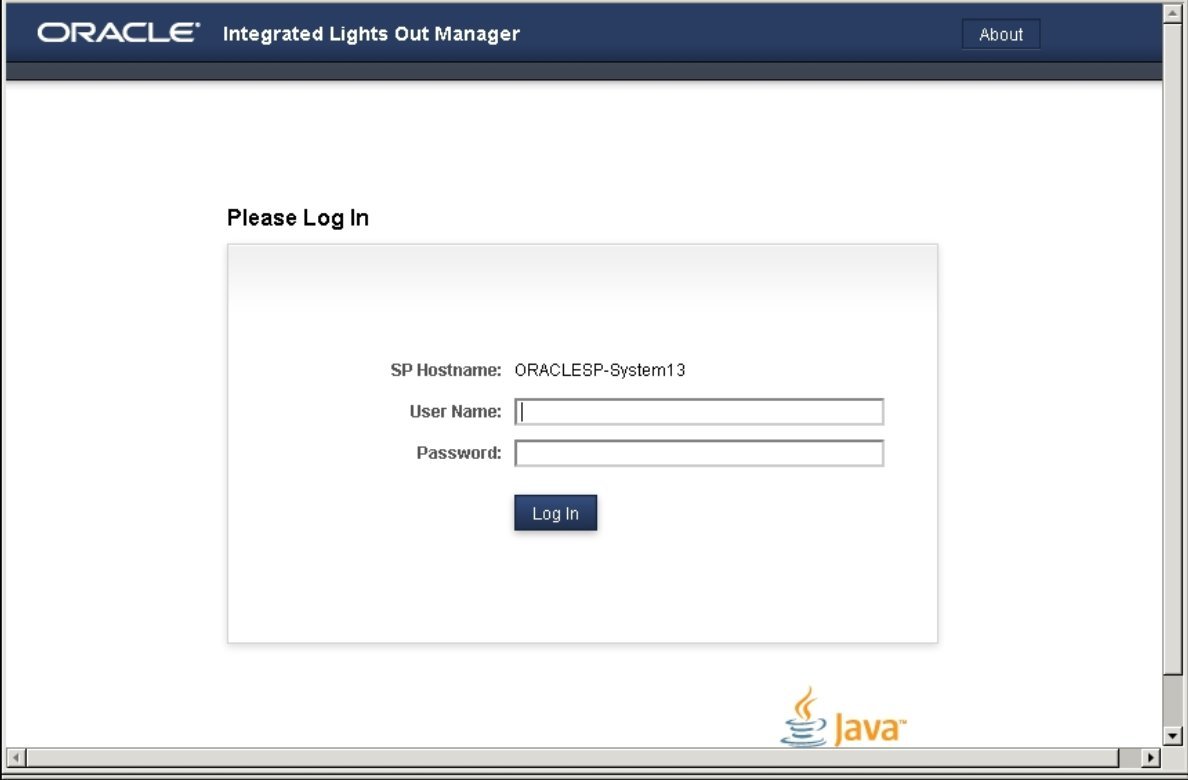
-
At the Oracle ILOM login screen, type your user name and
password, and then click Log In.
The Summary Information screen appears, indicating that you have successfully logged in to Oracle ILOM.
-
Type the IP address of the server in the address field of
your web browser and press Enter.
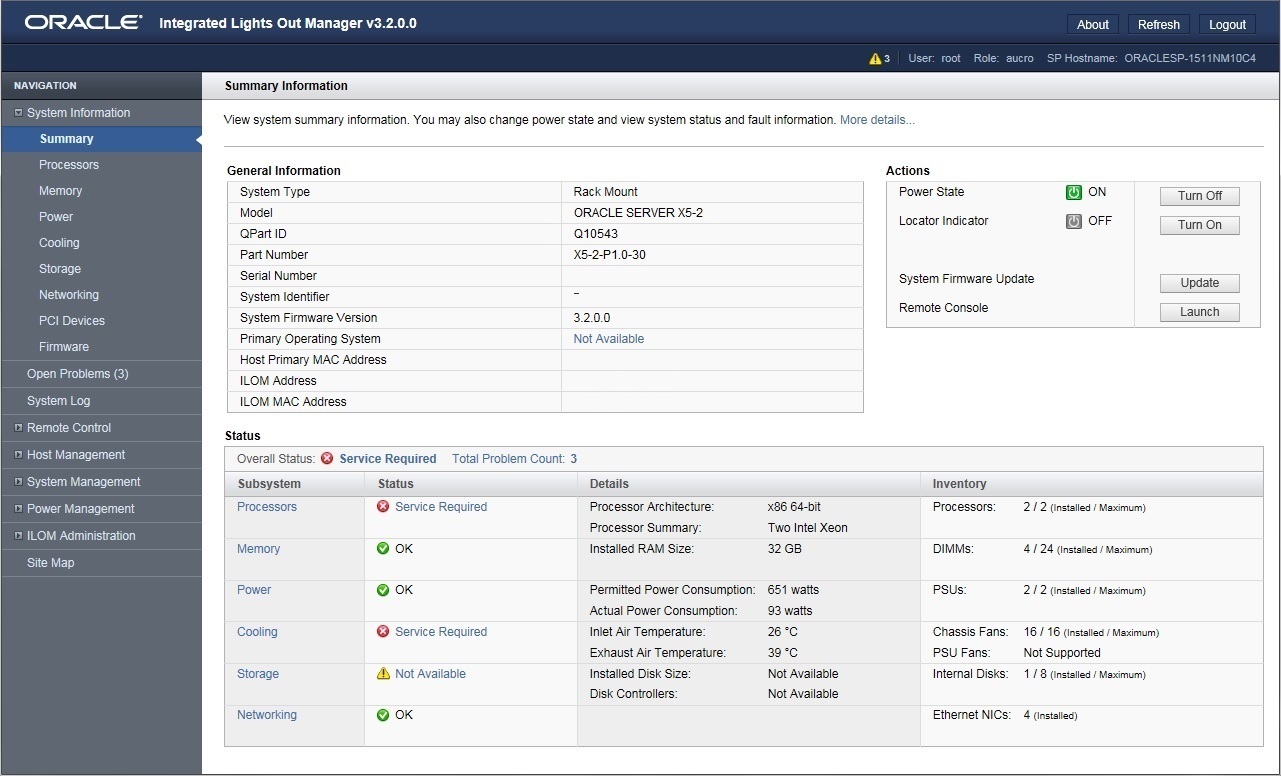
You are now logged in to Oracle ILOM. For more information about using Oracle ILOM, refer to the Oracle Integrated Lights Out Manager (ILOM) 3.2 Documentation Library at http://www.oracle.com/goto/ilom/docs.
-
CLI: