Install RHEL 6.5, 6.6, or 7 OS Manually Using Local or Remote Media
This procedure describes how to boot the Red Hat Enterprise Linux (RHEL) 6.5, 6.6, or 7 operating system installation from local or remote media. The procedure assumes that you are booting the RHEL installation media from one of the following sources:
-
RHEL 6.5, 6.6, or 7 CD or DVD set (internal or external CD/DVD)
-
RHEL 6.5, 6.6, or 7 ISO DVD image
If you are booting the installation media from a PXE environment, refer to Install RHEL 6.5, 6.6, or 7 Using PXE Network Boot for instructions.
For further details about installing a RHEL OS, see the RHEL documentation collection at https://access.redhat.com/documentation/en/.
-
Ensure that the install media is available to boot.
-
For Distribution CD/DVD, insert the Red Hat 6.5 Distribution media boot disc (CD labeled number 1 or the single DVD) into the local or remote USB CD/DVD-ROM drive.
-
For ISO image, ensure that the Red Hat 6.5 ISO image is available and that the ISO image has been mounted in the Oracle ILOM Remote System Console Plus application using the KVMS menu.
For additional information about how to set up the installation media, see Selecting the Boot Media Option.
-
-
Reset or power on the server.
For example, do one of the following:
-
From the local server, press the Power button (approximately 1 second) on the front panel of the server to turn the server off, then press the Power button again to power on the server.
-
From the Oracle ILOM web interface, click Host Management → Power Control, select Reset from the Select Action list box, then click Save.
-
From the Oracle ILOM CLI, type: reset /System
The server begins the boot process and the BIOS screen appears.

Note - The next event occurs very quickly; therefore, focused attention is needed for the following steps. Watch carefully for these messages as they appear on the screen for a brief time. You might want to enlarge the size of your screen to eliminate scroll bars. -
-
In the BIOS screen, press the F8 key to specify a
temporary boot device for the RHEL installation.
[Boot Pop Up Menu Selected] appears at the bottom of the BIOS screen, and then the Please Select Boot Device menu appears. The screen that appears will differ depending on whether you have the UEFI/BIOS Boot Mode configured for Legacy BIOS or UEFI.
-
For Legacy BIOS Boot Mode, a screen similar to the following appears:
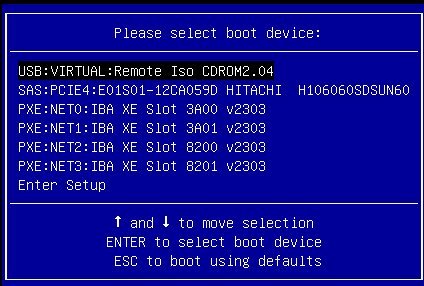
-
For UEFI Boot Mode, a screen similar to the following appears:
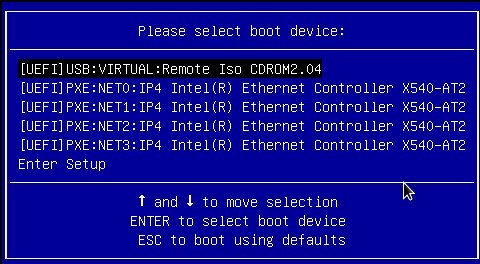
Note - The Please Select Boot Device menu that appears in your installation might differ depending on the type of disk controller and other hardware, such as PCIe network cards, installed in your server. -
-
In the Please Select Boot Device menu, select either the internal,
external, or virtual CD/DVD device as the first boot device, then press
Enter.
After a few seconds, the splash screen for the RHEL installation appears. The bottom half of the splash screen lists instructions, function keys, and the boot prompt.
-
In the Red Hat Enterprise Linux splash screen, click
Next to continue the normal user interactive
installation.
Alternately, for text mode, enter the following command:
boot: linux text -
Continue the basic Red Hat installation setup by following the on-screen
instructions and the Red Hat documentation.
For detailed installation instructions, see the Red Hat Enterprise Linux Installation Guides at:
https://access.redhat.com/documentation/en/
Note - If the Oracle Linux 6.5, 6.6, or 7 OS or Oracle VM 3.3 software is preinstalled on the disk, you can choose to partition the disk to remove the preinstalled OS; or, you can choose to keep the preinstalled OS and partition the disk to support dual-boot operating systems. - After completing the basic Red Hat installation setup, perform the post installation tasks listed in Post Installation Tasks for RHEL 6.5, 6.6, or 7 OS.