Install the PCIe Riser Into PCIe Slots 3 and 4
Note - The PCIe riser in slots 3 and 4 is different than the PCIe risers in slots 1 and 2. Do not attempt to install a PCIe riser from slot 1 or 2 into PCIe slots 3 and 4 and vice versa.
- Retrieve the PCIe riser and any PCIe cards attached to it.
-
Reconnect the SAS cables to the internal host bus adapter card.
Be sure to connect the SAS cable for storage drives 0 through 3 (HDDs 0-3) to the connector that is farthest from the riser in which the HBA card is installed; otherwise, the server will incorrectly identify the storage drives when it is powered on.
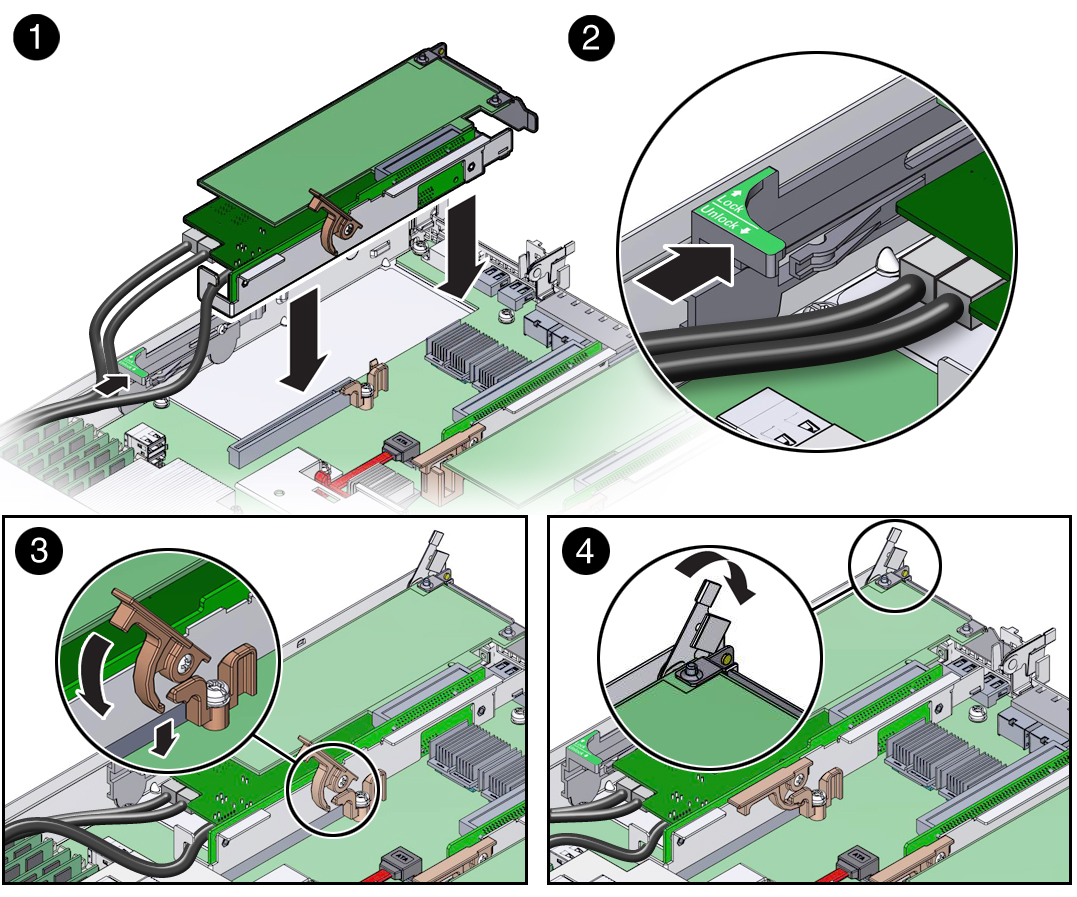
- Reconnect the super capacitor cable to the internal HBA card in slot 4.
- Raise the green-tabbed release lever on the PCIe riser to the open (up) position, and then gently press the riser into the motherboard connector until it is seated [1].
-
Ensure that the rear bracket on the internal HBA card in PCIe slot 4 is
connected to the slot in the server chassis side wall.
If the bracket is not connected, remove the riser and reposition it so that the rear bracket connects to the side wall, and then gently press the riser into the motherboard connector.
- Slide the plastic PCIe card retainer, which is mounted on the side of the chassis, toward the back of the server to secure the card(s) installed in the riser [2].
- Press the green-tabbed release lever on the PCIe riser to the closed (down) position [3].
-
To secure the rear bracket on the PCIe card to the server, close the
green-tabbed latch on the rear of the server chassis [4].
Note - If the riser does not have a PCIe card installed in slot 3, install a PCIe slot filler panel and close the green-tabbed latch to secure the PCIe slot filler panel. - If there is a PCIe card installed in slot 3 of the riser, reconnect any external or internal cables to the card.
-
Return the server to operation.
- Install the server top cover.
- Return the server to the normal rack position.
- Reconnect the power cord to the server power supply and the data cables.
-
Power on the server.
See Power On the Server.
Verify that the Power/OK status indicator is steady on.
-
Use Oracle ILOM to clear the server PCIe riser fault.
If the PCIe riser fault message in Oracle ILOM is not cleared under Open Problems, you must manually clear the fault in Oracle ILOM. For instructions for manually clearing a PCIe riser fault, see the procedure "Clear Faults for Undetected Replaced or Repaired Hardware Components" in the Oracle ILOM User's Guide for System Monitoring and Diagnostics Firmware Release 3.2.x in the Oracle Integrated Lights Out Manager (ILOM) 3.2 Documentation Library at http://www.oracle.com/goto/ILOM/docs.