Configure RAID in UEFI Boot Mode
-
Access the host console locally or through Oracle ILOM.
For instructions, see Access Serial Remote Host Console (CLI).
-
Power on or reset the server.
For example, to reset the server:
-
From the local server, press the Power button (approximately 1 second) on the front panel of the server to power off the server, and then press the Power button again to power on the server.
-
From the Oracle ILOM web interface, select Host Management → Power Control, and then select Reset from the Select Action list box. Click Save, and then click OK.
-
From the Oracle ILOM CLI, type: reset /System
The power-on self-test (POST) sequence begins.
-
- When prompted in the BIOS screen, press the F2 function key (Ctrl+E from a serial connection) to launch the BIOS Setup Utility.
-
Navigate to the Advanced menu, select the LSI MegaRAID Configuration
Utility, and then press Enter.
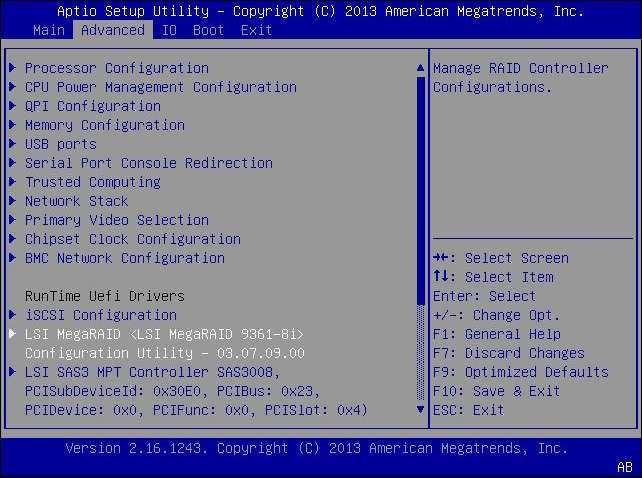
-
Select Configuration Management, and then press Enter.
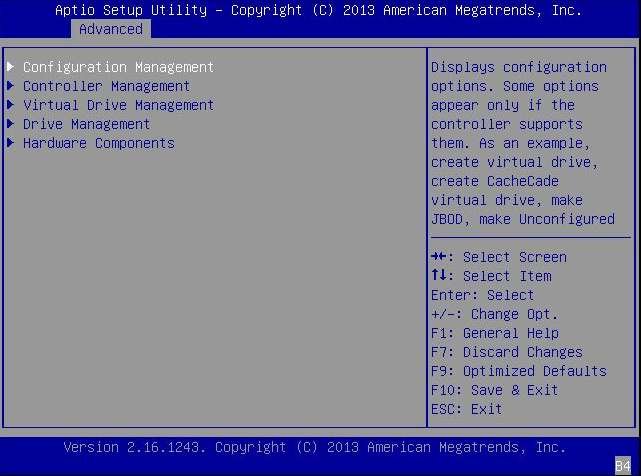
-
Select Create Virtual Drive – Advanced, and then press Enter.
Note - Alternatively, you can select the Create Virtual Drive option, which provides a RAID configuration wizard with no advanced settings.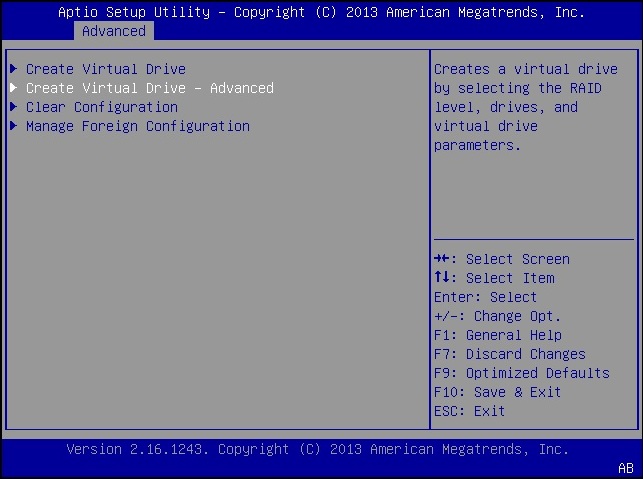
-
Select the Select RAID Level option, and then press Enter.
The Select RAID Level dialog box appears.
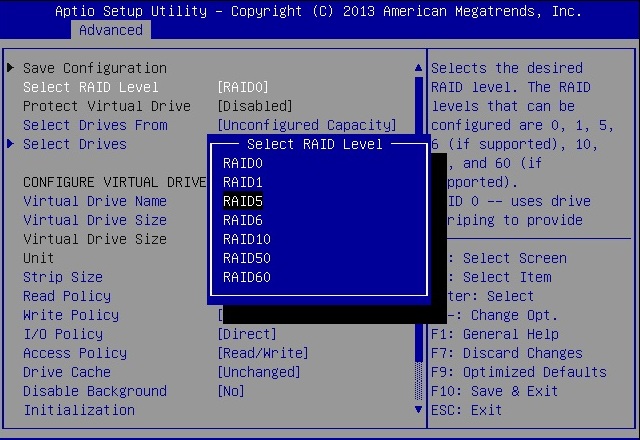
- Select the desired RAID level from the dialog box, and then press Enter.
-
Select the Select Drives option, and then press Enter.
The Drive Selection screen appears.
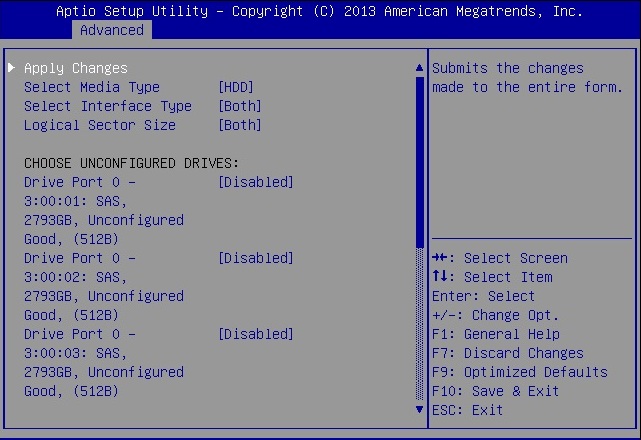
- In the Drive Selection screen, select the media type, the interface type, and the drives to be included in the RAID configuration.
-
Select Apply Changes, and then press Enter.
The RAID Configuration Confirmation screen appears.
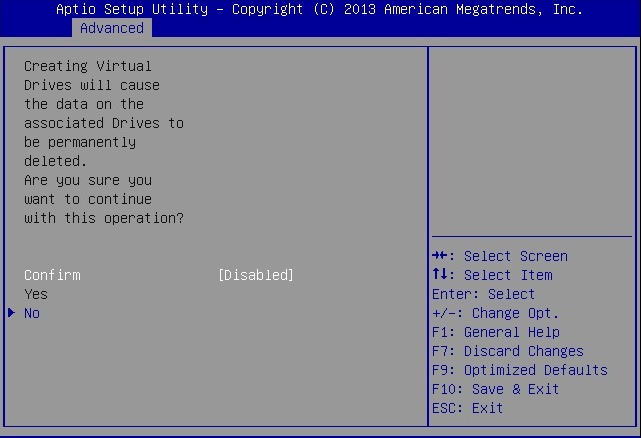
-
Confirm that you want to proceed, and then press Enter.
This completes the RAID configuration.