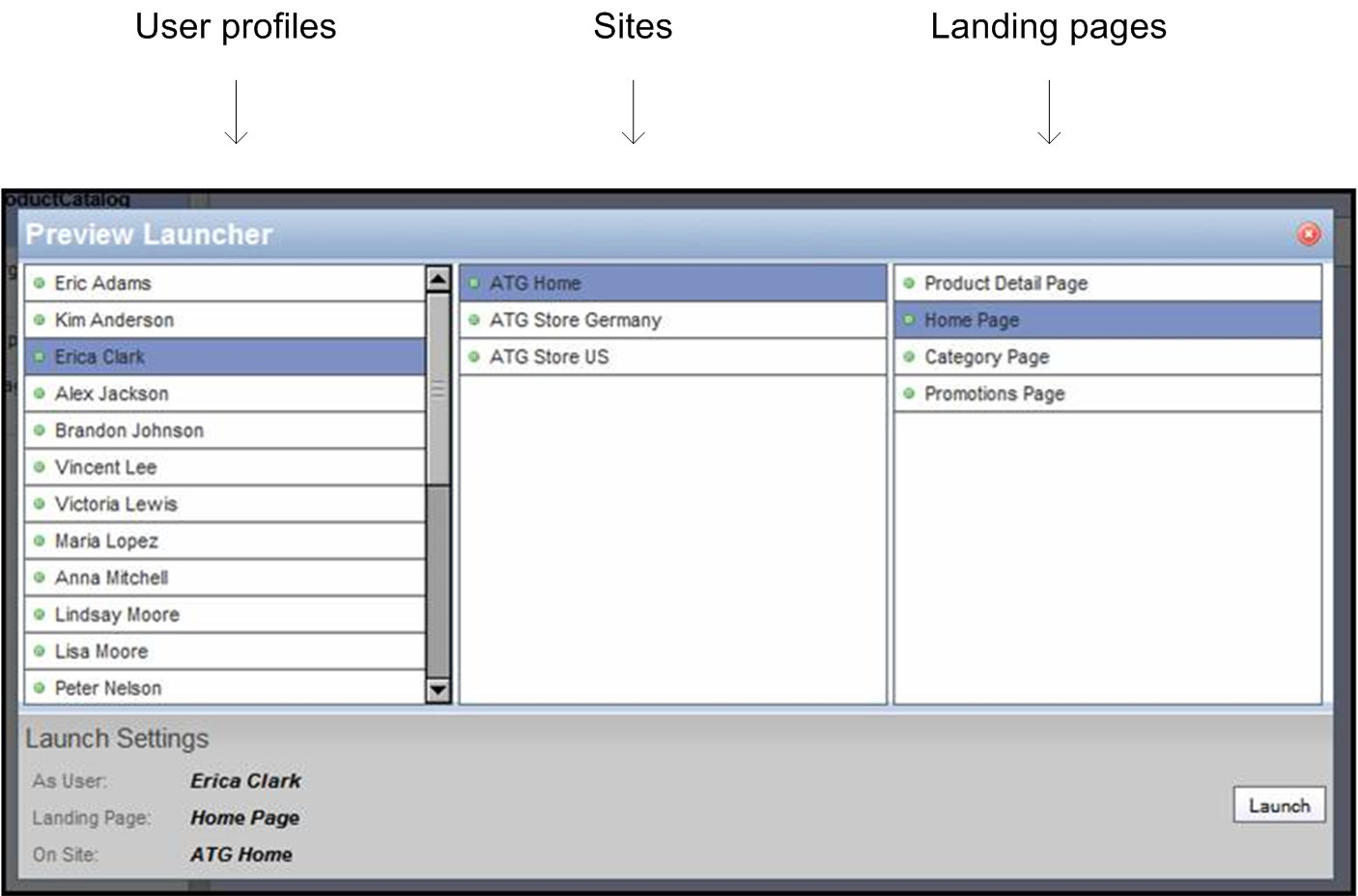You can preview project assets to see how they behave and look on a Web site. For example, you can preview how an article displays with a specific stylesheet. The asset displays on the selected landing page in a separate browser window; it shows any changes that you made in the current project. If you make further changes, you can preview them by refreshing the browser window. You can preview assets from the perspective of different user profiles; you can also view them on more than one site if multiple sites are configured.
Preview functionality must be set up by your administrator. For information on preview options and setup requirements, see “Setting Up Preview” in the Business Control Center Administration and Development Guide.
To preview an asset:
Create or edit the asset, following the procedures described earlier in this chapter.
From the asset’s Properties tab, click Preview.
From the Preview Launcher, choose the appropriate user profile, landing page, and desired site if multiple sites are configured.
The following graphic depicts the Preview Launcher as it might appear in an environment where multiple sites are configured: