Install the SPM
 | Caution - This procedure requires that you handle components that are sensitive to electrostatic discharge. This discharge can cause failure of server components. |
-
Take the necessary ESD precautions.
See Prevent ESD Damage.
-
Lower the side of the SPM with the Align Tab sticker down on the service
processor tab on the motherboard.
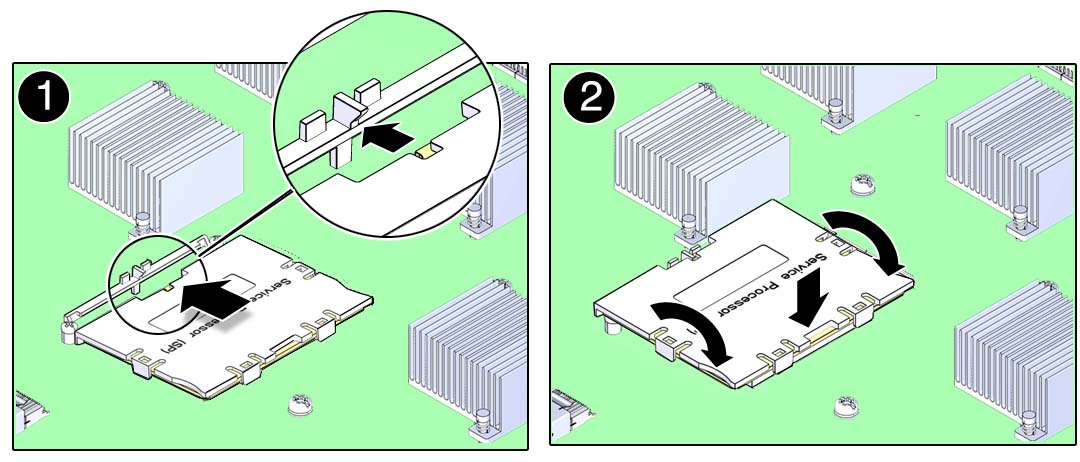
- Lower the other side of the SPM down and press down on the SPM to seat it into the connectors on the motherboard.
- Install the main module back into the server.
-
Connect a terminal or a terminal emulator (PC or workstation) to the SER MGT
port.
If the replacement SPM detects that the SPM firmware is not compatible with the existing host firmware, further action is suspended and the following message is delivered over the SER MGT port.
Unrecognized Chassis: This module is installed in an unknown or unsupported chassis. You must upgrade the firmware to a newer version that supports this chassis.
If you see this message, go on to Step 6.
If you do not see this message, go to Step Step 7.
-
Download the system firmware.
-
Configure the SER MGT port to enable the firmware image to be
downloaded.
Refer to the Oracle ILOM documentation for network configuration instructions.
-
Download the system firmware.
Follow the firmware download instructions in the Oracle ILOM documentation.
Note - You can load any supported system firmware version, including the firmware revision that had been installed prior to the replacement of the SPM. However, Oracle strongly recommends installing the newest version of the system firmware.
-
Configure the SER MGT port to enable the firmware image to be
downloaded.
-
Restore the service processor configuration information that you backed up
earlier.
At the Oracle ILOM prompt, type:
-> cd /SP/config -> load -source uri target
where:
-
The acceptable values for uri are:
-
tftp
-
ftp
-
sftp
-
scp
-
http
-
https
-
-
target is the remote location where you
stored the configuration information.
For example:
-> load -source tftp://129.99.99.99/pathname
-
The acceptable values for uri are:
-
If TPM was initialized on the replaced SPM, complete these steps:
-
Reinitialize TPM and reset the tpmadm failover
command if it was previously in use.
For information about initializing TPM using the Oracle ILOM interface to enable failover, see Securing Systems and Attached Devices in Oracle Solaris 11.3.
-
Restore the TPM data and keys that were backed up to the new SP you
install.
For information about migrating or restoring TPM data and keys, see Securing Systems and Attached Devices in Oracle Solaris 11.3.
-
Reinitialize TPM and reset the tpmadm failover
command if it was previously in use.
-
Verify the installation of the SPM.
See Verify the SPM.
-
Verify that the SPM date is correct.
-> show /SP/clock /SP/clock Properties: datetime = Tue Sep 07 08:09:59 2013 timezone = GMT (GMT) uptime = 0 days, 00:01:18 usentpserver = disabled ->-
Set the datetime property, if necessary.
-> set /SP/clock datetime=MMDDhhmmYYYY
-
Set the timezone property, if necessary.
-> set /SP/clock timezone=3-to-4-characters
where the timezone value equals a three- or four-character timezone abbreviation, such as EST.
-
Set the datetime property, if necessary.