Install a PCIe Card Carrier
 | Caution - This procedure requires that you handle components that are sensitive to electrostatic discharge. This discharge can cause failure of server components. |
Note - Installing PCIe card carriers while the server is at the OpenBoot prompt is not supported. The server must either be powered off, or booted into the Oracle Solaris OS.
-
Insert the PCIe card carrier into the card cage until it stops.

Caution - Do not press on the PCIe back panel, or force the PCIe card carrier into the card cage.
-
Close the PCIe carrier handle.
Rotate the handle up until it latches into place.
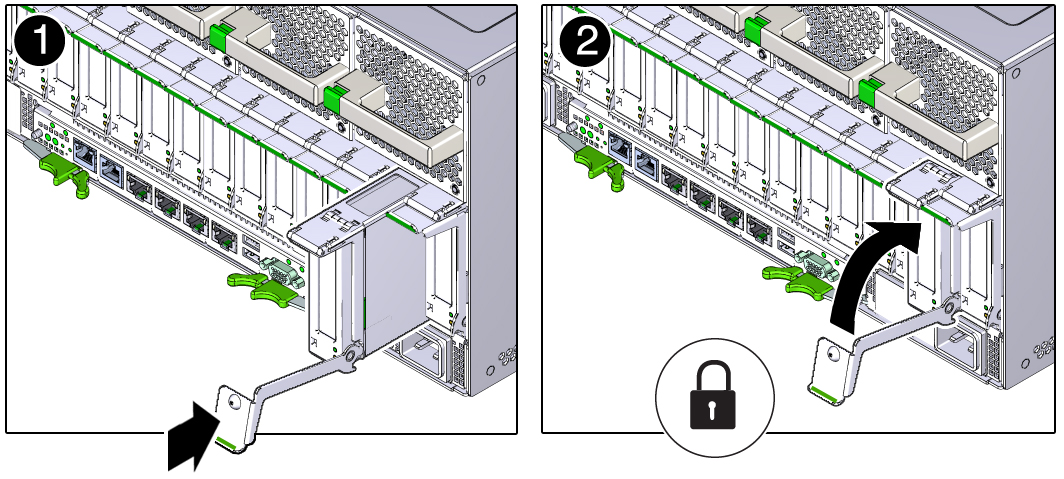
- Reconnect the cables to the PCIe card.
-
Determine your next step:
- If you replaced or installed a PCIe card in a server that is running (that is, if you hot-serviced the PCIe card), go to Step 5.
-
If you replaced or installed a PCIe card in a powered-down server,
power on the server, then verify the PCIe card.
See Returning the Server to Operation and Verify a PCIe Card
-
Take the PCIe card online. Do one of the following:
- Press the ATTN button. The PCIe card carrier's Power OK LED should light, indicating that the PCIe card is online.
-
Use the Oracle Solaris hotplug command.
For example:
# hotplug enable PCIE7
-
Use the Oracle Solaris cfgadm command:
# cfgadm -c connect Ap-id
where Ap_id is the ID of the card that you want to connect.