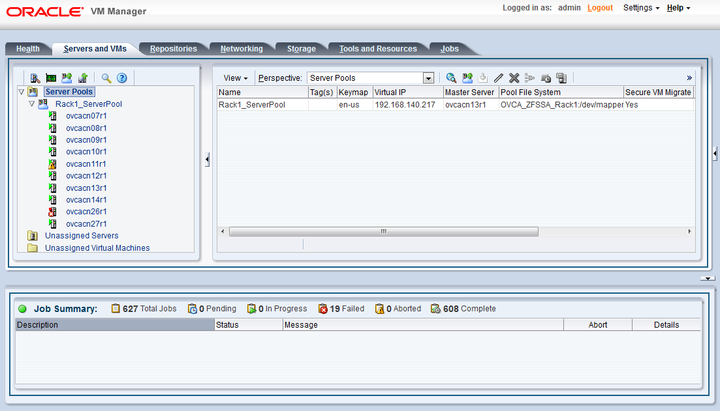The Servers and VMs tab is used to create and manage your virtual machines. By default, compute nodes are listed as belonging to a single server pool called Rack1_ServerPool. The configuration of this server pool must not be altered. There is no need to discover servers, as compute nodes are automatically provisioned and discovered within an Oracle PCA. Editing the configuration of the server pool, servers, affinity groups and processor compatibility groups is not supported. The primary purpose of this tab within the Oracle PCA context is to create and manage your virtual machines.
Virtual machines can be created using:
ISO files in a repository (hardware virtualized only)
Mounted ISO files on an NFS, HTTP or FTP server (paravirtualized only)
Virtual machine templates (by cloning a template)
Existing virtual machines (by cloning a virtual machine)
Virtual machine assemblies
Virtual machines require most installation resources to be located in the storage repository, managed by Oracle VM Manager, with the exception of mounted ISO files for paravirtualized guests. See Section 4.5, “Managing Virtual Machine Resources” for more information on importing these resources into the Oracle PCA repository.
Before you create a virtual machine that requires network connectivity, or a paravirtualized machine which requires network connectivity to perform the operating system install, you must generate virtual network interfaces using the VNIC Manager. See Section 4.6, “Configuring Network Resources for Virtual Machines” for information on using the VNIC Manager.
The following list provides an outline of actions that you can perform in this tab, with links to the relevant documentation within the Oracle VM User's Guide:
Managing Virtual Machines
Create a virtual machine
You can create a virtual machine following the instructions provided in the section entitled Creating a Virtual Machine.
You do not need to create any additional server pools. You need only ensure that your installation media has been correctly imported into the Oracle PCA repository.
View virtual machine information and events
You can view information about your virtual machine or access virtual machine events by following the information outlined in the section entitled Viewing Virtual Machine Information and Events.
Edit a virtual machine
You can edit virtual machine parameters as described in the section entitled Editing a Virtual Machine.
You can also convert a virtual machine to use paravirtualization. This involves making changes to the virtual machine itself, and then editing its Oracle VM Domain Type. Refer to the section entitled Converting to Paravirtualized Guests or Installing Paravirtualized Drivers for information on converting a virtual machine to use paravirtualization.
Start a virtual machine
Further information is provided in the section entitled Starting Virtual Machines.
Stop a virtual machine
Further information is provided in the section entitled Stopping (Shutting Down) Virtual Machines.
Kill a virtual machine
Further information is provided in the section entitled Killing Virtual Machines.
Restart a virtual machine
Further information is provided in the section entitled Restarting Virtual Machines.
Suspend a virtual machine
Further information is provided in the section entitled Suspending Virtual Machines.
Resume a virtual machine
Further information is provided in the section entitled Resuming a Virtual Machine.
Move a virtual machine between repositories
It is possible to create alternate repositories if you have extended the system with external storage. If you have an additional repository, this function can be used to move a virtual machine from one repository to another. Refer to the section entitled Moving Virtual Machines Between Repositories for more information.
Move a virtual machine from one server to another
Further information is provided in the section entitled Moving Virtual Machines Between Oracle VM Servers.
Move a virtual machine to or from the Unassigned Virtual Machines folder
Further information is provided in the section entitled Moving Virtual Machines To/From Unassigned Virtual Machines Folder.
Migrate a virtual machine
Because there is only a single server pool available in an Oracle PCA base rack, migration of virtual machines can only be achieved between servers and between a server and the Unassigned Virtual Machines folder. Modifying Server Processor Compatibility Groups is not permitted.
NoteCompute nodes of different hardware generations operate within the same server pool but belong to different CPU compatibility groups. Since live migration between CPU compatibility groups is not supported, virtual machines have to be cold-migrated between compute nodes of different generations. For more information about CPU compatibility groups, please refer to the section entitle Server Processor Compatibility Groups.
Information on migrating virtual machines is provided in the section entitled Migrating Virtual Machines.
Delete a virtual machine
Further information is provided in the section entitled Deleting Virtual Machines.
Send a message to a virtual machine
If you have installed Oracle VM Guest Additions within your virtual machine, you can use the Oracle VM Messaging framework to send messages to your virtual machines to trigger actions within a virtual machine. Refer to the section entitled Sending Messages to Virtual Machines for more information.
Connect to a virtual machine console
Further information is provided in the section entitled Connecting to a Virtual Machine.
Monitoring Compute Node Information and Events
View Oracle VM Server information and events
For more information on the options available to you, refer to the section entitled Viewing Oracle VM Server Information and Events.