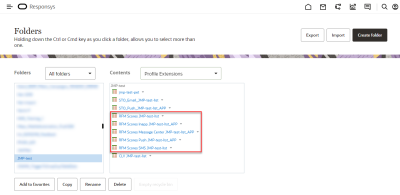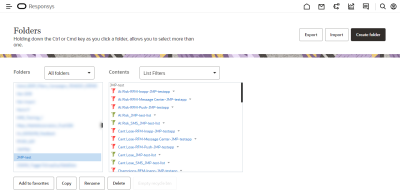Using the RFM prebuilt filters and PET
RFM for Email is enabled automatically for accounts provisioned after 19D. For accounts provisioned prior to 19D, please log in to My Oracle Support and create a service request to request access to this feature.
As of the Oracle Responsys 22A Update, RFM is also available for SMS and Mobile App for accounts enabled for those channels.
Learn more by watching the video!
In this topic, you will learn about RFM simple filters and PETs (see also Steps to understanding RFM):
RFM prebuilt filters and PETs
When you enable RFM for your Oracle Responsys account, the system adds RFM-specific PETs and filters, as described below. See Impacts of enabling or disabling RFM to learn more about the specific data objects created.
-
RFM for Email: For each profile list, you will find six prebuilt RFM simple filters and one prebuilt RFM PET. If you create a new profile list, the prebuilt RFM filters and PET are automatically created as well.
-
RFM for SMS: For each profile list, you will find six prebuilt RFM simple filters and one prebuilt RFM PET. If you create a new profile list, the prebuilt RFM filters and PET are automatically created as well.
-
RFM for Mobile App: For each app channel list, you will find three prebuilt RFM PETs (Push, In-app, and Message Center). For each mobile app added to the Product, you will find 18 prebuilt RFM simple filters (covering Push, In-app, and Message Center for each of the 6 personas). When you create a new app channel list and configure a mobile app to use it, the prebuilt RFM filters and PETs are automatically created as well.
Each prebuilt filter represents one of six RFM personas: Champions, New, Promising, At Risk, Can't Lose, and Lost. In the RFM PETs, each profile is assigned a value for the R Score, F Score, M Score, and RFM Persona. The R Scores, F Scores, and M Scores are calculated based on the selected look back window and range from 1 to 5. You will also see columns in the RFM PET for Average Order Value, Total Order Value, and Purchases.
RFM filters and PETs are located in the same folder as their associated profile list. You can view RFM PETs and filters by navigating to  Folders(see examples below), or
Folders(see examples below), or  Data> Profile Lists. If you move the profile list to another folder, its RFM filters and RFM PET will automatically move to that folder as well.
Data> Profile Lists. If you move the profile list to another folder, its RFM filters and RFM PET will automatically move to that folder as well.
- Prebuilt RFM filters and PETs will automatically be created once RFM is enabled for your account, depending on the channels you have enabled, as described in Impacts of enabling or disabling RFM.
- You cannot edit, modify, or delete RFM PETs. Additionally, RFM PETs do not have expiration dates.
- If you change the name of a profile list or an app channel list, the names of the associated RFM filters and PETs will change to reflect this.
- If you move the profile list or app channel list to another folder, its RFM filters and RFM PET will automatically move to that folder as well.
- RFM PETs cannot be updated using Connect import jobs.
Personalization, targeting, and reporting with RFM
With RFM, you can:
- Select an RFM PET for segment reporting in an email campaign.
- Use RFM filters in a data switch to route recipients to different Program paths.
- Create segment groups using data from an RFM PET (Email campaigns only).
- Use RFM scores in a PET for personalization in campaigns. For example, using dynamic content rules, a Champion who sees the same email message as a Can't Lose recipient might receive a lower value discount coupon than the Can't Lose recipient.
-
Use RFM filters for targeting with your campaigns:
- Creating Audiences with prebuilt RFM filters, or using filters you have created yourself with RFM PET attributes.
Steps to understanding RFM
- Step 1: Understanding RFM mechanics
- Step 2: Navigating the RFM dashboard
- Step 3: Using the RFM prebuilt filters and PET