1 Feature Summary
Column Definitions
| SMALL SCALE: These UI or process-based features are typically comprised of minor field, validation, or program changes. Therefore, the potential impact to users is minimal. |
| LARGER SCALE: These UI or process-based features have more complex designs. Therefore, the potential impact to users is higher. |
| CUSTOMER ACTION REQUIRED: You must take action before these features can be used. These features are delivered disabled, and you choose if and when to enable them. |
Features that are specific to:
Oracle Hospitality OPERA Cloud Service, Sales and Event Management
Premium Edition are marked with the Premium badge. ![]()
Oracle Hospitality OPERA Cloud Service, Casino and Gaming Management
Add-on are marked with the Gaming badge. ![]()
Oracle Hospitality OPERA Cloud Service, Loyalty are marked with
the Loyalty badge. ![]()
Oracle Hospitality OPERA Cloud Central Management Services are
marked with the Central badge. ![]()
Oracle Hospitality OPERA Distribution Channel Cloud Services subscription
are marked with the Distribution badge. ![]()
BLOCK MANAGEMENT
Block Forecast Grid Added
Note:
OPERA Cloud forecast reports do not reference the Forecast Rooms and Forecast Rates data. Custom reporting is available in Reporting & Analytics (R&A).See Managing Block Room and Rate Grid.
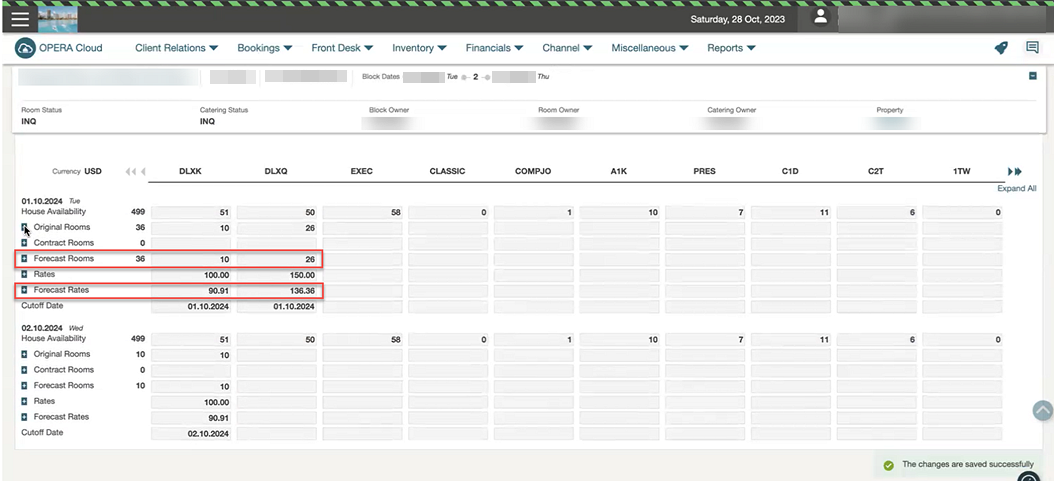
STEPS TO ENABLE
-
From the side menu, select Administration, select Enterprise, and then select OPERA Controls.
-
Select or confirm the Property.
-
Select the Blocks group.
-
Locate and activate the Block Forecast Grid function.
-
Optionally, active the Autoload Forecast Grid parameter.
-
Click Save.
Cutoff Schedule Added
For properties with the Cutoff OPERA Control active, a Cutoff Schedule OPERA Control is added to enable the configuration of cutoff schedule rules. See Block Management Overview.
Create Block and Manage Block are updated with a Cutoff Schedule list field for selecting a cutoff schedule that populates the cutoff days per room type, date in the room, and rate grid (block allocation).
STEPS TO ENABLE
-
From the side menu, select Administration, select Enterprise, and then select OPERA Controls.
-
Select or confirm the Property.
-
Select the Blocks group.
-
Locate and activate the Cutoff Schedule function.
-
From the side menu, select Role Manager and select either Manage Chain Roles or Manage Property Roles according to your needs
-
Enter search criteria and click Search.
-
Select the role to update, click the vertical ellipsis Actions menu, and select Edit.
-
Select the Booking Admin group and grant these tasks: Cutoff Schedule, New/Edit Cutoff Schedule, and Delete Cutoff Schedule tasks.
-
Click Save.
Group Rooms Control Updated
For properties with the Group Rooms Control OPERA Control active, Block Persons and Pickup Persons are available in the Detail Level section of the Group Room Control View Options. When you select Block Persons, you can view the total number of persons for the rooms blocked in your business block. When you select Pickup Persons, you can view the number of persons that are picked up in the reservations. The number of Pickup Persons is based on the number of adults and children entered when creating a reservation.
If the Occupancy Split per Room Type OPERA Control is inactive, the number of Block Persons is calculated based on the Persons per Room entered in Block Details. If the Occupancy Split per Rooms Type OPERA Control is active, then number of Block Persons is calculated based on the number of rooms entered for occupancy.
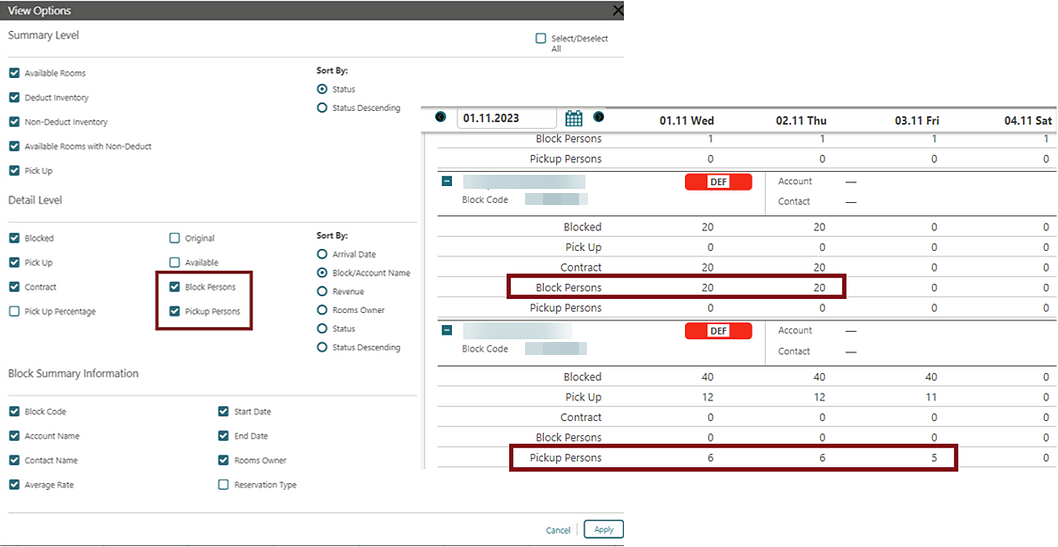
Rate Code List Field Updated for Inherit Rate
For properties with the Negotiated Rates, Relationships, and Relationships Rate Inherit OPERA Controls active, the Rate Code list field in the Room Details section of the Block Overview displays any negotiated rate codes inherited from a parent sales account. See Configuring Relationships.
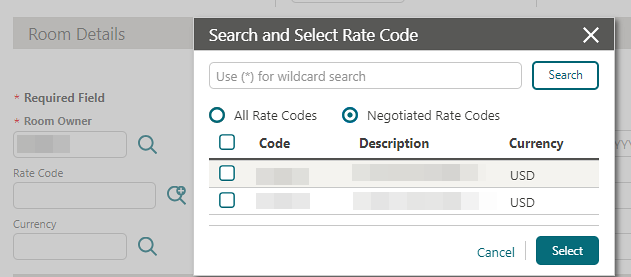
Rooming List Updated for Reservation Flex Fields
Rooming List is updated to ensure reservations inherit flex fields (UDFs) values selected in the PM template reservation.
Attributes Inherited from the Template Reservation:
| Template (PM) Reservation | Template (PM) Reservation Details | Template (Group) Profile |
|---|---|---|
|
|
|
Rooming List Updated for Room Rotation
For properties with the Room Rotation OPERA Control active, the Room list field is updated to exclude rooms where Owner Exclusive Ownership Records & Owner Referral Records exists for stay date ranges.
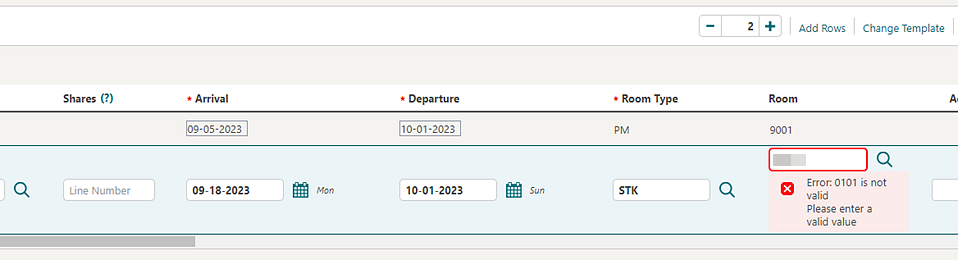
Rooming List Validation Added
A Validate Room List action is added to the Rooming List to validate all reservations entered or imported prior to submitting reservations for confirmation.
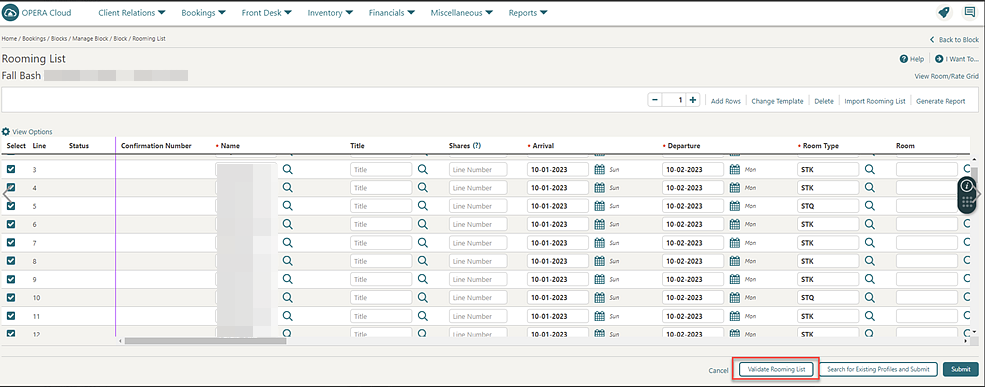
The validation results appear with Sort By and Report options.
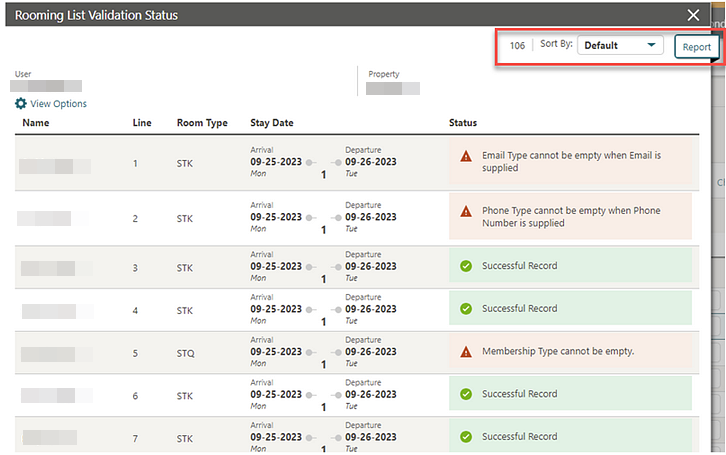
Tour Series Management Updated
For properties with the Tour Series OPERA Control active and the Tour Series Handling OPERA Control set to Master/Sub Relations, the following update applies:
The ability to create extra sub tour series blocks is available. The I Want To . . . menu of a sub tour series block displays the Create Tour Series action. When selected, the Master Block Code and Tour Code populate automatically, allowing you to create additional sub blocks.
From a hub location, the I Want To . . . menu of a Master Itinerary Tour block, the option for Create Tour Series appears. When Create Tour Series is selected, the Itinerary check box is selected by default, allowing you to create additional sub tour blocks in the same or different properties. The Master Block Code and Tour Code also populate automatically.
A Calculate action link is added to the Master Block to calculate Block Statistics including Room Nights, Booked, Room Nights Picked Up, Room Revenue Booked, Room Revenue Picked Up, Average Room Rate Booked, Average Room Rate Picked Up, Event Revenue On the Books, and Event Revenue Actual.
For more information, see Creating a Group Tour Series.
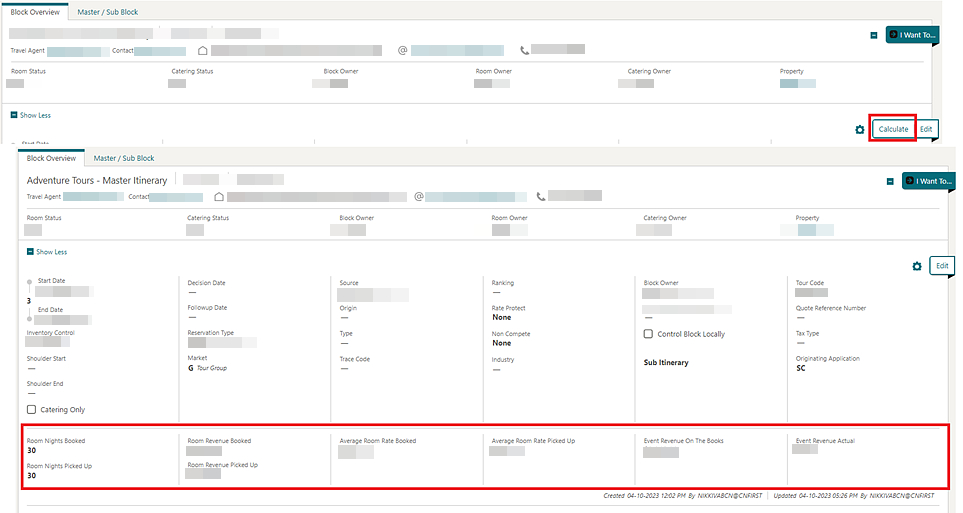
CASHIERING AND FINANCIALS
Channel Distribution Updated
![]() Channel Distribution
is updated to configure Distribution Attributes, manage translations,
and configure channel rates.
Channel Distribution
is updated to configure Distribution Attributes, manage translations,
and configure channel rates.
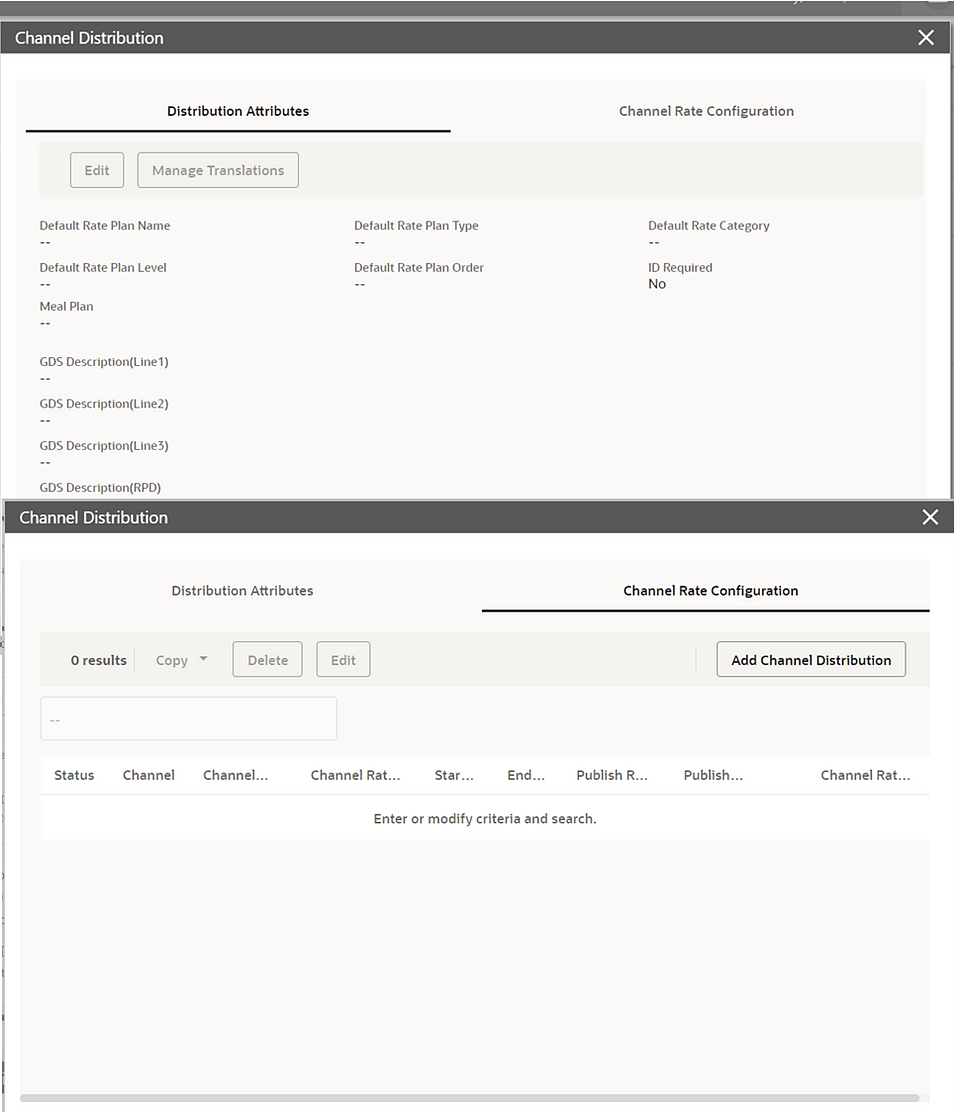
Check-In Prepay Rules Updated
For properties with the Check in Prepay Rules OPERA Control set to Advanced Folio Posting, the Auto Advanced Bill Payment Method OPERA Control is updated to allow the selection of multiple payment methods.
-
The folio generation pop-up page does not appear during the automatic generation of an advanced bill.
-
You are not permitted to post charges to the reservation account from Post It (applicable when the Post It OPERA Control is active).
Advanced Bill Payment is updated to support partial payment with various payment methods and, in the event you exit without completing full payment, the partial payment in retained, allowing you to proceed with paying the remaining balance at a later time.
Deep Link to Billing Added
A Deep Link is added to launch and display Billing by passing an External Reference Number with the combination of External System or Leg Number in the OPERA Cloud URL:
https://%OPERACLOUDURL%}/bookmarks/billing?externalSystem=<param value>&externalRefLegNo=Parm value>&TPRESORT=<Hotel id>-
externalSystem (optional) = External System.
-
externalRef (required) = External Reference Number.
-
externalRefLegNo (optional) = Leg Number.
-
TPRESORT(required) = hotelId.
See Using Deep Links to Presentations Pages.
Fiscal Printing Window Updated
When the Fiscal Folio Printing and Associated Folio Details Required for a Credit Bill OPERA Controls are active, and you generate a Credit Bill from Billing, the Fiscal Printing window appears with a new required field for Fiscal Bill No. See Generating a Folio for a Billing Window.
Example:
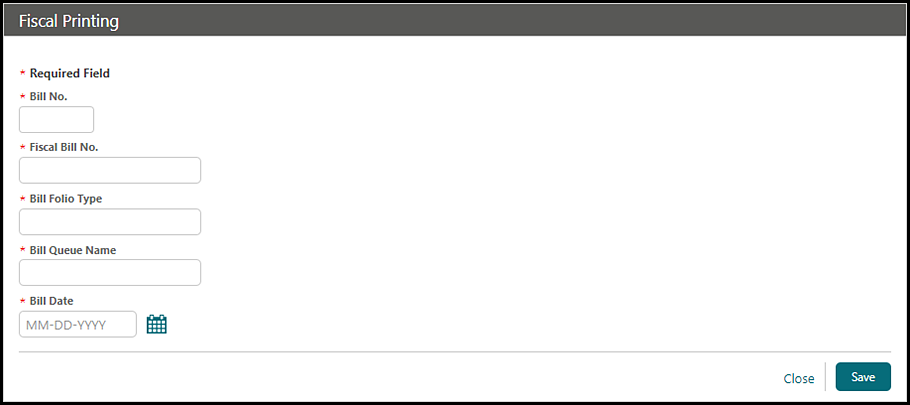
When the Fiscal Folio Printing and Print Fiscal Response On Folio OPERA Controls are active, and you generate a fiscal folio, it successfully displays large fiscal responses from the Fiscal Partner as a QR Code.
Folio Templates Updated for Cashier Number
The following is generically available but should be reviewed by properties in France.
In the scenario where an Information Folio or Proforma Folio is generated, the CASHIER_NO element is updated to output the Cashier Number assigned to the user generating the folio. If a cashier number is not assigned to the user, the cashier number you select during Cashier Sign-In is output.
In a scenario where you do not have a cashier number assigned, and a Pro-forma Invoice is generated for a reservation not yet checked in, the first open cashier number in your property is output on the Pro-Forma Invoice. If no cashiers are open in your property, the cashier selected for the Night Audit Cashier OPERA Control is output.
If the Fiscal Folio Printing OPERA Control or Supporting Documents OPERA Control is active, and no cashier number is selected, no cashier number appears on the folio.
Folio Updated for Custom Text Translation
The SAMPLE_FOLIO_TEXT1 and SAMPLE_FOLIO_TEXT2 custom text translations are output on the folio according to the Language selected in the profile.
Health Checked Added to Transaction Code Configuration
A Health Check action is added to Transaction Code configuration to evaluate the accuracy of the transaction code configuration.
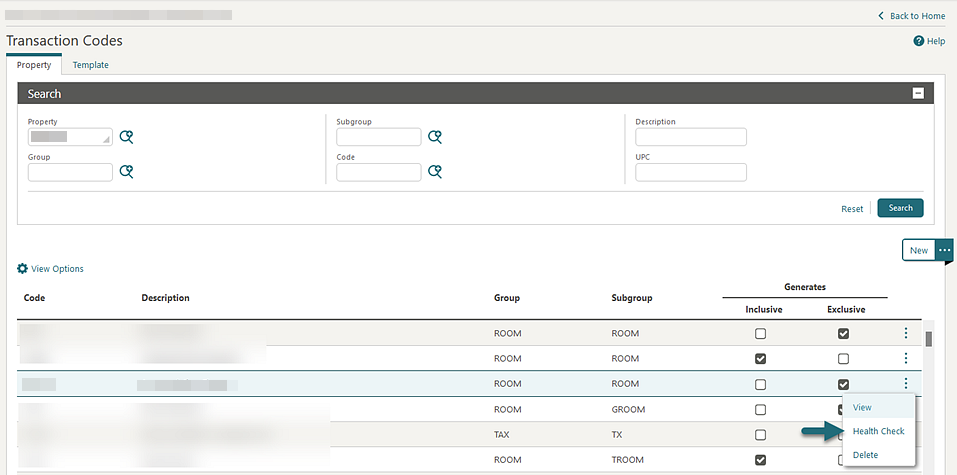
Include Exclusive Tax in the Comp Posting Approval Added
![]() An Include Exclusive Tax in the Comp Posting Approval OPERA Control is added to the Comp Accounting group to include
exclusive tax generates in the Comp Posting Approval request to the
gaming system.
An Include Exclusive Tax in the Comp Posting Approval OPERA Control is added to the Comp Accounting group to include
exclusive tax generates in the Comp Posting Approval request to the
gaming system.
Override External Rate User Task Added
An Override External Rate user task is added to the Financial Admin group allowing updates to externally controlled rate codes.
-
Pricing Schedule
-
Rate Code Definition (except Privileged Rate code and Protection Type)
-
Rate Code Package
-
Rate Code Type
-
Rate Control and Web Channel
-
Rate Information
-
Negotiated Profile
-
Routing Instructions
-
Financial
STEPS TO ENABLE
-
From the side menu, select Role Manager and then select either Manage Chain Roles or Manage Property Roles according to your needs.
-
Enter search criteria and click Search.
-
Select the role to update, click the vertical ellipsis Actions menu, and select Edit.
-
Select the Financial Admin group and grant the Override External Rate task.
-
Click Save.
Post Covers OPERA Control Added
-
Manually post covers in the following:
-
Billing - New and Edit charges.
-
Fast Posting.
-
Batch Charges.
-
-
Adjust daily covers totals. See Adjusting Daily Covers.
A Covers export template is added to provide an export of daily covers data. See Exports.
Transaction Code configuration is updated with the Post Covers checkbox enabling you to post covers for charges posted.
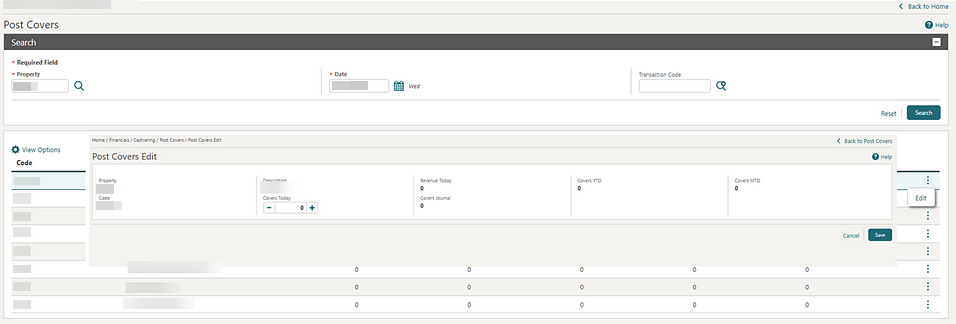
STEPS TO ENABLE
-
From the side menu, select Administration, select Enterprise, and then select OPERA Controls.
-
Select or confirm the Property.
-
Select the Cashiering group.
-
Locate and enable the Post Covers parameter.
-
From the side menu, select Role Managerand then select either Manage Chain Roles or Manage Property Roles according to your needs.
-
Select the Financials group.
-
Grant the Covers, Post the Covers, and Edit the Covers tasks.
CLIENT RELATIONS
Channel Negotiated Rates Updated
![]() Channel Negotiated Rates search
is updated to enable the selection of multiple Property values and entry of a Channel Rate Code when
operating from a hub location.
Channel Negotiated Rates search
is updated to enable the selection of multiple Property values and entry of a Channel Rate Code when
operating from a hub location.
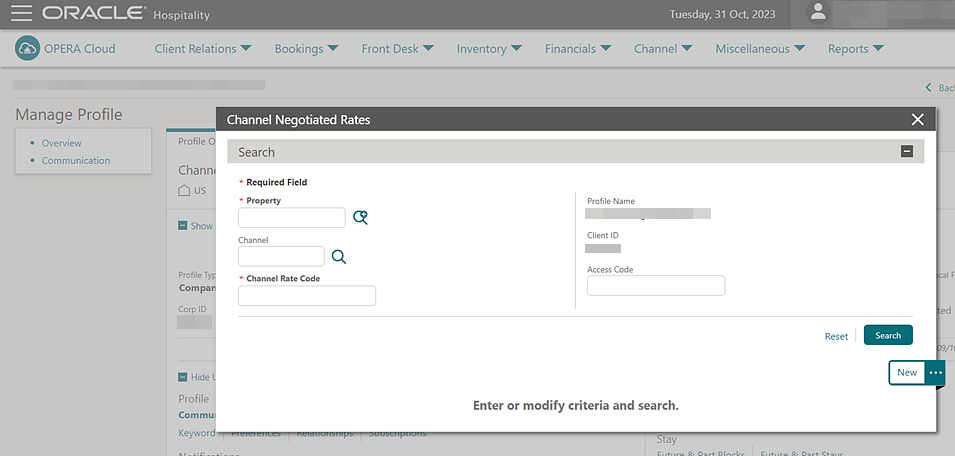
Central Currency Code Validation Added
For properties with an OPERA Cloud Service, Loyalty subscription, or for properties with the Loyalty Membership Configuration OPERA Control active, you are provided with a warning to check for the Central Currency code configuration while configuring the Primary Loyalty Membership Type.
Duplicate Profile Report Updated
-
Credit Card is removed from the Search By list.
-
Fax is added to the Search By list.
External Database Card Number Validation Added
For properties validating membership numbers in an external system different from the external system configured in Membership Handling, a Card Validation External Database field is added in order to link an alternate external system.
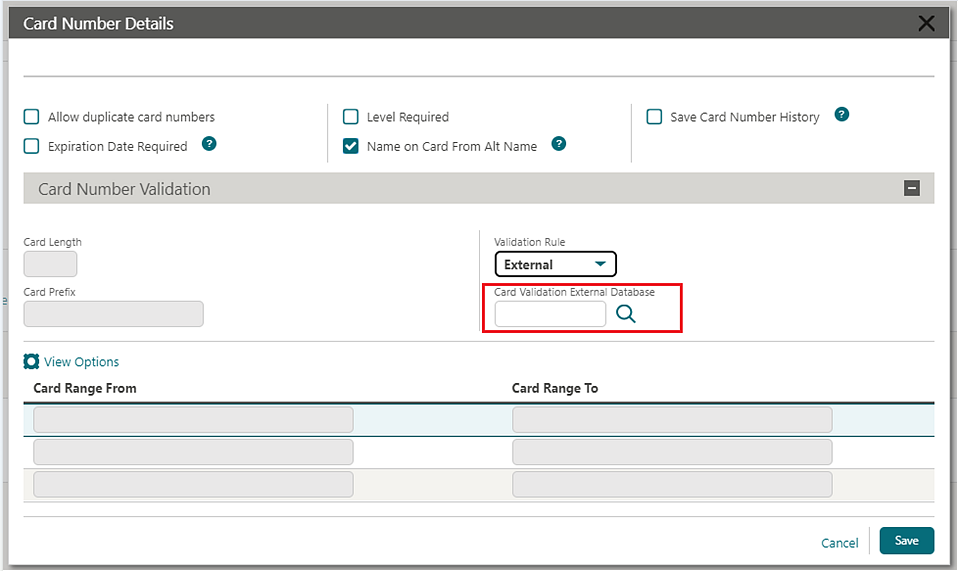
For properties validating membership numbers using an integrated solution without having an external database selected in the Card Validation External Database field, the membership number validation is performed using the external system configured in Membership Handling,
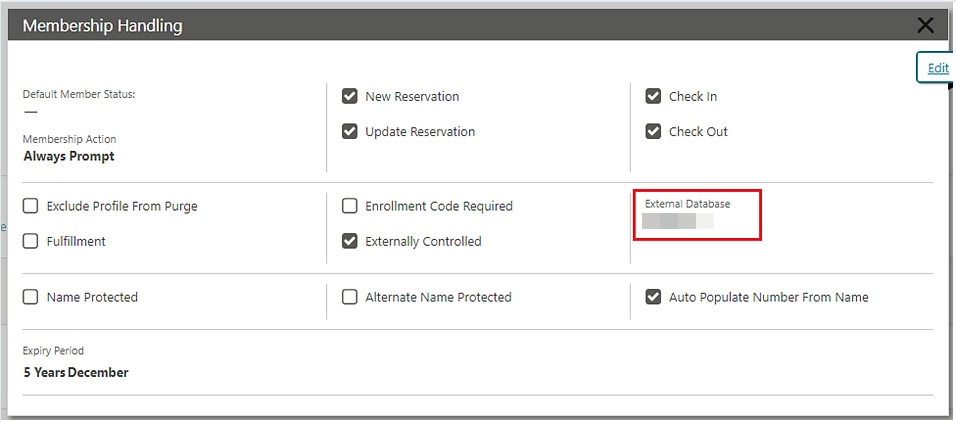
Keyword Type Configuration Updated
For properties with the Keyword OPERA Control active, Keyword Type configuration is updated to support 10 character codes.
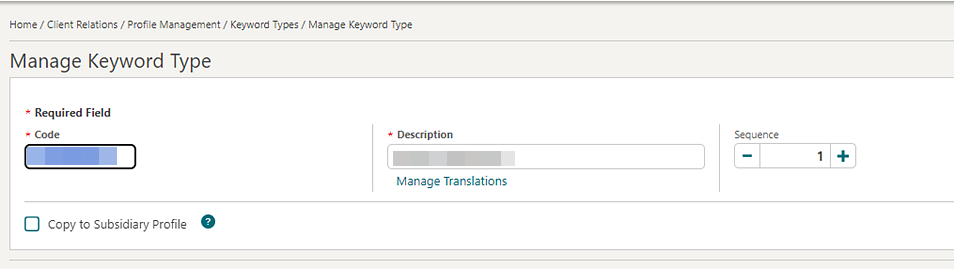
Profile Deep Link Updated
The Deep Link URL for Profile Presentation is updated to allow access to the profile presentation using a Subscription ID (External Profile ID) and External Database.
https://%OPERACLOUDURL%/bookmarks/profile?subscriptionId=<parameter-value>&externaldatabase= <parameter-value>.
Profile Lookup and Download Updated
When using profile lookup and download, selecting a profile with an existing subscription for download results in the existing profile being updated, rather can creating a new, duplicate profile.
Profile Restriction Updated
A Mark/Unmark Profile as Restricted task is added to the Client Relations group to permit update of the Restricted checkbox in Guest/Contact profiles and Sales Accounts.
The Restriction Reason field supports free text entry when the Restriction/Flagged Reasons OPERA Control is inactive or provides a list of restriction reasons.
STEPS TO ENABLE
-
From the side menu, select Role Manager and then select either Manage Chain Roles or Manage Property Roles according to your needs.
-
Enter search criteria and click Search.
-
Select the role to update, click the vertical ellipsis Actions menu, and select Edit.
-
Select the Client Relations group and grant the Mark/Unmark Profile as Restricted task.
-
Click Save.
COUNTRY SPECIFIC
Country Specific - France - DAILY_ARCHIVE and DAILY_ARCHIVE_DAY Country Exports Updated
The following is generically available but should be reviewed by properties in France.
-
The original folio type is added at the beginning of the OriginalTicketIdentifier for records in the Duplicatas section of the exports.
-
User Information for records in the Invoices and Duplicatas section of the exports. Each record displays tags for Seller ID (Cashier Number) and User Name of the user generating or reprinting the folio.
-
The <AssociatedBillNo> tag for records in the Invoices section of the exports in a scenario when a Credit Bill is generated, and the tag for Associated bill Number for records in the Duplicata section of the exports when a Credit Bill is reprinted from Folio History.
Refer to France - OPERA Cloud Fiscal Primary Data Document 2621636.1.
STEPS TO ENABLE
-
From the top menu, select Miscellaneous, select Exports, and then select Country.
-
Enter search criteria then click Search.
-
Select the existing the DAILY_ARCHIVE or DAILY_ARCHIVE_DAY export in the search results, click the vertical ellipsis Actions menu, and select Edit.
-
Update the Export Name.
-
Click Save.
-
Click the New From Template action link.
-
From the Template list, select DAILY_ARCHIVE or DAILY_ARCHIVE_DAY, then select Create and Continue.
-
Click Save.
Country Specific - France - Updated JET Event Codes
OPERA Cloud Version
Note:
The first digit(s) of the software version are considered major (for example, 22 is the major version in 22.1.3.0).Note:
-
Previously, these actions were recorded with Event Code 250.
-
The second digit of the software version is considered minor (for example, 1 is the minor version in 22.1.3.0).
-
The third digit of the software version is considered a patch set (for example, 3 is the patch set in 22.1.3.0).
OPERA Controls
-
Credit Bill
-
Deposit Handling
-
Advanced Tax Handling for Deposit Folios
-
Folio No Reprint
-
Generate Proforma Invoice
-
Void Folio
-
Address Check For Folio Generation
-
Advanced Deposit Handling
-
Deposit Ledger Transaction Code
-
Use Country Specific Exports
Exports
-
Daily Archive for France Export
-
Daily Archive for France - Manual Export
Deposit Payment
Note:
Previously, this action was recorded with Event Code 999.Post Adjustment
Note:
Previously, this action was recorded with Event Code 999.Transfer Transaction to Folio Window
When you transfer a transaction to another folio window in the Billing screen, a JET Event is recorded with new Event Code 998.
Changes Log
-
Event Code 255. When selected, only the Event Code records within the specified date range and with the specified Event Code number appear.
-
Event Code 996. When selected, only the Event Code records within the specified date range and with the specified Event Code number appear.
-
Event Code 997. When selected, only the Event Code records within the specified date range and with the specified Event Code number appear.
-
Event Code 998. When selected, only the Event Code records within the specified date range and with the specified Event Code number appear.
Refer to France - OPERA Cloud Fiscal Primary Data Document 2621636.1.
Country Specific - India - Sample_Folio_India_Buckets Template Updated
The sample_folio_india_buckets RTF folio template is updated to include non-tax generates in the HSN Summary SALES column. Existing customized RTF folios based on the sample_folio_india_buckets RTF template display non-tax generates in the HSN Summary without needing to update the folio.
In a scenario where Service Charge is configured as a non-tax generate on transaction codes, the service charge posted is included in the Folio Footer HSN Summary SALES column for the related HSN code.
Refer to India - HGBU OPERA Cloud Fiscal Primary Data Document 2623459.1.
Country Specific - Israel - Information Collection Methods for ID Type and Tax ID Validation at Folio Settlement
The following functionality is available generically but should be reviewed by properties in Israel.
-
VAT_NO_ID_TYPE: VAT Number validation for a selected ID Type. For example: ID or PASSPORT (BEFORE_SETTLEMENT, Global Level).
-
VAT_NO_TAX_ID: VAT Number validation for Tax ID field (BEFORE_SETTLEMENT, Global Level).
Information Collection Methods = VAT_NO_ID_TYPE
This information collection method allows one or more ID Types to be set for validation on the Payee profile during folio settlement.
-
Payee Country VAT Number Validation
-
Profile ID Types for VAT Number Validation
-
Profile Type for VAT Number Validation using ID Type
-
Threshold amount for VAT Number Validation
A combination of settings can be used to create the required validation.
Payee Country VAT Number Validation:
This setting allows a country code to be selected for validation. During the folio settlement process, the country code from the Payee profile primary address is validated against the value in this setting. If country code validation is not required, this setting can be left blank, and all country codes will then be valid during folio settlement.
Profile ID Types for VAT Number Validation:
This setting allows selection of the ID Types required for validation on the Payee profile. Folio settlement does not stop if one or more of the required ID Types exist on the Payee profile. If no value exists in this setting, no ID Type validation is done during folio settlement.
Profile Type for VAT Number Validation using ID Type:
This setting allows selection of the profile types required for validation of the selected ID Types on the Payee profile. Available values are Guest and Contact. If no value exists in this setting, no ID Type validation is done during folio settlement.
Threshold amount for VAT Number Validation:
This setting allows a threshold amount (net amount) to be set for validation. If the net amount of the folio is less than the entered threshold amount, validation of the related fields is not done during folio settlement. If the net amount of the folio is equal to or more than the threshold amount, validation of the related fields is done during folio settlement.
Information Collection Methods = VAT_NO_TAX_ID
This information collection method allows the Tax ID field of the Payee Profile to be set for validation during folio settlement.
If the Tax ID field is not available, this field should be added to each profile type required using Page Composer.
-
Payee Country VAT Number Validation
-
Profile Type for VAT Number Validation using Tax ID
-
Threshold amount for VAT Number Validation
A combination of settings can be used to create the required validation.
Payee Country VAT Number Validation:
This setting allows a country code to be selected for validation. During the folio settlement process, the country code from the Payee profile primary address is validated against the value in this setting. If country code validation is not required, this setting can be left blank, and all country codes will then be valid during folio settlement.
Profile Type for VAT Number Validation using Tax ID:
This setting allows selection of the profile types required for validation of the Tax ID field on the Payee profile. Available values are Guest, Contact, Agent, Company, Source, and Group. If no value exists in this setting, no Tax ID field validation is done during folio settlement.
Threshold amount for VAT Number Validation:
This setting allows a threshold amount (net amount) to be set for validation. If the net amount of the folio is less than the entered threshold amount, validation of the related fields is not done during folio settlement. If the net amount of the folio is equal to or more than the threshold amount, validation of the related fields is done during folio settlement.
Refer to Israel - OPERA Cloud Fiscal Primary Data Document 2636143.1
STEPS TO ENABLE
-
From the side menu, select Administration, select Enterprise, and then select OPERA Controls.
-
Select or confirm the Property.
-
Select the General group.
-
Activate the Information Collection parameter.
-
Select the required values from Information Collection Methods setting.
-
Click Save.
Country Specific - Italy - Generate Zero Folio Updated
For properties with the Generate Zero Bill OPERA Control active, generating zero folio settlements from the Billing screen displays the Folio Type selection window as part of the workflow.
Refer to Italy - OPERA Cloud Fiscal Primary Data Document 2563778.1
Country Specific - Italy- IT_ALLOGGIATI Export Updated
The IT_ALLOGGIATI export is updated enabling you to use the correct China country code.
Refer to Italy - OPERA Cloud Fiscal Primary Data Document 2563778.1
Country Specific - Japan - Nagasaki Accommodation Tax Update
The following update is generically available, but should be reviewed by properties in Nagasaki, Japan.
The JAPAN_GENERIC_TAX_UDF and JAPAN_GENERIC_TAX_CHILD_ONLY_UDF package functions are updated to allow linking of package codes for items such as Extra Beds or Crib charges (when transaction code Type = Lodging) for consideration when calculating the Nagasaki Accommodation Tax.
Refer to Japan - HGBU OPERA Cloud Fiscal Primary Data Document 2560520.1.
Country Specific - Portugal - Advanced Tax Handling for Deposits, Internal Tax Handling Updated
The following functionality is generically available but should be reviewed by properties in Portugal.
The Default Deposit Tax Room OPERA Control is enabled when the Advanced Tax Handling for Deposits OPERA Control is active and the Advanced Deposit Handling setting is 4 or 9.
The following functionality takes place for No Show, Cancellation, and Pre-stay Charges reservations:
In a scenario where the Deposit Tax charges offset one another and balance back to 0 (for example: A deposit is posted for 200.00, and a second deposit is posted for -200.00 to cancel the original deposit), no Deposit Transfer at check-in postings exist on the billing screen.
When the Auto Generate Credit Bill for Deposit upon Check-In OPERA Control is active, and the associated settings are updated, the following functionality takes place:
For reservations where a deposit exists, when accessing the Billing screen the first time for a No Show, Cancelled reservation, or the reservation is set for Pre-stay charges, a credit bill is automatically generated and the deposit tax postings (+ and - postings for the transaction code defined in Deposit Ledger Tax Transaction Code OPERA Control) are automatically moved to the pseudo room defined in the setting for Default Deposit Tax Room, when the room is checked in.
When the Auto Generate Credit Bill for Deposit upon Check-In OPERA Control is inactive, the following functionality takes place:
For reservations where a deposit exists, when accessing the Billing screen the first time for a No Show, Cancelled reservation, or the reservation is set for Pre-stay charges, the deposit charges (both “Deposit Transfer at Check In” and “Deposit Tax Transfer at Check In”) are posted on the Billing screen. No tax postings (+ and - postings for the transaction code defined in the Deposit Ledger Tax Transaction Code setting) are generated as no automatic credit bill is generated.
Existing behavior and the deposit transactions are posted to the Billing screen, when the Default Deposit Tax Room OPERA Control does not have a value (is blank/null) or the room is not checked in, and the Deposit transactions are posted to the billing screen.
Default Deposit Tax Room:
The Default Deposit Tax Room can be checked in and out manually. The following is a suggestion if you want the Default Deposit Tax Room to automatically be checked in after the room is checked out, using the functionality available in OPERA Cloud. The related Room Type used for the Default Deposit Tax Room should have the checkboxes selected for the Always Checked In checkbox selected. See Configuring Room Types. The Default Deposit Tax Room reservation should then be marked as Always Checked In with the checkbox selected. See Managing Reservation Payment Instructions. The Auto Check-In Pseudo Rooms after Check Out OPERA Control must also be active.
When the Default Tax Room is due out, it appears in the End of Day procedure for Departures not yet checked out. As the Default Tax Room should have a zero balance, this can be handled by selecting the “Check Out Zero Balance Departures” option. A copy of the folio is stored in Folio History.
When the Auto Check-In Pseudo Rooms after Check Out OPERA Control is active after the Zero Balance Departure has been checked out, the End of Day continues, and the reservation is automatically checked in again to the same room for the same number of nights as the original reservation checked out using Zero Balance Departure.
If the Default Tax Room has a balance, you must handle it manually.
In the Changes Log, an entry is created for "Pseudo Rooms Automatically Checked In During the End of Day Procedure."
This functionality allows flexibility for checking out the Default Tax Room reservation Daily, weekly, or monthly.
Refer to Portugal - OPERA Cloud Fiscal Primary Data Document 2629862.1.
Country Specific - Portugal - VatReport3 - Updated Foliotax_07 Report for Portugal Available in R&A
The following is generically available in Reporting & Analytics (R&A) but should be reviewed by properties in Portugal.
Note:
Full details are available showing how to configure and run the VatReport3 xml to provide the required data.Refer to Portugal - OPERA Cloud Fiscal Primary Data Document 2629862.1
Country Specific - Spain - ES_INE Export Updated
The ES_INE export is updated. In a scenario where the maximum room occupancy is defined as three, four, or higher and is not achieved by adding extra beds in the room, the value is reported in the OTHER_ROOMS column, not in the DOUBLE_ROOM_DOUBLE_USE column.
Refer to Spain - OPERA Cloud Fiscal Primary Data Document 2555053.1.
STEPS TO ENABLE
-
From the OPERA Cloud menu, select Miscellaneous, select Exports, and then select Country.
-
Enter search criteria then click Search.
-
Select the existing ES_INE export in the search result, then click the vertical ellipsis Actions menu and select Edit.
-
Update the Export Name.
-
Click Save.
-
Click the New From Template action link.
-
From the Template list, select ES_INE and then select Create and Continue.
-
Click Save.
Country Specific - Spain - Police Registration Card Data Model Updated
A Profile_Relationship_Type element is added to the Police Registration Card data model and sample template, for the Profile Relationship Type. The element outputs the configured relationship of the Accompanying Guest profile to the main guest profile on the Accompanying Guest Police registration cards.
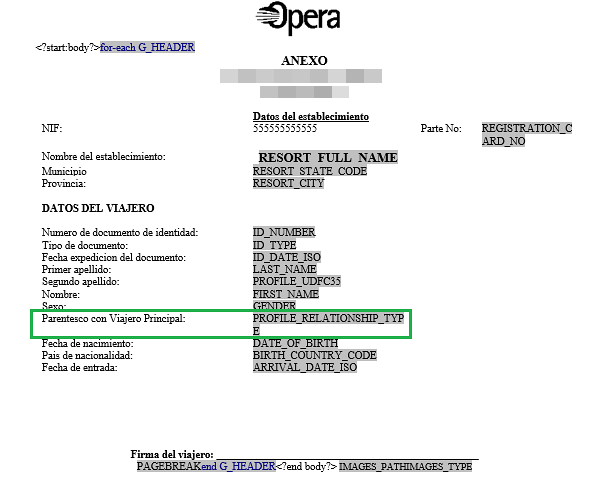
EVENTS
-
Oracle Hospitality OPERA Cloud Service, Sales and Event Management Essentials Edition.
-
Oracle Hospitality OPERA Cloud Service, Sales and Event Management Standard Edition.
-
Oracle Hospitality OPERA Cloud Service, Sales and Event Management Premium Edition.
Features that are specific to the Sales and Event Management Premium
Edition are marked with the Premium badge. ![]()
Events Dashboard Tile Updated
The Events dashboard tile is updated with a date field and < > navigation controls to view events for past or future dates.
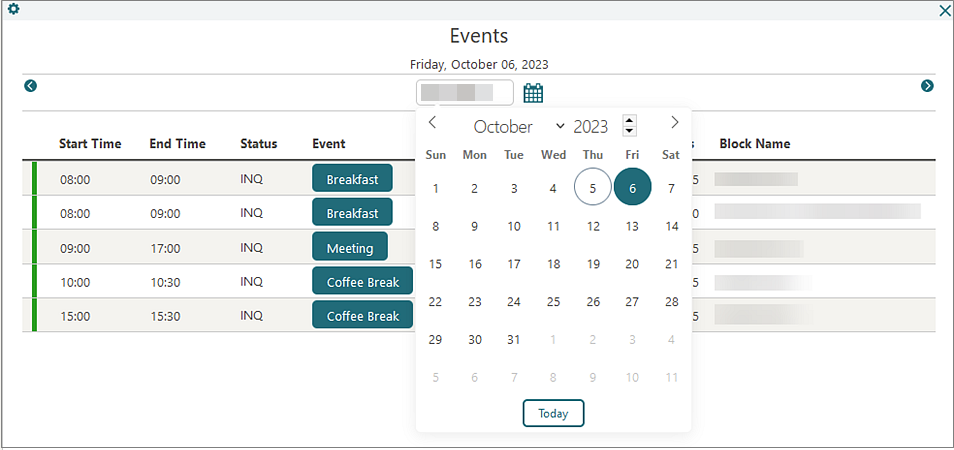
Start Time Added to Function Diary 1 Day View
A Start Time field is added to Function Diary 1 Day View search to determine the start time of the Function Diary. Your selection is remembered for future sessions and if no value is selected, the Function Diary display starts at midnight.
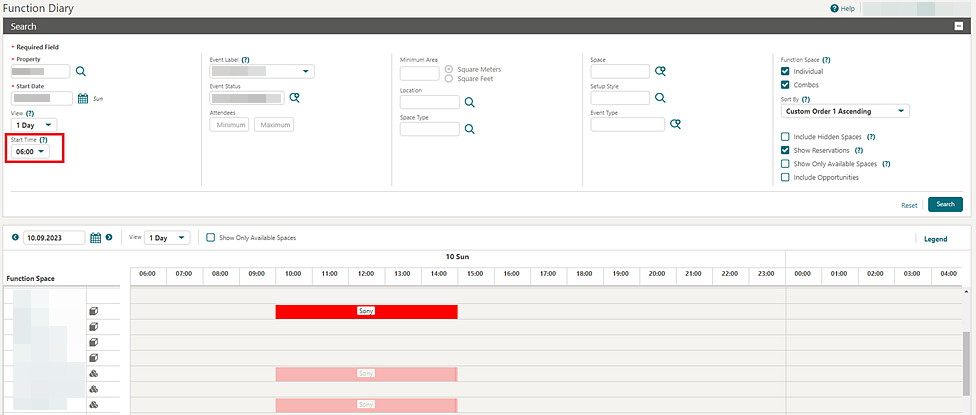
EXPORTS
EDW_EXPORT_ADVANCED Template Added
A EDW_EXPORT_ADVANCED export template is added to General Export templates and has the fields available in EDW_EXPORT plus the following additional fields:
|
TOTAL_FB_REVENUE |
|
TOTAL_RESV_CANCEL |
|
TOTAL_EARLY_CHECKOUT |
|
TOTAL_REVENUE |
|
TOTAL_NOSHOW |
|
TOTAL_OTHER_REVENUE |
|
TOTAL_RESERVATION_MADE |
|
TOTAL_WALKIN |
|
TOTAL_CASH_PAYMENT |
|
TOTAL_CC_PAYMENT |
|
TOTAL_DIRECT_BILL |
|
TOTAL_NONTAXABLE_ROOM_REVENUE |
|
TOTAL_TAXABLE_ROOM_REVENUE |
|
ADR_WO_COMP |
|
AVG_REVENUE_PER_ROOM |
|
ADR_WITH_COMP |
|
REV_PER_AVL_ROOM |
|
TOTAL_PART_TAX_ROOM_REVENUE |
|
TOTAL_OOS_ROOMS |
|
TOTAL_DAY_USE_PAID |
|
TOTAL_DAY_USE_UNPAID |
|
TOTAL_DAY_USE_REVENUE |
|
ZERO_RATE_ROOMS |
|
TOTAL_NOSHOW_PAID |
|
TOTAL_NOSHOW_UNPAID |
|
TOTAL_NOSHOW_REVENUE |
|
TOTAL_PAID_ROOMS |
|
TOTAL_NON_FNS_REVENUE |
|
EARLY_CHECKIN |
|
ORR_COUNT |
|
ORR_ROOM_REVENUE |
|
IN_HOUSE_COUNT |
|
IN_HOUSE_RREV |
|
LOYALTY_ADR |
|
PART_TAX_ROOM_REV |
|
TOTAL_TAX |
|
RATE_CODE_DESC |
|
ROOM_TYPE_DESC |
|
HK_EMP_NAME |
|
CHECKIN_TIME |
|
CHECKOUT_TIME |
|
CHECKIN_USERID |
|
CHECKIN_USER |
|
CHECKOUT_USERID |
|
CHECKOUT_USER |
|
W_DIRECT_NO |
|
W_DIRECT_PO |
|
W_DIRECT_COMPANY |
|
SHARED_YN |
|
TRAVEL_AGENT_NAME |
|
COMPANY_NAME |
|
TOTAL_DAY_USE_PAID |
|
TOTAL_DAY_USE_UNPAID |
|
TOTAL_DAY_USE_REVENUE |
|
ZERO_RATE_ROOMS |
|
TOTAL_NOSHOW_PAID |
|
TOTAL_NOSHOW_UNPAID |
|
TOTAL_NOSHOW_REVENUE |
|
EARLY_CHECKIN |
FRONT DESK
Advance Check In Updated
-
The ability to start and pause the auto check-in process is added to the I Want To . . . menu of Advance Check. See Managing Auto Check-in Processing.
-
An Auto Check In Start Time OPERA Control is added to define a daily start time for the auto check in process to commence. This setting is optional.
-
An Auto Check In End Time OPERA Control is added to define a daily end time for the auto check in process to stop. This setting is optional.
-
An Auto Check In Minutes before ETA OPERA Control is added to define a minute value to use to determine when the auto check in should be processed. This setting is optional.
-
An Exclude Room Conditions OPERA Control is added to define room conditions to exclude from the auto check in process. Reservations assigned to rooms with those room conditions are not auto checked in, even when they meet all other criteria (Room Status for example). This setting is optional.
If the process is manually paused during the day, the Start Auto Check In Process procedure starts it again the next day, either immediately or according to the Auto Check In Start Time OPERA Control.
The processor runs every five minutes and checks whether any of the advance checked-in reservations meet the criteria for auto check-in. If Auto Check In Start Time and Auto Check In End Time are defined, auto check in reservations only occur during those times or if a user has manually overridden the start time by using the action link the I Want To . . . menu of Advance Checked In.
The minute value before ETA (estimated time of arrival) is considered only during those times. It does not override the start time. For example, if the start time is set for 2 p.m., the ETA on the reservation is 1:30 p.m., and the setting is set to 30 minutes before the ETA, then the reservation is not auto checked in at 1:00 p.m. as configured. The first time the process runs after the configured start time, 2 p.m. (which could be up to 2:04 p.m.), it finds the reservation, checks the room status, and, if that meets the criteria, automatically checks in the reservation.
If a reservation is assigned to a room with a room condition selected in the Exclude Room Conditions OPERA Control, the reservation will be skipped when the auto check in is processed. Should the room condition be removed from the room, the reservation is auto checked in the next time the processor runs as long as the reservation meets all other criteria for auto check in.
See Auto Check In of Advance Checked In Reservations.
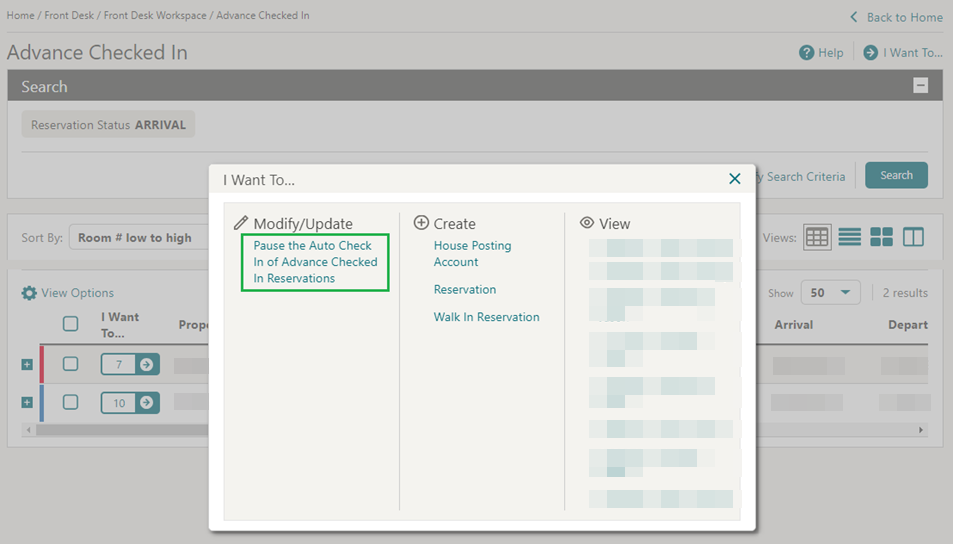
STEPS TO ENABLE
-
From the side menu, select Administration, select Enterprise, and then select OPERA Controls.
-
Select or confirm the Property.
-
Select the Front Desk group.
-
Locate and update the Auto Check In Start Time setting with the time you would like the auto check in process to start each day.
-
Locate and update the Auto Check In End Time setting with the time you would like the auto check in process to end each day.
-
Locate and update the Auto Check In Minutes before ETA setting with the minute value you would like the auto check-in process to check in the reservation before the ETA.
-
Locate and update the Exclude Room Conditions setting with the Room Condition codes that you would like to skip during the auto check in process.
-
From the side menu, select Role Manager, select either Manage Chain Roles or Manage Property Roles according to your needs.
-
Select the Front Desk group.
-
Grant the Pause/Start Auto Check In Process task.
Country and Nationality Flags Added to Business Card
Country and Nationality flag images are displayed in the profile business card of Manage Reservation and Check In.

IMPACT OR OTHER CONSIDERATIONS
For the Country flag image, see Configuring Countries.
For the Nationality flag image, see Configuring Images.
ETD-ETA Buffer Added for Auto Room Assignment
A Consider ETD and ETA checkbox is added to Room Assignment Auto Assign and is enabled when the Include Departure Rooms checkbox is selected. When you select the Consider ETD and ETA checkbox and run the auto assign process, rooms with an ETD (Estimated Time of Departure) after the ETA (Estimated Time of Arrival) of the arriving reservation are not assigned. Also, a time buffer can be configured in the Auto Assign ETD - ETA Buffer OPERA Control, which then considers the extra buffer (in minutes) between the ETD of the departing reservation and the ETA of the arriving reservation when processing the auto room assignment with the Consider ETD and ETA checkbox selected. When a value is configured in the Auto Assign ETD - ETA Buffer OPERA Control, the Consider ETD and ETA checkbox is selected by default once the Include Departure Rooms checkbox is selected. See (Batch) Room Assignment.
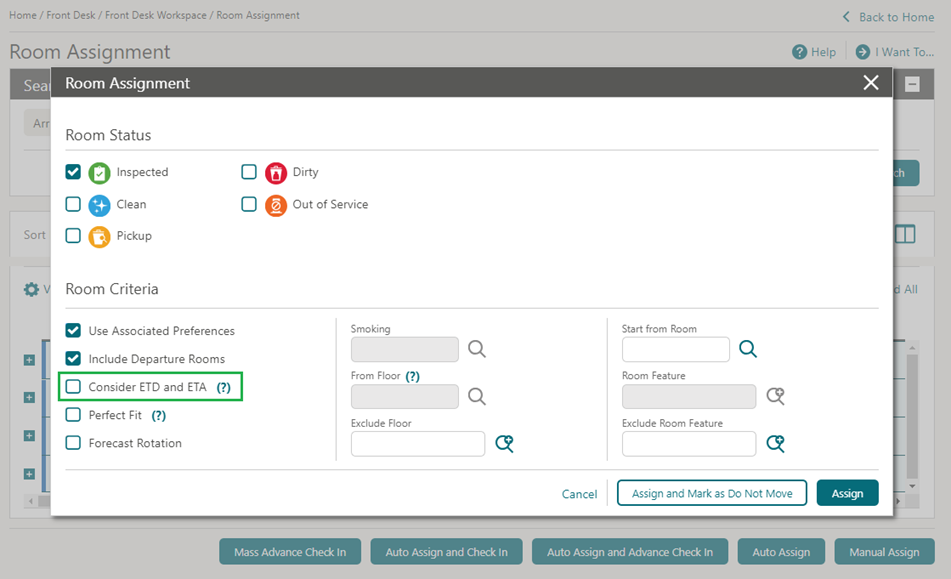
STEPS TO ENABLE
-
From the side menu, select Administration, select Enterprise, and then select OPERA Controls.
-
Select or confirm the Property.
-
Select the Front Desk group.
-
Locate and update the Auto Assign ETD - ETA Buffer setting with the desired value (in minutes).
Perfect Fit Added to Room Assignment
Note:
Previously, the Perfect Fit checkbox was enabled when the Room Rotation OPERA Control was active and is now available generically.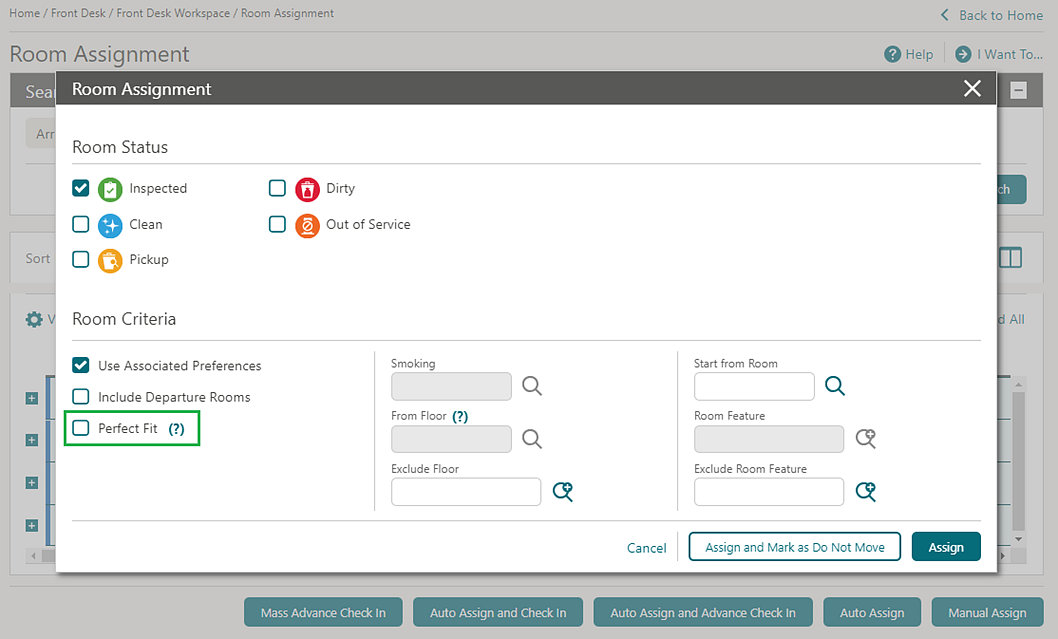
Registration Card Data Model Updated
For properties with the Registration Cards, Relationships, and Accompanying Guest OPERA Controls active, an ACCOMPANYING_RELATIONSHIP_TYPE element is added to the G_ACC_GUEST section of the registration card data model (sample_registration_card.xml) and RTF template to output the relationship of the accompanying guest profile to the main guest profile on the accompanying guests registration cards. To update your current customized registration card templates, see Updating Customized Stationery with Current Data Model.
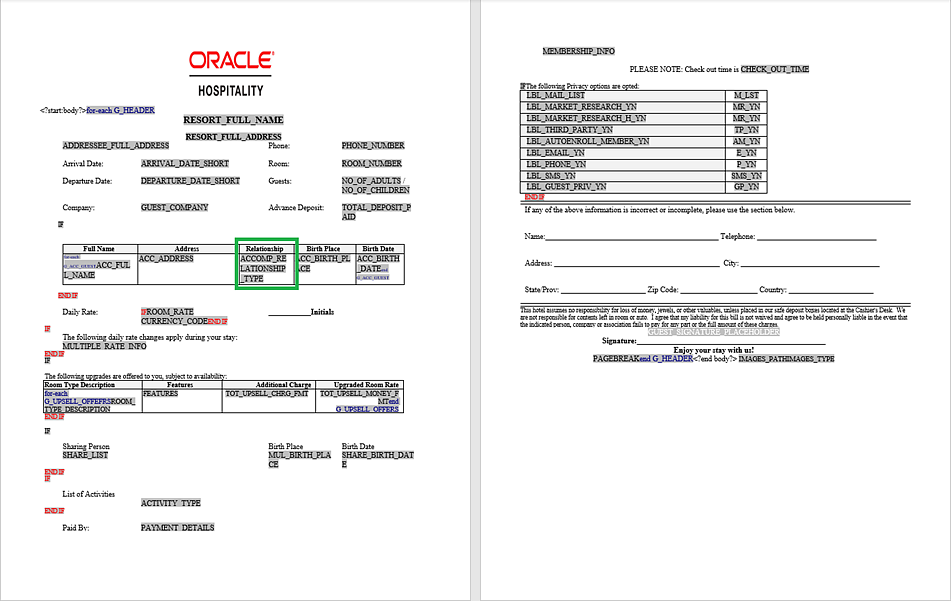
Vouchers Handling Updated
For properties with the Vouchers OPERA Control active, the following updates apply:
You are prompted with the reservation vouchers immediately when launching Reservation Check-in, enabling you to print the vouchers and, while processing, continue the check-in process. See Managing Vouchers.
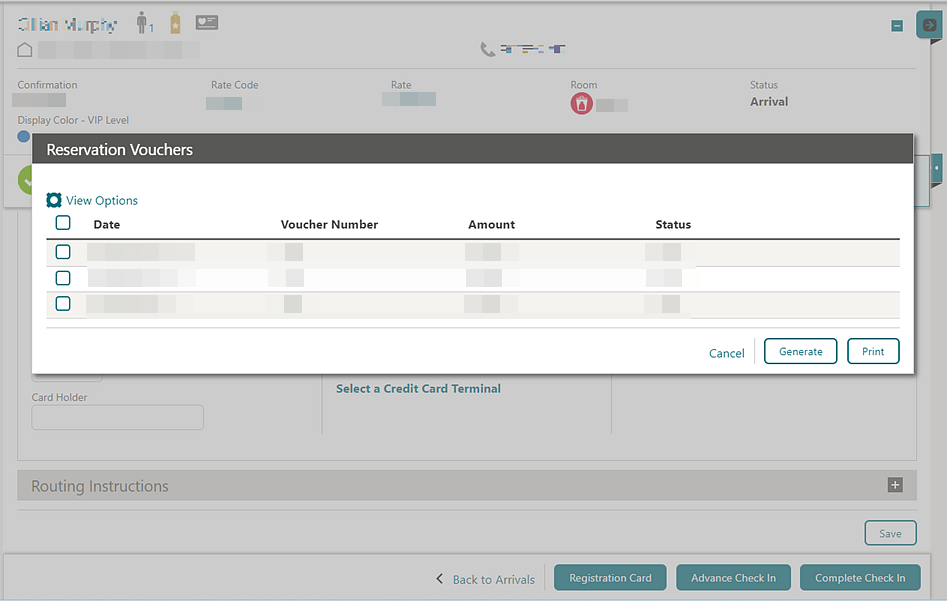
A Batch Vouchers option is added to generate, print, and reprint vouchers. See Generating and Printing Vouchers.
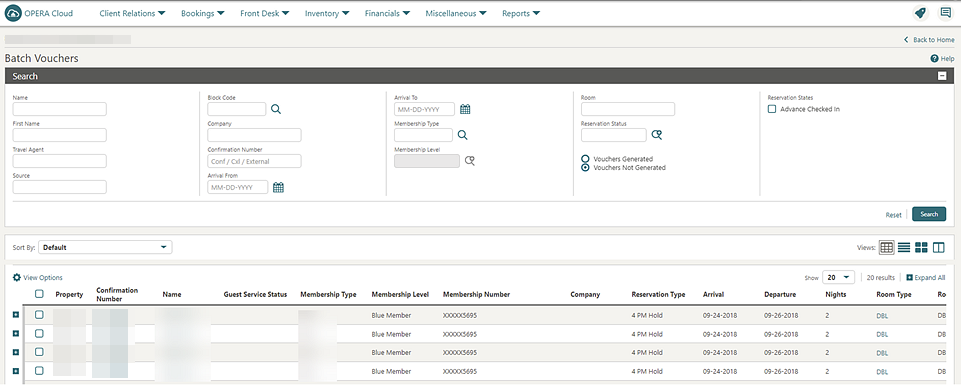
INTEGRATIONS
Cancel Reservation Business Event Updated
The User Name data element is added to cancel Reservation Business Events.
EFSTA Partner Added to Fiscal Business Events
The following update is available generically and should be reviewed by properties in Germany and Austria.
EFSTA (European Fiscal Standards Association) is added to Fiscal Business Event Partner OPERA Control. Selecting EFSTA auto-subscribes Cashiering Fiscal Business Events New Posting with Generates and Delete Posting with Generates.
Existing properties with no value selected in the Fiscal Business Event Partner OPERA Control are not affected and will continue to generate the currently subscribed Cashiering Fiscal Business Events New Posting with Generates and Delete Posting with Generates.
For properties with the Fiscal Business Event Partner OPERA Control set to GENERIC1 after the Fiscal Business Event Partner is selected, the Posting Business Events for Fiscal OPERA Control can be activated, auto-subscribing the Cashiering Fiscal Business Events New Posting with Generates and Delete Posting with Generates for the GENERIC1 Fiscal Business Event Partner.
STEPS TO ENABLE
-
From the side menu, select Administration, select Enterprise, and then select OPERA Controls.
-
Select or confirm the Property.
-
Select the Cashiering group.
-
Locate and edit the Fiscal Business Event Partner setting and then select the required Partner.
-
Click Save.
-
If the Fiscal Business Event Partner selected is not EFSTA, from the side menu, select Administration, select Financial, select Cashiering Management, and then select Posting Business Events For Fiscal.
-
Switch Posting Business Events For Fiscal to On and then select Reload Application from the information message at the top of the screen.
Fiscal Integration Updated
Fiscal integration is updated with the following Fiscal Bucket Codes.
| FISCAL FOLIO BUCKET TYPE | FISCAL FOLIO BUCKET CODE | DESCRIPTION |
|---|---|---|
|
FLIP_PAY_TYPE |
MOBILE |
Mobile Payments |
|
FLIP_PAY_TYPE |
VOUCHER |
Voucher Payments |
|
FLIP_PAY_TYPE |
WIRE |
Wire Transfer Payments |
Fiscal Partners Updated
Fiscal Partner configuration is updated with a Send Folio after Fiscal Payload checkbox (deselected by default).
Once the fiscal folio generates successfully, the fiscal service can request the folio as encoded data, which allows the Fiscal Partner to create a copy of the folio.
Example:
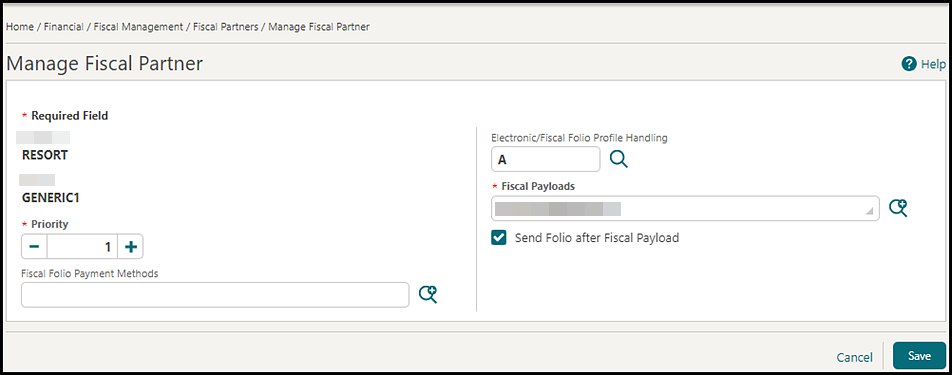
Universal Payload Updated
When the Send Folio after Fiscal Payload checkbox is selected, and you generate a fiscal folio, the universal payload includes a value of True for the new tag <FolioRequired>.
When the Send Folio after Fiscal Payload checkbox is deselected, the value is False.
Example:
<Partner Name="GENERIC1" Priority="1" FolioRequired="true">
IMPACT OR OTHER CONSIDERATIONS
The Send Folio after Fiscal Payload checkbox is only visible when the field for Fiscal Payloads is populated with FOLIO GENERATION.
STEPS TO ENABLE
-
From the side menu, select Administration, select Fiscal Management, select Financial, and then select Fiscal Partners.
-
Select or confirm the Property.
-
Select Fiscal Partner, click the vertical ellipsis Actions menu, and select Edit.
-
Select the Send Folio after Fiscal Payload checkbox.
-
Click Save.
Housekeeping Business Events Updated
The Guest Service Status Request business event is added to the Housekeeping module.
Interface Mappings for Central Exchange Interfaces Added
![]() Interface Mapping is added for Central Exchange
Interfaces, allowing you to configure data transformation (code conversion)
for OPERA Cloud and external system codes. See Configuring Interface Mapping.
Interface Mapping is added for Central Exchange
Interfaces, allowing you to configure data transformation (code conversion)
for OPERA Cloud and external system codes. See Configuring Interface Mapping.
Reservation Business Events Updated
The Create Wake Up Call, Update Wake Up Call, and Delete Wake Up Call Business Events are added to the Reservation module.
Supporting Documents Updated for Confirmations
For properties with the Fiscal Folio Printing and the Supporting Documents OPERA Controls active, generating confirmation letters results in a supporting document generating for the fiscal partner.
-
BUSINESS_PREMISE_ID1
-
BUSINESS_PREMISE_ID2
-
CASHIER_NAME
-
EMPLOYEE_ID
-
FISCAL_DOCUMENT_NO_1
-
FISCAL_DOCUMENT_NO_2
-
FISCAL_TERMINAL
-
SPECIAL_ID
-
SUP_DOC_DATE
-
SUP_DOC_NO
-
SUP_DOC_TIME_24H
Switch Interface Updated
![]() Based on Central Interface selected as the Type in Switch Interface, OPERA Cloud
Central Exchange only displays menu options relevant to OPERA Cloud
Central when selecting Save to initiate the
switch.
Based on Central Interface selected as the Type in Switch Interface, OPERA Cloud
Central Exchange only displays menu options relevant to OPERA Cloud
Central when selecting Save to initiate the
switch.
When no interface is currently configured, a Create New Interface Setup action link is added to launch Interface Setup.
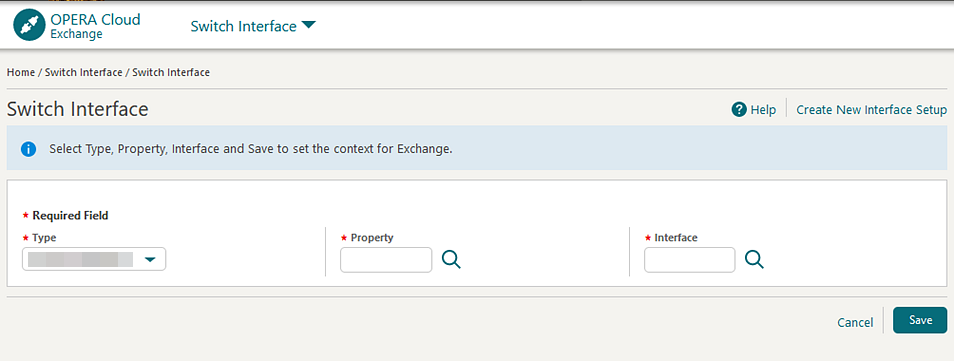
Universal Payload Updated for Confirmations
1. When the Supporting Documents OPERA Control is active, and you generate a Confirmation Letter, the universal payload is updated to include a new value of CONFLETTER in the tag for <DocumentTypes>.
Example:
<Command>INFO</Command>
<FiscalTimeoutPeriod>30</FiscalTimeoutPeriod>
<CallbackURL/>
<FiscalParameterString/>
<SupportingDocumentSeqNo>123</SupportingDocumentSeqNo>
<DocumentType>CONFLETTER</DocumentType>
</DocumentInfo>2. When the Supporting Documents OPERA Control is active, and you generate a Confirmation Letter, the universal payload is updated to include a new tag for <StayTotal>.
The value for <StayTotal> is equal to the Total Cost of Stay.
Example:
</GuestInfo>
<RoomRate>1000</RoomRate>
<StayTotal>2000</StayTotal>
<RatePlanCode>RACK</RatePlanCode>
<RoomNumber>1020</RoomNumber>
<RoomClass>ALL</RoomClass>
<RoomType>SINGLE</RoomType>
<NumberOfRooms>1</NumberOfRooms>
<Guarantee>CHECKED IN</Guarantee>
<MarketCode>OTH</MarketCode>
<ResStatus>CHECKED IN</ResStatus>
<UserDefinedFields />
<SourceCode>IND</SourceCode>
<SourceGroup>ALL</SourceGroup>
</ReservationInfo> Universal Payload Updated for Confirmations
When the Supporting Documents OPERA Control is active, and you generate a Confirmation Letter, the universal payload is updated to include a new value of CONFLETTER in the tag for <DocumentType>.
Example:
<Command> INFO</Command>
<FiscalTimeoutPeriod>30</FiscalTimeoutPeriod>
<CallbackURL/>
<FiscalParameterString/>
<SupportingDocumentSeqNo>123</SupportingDocumentSeqNo>
<DocumentType>CONFLETTER</DocumentType>
</DocumentInfo>
INVENTORY
Item Inventory Configuration Updated for Traces
For properties with the Item Inventory and Reservation Traces OPERA Controls active, Item Inventory configuration is updated with a Configure Traces for all Item Inventory Days checkbox and the ability to create multiple trace texts.
The item inventory quantity selected in the reservation appears in the trace text. See Configuring Item Inventory.
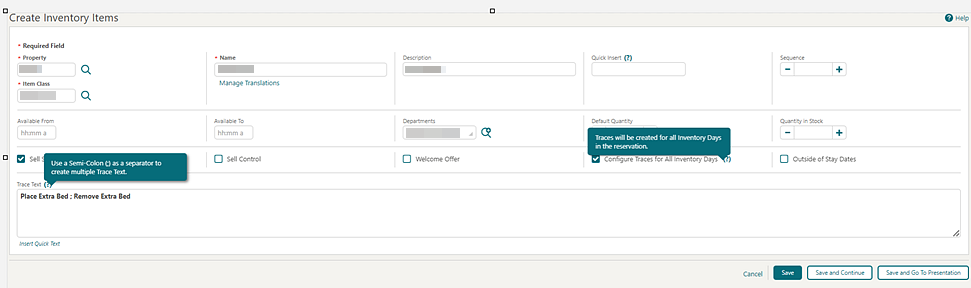
MEMBERSHIP
Membership Card Number Details Configuration Updated
You can delete the Membership Type Card Number Details configuration for Card Number Validation and Card Number Auto Generation using the Delete button. See Configuring Membership Type Card Number Details.
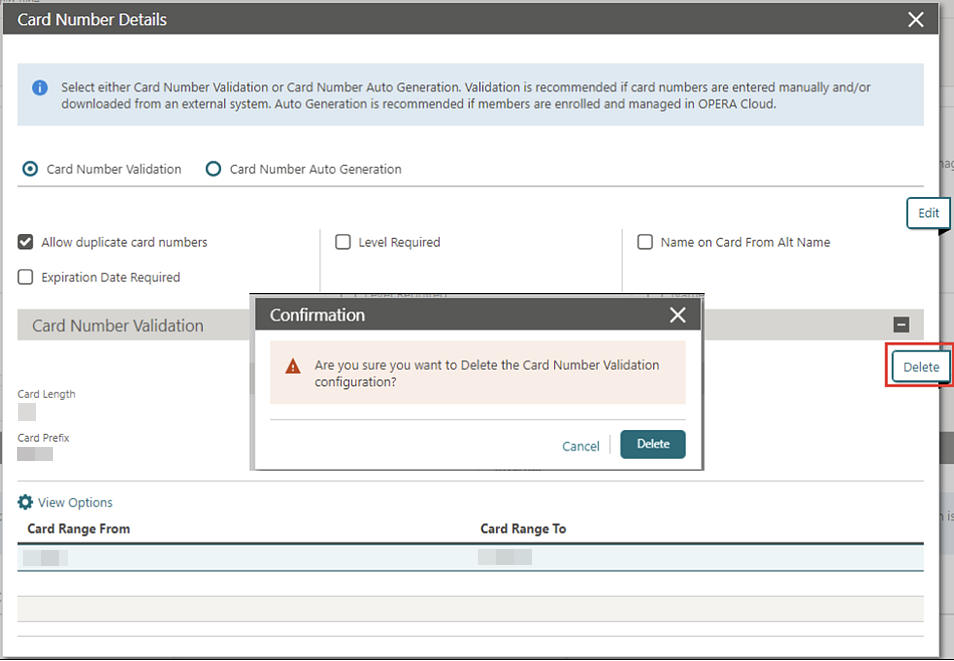
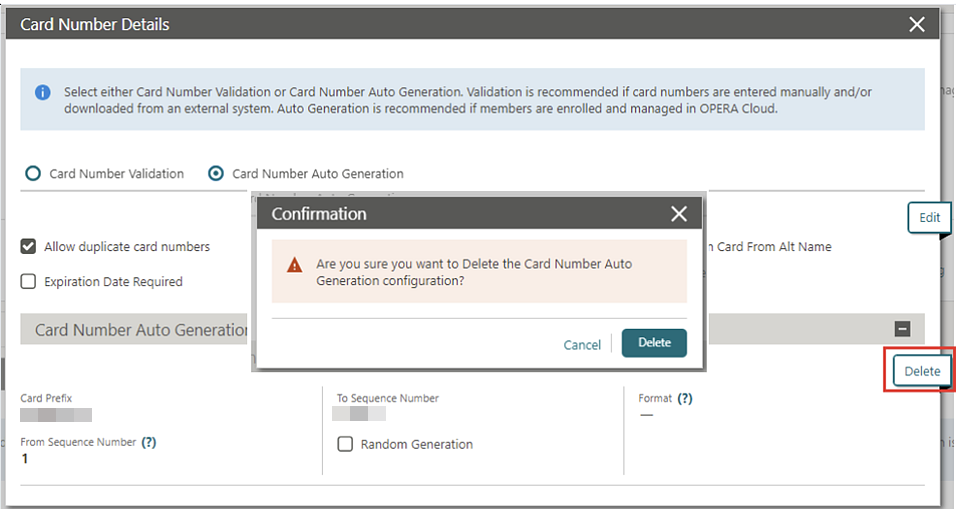
Membership Number Masking Added
The Membership Card Number is updated to appear as masked (last four digits in plain text) by default in OPERA Cloud.
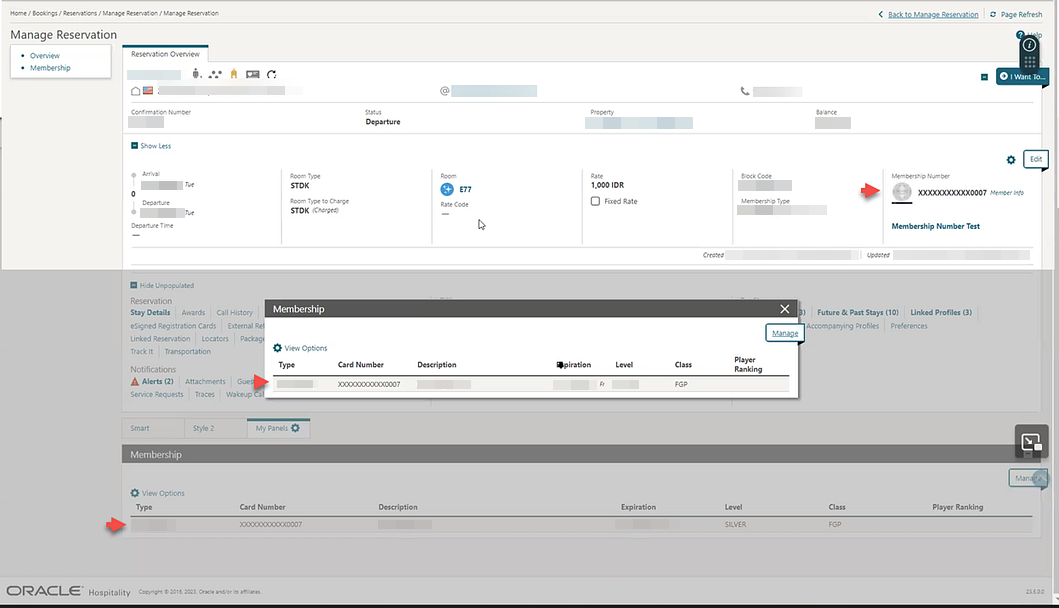
A View Membership Number task is added to the Client Relations Group, allowing you to view the unmasked Card Number using the Show Masked Information button in Profile Memberships.
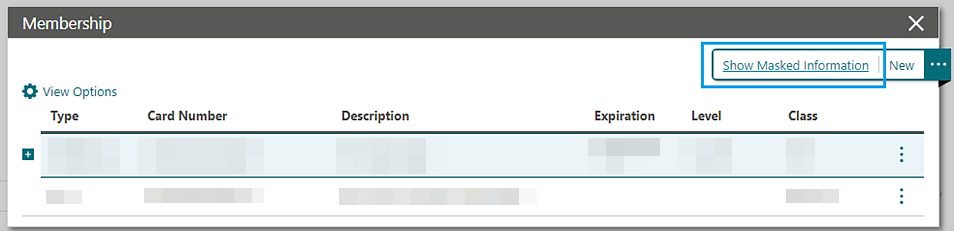
The Show Masked Information action is logged in the Changes Log for the View Unmasked Info action type.

STEPS TO ENABLE
-
From the side menu, select Role Manager and then select either Manage Chain Roles or Manage Property Roles according to your needs.
-
Enter search criteria and click Search.
-
Select the role to update, click the vertical ellipsis Actions menu, and select Edit.
-
Select the Client Relations group and grant the View Membership Number tasks.
-
Click Save.
Search Criteria Added to Member Transaction and Membership Awards
![]() You can search Membership Transactions and Membership Awards using the following
search criteria.
You can search Membership Transactions and Membership Awards using the following
search criteria.
-
Property
-
Transaction Date
-
Confirmation Number
-
Arrival From
-
Departure To
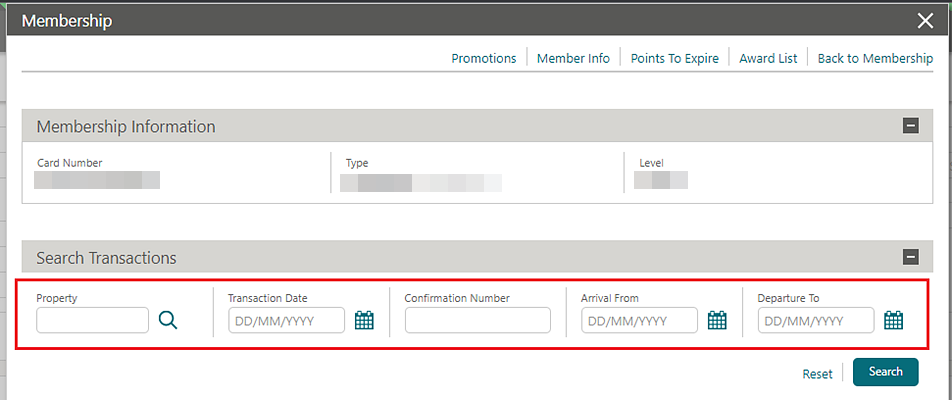
-
Property
-
Confirmation Number
-
Award Type
-
Award Code
-
Award ID
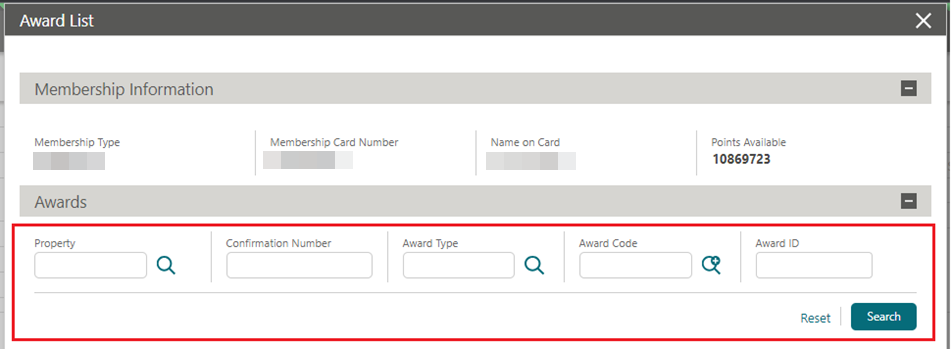
MISCELLANEOUS
Fiscal Configuration Change Log Updated
For properties with the Fiscal Folio Printing OPERA Control active:
Changes to Fiscal Folio Bucket Types configuration are tracked in the Changes Log.
-
FISCAL_BUCKET_TYPE_CREATED
-
FISCAL_BUCKET_TYPE_UPDATED
-
FISCAL_BUCKET_TYPE_DELETED
Changes to Fiscal Bucket Code configuration are tracked in the Changes Log
-
FISCAL_BUCKET_CODE_CREATED
-
FISCAL_BUCKET_CODE_UPDATED
-
FISCAL_BUCKET_CODE_DELETED
-
FISCAL_TERMINAL_CREATED
-
FISCAL_TERMINAL_UPDATED
-
FISCAL_TERMINAL_DELETED
PROPERTY APIs
BLK Async - blockAllocationProcess Asynchronous Operation Added
A new asynchronous operation called BlockAllocationProcess is available in the Block Asynchronous API. This allows you to update a block's room grid, including inventory and rates. Using this operation ensures that updates for large blocks with multiple room types have time to process and update OPERA Cloud efficiently.
BLK Async - getBlockAllocationSummary Updated
When calling the getBlockAllocationSummary operation in the Block Asyncronous API, with request parameters startLastModifiedDate and endLastModifiedDate, block change log entries are also considered along with the block header update date. This ensures that all block changes are considered when calling this operation.
BLK - blockChangesByTimeDate Operation Added
A blockChangesByTimeDate operation is added to the Block API. You can search for blocks created, updated, and/or deleted within a maximum 3-day date range. The response includes block id, block code, array of external system and external system id, block start date, block end date, room status, catering status (if applicable), and last change date and time. If a block was created and deleted in the time period of your search, the query does not return this information. If a block is created and updated, the create information is returned. If a block is updated only, it returns the update. If a block is updated and deleted, it returns the delete.
BLK - getBlocks and putBlocks Updated
The getblocks and putblocks operations in Block (BLK) API are updated with an autoloadForecastGrid element.
BLK - get/put/removeCutoffSchedule Operations Added
Three new operations are added to the Block (BLK) API: getCutoffScheduleDetails, putCutoffScheduleCode, and removeCutoffScheduleCode. Use these operations to fetch details about a blocks cutoff schedule, or to update the cutoff Schedule, or delete the cutoff Schedule.
CRM - getProfileMembershipStatistics and getMembershipIssueAwardsList Operations Updated
The getProfileMembershipStatistics operation in the Customer Relationship Management API is updated with new query parameters (transactionDate, hotelId, confirmationNumber, limit, offset) and response body parameters (totalPages, offset, limit, hasMore, totalResults, count). This allows you to search membership transactions based on the transactionDate, hotelId, and confirmationNumber, along with paginations.
FOF - getRoomKeys Operations Updated
The getRoomKeys operation in the Front Office API now includes a query parameter called includeInactiveRoomKeys. Setting this to True allows any inactive room key details to be included in the response.
INV - getInventoryItems and postInventoryItems Operations Updated
The getInventoryItems and postInventoryItems operations in the Inventory API include a TracesPerDay element. Setting TracesPerDay to true creates the traces for all inventory days in the reservation.
LMS - Get, Post, Put, and deleteActivityBookings Operations Updated
-
getActivityBookings
-
postActivityBooking
-
putActivityBooking
-
deleteActivityBooking
PAR - getHotels Operation Updated
The getHotels operation in the Price Availability Rate (PAR) API is updated with a websiteAddress element in the response. This new element is within the hotelSummaryInfoType definition.
RMCFG - getRoomsSummary Operation Updated
The getRoomsSummary operation in the Room Configuration API now includes Room Status, Component Room Info, and Component Suite Info in the response.
RMCFG - vacantRoomStatus Operations Added
-
getVacantRoomStatus - you can use this to fetch vacant room status configuration.
-
postVacantRoomStatus - you can use this to create new vacant room status configuration. This can be for specific room types for a defined date range, number of days, or both date range and number of days together.
-
putVacantRoomStatus - you can use this to update an existing vacant rooms status configuration.
-
deleteVacantRoomStatus - you can use this to delete existing vacant room status configuration.
RTP - copyRatePlans Operation Updated
The copyRatePlans operation in the Rate API includes an approvalStatus element that allows rate code approval should the property have the Rate Code Approval OPERA Control activated.
RSV - getHotelReservations Operation Updated
The getHotelReservations operation in the Reservation API allows you to research by the externalReferenceLegId query parameter. This is useful when searching for itinerary reservations as they have the same confirmation number (external reference number) but different leg numbers.
RSV - Reservation Operations Updated
The postReservationLinksByChain, postReservationLinks, and postReservationLinksByExtId operations in the Reservations API provide a new, optional request attribute for hotelId to define the property where a given reservationIdList belongs. A new optional query parameter hotelId is added to the getReservationIndicators operation to define the property where a given reservationId belongs. The hotelid is needed when the reservationId is no longer unique across properties in a multi-tenant environment.
RESERVATIONS
Accompanying Guests Management Updated
-
Accompanying guest names appear as links, enabling you to open the profile and update the profile details.
-
Postal Code is added to address details for the linked Company, Travel Agent, Source, Group, Reservation Contact, and the displayed Billing Contact.
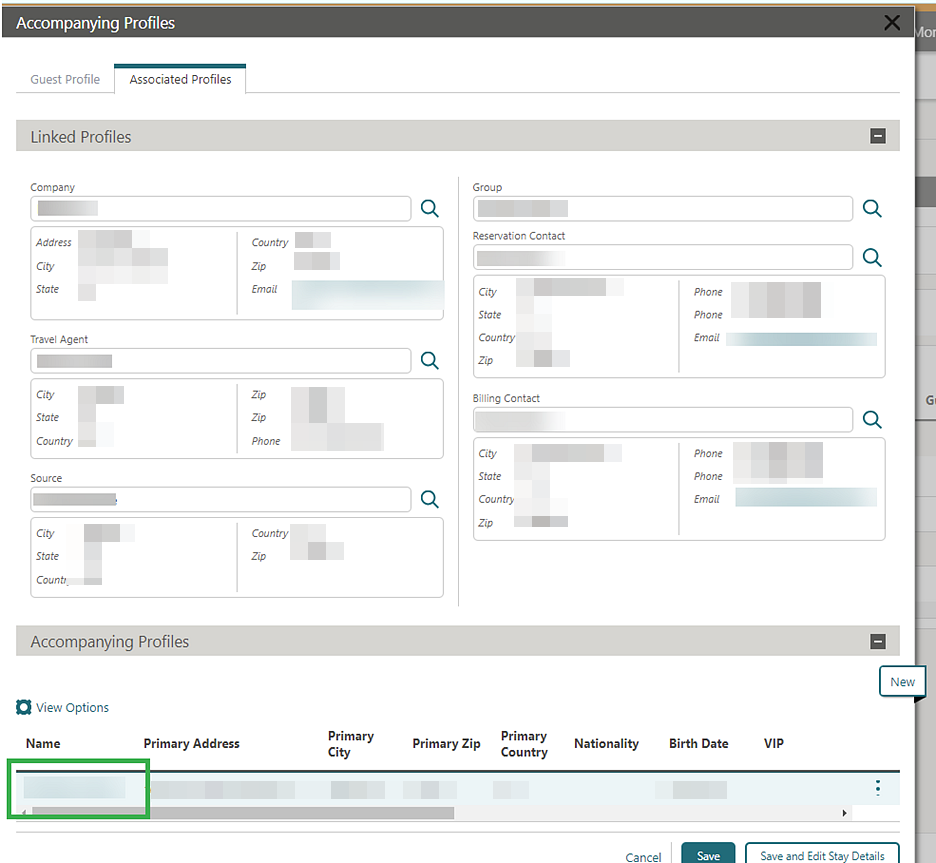
For properties with the Relationships OPERA Control active, an Add Relationship action link is added for you to add a relationship.
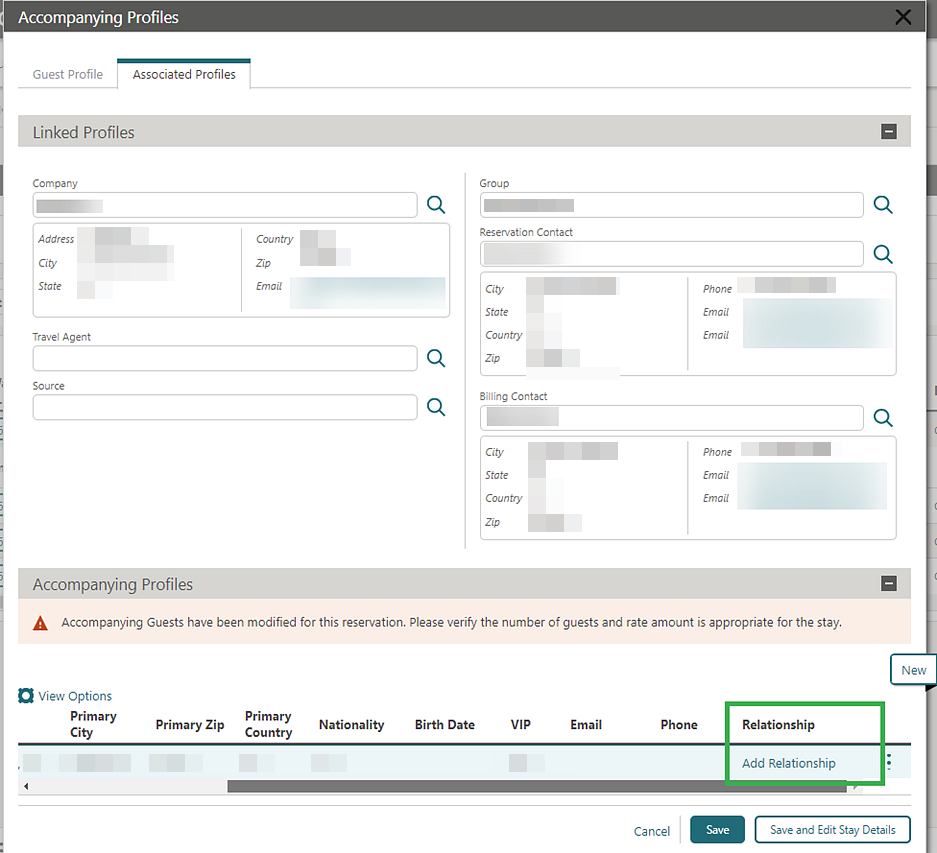
A Refresh button is added to update the page with any changes made to an accompanying profile.
A Show Masked Information action is added for users with the View Identification Details task granted, displaying the unmasked Birth Date and Identification Number details.
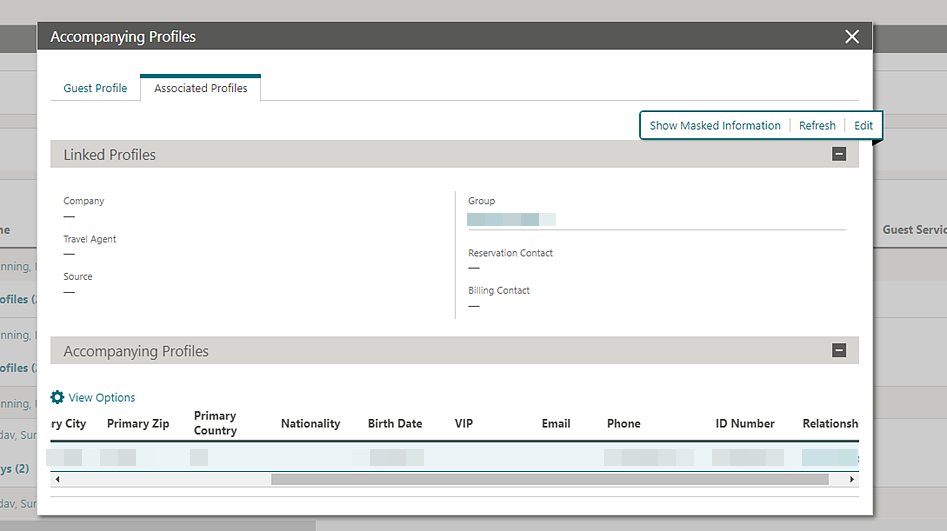
See Managing Accompanying Guests.
Copy Reservation Updated for Award Rates
For properties with Award Points Redemption OPERA Control active, the Redeem Awards checkbox is not available in Look to Book search when copying a reservation.
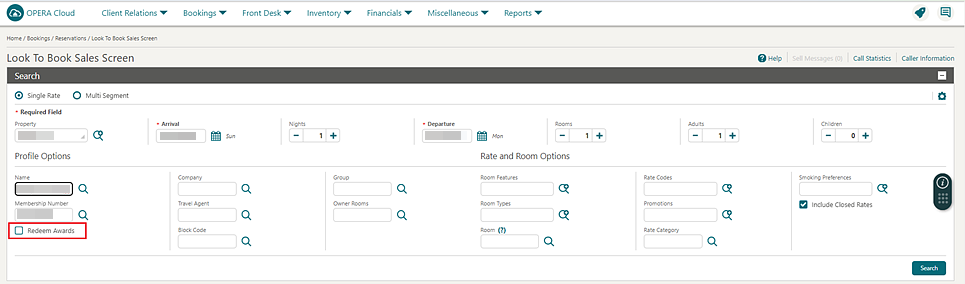
Enforce Same Rate Code, Enforce Same Stay Dates for Sharing Guests Updated
-
When the Enforce Same Rate Code for Sharing Guests OPERA Control is active, rate code or rate amount changes prompt you to update all share reservations.
-
When the Enforce Same Stay Dates for Sharing Guests OPERA Control is active, stay dates changes prompt you to update all share reservations.
Linked Name Identifier Added for Linked Reservations
Linked Reservations is updated to auto-generate a Linked Name identifier when splitting a multi-room reservation or linking individual reservations. This allows you to search for all linked reservations using the Linked Name identifier.
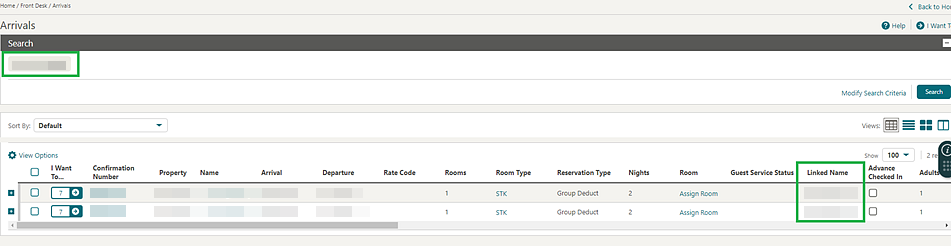
Departure Date, Room, Adults, and Children columns are added in the Linked Reservation panel.
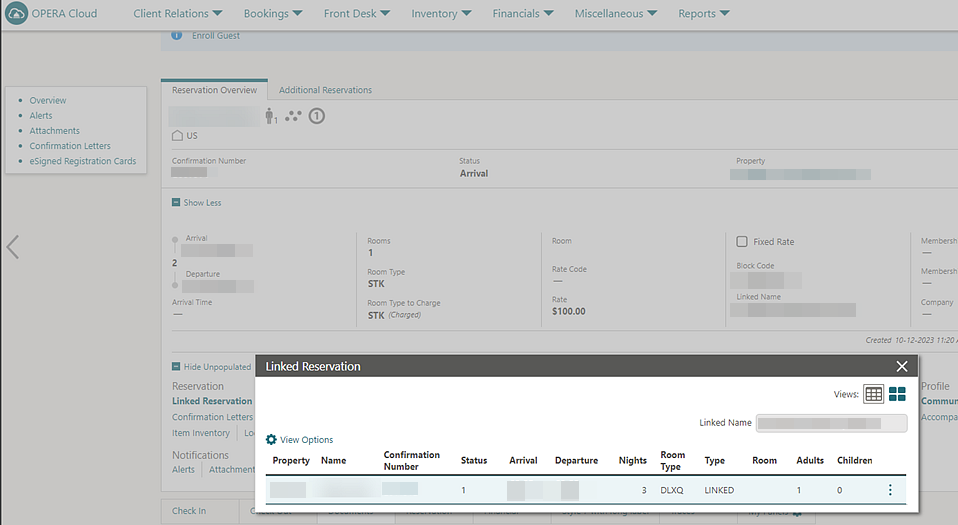
Share Reservations are excluded from the Linked Reservations panel, but continue to appear in the Additional Reservations tab.
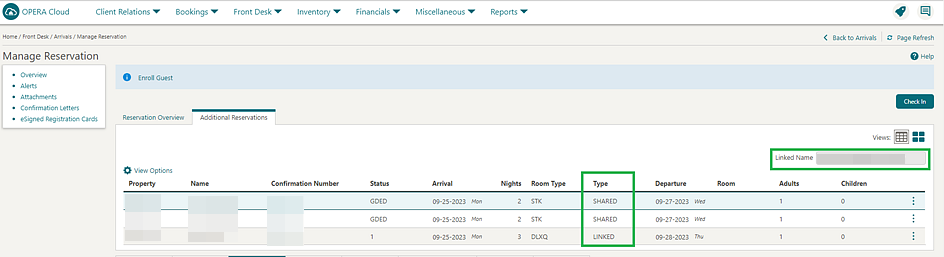
OPERA Controls Updated to Complimentary Functions
The Profiles Per Day and Reservation Traces OPERA Controls are updated as complimentary functions.
Reservation Deep Link Updated
-
externalSystem (not required) = External System
-
externalRef (required) = External Reference Number
-
externalRefLegNo (not required) = Leg Number
https://%OPERACLOUDURL%/bookmarks/reservation?externalSystem=<parameter-value>&externalRef=<parameter-value>&externalRefLegNo<parameter-value>&TPRESORT=<parameter-value>.* Colon ":"
* Underscore "_"
* Dash "-"
* Period "."
See Using Deep Links to Presentations Pages.
ROOMS MANAGEMENT
Task Sheet Updated for Room and Room Type Information
Manage Task Sheet and Task Companion are updated to display Room and Room Type as links for displaying room and room type information.
Manage Task Sheet displays the Confirmation Number as a link for launching Manage Reservations if you have the Reservation Manage task granted to your role.
Vacant Room Status Rules Updated
The Update Vacant Room Status OPERA Control is updated with a Custom option that allows you to configure rules for the Updating Room Statuses End of Day procedure to process, updating rooms of select room type(s) and vacant for a specified number of days, to a nominated housekeeping status. For example, you can configure rules to update vacant rooms to pickup status after 14 days, ensuring the vacant room is scheduled for a housekeeping task (for dusting and "running the taps" in the room). See Configuring Vacant Room Status.
-
Vacant Room Status
-
New/Edit Vacant Room Status
-
Delete Vacant Room Status
-
STEPS TO ENABLE
-
From the side menu, select Administration, select Enterprise, and then select OPERA Controls.
-
Select or confirm the Property.
-
Select the Room Management group.
-
Locate and update the Update Vacant Room Status setting to Custom.
-
From the side menu, select Role Manager and then select either Manage Chain Roles or Manage Property Roles according to your needs.
-
Enter search criteria and click Search.
-
Select the role to update, click the vertical ellipsis Actions menu, and select Edit.
-
Select the Inventory Admin group and grant the following tasks: Vacant Room Status, New/Edit Vacant Room Status, and Delete Vacant Room Status.
-
Click Save.
TOOLBOX
Deposit and Guest Ledger Import Updated
RESV_NAME_ID is added to the guest_ledger.csv and the deposit_ledger.csv templates to accommodate multiple reservations with the same confirmation number. See About Importing Data.
External (Non Oracle) SMTP Support Added
The option to use external (non-Oracle) Simple Mail Transfer Protocol (SMTP) servers for email delivery is added. See Configuring SMTP Connections.
-
SMTP Configuration:
-
Global SMTP Configuration (Chain Roles)
-
New/Edit SMTP Configuration
-
Delete SMTP Configuration
-
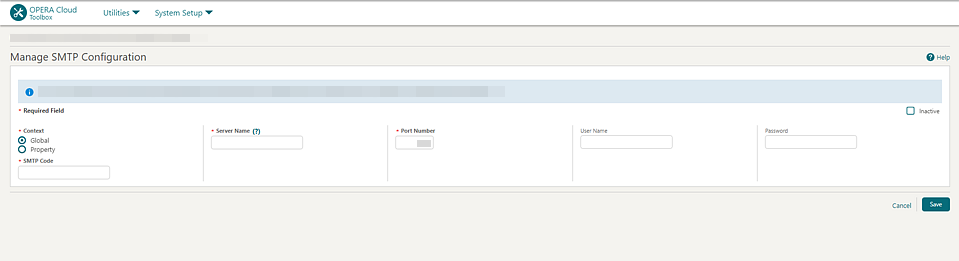
Email Delivery Management is updated with an Email Server Code list field for selecting an SMTP Server configuration.
Note:
The existing (Oracle) SMTP delivery configuration continues to function without any manual intervention. These are represented as SMTP_MIGR_XXXX.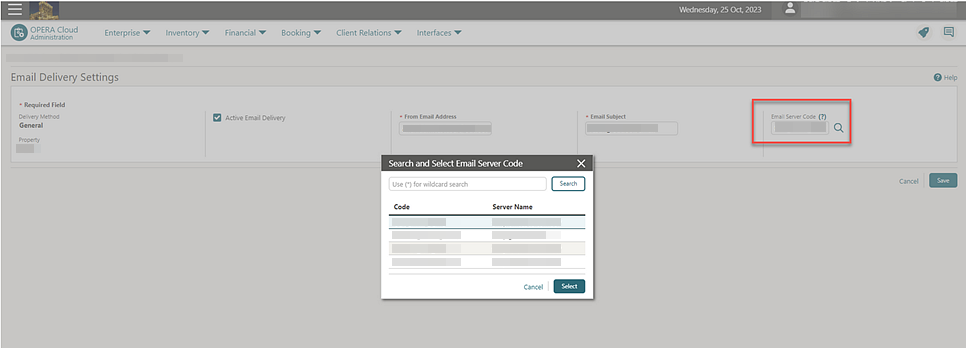
IMPACT OR OTHER CONSIDERATIONS
If using a non-Oracle SMTP server, use Outbound Domain Allow Listings configuration to enable the cloud infrastructure changes required to allow outbound SMTP communication.
STEPS TO ENABLE
-
From the side menu, select Role Manager and then select Manage Chain Roles or Manage Property Roles.
-
Enter search criteria and click Search.
-
Select the role to update, click the vertical ellipsis Actions menu, and select Edit.
-
Select the Toolbox group and grant the SMTP Configuration, Global SMTP Configuration, New/Edit SMTP Configuration, and Delete SMTP Configuration tasks.
-
Click Save.