Detail Dialogs
The claims pages use detail summaries that link to dialogs. To make the best possible use of the available page real estate, the main claim page displays only a limited selection of key information per topic. Claim processors can see all information on a topic, or create/update/delete items in the the corresponding dialog.
Some dialogs allow for edits. The creation, update and deletion of records in these dialog boxes are committed only when the claim is saved as a whole, i.e., by clicking the save or submit button on the claim header.
Non-editable dialog boxes show an 'OK' button on the left side of the box. Editable dialog boxes also show a 'CANCEL' button next to the 'OK' button. Clicking this button has the effect of undoing all changes made in the dialog box itself.
Claim/Claim Line Messages
Displays the attributes in a table based layout. This dialog allows inserts, updates and deletes of claim/claim line messages. The following fields are displayed in table columns:
| Field | Type | Remark |
|---|---|---|
Severity |
Label |
claimLineMessage.message.severity |
Priority |
Label |
claimLineMessage.message.priority |
Origin |
Label |
claimLineMessage.origin |
System specific? |
Check box, display only |
claimLineMessage.message.indSystemSpecific |
Code |
LOV |
claimLineMessage.message.code |
Product |
Label |
claimLineMessage.product |
Text |
Label |
claimLineMessage.message.message (for non matched messages claimLineMessage.code is displayed) |
Messages that are configured to be suppressed in the UI do not appear in this dialog. As a result, it is not possible to remove these messages through the UI either. It is possible to select these messages in the LOV when entering a new message.
It is not possible to add or remove messages that are OHI specific. What kind of messages can be added or removed depends on the status of the claim, and is described in the section for that specific claim page.
The message text is shown with the substitution parameter values. Message product is not displayed in Claim messages; only claim line messages can have a reference to a product. The claim line messages detail dialog also displays (read-only) fatal claim messages.
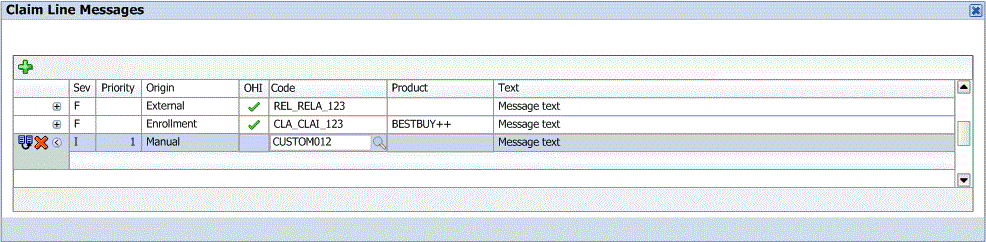
Claim/Claim Line Diagnoses
Displays the attributes in a table based layout. This dialog box allows for inserts, updates and deletes of claim/claim line diagnoses. The following fields are displayed in table columns:
| Field | Type | Remark |
|---|---|---|
Sequence |
Up/down icons |
claimDiagnosis.sequence |
Type |
LOV |
claimDiagnosis.diagnosisType.code |
+ type description |
Label |
claimDiagnosis.diagnosisType.description |
Diagnosis code |
LOV |
claimDiagnosis.diagnosis.code |
+ diagnosis description |
Label |
claimDiagnosis.diagnosis.description |
+ diagnosis definition code |
Label |
claimDiagnosis.diagnosis.flexCodeDefinition.code |
The inline overflow area has no fixed fields. It is used to display any configured dynamic fields.
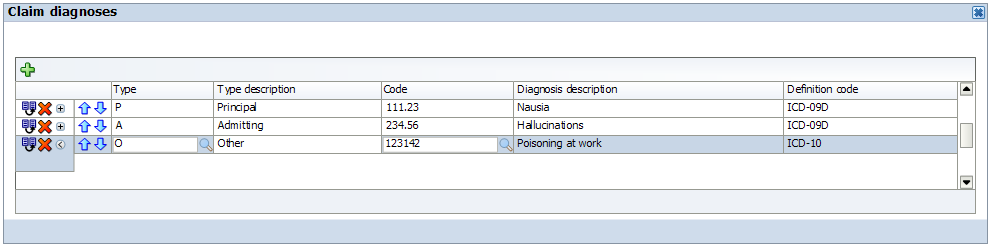
Claim Status, Event, Pend Reason and Callout History
The dialog consists of four sections: a master showing the claim status history with details showing the pend reason history, the claim event history and the claim callout history. All sections are display only and show the attributes in a table based layout. The claim event history only shows records with a checked display in UI indicator; possible details (claim line event history) are shown in a single field by comma separating the claim line codes, like displaying modifiers elsewhere. Claim event history records are sorted on level and then event. The claim callout history also only shows records with a checked display in UI indicator.
The following fields are displayed in table columns:
Claim status history
| Field | Type | Entity, field |
|---|---|---|
Date time |
Label |
claimStatusHistory.dateTime |
Status |
Label |
claimStatusHistory.status |
Pend reason history
| Field | Type | Entity, field |
|---|---|---|
Priority |
Label |
claimPendReasonHistory.pendReason.priority |
Code |
Label |
claimPendReasonHistory.pendReason.code |
Description |
Label |
claimPendReasonHistory.pendReason.description |
Claim Line Code |
Label |
claimPendReasonHistory.claimLineCode |
Resolved By |
Label |
claimPendReasonHistory.resolvedBy |
Claim event history
| Field | Type | Entity, field |
|---|---|---|
Level |
Label |
claimEventHistory.level |
Topic |
Label |
claimEventHistory.topic |
Event |
Label |
claimEventHistory.event |
Claim line codes |
Label |
claimLineEventHistory.claimLineCode |
Claim callout history
| Field | Type | Entity, field |
|---|---|---|
Definition |
Label |
claimCalloutHistory.definitionCode |
Description |
Label |
claimCalloutHistory.definitionDescr |
Request Sent |
Label |
claimCalloutHistory.requestSentDatetime |
Response Received |
Label |
claimCalloutHistory.responseReceivedDatetime |
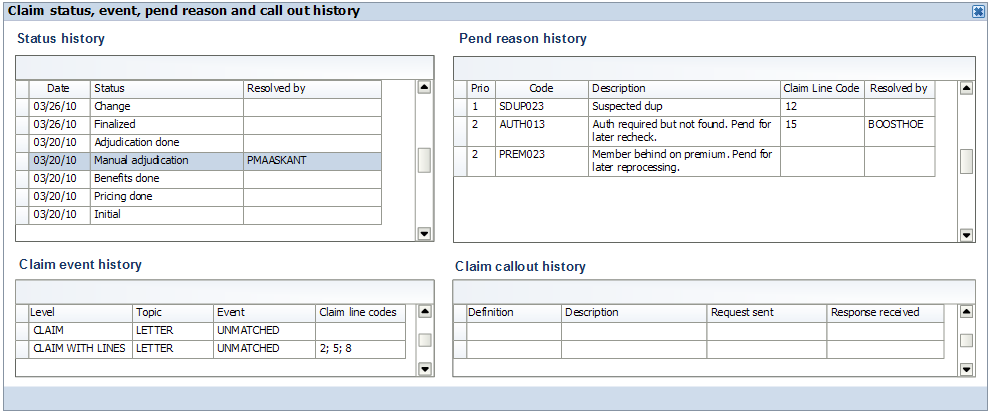
Claim/Claim Line Pend Reasons
Displays the attributes in a table based layout. This dialog box allows a user to add new pend reasons and to toggle the resolved indicator on all existing pend reasons in status CHANGE, MANUAL PRICING, MANUAL PRICING ADJUDICATION, MANUAL BENEFITS and MANUAL ADJUDICATION; in status ENTRY, adding or updating pend reasons is not allowed. The following fields are displayed in table columns:
| Field | Type | Entity, field |
|---|---|---|
Resolved |
Check box |
claimPendReason.indResolved |
Priority |
Label |
claimPendReason.pendReason.priority |
Code |
LOV |
claimPendReason.pendReason.code |
Description |
Label |
claimPendReason.pendReason.description |
External Code |
Label |
claimPendReason.pendReason.externalCode |
Non-clean? |
Check box, display only |
claimPendReason.pendReason.indNonClean |
Publish? |
Check box, display only |
claimPendReason.pendReason.indPublishMessage |
Adj. Only? |
Check box, display only |
claimPendReason.pendReason.indAdjudicationOnly |
There are no fields displayed in the inline overflow.
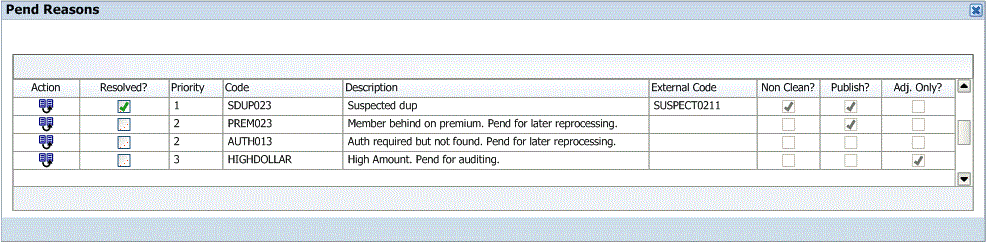
Financial Hold status and history
Displays the financial holds applied to the claim in context. If the user has the Financial holds access rights, it is possible to record and release financial holds on the claim or claim transaction. Otherwise the dialog is display only.
The following fields are displayed:
| Field | Object.field |
|---|---|
Hold Type |
FinancialHold.FinancialHoldType.code |
Status |
Derived Field |
Held By |
FinancialHold.User.displayName |
Start Date Time |
FinancialHold.startDatetime |
Released By |
FinancialHold.User.displayName |
Release Date Time |
FinancialHold.releaseDatetime |
Expiration Date Time |
FinancialHold.expirationDatetime |
Auto Release on New Version? |
FinancialHold.autoRelease |
Hold Comment |
FinancialHold.remarks |
Release Comment |
FinancialHold.releaseRemarks |
Hold Comment and Release Comment are shown in the overflow area of the page and can be used to provide extra information on the financial hold.
The status field can have the following values:
-
Active
A financial hold is Active when the release date is empty and the expiration date is in the future or empty.
-
Released
A financial hold is Released when the release date has a value.
-
Expired
A financial hold is expired when the release date is empty and the expiration date is in the past.
A financial hold can be released by clicking the Release Hold checkbox. When the hold is released, the Released By field is set to the user that releases the financial hold and the Release Datetime is set to the current system date and time. The status of the financial hold is changed to Released.
Updates to a financial hold are restricted to Active holds. Only the following fields can be updated:
-
Hold Comment
-
Release Comment
-
Expiration Date Time; The expiration date time cannot be set to a date and time in the past.
-
Auto Release on New Version?

Sub Lines
Displays the attributes in a table based layout. This dialog box allows for creates, updates and deletes of claim sub lines. The following fields are displayed in table columns:
| Field | Type | Entity, field |
|---|---|---|
Sequence |
Number field |
claimSubLine.sequence |
Qty |
Number field |
claimSubLine.numberOfClaimedUnits |
Procedure |
LOV |
claimSubLine.procedure |
+ description |
Label |
claimSubLine.procedure |
+ definition code |
Label |
claimSubLine.procedure |
The inline overflow area has no fixed fields. It is used to display any configured dynamic fields.
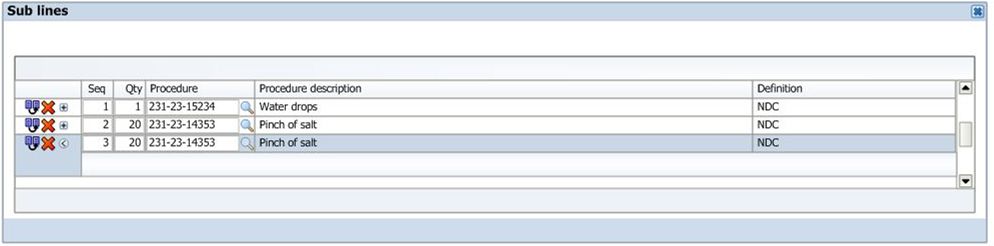
Applied benefit rules
Shows the applied benefit specifications, the product benefit specification parameters, the claim line coverages and limit consumptions, all displayed in separate tables (note that this is not a master-detail display). All four tables are display only.
| Field | Type | Remark |
|---|---|---|
Product |
Label |
claimLineBenefitSpecification. product.code |
Type |
Label |
Derived from the regime.If a BenefitSpecification is specified the Type should be the subtype of the BenefitSpecification, otherwise it should be "Cover" if the Claim Line Benefit Specification is for a Coverage Regime, "Auth" if the Claim Line Benefit Specification is for a Authorization Regime "Wait" if the Claim Line Benefit Specification is for a Waiting Period Regime "Post" if the Claim Line Benefit Specification is for a Post Benefit Regime |
Benefit Specification |
Label, URL* |
claimLineBenefitSpecifcation. benefitSpecification.code |
+ description |
Label |
claimLineBenefitSpecification. benefitSpecification.description |
Regime |
Label, URL* |
claimLineBenefitSpecification. coverageRegime.code (or) authorizationRegime.code (or) waitingPeriodRegime.code (or) postBenefitsRegime.code (or) reservationRegime.code |
+ description |
Label |
claimLineBenefitSpecification. coverageRegime.description (or) authorizationRegime.description (or) waitingPeriodRegime.description (or) postBenefitsRegime.description (or) reservationRegime.description |
* Clicking the benefit specification code will open the Benefit Specification page in context of that benefit specification. Clicking the regime code will open the coverage regime, authorization regime , waiting period regime or post benefits regime page, in context of that regime.^
The overflow area contains the following fields, under the condition that the type is a "Cover" specification
| Field | Type | Remark |
|---|---|---|
Product Provider Group Status |
Label |
claimLineBenefitSpecification. productProviderGroupStatus |
Product Provider Group + description |
Label |
claimLineBenefitSpecification. productProviderGroup.code productProviderGroup.description |
Specific Provider Group Status |
Label |
claimLineBenefitSpecification. specificProviderGroupStatus |
Specific Provider Group + description |
Label |
claimLineBenefitSpecification. specificProviderGroup.code specificProviderGroup.description |
Inherited Provider Group Status |
Label |
claimLineBenefitSpecification. inheritedProviderGroupStatus |
Processed as IN? |
Label |
claimLineBenefitSpecification. processedAsIn |
| Field | Type | Entity, field |
|---|---|---|
Parameter + value + currency (if applicable) |
Label |
productBenefitSpecificationParameter, policyProductParameter and policyProduct.factor (only if this has a value) |
This table shows details of the product benefit specification that is referenced by the claim line benefit specification. It is sorted as follows: first product benefit specification values are shown (sorted on cover withhold category code), then product benefit specification limits are shown (sorted on limit code).
A product benefit specification value is shown as a concatenation of the cover withhold category code with either the amount (including the currency display code) or the percentage (including a percentage sign) - analogous to the way these are shown elsewhere. If a policy product parameter exists that has the same alias code as the product benefit specification value, the amount (including currency) or the percentage specified on the policy product parameter (which value is displayed depends on the type of the value specified on the product benefit specification value) is displayed instead of the amount or percentage specified on the product benefit specification value. Note that only product benefit specification values that are valid on the claim line service date are displayed.
A product benefit specification limit is shown as a concatenation of the limit with either the amount (including the currency display code), the number of units (including the denomination of units) or number of service days (including a day label) - analogous to the way these are shown elsewhere. If the product benefit specification limit counts towards a specific cover withhold category that cover withhold category and the 'when reached' action are also displayed (see mockup). If a policy product parameter exists that has the same alias code as the product benefit specification limit, the amount (including currency), the number of units or the number of service days specified on the policy product parameter (which value is displayed depends on the type of the limit) is displayed instead of the amount, the number of units or the number of service days specified on the product benefit specification limit. Note that only product benefit specification limits that are valid on the claim line service date are displayed.
A product benefit specification reinsurance is shown as a concatenation of the alias code, the percentage and the percentage sign. The percentage is take from the policy product parameter that has a matching alias code. Note that both the product benefit specification reinsurance and the policy product parameter have to be valid on the benefits input date. Note that if there is no matching policy product parameter, then no percentage is shown, i.e., only the alias code is shown.
If a prorating factor is available on the policy product, it is shown in this section as the string 'Prorating factor is' concatenated with the policy product factor. Note that the label 'Prorating factor is', is configurable as boilerplate text.
| Field | Type | Entity, field |
|---|---|---|
Amount |
Label |
claimLineCoverage.amount.amount and claimLineCoverage.amount.displayCode |
Action |
Label |
claimLineCoverage.action |
Display Name |
Label |
claimLineCoverage.displayName |
Coverage Label |
Label |
claimLineCoverage.coverageLabel.code |
Applied Product |
Label |
claimLineCoverage.product.code |
Number Of Units |
Label |
claimLineCoverage.numberOfUnits |
| Field | Type | Entity, field |
|---|---|---|
Amount |
Label |
limitConsumption.amount.amount and limitConsumption.amount.displayCode |
Number |
Label |
limitConsumption.numberOfUnits |
Service Days |
Label |
No field (show label: 1 Day) |
Display Name |
Label |
limitConsumption.displayName |
Limit |
Label |
limitConsumption.limitCounter.limit.code |
Note that reversed limit consumptions are not displayed.
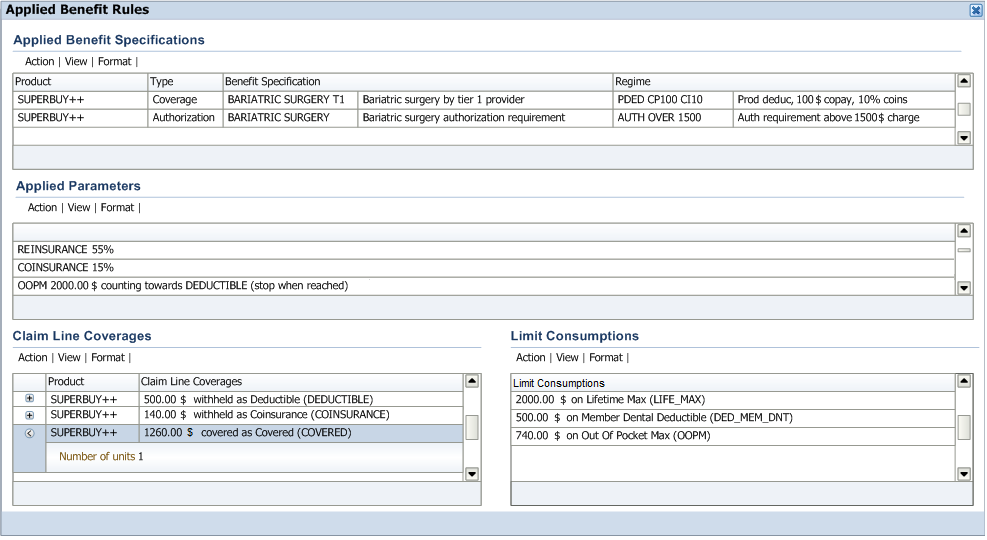
Applied reimbursement method and pricing rules
Shows the applied provider pricing clauses in the order of execution during claims processing and the provider limit consumptions (displayed in separate tables). The tables are display only.
Applied Provider Pricing Clauses
| Field | Type | Remark |
|---|---|---|
Order |
Label |
claimLineProviderPricingClause.sequence |
Type |
Label, URL* |
The type of the reimbursement method / pricing rule to which the provider pricing clause refers. |
Description |
Label |
The description of the provider pricing clause. |
Quantifier |
Label |
The quantifier of the provider pricing clause, showing either the percentage, maximum amount, maximum number of units or maximum service days (including the value type). |
Code of Reimbursement Method / Pricing Rule |
Label, URL* |
The code of the reimbursement method / pricing rule to which the provider pricing clause refers. |
Mark |
Label |
claimLineProviderPricingClause.mark |
Difference (Amount and Currency) |
Label |
claimLineProviderPricingClause.amount.amount and claimLineProviderPricingClause.amount.displayCode Note that this amount is zero (as opposed to null) for e.g. a message rule. After internal calculation, the sum of the amounts of all the Claim line provider pricing clauses adds up to the allowed amount of the claim line; when the allowed amount is changed manually, the claim line provider pricing clauses are kept until a recalculation so the numbers need not add up anymore. |
* Clicking the type will open the Provider Pricing Clause page in context of that provider pricing clause. Clicking the code of the reimbursement method / pricing rule will open one of the specific pages for reimbursement methods or pricing rules, in context of the reimbursement method or rule; for a fee schedule, the page will be opened in context of the fee schedule line.^
Provider Limit Consumptions
| Field | Type | Entity, field |
|---|---|---|
Consumption Amount (Amount and Currency) |
Label |
providerLimitConsumption.amount.amount and providerLimitConsumption.amount.displayCode |
Number |
Label |
providerLimitConsumption.numberOfUnits |
Service Days |
Label |
No field (show label: 1 Day) |
Limit Code |
Label |
providerLimitConsumption.providerLimitCounter. providerLimitRule.code |
Note that reversed limit consumptions are not displayed.
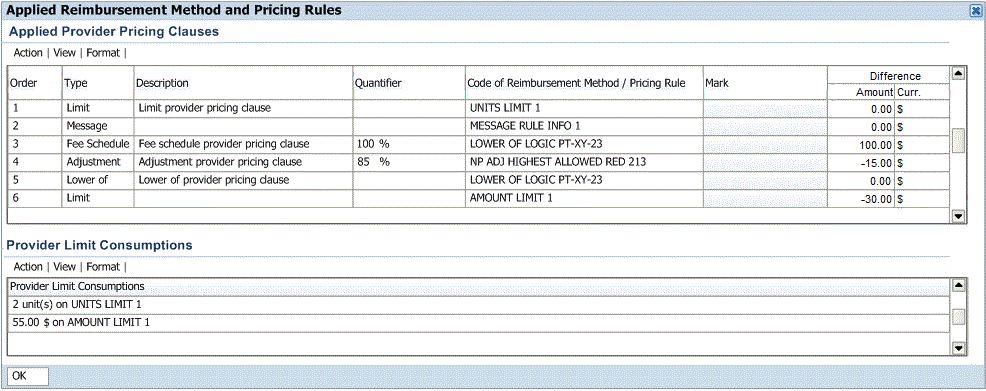
Unfinalize Reasons
Shows claim unfinalize reasons, display only (except in the Change Claim page where the Source Reference field and the dynamic fields are editable). Dynamic fields appear in the inline overflow area.
| Field | Type | Entity, field |
|---|---|---|
Code |
Label |
claimUnfinalizeReason.unfinalizeReason.code |
Description |
Label |
claimUnfinalizeReason.unfinalizeReason.description |
Source Reference |
Label |
claimUnfinalizeReason.sourceReference |
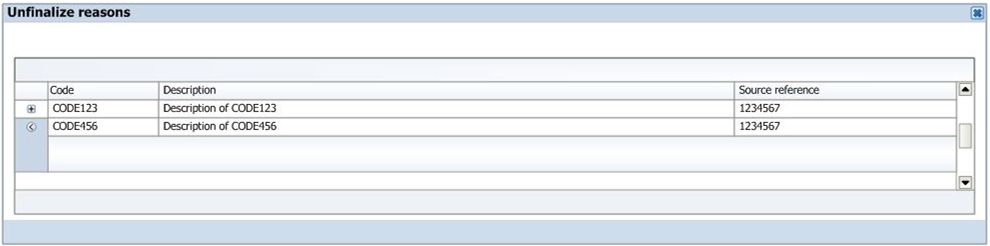
Claim Line Parameters
Displays the claim line parameters. This dialog box allows a user to add, update and delete parameters. The following fields are displayed in table columns:
| Field | Type | Entity, field |
|---|---|---|
Parameter Value (Value and Type) |
Number field and Dropdown |
claimLineParameter.amount.amount and claimLineParameter.amount.displayCode OR claimLineParameter.percentage |
Category |
LOV |
claimLineParameter.coverWithholdCategory.code |
Product |
LOV |
claimLineParameter.product.code |
+ description |
Label |
claimLineParameter.product.description |
There are no fields displayed in the inline overflow (except for configured dynamic fields). Sorting is on coverWithholdCategory.code, product.code (nulls first).

Claim Line Limits
Displays the claim line limits. This dialog box allows a user to add, update and delete claim line limits. The following fields are displayed in table columns:
| Field | Type | Entity, field |
|---|---|---|
Limit |
LOV |
claimLineLimit.limit.code |
Category |
LOV |
claimLineLimit.coverWithholdCategory.code |
Aggregation Level |
Character Field |
claimLineLimit.aggregationLevel |
Maximum (Value and Type) |
Number field and Dropdown/Label |
claimLineLimit.maximumAmount.amount and claimLineLimit.maximumAmount.displayCode OR claimLineLimit.maximumNumber OR claimLineLimit.maximumServiceDays |
Action Reached |
Dropdown |
claimLineLimit.actionReached |
Product |
LOV |
claimLineLimit.product.code |
+ description |
Label |
claimLineLimit.product.description |
There are no fields displayed in the inline overflow (except for configured dynamic fields). Sorting is on limit.code, type, product.code (nulls first).
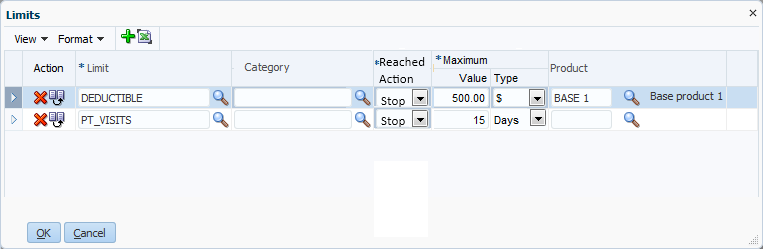
Claim Line Contract References
Displays the claim line contract references. This dialog box allows a user to add, update and delete claim line contract references. The following fields are displayed in table columns:
| Field | Type | Entity, field |
|---|---|---|
Code |
LOV |
contractReference.code |
+ description |
Label |
contractReference.description |
There are no fields displayed in the inline overflow. Sorting is on code.
External Claims Data
For a description of the dialog for external claims data, see the paragraph on Local area.
