View Claim
The purpose of this page is to provide the user with an overview of any single claim in OHI Claims. This page does not allow a user to edit, create or delete fields on the displayed claim, however it is possible to modify the financial holds and the external claims data that is shown in the claim header section. The retrieval and display of data in this page is subject to restrictions described in the implementation guide for user access.
This page can be accessed through the Search Claim page by clicking on one of the search results. This will open an instance of this page in a dynamic tab for that particular claim. This page will also open after submitting a claim in the Change Claim, Manual Pricing, Manual Pricing Adjudication, Manual Benefits and Manual Adjudication pages. This page also allows a user (with the right access restrictions) to settle, unsettle and unfinalize claims. A claim can be settled or unsettled through a button. Only a user with access to Settlement Reasons can settle or unsettle a claim.
Unfinalizing a claim through this page works as follows: first, the claims operator clicks the "Unfinalize" button. A dialog opens, allowing the operator to pick one or more reasons. The claims operator picks one or more reasons and clicks the "OK" button. The operator is required to specify at least one unfinalize reason.
After submitting the unfinalize reason(s), the claim enters the level 2: unfinalize flow, as described in the claims flow implementation guide. Once the claim has traversed this flow, the View Claim page is replaced by the Change Claim page for the same claim. This page provides the user the opportunity to make corrections to the claim before resubmitting for processing.
If an unfinalize reason with a checked Lock Claim Lines indicator is used to unfinalize the claim, all claim lines will be locked for any changes. Locked claim lines will not be reprocessed when the claim is reprocessed; the previous results on these claim lines will be kept. In the Change Claim page the operator can unlock the claim lines that are for example appealed and thus need to be reprocessed.
Display and Specifics
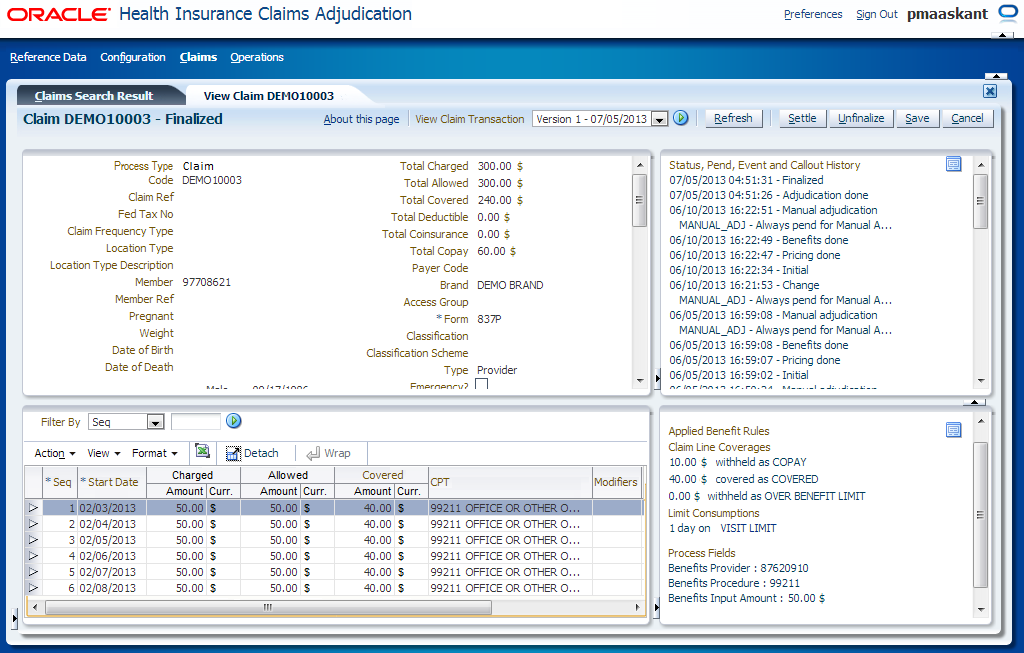
This page displays the claim exactly as described in the section on the claim page local area. All dialog boxes are shown in display-only mode.
Technical Errors
When the system is unable to execute a step in the flow, it raises a technical error. The typical causes for such errors are webservice failures, e.g., a time out when waiting for a response, and exceptions thrown by dynamic logic, e.g., referring to an empty field.
When a claim is stuck in - what should be- a transient status due to such a technical error, this page show a warning to inform the user. The user can navigate to the technical error page, where he or she can retrieve additional information on why the error occurred.
The page shows technical errors that occurred during the following claim statuses:
-
INITIAL
-
PRICING DONE
-
PRICING ADJUDICATION DONE
-
BENEFITS DONE
-
ADJUDICATION DONE
Header Buttons
The following buttons display on the top right of the local area:
| Field | Remark |
|---|---|
Unfinalize (button) |
Button is only displayed if the claim has status PRICING FINALIZED or has status FINALIZED when the claim is unsettled (no settlement reason on the external claims data) and the user has one or more access restrictions (with read and update grants) of type 'Claim Unfinalization' and one or more unfinalize reasons exist that are linked to the access restriction(s) that the user has. Opens the Unfinalize Claim dialog, requiring the user to pick at least one unfinalize reason*. Note that only unfinalize reasons for which the user has access to are available. |
Settle (button) |
Button is only displayed if the claim has status FINALIZED, the claim is unsettled (no settlement reason on the external claims data), the user has one or more access restrictions (with read and update grants) of type 'Claim Settlement' and one or more settlement reasons exist that are linked to the access restriction(s) that the user has. Opens the Settlement Reasons LoV, requiring the user to pick a settlement reason (only settlement reasons for which the user has access to are available). Sets the settlement reason on the external claims data record. |
Unsettle (button) |
Button is only displayed if the claim has status FINALIZED, the claim is settled and the user has the access restriction of type 'Claim Settlement' (with read and update grants) that is linked to the settlement reason specified on the external claims data record. Removes the settlement reason on the external claims data record. |
Change (button) |
Button is only displayed if the claim has status CHANGE. Closes this tab and opens a new tab for the Change Claim page |
Price (button) |
Button is only displayed if the claim has status MANUAL PRICING Closes this tab and opens a new tab for the Manual Pricing page |
Adjudicate Pricing (button) |
Button is only displayed if the claim has status MANUAL PRICING ADJUDICATION. Closes this tab and opens a new tab for the Manual Pricing Adjudication page |
Apply Benefits (button) |
Button is only displayed if the claim has status MANUAL BENEFITS. Closes this tab and opens a new tab for the Manual Benefits page |
Adjudicate (button) |
Button is only displayed if the claim has status MANUAL ADJUDICATION. Closes this tab and opens a new tab for the Manual Adjudication page |
View Claim Transaction (Drop Menu) |
The drop menu lists all of the claim transactions available for the claim Most recent transaction is the default value, i.e., it is visible when the drop menu is unopened. Transactions are listed in descending order of transaction date. For each transaction the version number and transaction date is shown |
Refresh (button) |
Button that forces a re-query of the displayed claim. Used to track a claims status progress real time |
Save (button) |
Used to commit changes to external claims data |
Cancel (button) |
Cancels all open changes on external claims data |
* The Unfinalize Claim dialog box allows the user to attach one or more unfinalize reasons to the claim. If the Source Reference Mandatory indicator on the selected unfinalize reason is set to Yes, then the source reference must be specified as well. Note that the dialog does not display the pre-existing unfinalize reasons that are attached to the claim.
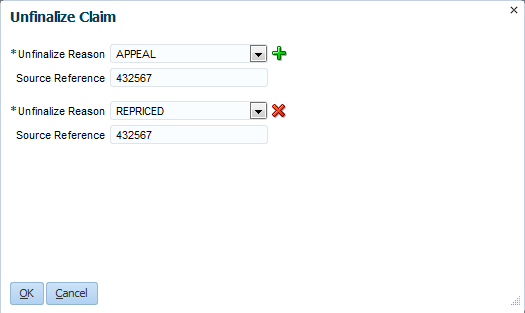
Clicking the dialog box "OK" button starts the "unfinalize flow" as described in the claims flow guide. Clicking the "Cancel" button closes the dialog without any change to the claim, i.e., it remains pricing finalized or finalized. When the unfinalization is done, the View Claim dynamic tab changes to a Change Claim dynamic tab for the same claim.