Claims Search
The Claims Search page is the main page of the JET User Interface. When the user signs in (using the main URL), this page is displayed by default. The page provides the ability to search for claims using the Quick Search field (based on claim codes) or using the Advanced Search functionality. The search results are displayed under the search controls and can be sorted by code or start date (first service date) of the claims. The retrieval and display of data in this page is subject to restrictions described in the implementation guide for user access.
Quick Search
The user can use the Quick Search field to search for claims based on their codes. There is no search button; when characters are typed in the search field, the application automatically starts searching for claims that have codes that start with the provided character(s). So for example if the user types in CL, all claims that have a code starting with CL are automatically retrieved and displayed in the search results; if the user adds an A after CL, the search results are automatically further filtered to only display claims that have a code starting with CLA. Note that the search is case insensitive.
Advanced Search
Instead of searching on claim codes, the user can use the Advanced Search functionality to either search on another field than code or to search on a combination of fields. When the user clicks on the Advanced Search button (next to the Quick Search field) the Advanced Search dialog is displayed providing the ability to add multiple search criteria (using the Add Criterion button and the Criteria dropdown list). The following search criteria are available:
-
Person (the search is performed on the code, name of the serviced person of the claim)
-
Servicing Provider (the search is performed on the code of the servicing provider of the claim)
-
Claimant Relation (the search is performed on the code of the claimant relation of the claim)
-
Claimant Provider (the search is performed on the code of the claimant provider of the claim)
-
First Service Date (the search is performed on the first service date, i.e. start date of the claim)
-
Pend Reason (the search is performed on the pend reasons of the claim)
-
Status (the search is performed on the status of the claim)
When the user has selected the search criteria, entered search values for them and clicked on the Search button, the dialog is closed and a search is performed based on all entered search values. The claims that are returned are the ones that exactly match all entered values. So for example if the user enters MEM25487 as Person Code and 1234567890 as Servicing Provider, only claims where the serviced person code is MEM25487 and the service provider code is 1234567890 are returned in the search results. Note that the search is case insensitive.
The dialog can be closed by clicking on the Advanced Search button or anywhere outside the dialog. The selected criteria and entered search values will be remembered until the user changes them, clicks on the Reset link or signs out of the application (or the user session expires).
Search Results
The search results are displayed in a list. Each returned claim is displayed as a separate record in the list. A maximum of ten claims are displayed in the search results by default. The user can choose to display 5, 10, 20, 50 or 100 results by selecting the applicable value in the Show dropdown list underneath the results. The user can navigate through the results using the Pagination controls underneath the results. The results are by default sorted on the first service date (newest to oldest). The user has the option to change the sorting by selecting another sorting mechanism in the Sort By dropdown list.
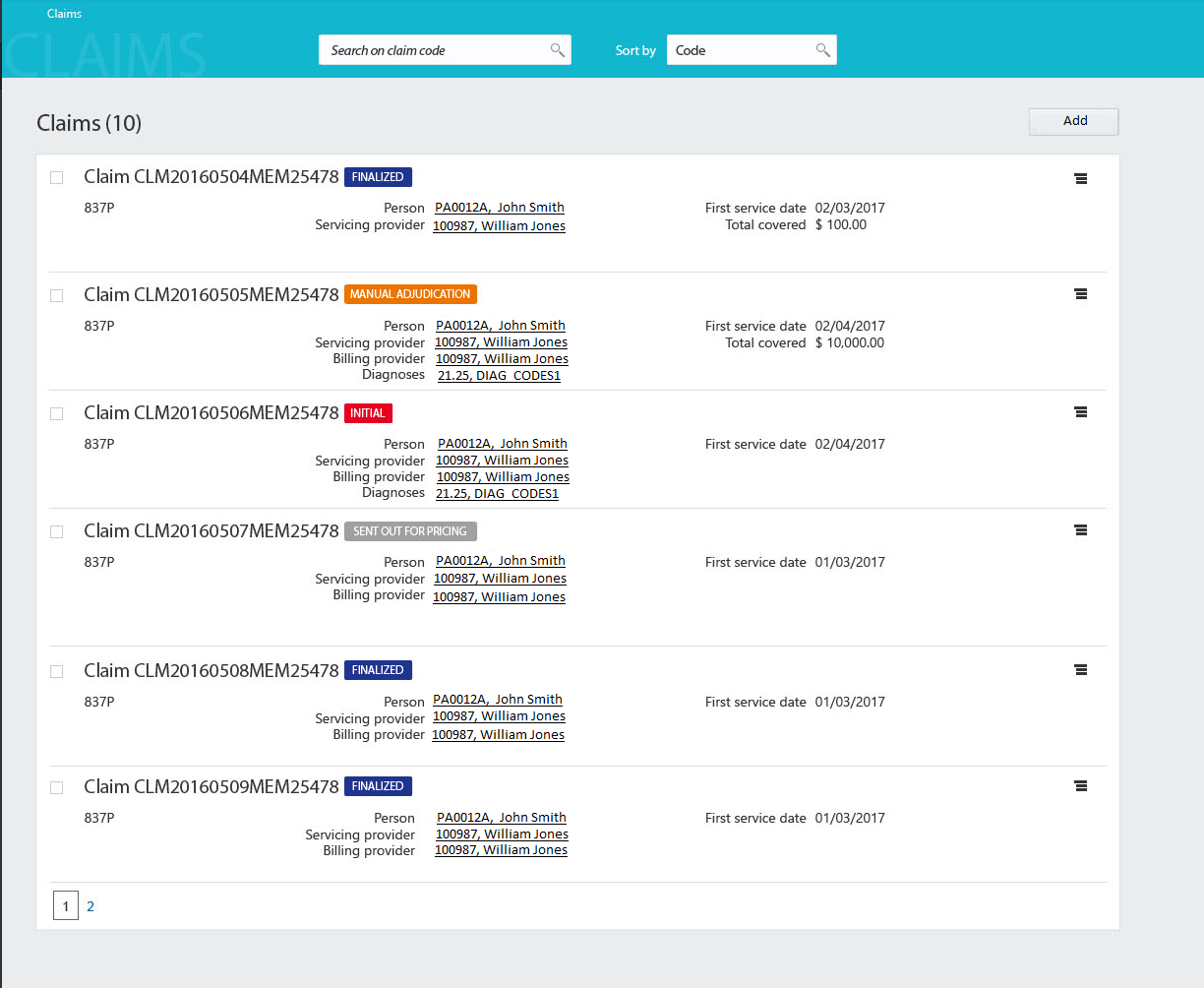
Regions
The search results are divided into three regions:
-
Claim
-
Claim Information
-
Claim Status
Claim
The first (left) region displays the claim code and the claim form (code). When the user clicks on the code, View Claim page is opened in the context of the selected claim.
Next to the title (claim code) Claim status is displayed. The color of the status label depends on the status of the claim:
-
Blue is for claims that are in a manual status (entry, change, manual pricing, manual pricing adjudication, manual benefits or manual adjudication)
-
Grey is for claims that are still being processed (for example during the sanity checks in the initial status) and for claims that are sent out (for pricing or preprocessing)
-
Green is for claims that are finalized
Besides the label for the status, an additional red label is shown for claims that have a technical error (for example when no enrollment information is received for the serviced person)
Claim Information
The following information is displayed by default:
-
Serviced person
-
Servicing provider
-
Claimant relation
-
Claimant provider
-
The first service date, i.e. start date of the claim
-
The total covered amount
-
If the claim is pended, the primary pend reason (code) is displayed
-
If the claim has fatal messages, the fatal message (code) is displayed