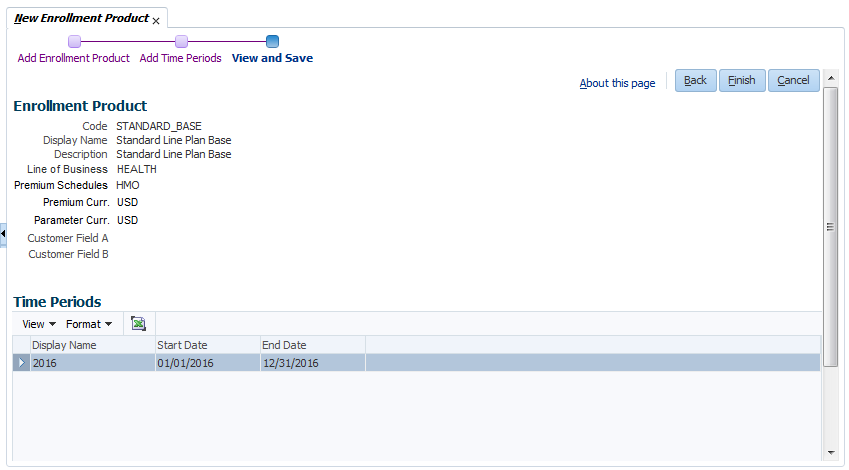Enrollment Product
The enrollment product is the level for all the premium and adjustment calculations. It is a collection of the benefit specifications offered by the Product(s). A product uniquely identifies a set of benefits and is setup as reference data in OHI Enterprise Policy Administration. The benefits are offered at a price i.e Premium to an Enrolled Person or Object on the Policy via an Enrollment Product.
New Enrollment Product
The creation of an enrollment product is a two step process:
-
Add basic details of the enrollment product - code, description, line of business, type and the enrollment product time period(s)
-
Add other details - products, adjustments, add-ons, parameter domain values or default parameter values for the enrollment product via the enrollment product page
When a user clicks on "New Enrollment Product", this opens a page to add a new enrollment product. Upon completion of the basic details, the application opens the "Enrollment Product" page in the same tab, with the basic information about the newly added enrollment product. Here, other details can be configured.
The page for a new enrollment product shows a configuration wizard which guides the user through the next steps. Back and forth navigation is possible using the "Back" and "Next" buttons.
Step 1: Add Enrollment Product
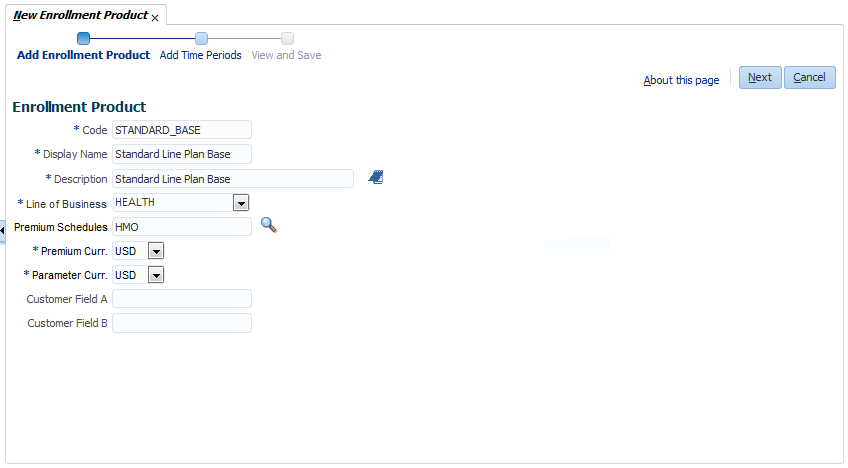
The basic details about the enrollment product can be added here.
| Field | Description |
|---|---|
Code |
The unique code of the enrollment product |
Display Name |
The display name of the enrollment product |
Description |
The description of the enrollment product |
Line of Business |
The line of business of the enrollment product |
Premium Schedules |
The premium schedules of the enrollment product (multi-value field) |
Premium Currency |
The currency for the adjustment and add-on amounts specified on the enrollment product (all adjustments and add-ons will have the same currency) |
Parameter Currency |
The currency for the parameter amounts specified on the enrollment product (all parameters of type amount will have the same currency) |
Dynamic Fields |
Dynamic fields configured for enrollment products. Only single-value dynamic fields are displayed. |
Step 2: Add Enrollment Product Time Periods
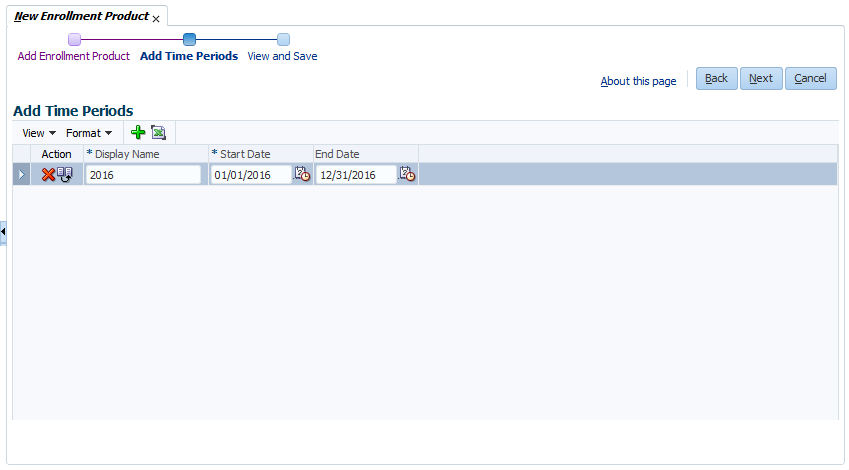
Enrollment product time period(s) can be configured here. The following fields are available:
| Field | Description |
|---|---|
Display Name |
The display name of the enrollment product time period. Unique for the enrollment product. |
Start Date |
The start date for the enrollment product time period |
End Date |
The end date for the enrollment product time period |
Enrollment Product Page
This page can be used to add/update/delete details of an existing enrollment product.
The enrollment product page consists of two sections:
-
The first section displays the basic enrollment product information and the option to select the enrollment product time period within the context of which the adjustments, add-ons and parameter domain values can be configured. It is also possible to delete an enrollment product by clicking on the delete icon provided in this section.
-
In the second section, enrollment product details like adjustments, parameter domain values, add-ons, products and time periods can be configured.
The Enrollment Product page can be accessed through the Overview page.
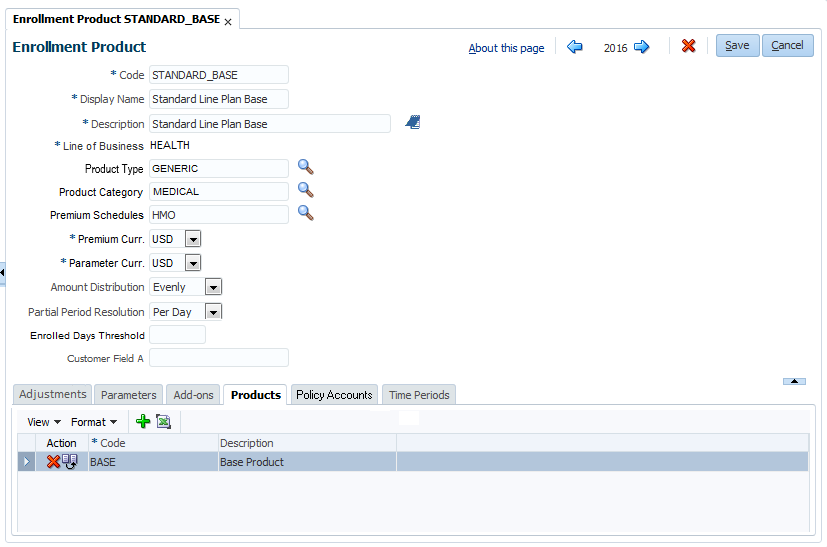
Section 1
Enrollment Product Time Period Selection
The purpose of the time period selection is to enable the application to present a consistent view of for example adjustment values. If the user wants to see the details for 2015, all he/she needs to do is select the time period for calendar year 2015. Configuration of the adjustment values and add-ons takes place within this time period. It is referred to as selected enrollment product time period in the guide. Configuration of the other details (assigned adjustments, parameters, products, policy accounts and time periods) takes place on the enrollment itself, not within a specific time period.
Enrollment Product Details
This area is for the basic configurations. The following fields are available:
| Field | Description |
|---|---|
Code |
The unique code of the enrollment product |
Display Name |
The display name of the enrollment product |
Description |
The description of the enrollment product |
Line of Business |
The line of business of the enrollment product |
Product Type |
The enrollment product type of the enrollment product |
Product Category |
The enrollment product category of the enrollment product |
Premium Schedules |
The premium schedules of the enrollment product (multi-value field) |
Premium Currency |
The currency for the adjustment and add-on amounts specified on the enrollment product (all adjustments and add-ons will have the same currency) |
Parameter Currency |
The currency for the parameter amounts specified on the enrollment product (all parameters of type amount will have the same currency) |
Amount Distribution |
The way an amount is divided over calculation periods: on a daily basis or evenly |
Partial Period Resolution |
Charge for a partial period (per day, no charge, full period or enrolled days threshold) |
Enrolled Days Threshold |
The enrolled days threshold for the partial period resolution |
Dynamic fields |
Dynamic fields configured for enrollment products |
Section 2
The details are grouped into tabs - Adjustments, Parameters, Add-ons, Products, Policy Accounts and Time Periods.
Adjustments
Adjustment types (i.e the adjustments that apply) and adjustment sequences (i.e the order in which the adjustments apply) for the enrollment product can be entered here. These enrollment product 'assigned' adjustments have their own time validity (start and end dates), so they are not in the context of the selected enrollment product time period. The user however does have the option to override the adjustment values for the available adjustment rules within the context of the selected enrollment product time period. More information on the adjustment setup can be obtained from the section "Adjustment Rules" in the premium configuration guide.
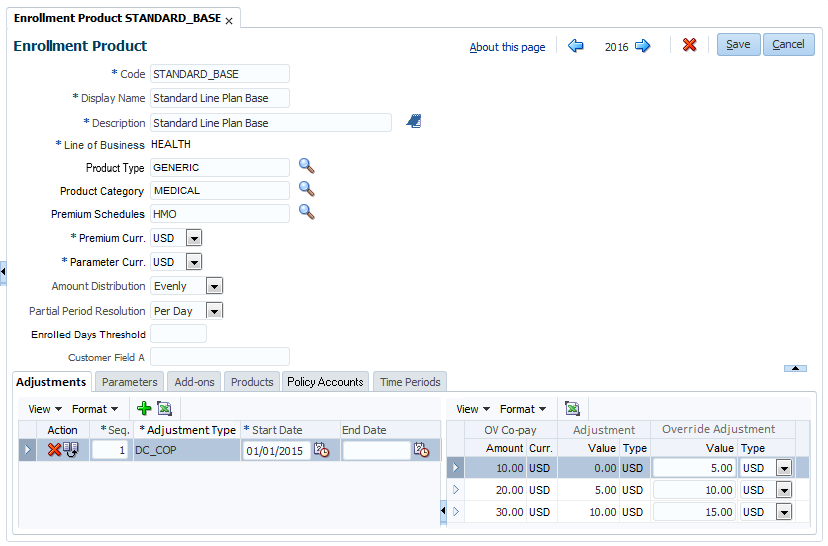
There are two sub sections:1) To add enrollment product adjustments and 2) To view the adjustment rules and adjustment values.
The following fields can be entered in the first section:
| Field | Description |
|---|---|
Sequence |
The sequence in which the different types are calculated |
Adjustment Type |
The schedule definition of the type adjustment |
Start Date |
The start date of the assignment of the adjustment |
End Date |
The end date of the assignment of the adjustment |
The adjustments are calculated in the ascending order of the sequence. This is especially relevant for the adjustments that are based on a percentage. The adjustment types having the same sequence, say N, take the same base amount for the percentage based adjustment calculations and it is premium - all the adjustments up to and including (N-1) sequence. More information on how adjustment amounts are evaluated can be found in the implementation guide for premium calculation.
The second section is shown in the context of the first section. The following fields are available:
| Fields | Description |
|---|---|
All columns as specified under the Adjustment Type |
Adjustment |
Specifies the amount (including currency) or percentage by which the premium is adjusted |
Override Adjustment |
Multiple default time periods and enrollment product time periods
Let us revisit the Example 3 Co-payment value discount from the chapter Adjustment Rules in the Premium Configuration guide to understand how the column values and discount values apply when multiple time periods are involved.
The example mentioned has one time period "Calendar year 2015". This is extended to two default time periods.
The following time periods are defined
| Display Name | Start Date | End Date |
|---|---|---|
Calendar year 2015 |
1/1/2015 |
31/12/2015 |
Calendar year 2016 |
1/1/2016 |
31/12/2016 |
The Adjustment rules for Calendar year 2015 are:
| Adjustment Rules | |
|---|---|
OV Co-pay |
Adjustment |
10.00 USD |
0.00 USD |
20.00 USD |
-5.00 USD |
30.00 USD |
-10.00 USD |
The column values for OV Copay are changed for the next year and the adjustment rules for Calendar year 2016 are set up as:
| Adjustment Rules | |
|---|---|
OV Co-pay |
Adjustment |
12.00 USD |
0.00 USD |
22.00 USD |
-5.00 USD |
32.00 USD |
-10.00 USD |
In the example mentioned, the Co-payment value discount is configured for the enrollment product COPAY PLAN. Here we will try to understand how the different adjustment rules will apply within the context of the enrollment product time period.
Consider that enrollment product time periods are defined as:
| Display Name | Start Date | End Date |
|---|---|---|
EP Plan 2015-1 |
1/6/2015 |
31/12/2015 |
EP Plan 2016-1 |
1/1/2016 |
30/6/2016 |
EP Plan 2016 -2 |
1/7/2016 |
31/12/2016 |
The adjustment rule consists of two things: the column value and the adjustment value. The column values applicable for the adjustment rules are the values defined for the applicable default time period. The adjustment value is either the default adjustment value or the enrollment product specific adjustment value.
How is an enrollment product time period mapped to a default time period?
The application looks at the start date of the selected enrollment product time period and determines the default time period to which the start date belongs to. Hence for the EP Plan 2015-1, the applicable default time period is Calendar year 2015.
The enrollment product adjustment and the adjustment rules for COPAY PLAN within enrollment product time period EP Plan 2015-1 without overriding values are shown below.
| Enrollment Product Adjustment | |||
|---|---|---|---|
Seq. |
Code |
Start Date |
End Date |
1 |
DC_COP |
1/6/2015 |
|
| Adjustment Rules | |
|---|---|
OV Co-pay |
Adjustment |
10.00 USD |
0.00 USD |
20.00 USD |
-5.00 USD |
30.00 USD |
-10.00 USD |
For the enrollment product time period EP Plan 2016-1, the corresponding default time period changes to Calendar year 2016. The enrollment product adjustment specified above does not have an end date so it also applies in Calendar year 2016. The adjustment rules for COPAY PLAN within enrollment product time period EP Plan 2016-1 with adjustment values modified at enrollment product level look like:
| Adjustment Rules | |
|---|---|
OV Co-pay |
Adjustment |
12.00 USD |
-2.00 USD |
22.00 USD |
-6.00 USD |
32.00 USD |
-11.00 USD |
For the enrollment product time period EP plan 2016-2 the applicable default time period is still Calendar year 2016, so the column values continue to be the same as they were for EP plan 2016-1, however the overriding adjustment values can be different.
| Adjustment Rules | |
|---|---|
OV Co-pay |
Adjustment |
12.00 USD |
-2.00 USD |
22.00 USD |
-6.00 USD |
32.00 USD |
-10.00 USD |
Here the adjustment value for OV Co-pay 32.00 is reduced to -10.00 in EP plan 2016-2.
Parameters
The enrollment product specific parameters can be configured here. Refer to the section "Schedule Definition" in the premium configuration guide for the details on parameters.
Parameters are either discrete or non discrete. Discrete parameters have the possibility to enter a list of domain values from which the user can choose when the enrollment product is selected in a policy. One of the domain values must be marked as the default value. A dynamic logic condition can be attached to a domain value to limit the availability of the domain value in a policy (e.g. a certain value is only available for person with an age of 18 years or above).
Non discrete parameters do not have the option to define a list of possible values. For a non discrete parameter, it is only possible to define a default value for the parameter.
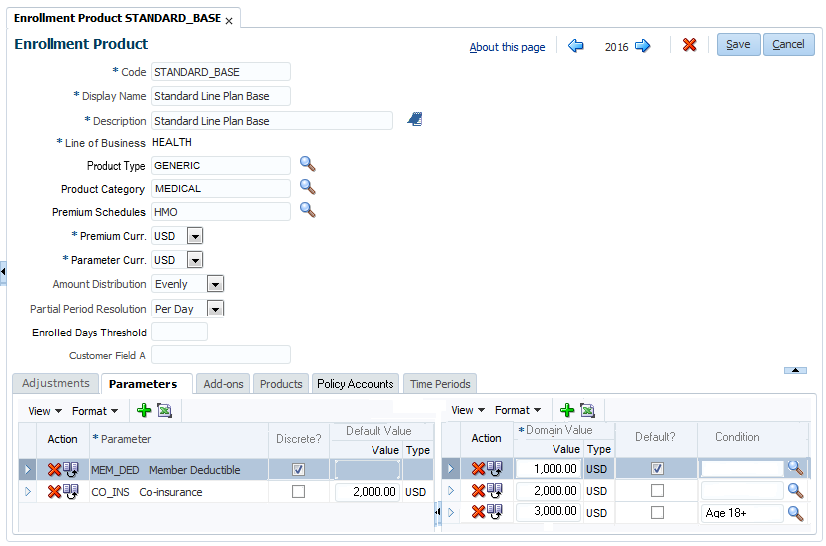
The following fields can be entered:
Parameter section
| Field | Description |
|---|---|
Parameter |
The parameter alias to which the parameter domain belongs |
Discrete? |
Indicator the defines whether the parameter domain contains a list of discrete domain values or that the parameter domain has a non discrete value. |
Default Value |
Specifies the default amount (including currency), percentage or number for the parameter. The type is defined on the selected parameter alias. This field is only enabled for non discrete parameter domains |
Parameter domain values section (only enabled for discrete parameter domains)
| Field | Description |
|---|---|
Domain Value |
Specifies the amount (including currency), percentage or number for the parameter. The type is defined on the selected parameter alias. |
Default? |
Indicator that defines which value is the default value for the parameter domain in the context of the enrollment product |
Condition |
Code of the dynamic logic condition that applies to the domain value. |
Start Date |
The start date of the parameter domain value. |
End Date |
The end date of the parameter domain value. |
Add-ons
The add-ons that can be offered on the policy in addition to the enrollment product.
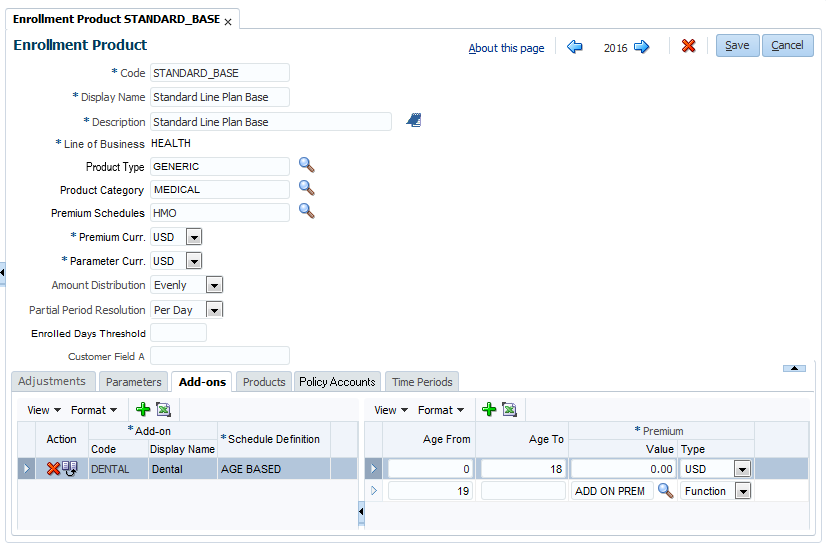
There are two sub-sections:1) To add add-on premium schedules and 2) To add add-on premium schedule lines in the context of an add-on premium schedule.
The following fields are available for the add-on premium schedules:
| Field | Description |
|---|---|
Add-on |
Specifies the add-on (code and display name) that is packaged by the enrollment product |
Schedule Definition |
Specifies the schedule definition used by the add-on premium schedule |
The add-on premium schedules are added within the context of the selected enrollment product time period.
The second section is shown in the context of the first section. The following fields are available for the add-on premium schedule lines:
| Field | Description |
|---|---|
All columns as specified under the Schedule Definition |
Premium |
Products
The enrollment products specify which products are packaged together. The following fields are available.
| Field | Description |
|---|---|
Code |
Specifies the product that is packaged by the enrollment product |
Description |
Descriptive details of the product as mentioned in the product setup |
The product is not added within the context of the selected enrollment product time period because it is time independent.
Policy Accounts
The policy account types valid for the enrollment product.
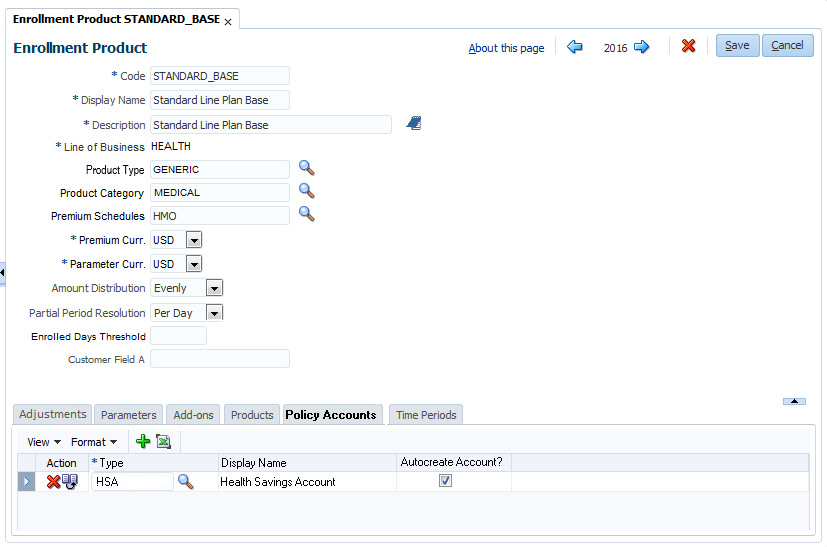
The following fields are available for the policy accounts:
| Field | Description |
|---|---|
Type |
The type of the policy account that is available for the enrollment product. |
Display Name |
The display name of the policy account type available for the enrollment product. |
Autocreate Account? |
Indicates whether a policy account of this type is created automatically for policies based on this enrollment product. |
The policy account is not added within the context of the selected enrollment product time period because it is time independent.
Enrollment Product Time Periods
This is a time period i.e. a slice of time that is used in the context of the enrollment product. They are used to enable the enrollment product adjustment values and parameter values to change over time. Refer to the section "Time Period" in the Premium Configuration guide for details on the time period.
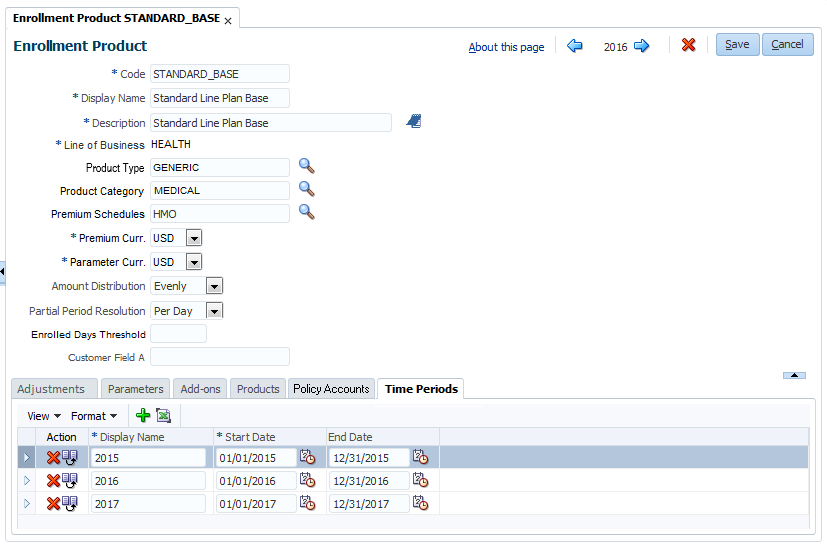
The following fields can be entered:
| Field | Description |
|---|---|
Display Name |
The display name of the enrollment product time period |
Start Date |
The start date for the enrollment product time period |
End Date |
The end date for the enrollment product time period |