Install a PCIe Card
Note - PCIe slots 1 through 5 are nonfunctional in single-processor systems.
- Unpack the replacement PCIe card, and place it on an antistatic mat.
-
Locate the proper PCIe slot for the card you are replacing.
Note - PCIe slots 3, 4, 8, and 9 are the primary slots for Oracle PCIe NVMe switch cards. These cards are required for controlling and managing the optional NVMe storage drives. PCIe slots 10 and 11 are the primary slots for Oracle Storage 12 Gb SAS PCIe HBA, Internal (non-RAID) cards. The Oracle Storage 12 Gb SAS PCIe HBA, Internal cards are optionally used to manage SAS storage drives. -
If necessary, remove the PCIe filler panel from the slot.
Note - Save this filler panel in case you need to remove the PCIe card from the system. -
Insert the PCIe card into the correct slot [1], and rotate the PCIe locking
mechanism downward to secure the PCIe card in place [2].
You will hear an audible click when the PCIe card is secured into the slot.
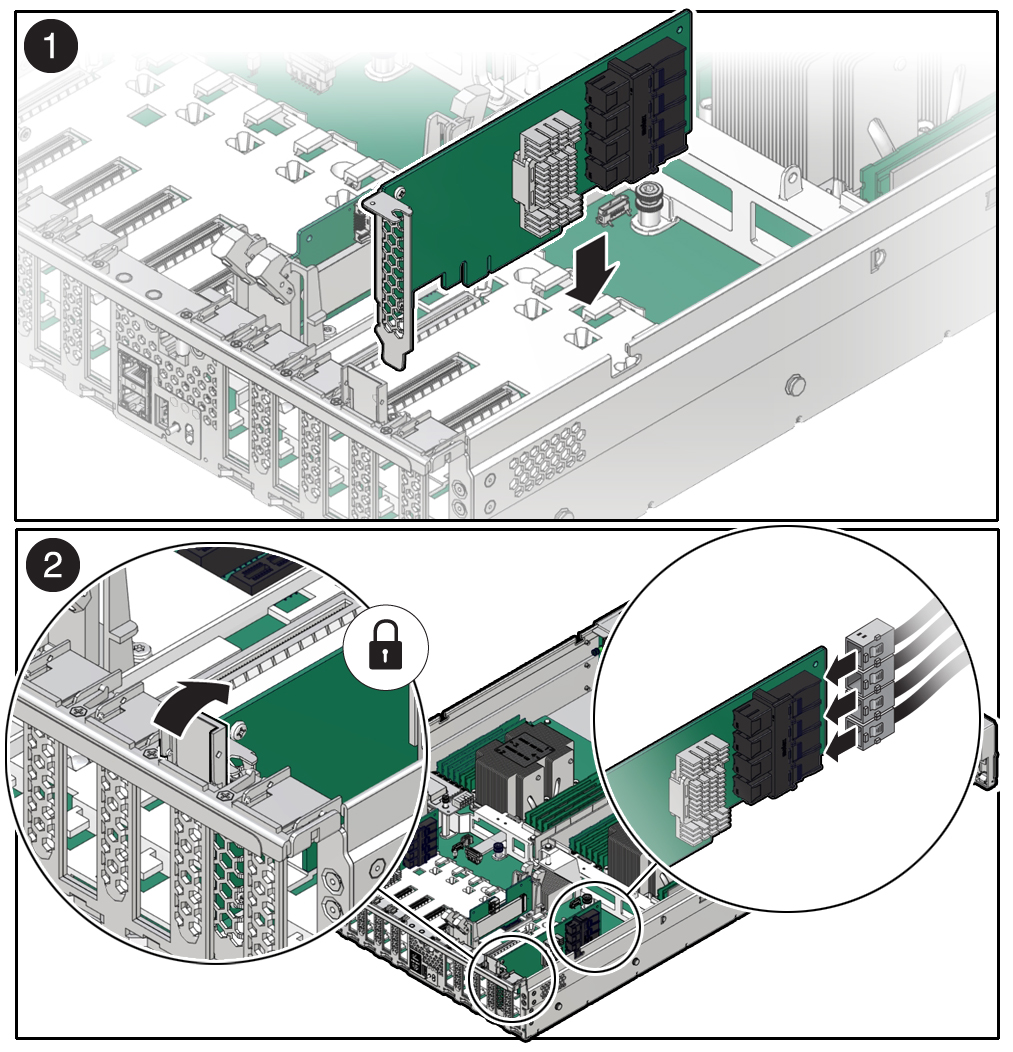
-
Reconnect the cables to the PCIe card that you unplugged during the removal
procedure [2].
Note - To ensure proper NVMe cable connections for Oracle PCIe NVMe switch cards, see the NVMe cabling reference table in Step 3 in Install NVMe Cables, and perform the procedures in Verify NVMe Cable Connections. To ensure proper SAS cable connections for Oracle Storage 12 Gb SAS PCIe HBA, Internal cards, see the SAS cabling reference table in Step 3 in Install SAS Storage Drive Cables. -
Return the server to operation.
- Install the top cover.
- Return the server to the normal rack position.
-
Connect any required data cables to the PCIe card.
Route data cables through the cable management arm.
-
Reconnect the power cords to the power supplies and power on the
server.
See Reconnect Power and Data Cables and Power On the Server.
- Verify that the System OK LED is lit.
-
Use Oracle ILOM to clear any server PCIe card faults.
If a PCIe card fault message in Oracle ILOM is not cleared under Open Problems, you must manually clear the fault using Oracle ILOM. For instructions for manually clearing a PCIe card fault, see the procedure "Clear Faults for Undetected Replaced or Repaired Hardware Components" in the Oracle ILOM User's Guide for System Monitoring and Diagnostics in the Oracle Integrated Lights Out Manager (ILOM) 5.0 Documentation Library at https://www.oracle.com/goto/ilom/docs.
- To determine whether additional steps are required to complete the installation of the PCIe card, refer to the server product notes for the type of PCIe card you installed.