Remove SAS Storage Drive Cables
-
Prepare the server for service.
- Power off the server and disconnect the power cords from the power supplies.
- Extend the server to the maintenance position.
- Attach an antistatic wrist strap to your wrist, and then to a metal area on the chassis.
- Remove the server top cover.
- Remove the air baffle.
-
Remove fan modules.
See Remove a Fan Module.
-
Remove the fan tray from the server.
See Remove the Fan Tray.
-
Disconnect the SAS cables from the disk backplane [1].
Press the green button on the connector while gently pulling the connector from the disk backplane.
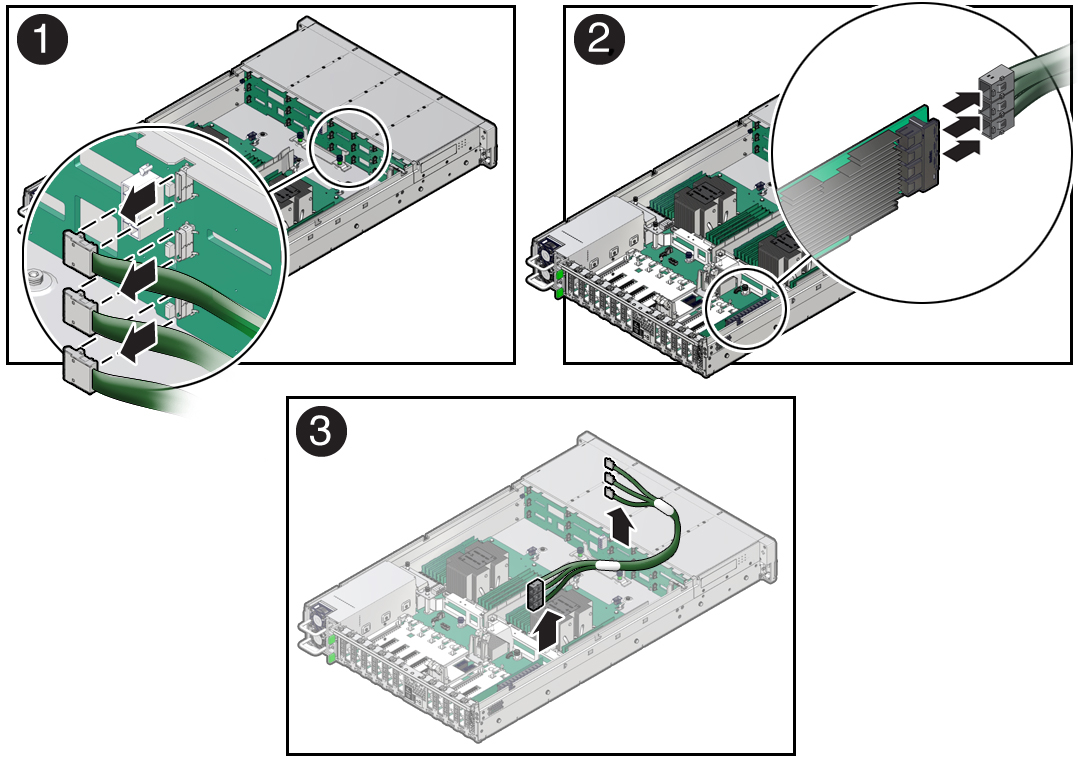
-
Disconnect the SAS cables from the Oracle Storage 12Gb SAS PCIe RAID HBA,
Internal card in PCIe slot 11 [2].
Press each latch, and then pull out to disengage the cable from each connector. See also Remove the Internal HBA Card and HBA Super Capacitor.
Note - If your server is configured with Oracle Storage 12 Gb SAS PCIe HBA, Internal (non-RAID) cards, disconnect the SAS cables from the Oracle Storage 12 Gb SAS PCIe HBA, Internal cards located in PCIe slots 10 and 11. -
Remove the SAS cables from the server [3].
Carefully remove the SAS cable bundles from the server. Be careful not to snag the cables on the server components.