Install the Front LED Indicator Module
-
Install the front LED indicator module.
-
Push the LED indicator module and cable through the LED housing on the
server front panel [1].
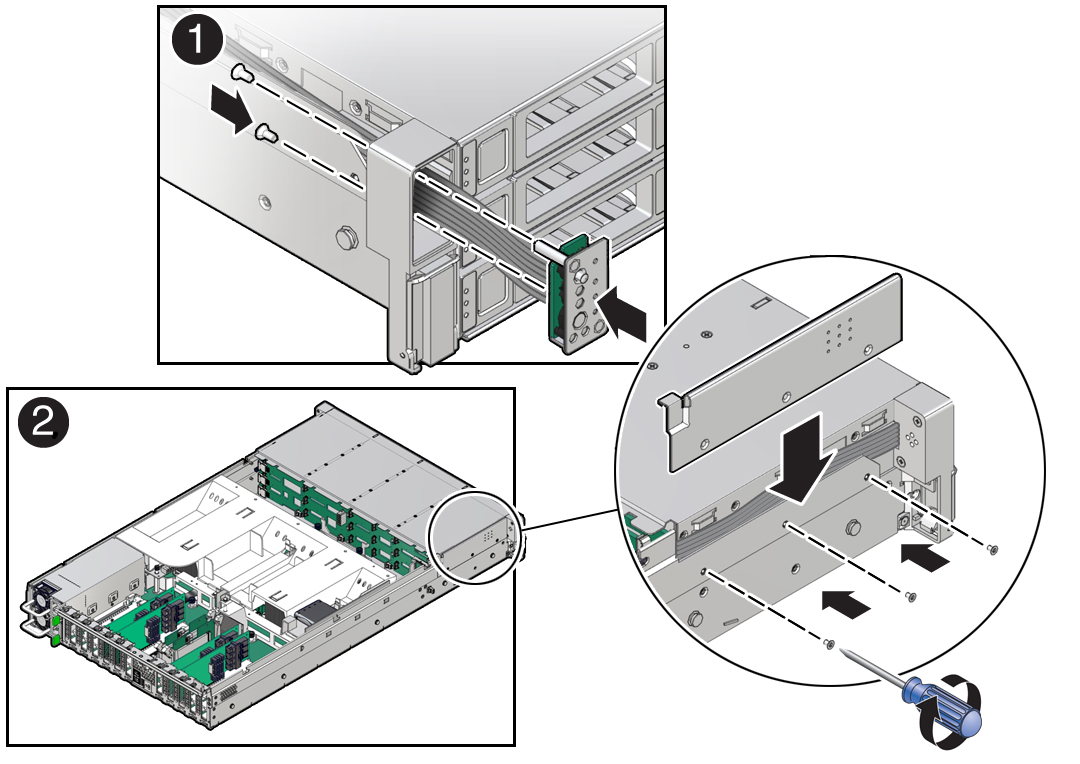
-
Install the LED indicator module cable by carefully pulling the cable
through the cable trough along the left side of the chassis.
Note - To ease installation of the LED indicator module cable, slightly lift the SAS cable bundles from the cable trough along the left side of the chassis. - Insert and tighten the two No. 2 Phillips screws to secure the LED indicator module to the server front panel [1].
-
Install the FIM cable and Temp Sensor Access cover to the chassis by
inserting it into the FIM cable and Temp Sensor Access cover slot
[2].

Caution - Be careful not to damage the temperature sensor when installing the FIM cable and Temp Sensor Access cover to the chassis.
- Install the three No. 2 Phillips screws to secure the FIM cable and Temp Sensor Access cover to the chassis [2].
-
Push the LED indicator module and cable through the LED housing on the
server front panel [1].
-
Reconnect the LED indicator module cable to the motherboard.
Note - You might need to disconnect the SAS cable connections from the Oracle Storage 12 Gb SAS PCIe RAID HBA, Internal card in PCIe slot 11 to access the LED indicator module motherboard cable connection. See Servicing SAS Cables (FRU).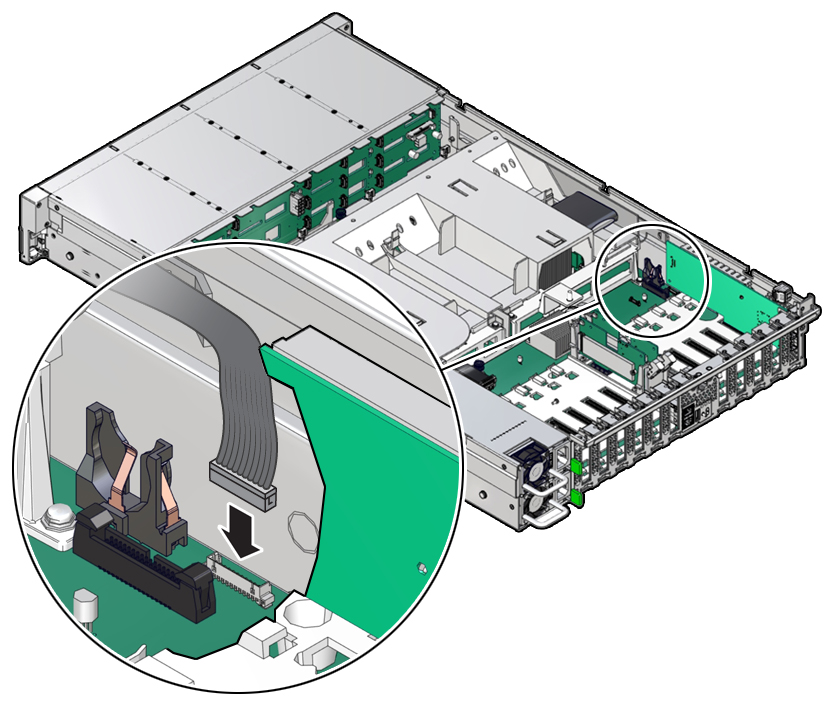
-
Return the server to operation.
- Install the server top cover.
- Return the server to the normal rack position.
-
Reconnect the power cords to the power supplies, and power on the
server.
See Reconnect Power and Data Cables and Power On the Server.
- Verify that the power supply AC OK LED is lit.