Remove a Heatsink and Processor (FRU)
Heatsinks and processors are field-replaceable units (FRUs) and must be serviced by an Oracle Service person.
This procedure uses the CPU fault remind test circuit. The circuit is a charged, time-limited circuit. Once power is removed from the server, you have 10 minutes to use the circuit.
Before You Begin
For component serviceability, locations, and designations, see About System Components.
-
Obtain a Phillips screwdriver and an anti-static wrist strap.
-
This procedure requires the use of the CPU Replacement tool (part number: 7080240). A tool is shipped with replacement CPUs.
-
Prepare the server for warm or cold service.
-
For servers equipped with SW 1.0 and with versions of Oracle ILOM older than 3.2.4.18, use cold service. See Prepare the Server for Cold Service.
-
For servers equipped with SW 1.1 and with Oracle ILOM 3.2.4.18 or newer, use cold service or warm service. For warm service, see Prepare the Server for Warm Service.
-
- Remove the CMOD from the server. See Remove a CMOD.
-
To remove the CMOD top cover, push the release button, slide the cover
away from the front of the CMOD, and lift it off the CMOD.

Caution - Component damage. CMOD components are extremely sensitive to electrostatic discharge. Wear a wrist strap and use an anti-static wrist mat.
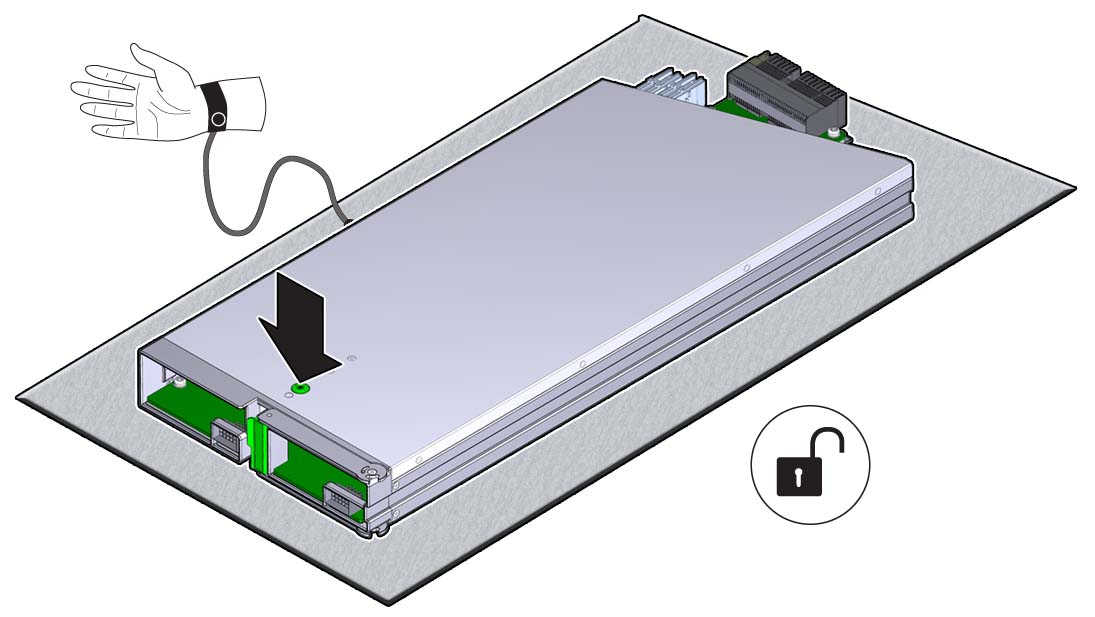
You can verify the processor that has failed, by pressing the Fault Remind button and checking to see if the CPU fault indicator turns on. The button and indicator are part of the CMOD Fault Remind test circuit. The test circuit is powered by a time-limited charge. The charge allows you to use the circuit after the CMOD has been removed from the server. You must use the charge within 10 minutes of removing the CMOD from its power source; otherwise charge on the circuit dissipates, and the circuit becomes unusable. The circuit also has an indicator that allows you to verify the status of the charge.
In the following illustration, call out 1 shows the Fault Remind button, call out 2 shows the Charge Status indicator, and call out 3 shows the CPU fault indicator.
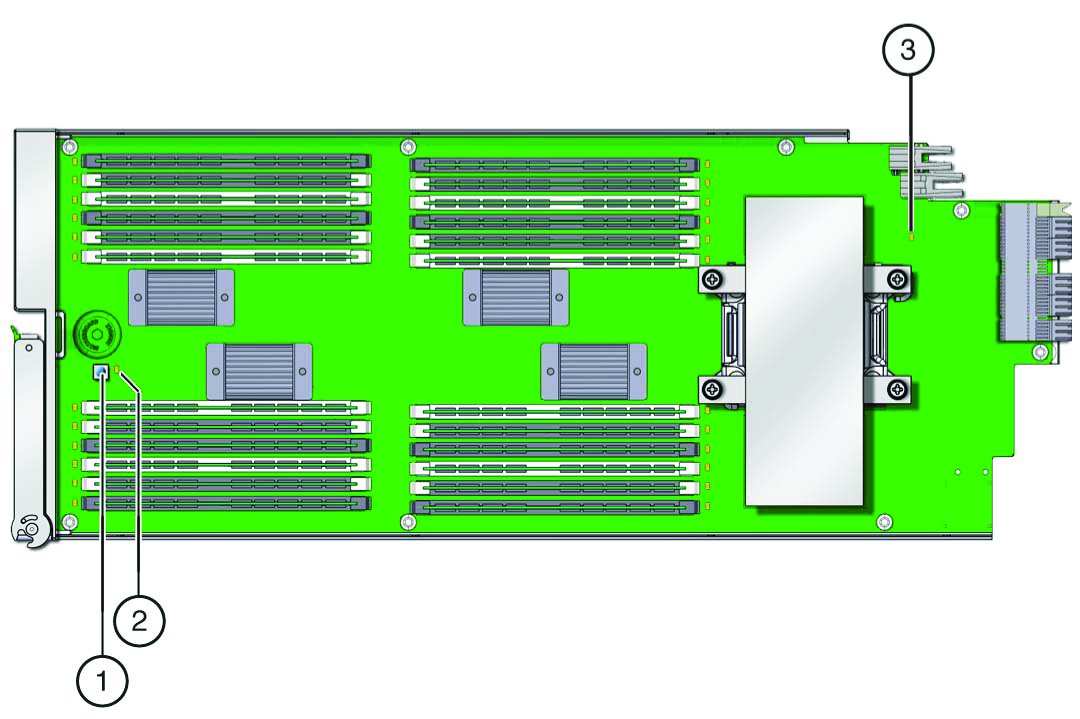
For more information about the CMOD components, see CMOD Layout.
-
To check the charge status of the test circuit, press and hold the Fault
Remind button and verify that the indicator lights.
The green indicator is located next to the button, and it lights if the circuit is operational.
-
To verify the processor that has failed, continue to press and hold the
Fault Remind button and look for the lit processor fault indicator.
The amber indicator is located next to the CPU and heatsink.
-
Press down on the center of the heatsink and use a number 2 Phillips
screwdriver to completely loosen the four spring-loaded screws.
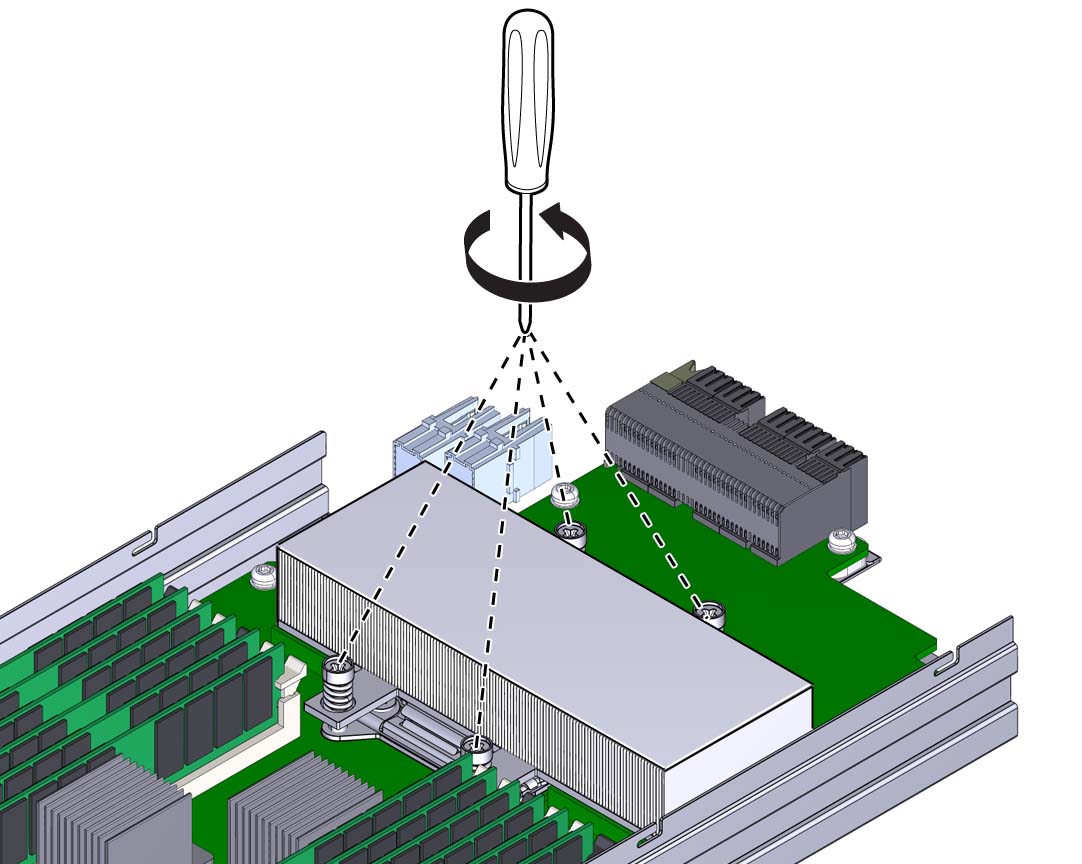
A thermal compound that has been applied to the top of the CPU to facilitate the transfer of heat to the heatsink also acts as an adhesive.
-
To separate the heatsink from the top of the processor, gently twist the
heatsink left and right while it pulling upward.
The twisting action helps to break the seal created by the thermal compound.
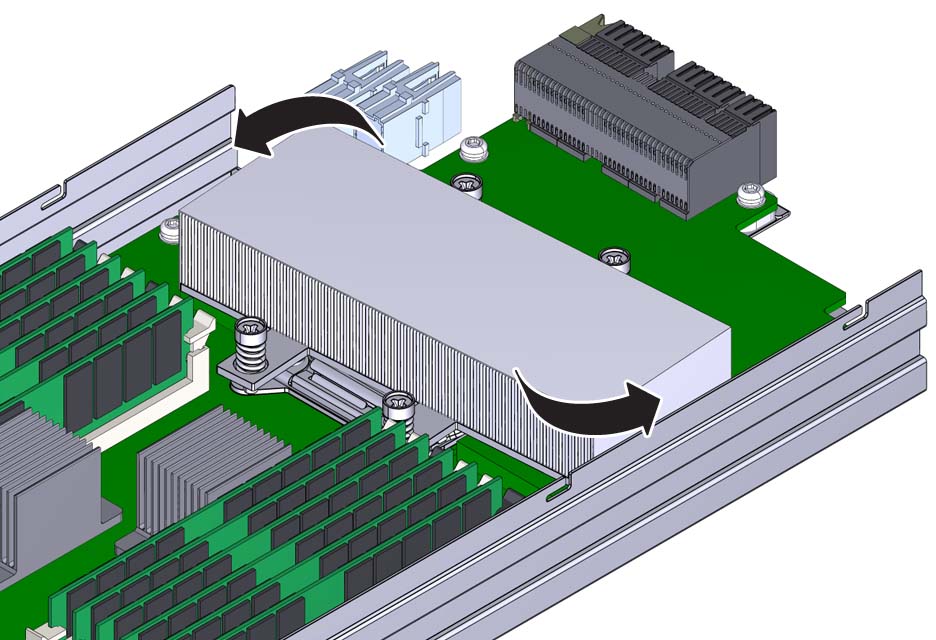
-
Remove the heatsink from the CMOD, taking care that you do not allow the
thermal compound to contaminate other components.
A residual amount of compound remains on the bottom of the heatsink and on the top of the CPU. This compound must be removed before using the CPU replacement tool. An alcohol wipe is included with the replacement CPU.
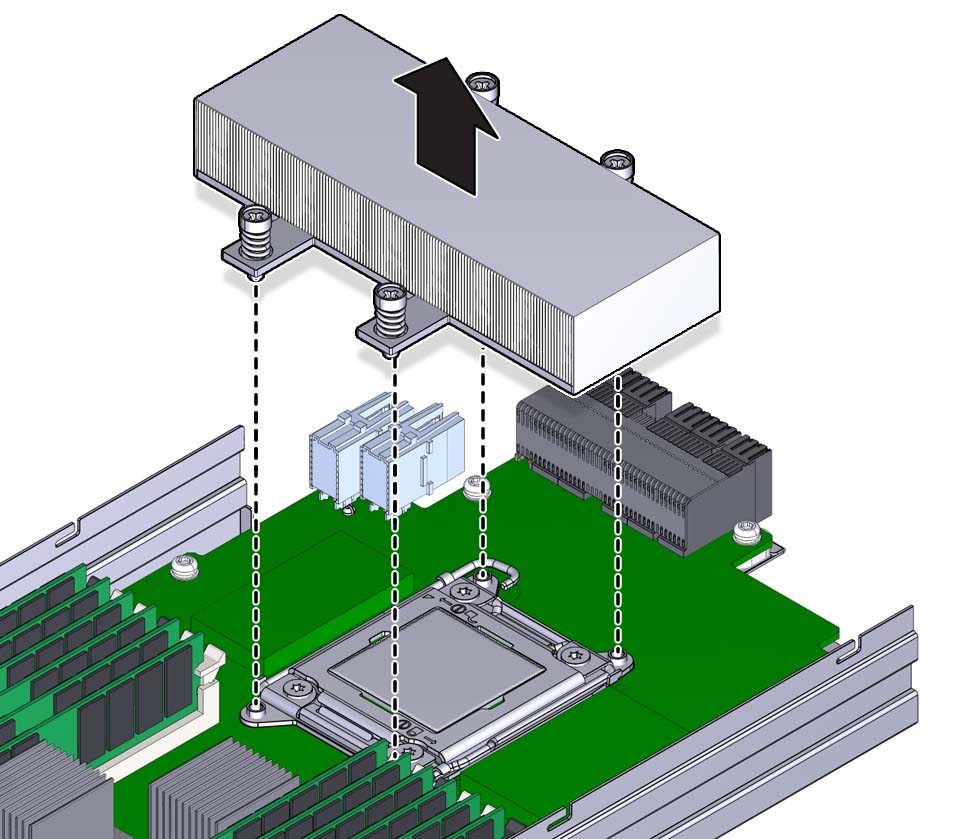
- Use the alcohol wipe to completely remove the thermal compound from the top of the CPU and the bottom of the heatsink, taking care that you do not allow the thermal compound to contaminate other components.
-
Open the spring-loaded CPU load plate release levers by pushing them down
and moving them slightly toward the CPU socket and away from their retaining
clips
The levers are numbered by their required order of operation.
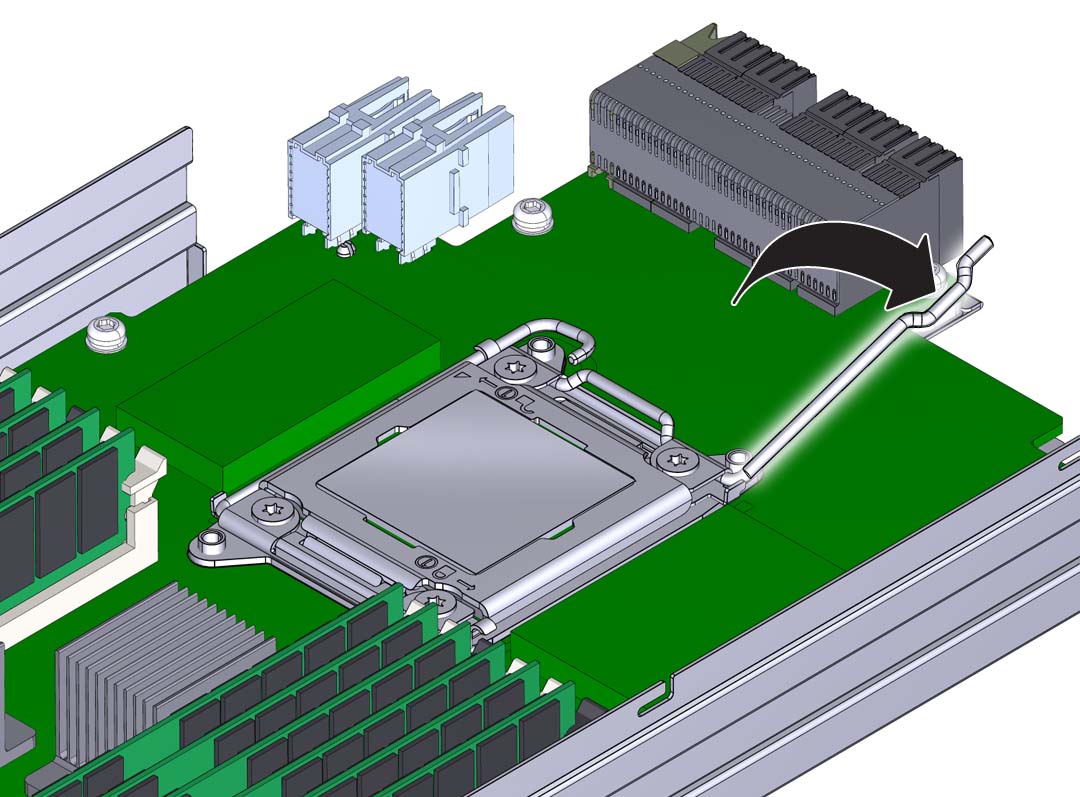
-
Rotate the levers to their fully-open position.
When the second lever is in its fully-open position, the load plate is unlocked and can be opened.
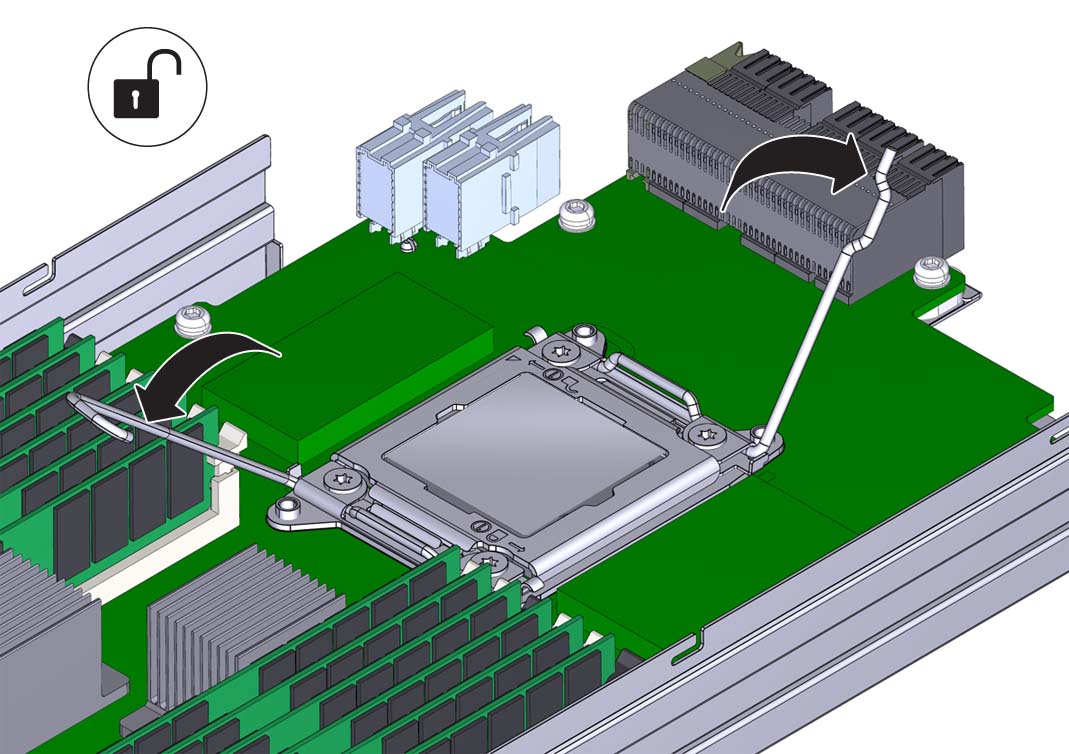
-
To open the load plate, lift the unhinged end to its fully-open
position.

Caution - Component damage. The pins of the CPU socket can be easily damaged. Do not remove the CPU using your fingers. To remove the CPU, use the CPU replacement tool.
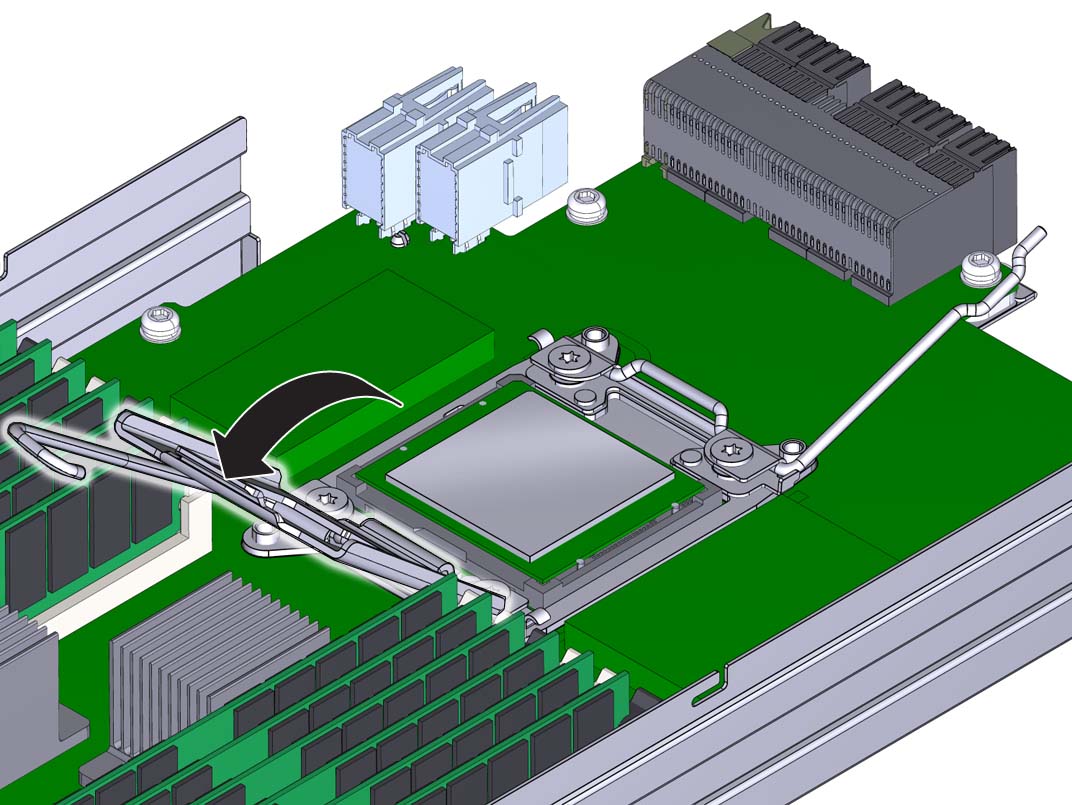
-
To remove the CPU, use the CPU replacement tool:
Note - Ensure that you use the correct CPU replacement tool. Always use the tool (part number: 7080240) that is included with the replacement CPU.The tool is used to remove and install the CPU in the socket. The top side of the replacement tool has a button in the center and a tab on one side. Pressing down on the button opens the tool. Pressing the tab closes the tool (and releases the button).
-
Press down on the release button on top of the replacement
tool.
This action opens the tool.
On one corner of the tool, there is a label with a downward pointing triangle. Likewise, the CPU is marked with a triangle on one of its corners. This is a key that aids in correctly positioning the tool and the CPU with the CPU socket. The tool and the CPU are correctly positioned with the socket when all of the triangles are aligned.
-
Orient the bottom of the tool over the CPU, ensuring that the
triangle on the tool aligns with the triangle on the CPU.
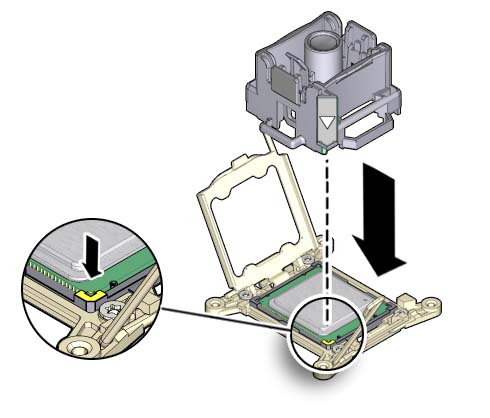
- Lower the tool onto the CPU, ensuring that it sits evenly on the CPU.
-
Push the release tab away from the center button.
This action is accompanied by a click sound as the tool closes and grabs the CPU.
-
To remove the CPU, lift the tool upward and out of the
server.
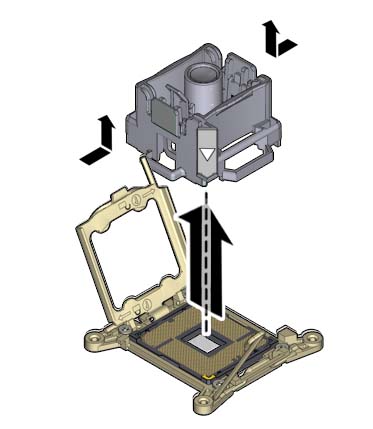
- Turn the tool over, so the metal CPU contacts are facing upward and the topside of the tool is facing downward.
- Hold the CPU by its edges.
-
On the topside of the tool (which is now facing downward), pull
the release tab away from the center button.
This action is accompanied by a click sound as the tool releases its hold on the CPU.
-
Remove the CPU from the tool.
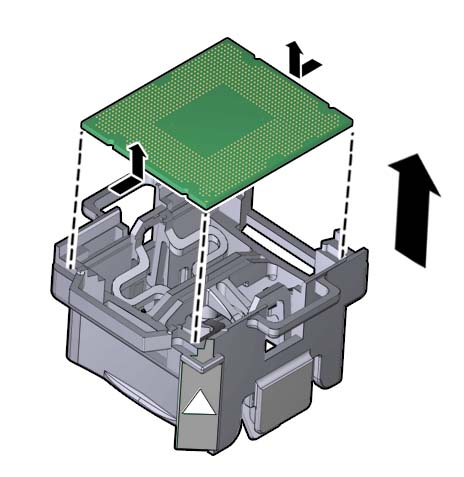
-
Press down on the release button on top of the replacement
tool.
Next Steps