| Skip Navigation Links | |
| Exit Print View | |

|
Sun Storage J4500 Array Service Manual |
1. Introduction to the Sun Storage J4500 Array
1.2 Exterior Features, Controls, and Indicators
1.2.3 Sun Storage J4500 Array Internal Components
2. Configuring and Powering On the Sun Storage J4500 Array
2.1.3 Cabling the SAS Connectors
2.2 Powering On and Off the Array
To Place the Array Into Standby Power Mode
2.2.1 AC Power Failure Auto-Recovery
3. Maintaining the Sun Storage J4500 Array
3.1 Options and Replaceable Components
3.3 Powering Off the Array and Removing It From the Rack
To Remove the Array Enclosure From the Rack
3.4 Removing and Replacing the Hard Disk Drive Access Cover
To Remove the Hard Disk Drive Access Cover
To Replace the Hard Disk Drive Access Cover
3.5 Internal Component Locations
To Replace the Front Indicator Board
To Replace the Power Distribution Board
To Replace the System Controller Module
3.7 Upgrading Enclosure Firmware
3.7.1 Ensure Both SAS Fabrics are Upgraded to the Same Firmware Revision Level
4.3 Diagnostic and Management Tools
4.3.2 Common Array Manager (CAM)
To Access Service Advisor Procedures
To Reserve the Array for Maintenance
To Release the Array After Maintenance
4.3.2.1 Understanding the CAM Event Log
4.4 Troubleshooting Problems with the Array
4.4.2 Check the Event and Performance Logs
4.4.2.1 Identifying Disks in the Array Enclosure
4.4.3 Using the Array Management Software to Monitor Enclosure Health
4.4.4.1 Switching SAS Cables or Making New Connections
4.4.5.1 Guidelines for Removal and Replacement of RAID Storage
4.4.5.2 Persistent Affiliation When Changing HBAs
4.4.5.3 If You Do Not See All of the 48 Disks
4.4.5.4 Multipath Problems With Unsupported Drives
4.4.6 Array Environment Problems
4.5 Resetting the Enclosure Hardware
To Reset the Enclosure Hardware Using the Reset Button
4.6 Clearing the Enclosure Zoning Password
To Clear the Enclosure Zoning Password
B.2 I/O-to-Disk Backplane Connectors
B.2.2 High-Speed Dock Connectors
B.4 Disk Backplane-to-Front Indicator Connector
The array includes internal LEDs on the disk drives and the fan modules.
Note - On fan modules, the green and amber (OK and Fault) LEDs might be on simultaneously. This indicates that one of the fans in the module has failed, the other fan is still operational.
Disk Drive and Fan Tray LEDs (Fans located at the front of the enclosure) shows the location of the internal LEDs and a close-up view of the disk drive and fan trays, including the symbols that identify the LEDs. Internal LEDs lists the internal LEDs.
Figure 4-2 Disk Drive and Fan Tray LEDs (Fans located at the front of the enclosure)
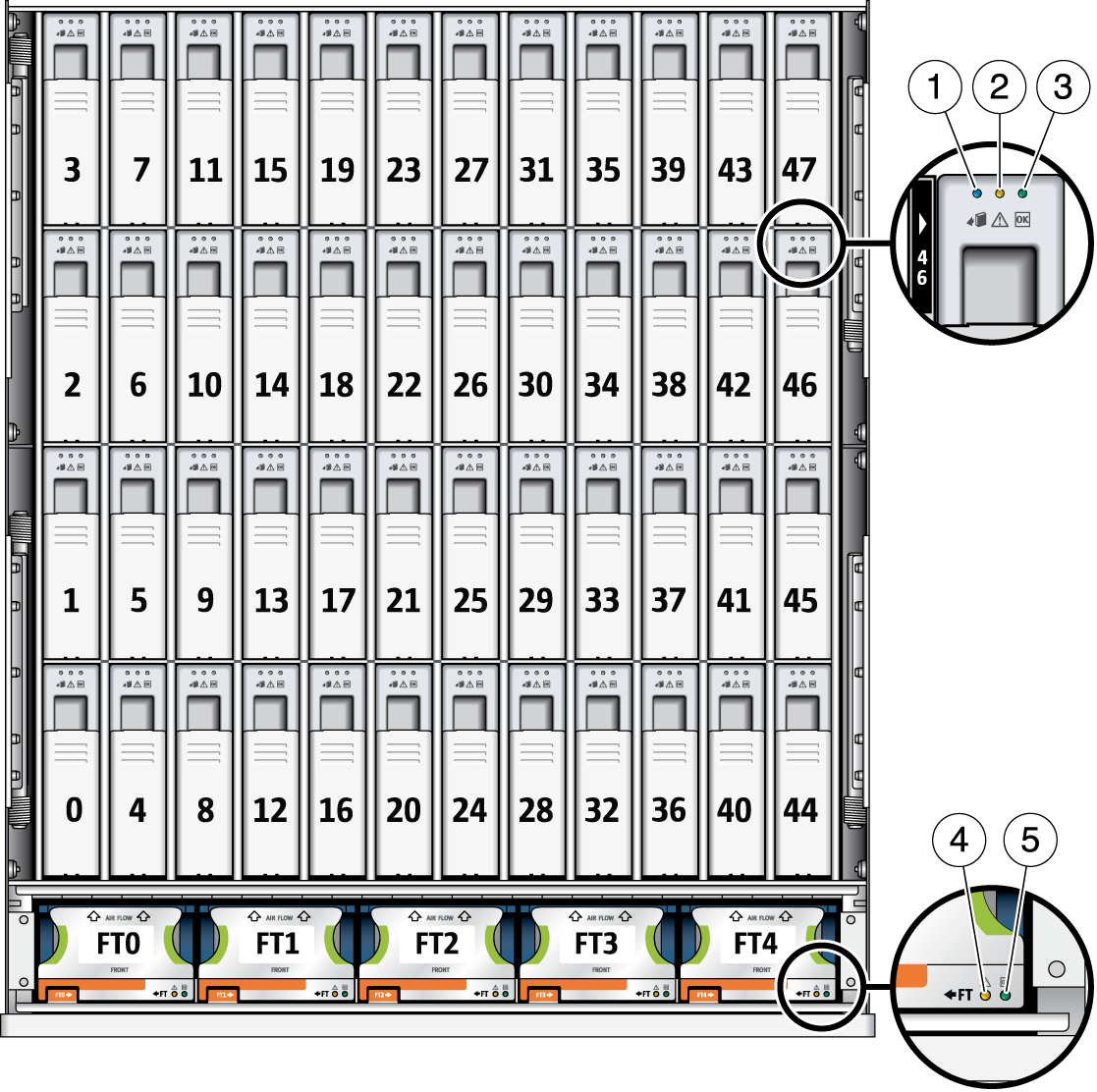
Table 4-2 Internal LEDs
|