| Skip Navigation Links | |
| Exit Print View | |

|
Sun Storage J4500 Array Service Manual |
1. Introduction to the Sun Storage J4500 Array
2. Configuring and Powering On the Sun Storage J4500 Array
2.1.3 Cabling the SAS Connectors
2.2 Powering On and Off the Array
To Place the Array Into Standby Power Mode
2.2.1 AC Power Failure Auto-Recovery
3. Maintaining the Sun Storage J4500 Array
3.1 Options and Replaceable Components
3.3 Powering Off the Array and Removing It From the Rack
To Remove the Array Enclosure From the Rack
3.4 Removing and Replacing the Hard Disk Drive Access Cover
To Remove the Hard Disk Drive Access Cover
To Replace the Hard Disk Drive Access Cover
3.5 Internal Component Locations
To Replace the Front Indicator Board
To Replace the Power Distribution Board
To Replace the System Controller Module
3.7 Upgrading Enclosure Firmware
3.7.1 Ensure Both SAS Fabrics are Upgraded to the Same Firmware Revision Level
4.2 Internal Disk Drive and Fan LEDs
4.3 Diagnostic and Management Tools
4.3.2 Common Array Manager (CAM)
4.4 Troubleshooting Problems with the Array
4.4.2 Check the Event and Performance Logs
4.4.3 Using the Array Management Software to Monitor Enclosure Health
4.4.6 Array Environment Problems
4.5 Resetting the Enclosure Hardware
To Reset the Enclosure Hardware Using the Reset Button
4.6 Clearing the Enclosure Zoning Password
To Clear the Enclosure Zoning Password
B.2 I/O-to-Disk Backplane Connectors
B.2.2 High-Speed Dock Connectors
B.4 Disk Backplane-to-Front Indicator Connector
This section describes the features, controls and indicators on the front and back panels of the J4500 array.
Sun Storage J4500 Array Front Panel shows the front panel. Front Panel Controls and Indicators shows a close up of the front panel controls and indicators. Front Panel Controls and Indicators lists and describes the front panel controls and indicators.
Figure 1-1 Sun Storage J4500 Array Front Panel
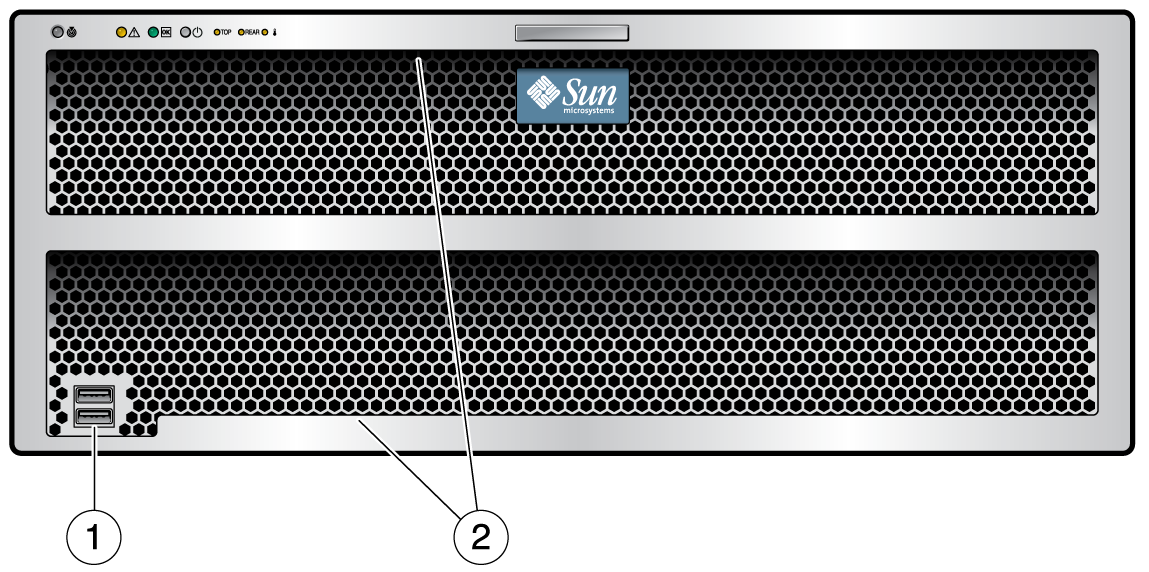
Figure Legend
1 USB ports—Not used
2 Serial numbers on ledge
Figure 1-2 Front Panel Controls and Indicators
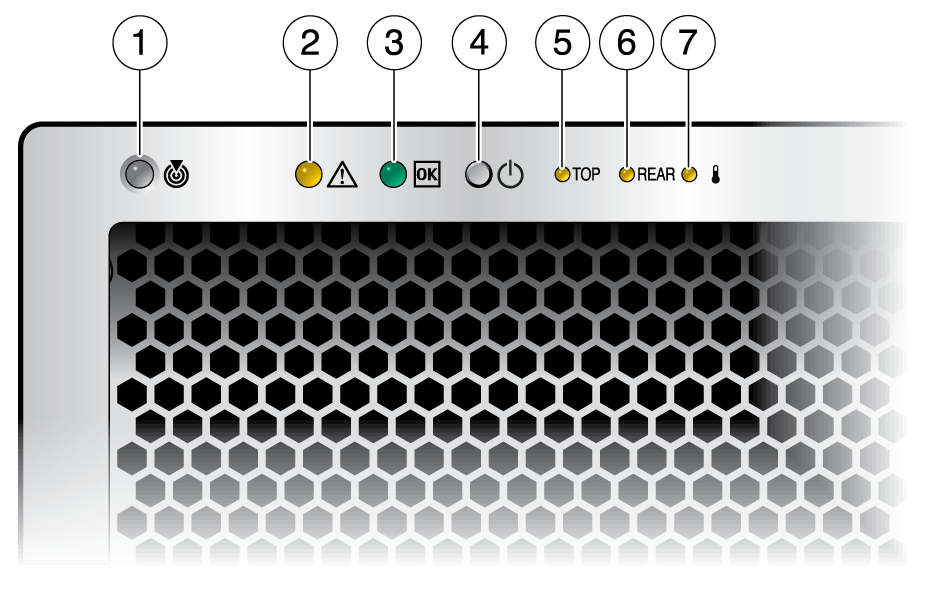
Table 1-2 Front Panel Controls and Indicators
|
Sun Storage J4500 Array Back Panel shows the features of the back panel. Back Panel Features lists and describes each feature.
Figure 1-3 Sun Storage J4500 Array Back Panel
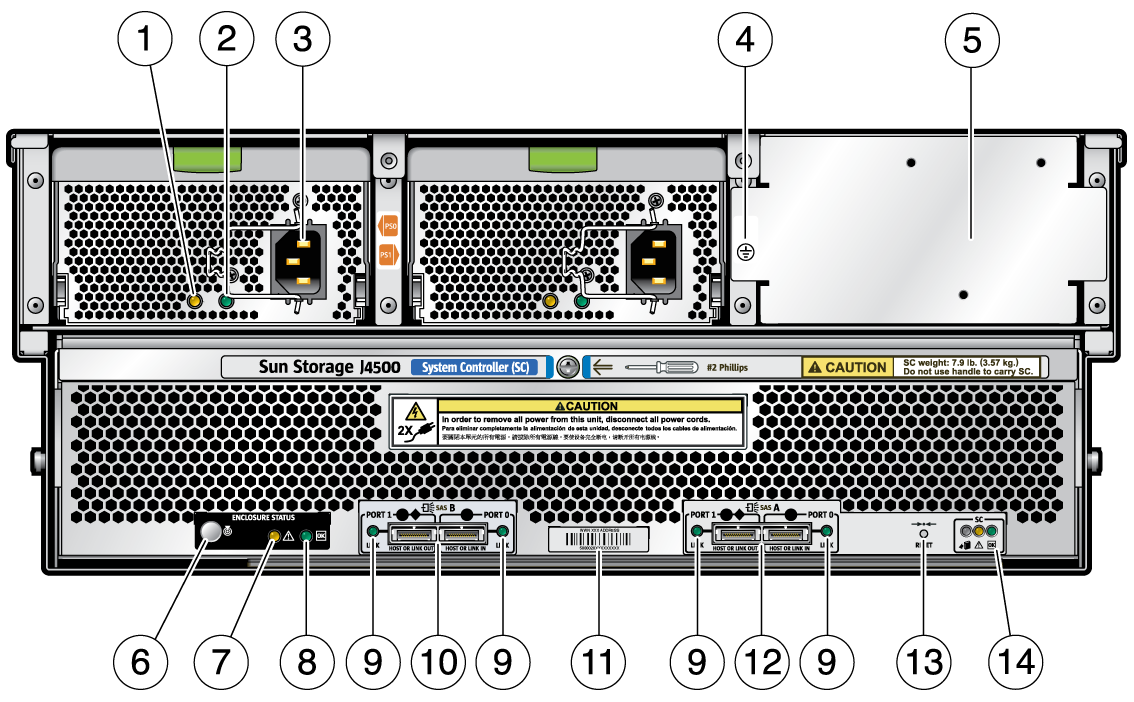
Table 1-3 Back Panel Features
|
Internal Components shows the locations of the J4500 array components, with the covers removed. All power supplies, drives and fans are numbered and labeled.
Figure 1-4 Internal Components
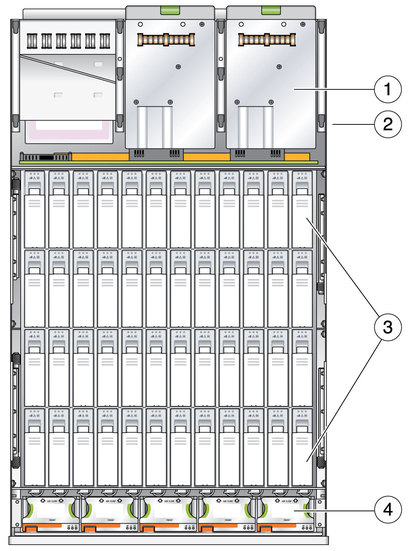
Figure Legend
1 Power supplies (two: PS0 and PS1)
2 System Controller (SC) board (beneath power supplies)
3 Hard Disk Drives (48)
4 Fans (5 trays with two fans each)