Configuring Java CAPS Project Components for Communication Adapters

What You Need to Know
All adapters contain a unique set of default configuration parameters. After the adapters are established and an External System is created in the Project’s Environment, the adapter parameters are modified for your specific system. These topics describes how to set the connectivity map properties for Java CAPS Communication Adapters.
What You Need to Do
These topics, listed by type, describe the Connectivity Map component properties and Connectivity Map property values for Java CAPS Communication Adapters.
Configuring SNA Inbound Adapters
Configuring Batch Adapters
-
Configuring Batch Adapter BatchRecord Connectivity Map Properties
-
Configuring Batch Adapter BatchFTP Connectivity Map Properties
-
Configuring Batch Adapter BatchFTPOverSSL Connectivity Map Properties
-
Configuring Batch Adapter BatchInbound Connectivity Map Properties
-
Configuring Batch Adapter BatchLocalFile Connectivity Map Properties
-
Configuring Batch Adapter BatchSCP Adapter Connectivity Map Properties
-
Configuring Batch Adapter BatchSFTP Adapter Connectivity Map Properties
Configuring CICS Adapters
Configuring e-Mail Adapters
Configuring File Adapters
-
Configuring File Adapter Inbound Connectivity Map Properties
-
Configuring File Adapter Outbound Connectivity Map Properties
Configuring HTTPS Adapters
Configuring IMS Adapters
Configuring LDAP Adapters
Configuring MSMQ Adapters
-
Configuring MSMQ Adapter Inbound Connectivity Map Properties
-
Configuring MSMQ Adapter Outbound Connectivity Map Properties
Configuring TCP/IP HL7V2, HL7V3 and TCP/IP Adapters
-
Configuring TCP/IP HL7 V2 Adapter Inbound Connectivity Map Properties
-
Configuring TCP/IP HL7 V2 Adapter Outbound Connectivity Map Properties
-
Configuring TCP/IP HL7 V3 Adapter Inbound Connectivity Map Properties.
-
Configuring TCP/IP HL7 V3 Adapter Outbound Connectivity Map Properties.
-
Configuring TCP/IP Adapter Inbound Connectivity Map Properties.
-
Configuring TCP/IP Adapter Outbound Connectivity Map Properties.
About Configuring Java CAPS Adapter Connectivity Map Properties
This topic describes how to set the connectivity map properties for Java CAPS Adapters.
Adapter configuration parameters are modified from the following locations:
-
Connectivity Map parameters most commonly apply to a specific component adapter, and may vary from other adapters (of the same type) in the Project.
-
Environment Explorer parameters are commonly global, applying to all adapters (of the same type) in the Project. The saved properties are shared by all adapters in the External System window.
-
Collaboration or Business Process Adapter properties may also be set from your Collaboration or Business Process, in which case the settings will override the corresponding properties in the adapter’s Connectivity Map configuration. Any properties that are not overridden retain their configured default settings.
Where to Go Next
Configuring the Adapter Connectivity Map Properties.
More Information
-
About Configuring Java CAPS Adapter Connectivity Map Properties
-
Configuring Java CAPS Project Components for Communication Adapters
Configuring the Adapter Connectivity Map Properties
When you connect an External Application to a Collaboration, Netbeans IDE automatically assigns the appropriate adapter to the link. Each adapter is supplied with a template containing default configuration properties that are accessible on the Connectivity Map.
Adapters can be configured for inbound and/or outbound modes in a Connectivity Map.
 To Configure the Inbound Adapter Properties
To Configure the Inbound Adapter Properties
-
On the Connectivity Map, double-click the Adapter icon.
Figure 1 Connectivity Map with Components - Inbound

The adapter Properties window appears, displaying the default properties for the Inbound adapter.
 To Configure the Outbound Adapter Properties
To Configure the Outbound Adapter Properties
-
On the Connectivity Map, double-click the Adapter icon.
Figure 2 Connectivity Map with Components - Outbound
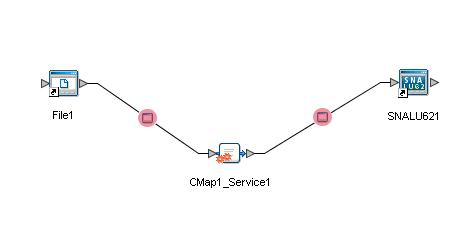
The adapter Properties window appears, displaying the default properties for the Outbound adapter.
Where to Go Next
To choose the Adapter type that you want to configure, go to Configuring Java CAPS Project Components for Communication Adapters.
Related Topics
-
About Configuring Java CAPS Adapter Connectivity Map Properties
-
Configuring Java CAPS Project Components for Communication Adapters
Configuring SNA Inbound Adapter Connectivity Map Properties
The SNA Inbound adapter Connectivity Map consists of the following properties categories.
Connectivity Map Inbound Adapter General Settings
The Inbound Adapter General Settings are included in the table.
Table 1 Inbound Adapter—General Settings
Where to Go Next
Connectivity Map Inbound Adapter SNA Settings.
Related Topics
-
About Configuring Java CAPS Adapter Connectivity Map Properties
-
Configuring Java CAPS Environment Components for Communications Adapters
Connectivity Map Inbound Adapter SNA Settings
The Inbound Adapter SNA Settings are included in the table.
Table 2 Inbound Adapter—SNA Settings
Where to Go Next
Connectivity Map Inbound Adapter Connection Establishment.
Related Topics
-
About Configuring Java CAPS Adapter Connectivity Map Properties
-
Configuring Java CAPS Environment Components for Communications Adapters
Connectivity Map Inbound Adapter Connection Establishment
The Inbound Adapter Connection Establishment properties are included in the table.
Table 3 Inbound Adapter—Connection Establishment|
Name |
Description |
Required Value |
|---|---|---|
|
Max Connection Retry |
Specifies the maximum number of retries to establish a connection upon failure to acquire one. |
A valid numeric value. The default is 3. |
|
Retry Connection Interval |
Specifies the milliseconds of pause before each attempt to reaccess the SNA LU62 destination. This setting is used in conjunction with the Max Connection Retry setting. For example, In the event that the adapter cannot connect to the SNA destination, the adapter will try to reconnect three times in 30 second intervals when the Connection Retries value is 3 and the Connection Retry Interval is 30000. |
A valid numeric value. The default is 30000. |
Where to Go Next
Connectivity Map Inbound Adapter Inbound Connection Management.
Related Topics
-
About Configuring Java CAPS Adapter Connectivity Map Properties
-
Configuring Java CAPS Environment Components for Communications Adapters
Connectivity Map Inbound Adapter Inbound Connection Management
The Inbound Adapter Inbound Connection Management properties are included in the table.
Table 4 Inbound Adapter—Inbound Connection Management
Where to Go Next
Connectivity Map Inbound Adapter Inbound Schedules.
Connectivity Map Inbound Adapter Inbound Schedules
This section describes the following,
Listener Schedule
Listener Schedule properties specify the schedule that the server must wait for the new client connection establishment request. This schedule is for the listener/monitor. The Listener Schedule properties are included in the table.
Table 5 Inbound Schedules—Listener Schedule
Service Schedule
The Inbound Adapter Service Schedule properties are included in the table.
Table 6 Inbound Schedules—Service Schedule
Where to Go Next
Connectivity Map Outbound Adapter General Settings.
Related Topics
-
About Configuring Java CAPS Adapter Connectivity Map Properties
-
Configuring Java CAPS Environment Components for Communications Adapters
Connectivity Map Outbound Adapter General Settings
The Outbound Adapter General Settings are included in the table.
Table 7 Outbound Adapter—General Settings
Where to Go Next
Connectivity Map Outbound Adapter SNA Settings.
Related Topics
-
About Configuring Java CAPS Adapter Connectivity Map Properties
-
Configuring Java CAPS Environment Components for Communications Adapters
Connectivity Map Outbound Adapter SNA Settings
The Outbound Adapter SNA Settings are included in the table.
Table 8 Outbound Adapter—SNA Settings
Where to Go Next
Connectivity Map Outbound Adapter Connection Establishment.
Related Topics
-
About Configuring Java CAPS Adapter Connectivity Map Properties
-
Configuring Java CAPS Environment Components for Communications Adapters
Connectivity Map Outbound Adapter Connection Establishment
The Outbound Adapter Connection Establishment properties are included in the table.
Table 9 Outbound Adapter—Connection Establishment
Where to Go Next
To choose the Adapter type that you want to configure, go toConfiguring Java CAPS Project Components for Communication Adapters.
Related Topics
-
About Configuring Java CAPS Adapter Connectivity Map Properties
-
Configuring Java CAPS Environment Components for Communications Adapters
Configuring Batch Adapter BatchRecord Connectivity Map Properties
This section explains the properties for the record-processing BatchRecordOTD Connectivity Map. The BatchRecord properties include these sections:
General Settings (BatchRecord Connectivity Map)
The General Settings section of the BatchRecord Connectivity Map properties contains the top-level parameters displayed in this table:
Table 10 Connectivity Map - BatchRecord - General Settings
Where to Go Next
Configuring Batch Adapter BatchRecord Connectivity Map Properties.
More Information
-
About Configuring Java CAPS Adapter Connectivity Map Properties
-
Configuring Java CAPS Project Components for Communication Adapters
Related Topics
For link to other topics, go to Related Topics for Sun Adapter for Batch/FTP
Record (BatchRecord Connectivity Map)
This section allows you to configure the Record parameters, to specify the record characteristics you want the adapter to recognize.
The Record section of the BatchRecord Connectivity Map properties contains the top-level parameters displayed in this table:
Table 11 Connectivity Map - BatchRecord - Record
Where to Go Next
For information on BatchFTP Connectivity Map configuration, go to Configuring Batch Adapter BatchFTP Connectivity Map Properties.
More Information on Adapters
-
About Configuring Java CAPS Adapter Connectivity Map Properties
-
Configuring Java CAPS Project Components for Communication Adapters
-
Related Topics
For links to the other topics for this Adapter, go to Related Topics for Sun Adapter for Batch/FTP.
Configuring Batch Adapter BatchFTP Connectivity Map Properties
This topic describes the configuration parameters for the BatchFTP OTD, accessed from the Connectivity Map.
The BatchFTP Connectivity Map properties include these sections:
-
General Settings (BatchFTP Connectivity Map).
 Caution –
Caution – Several of these configuration options allow you to use regular expressions. This advanced feature is useful but must be used carefully. An improperly formed regular expression can cause the creation of undesired data or even the loss of data. You must have a clear understanding of regular-expression syntax and construction before attempting to use this feature. It is recommended that you test such configurations thoroughly before moving them to production.
Pre Transfer (BatchFTP Connectivity Map)
Pre-transfer operations are those performed before the file transfer.
The Pre Transfer section of the BatchFTP Connectivity Map properties contains the top-level parameters displayed in this table.
Table 12 Connectivity Map - BatchFTP - Pre Transfer
Where to Go Next
For information on Batch FTP SOCKS configuration, go to SOCKS (BatchFTP Connectivity Map).
More Information
-
About Configuring Java CAPS Adapter Connectivity Map Properties
-
Configuring Java CAPS Project Components for Communication Adapters
Related Topics
For links to the other topics for this Adapter, go to Related Topics for Sun Adapter for Batch/FTP.
SOCKS (BatchFTP Connectivity Map)
The BatchFTP SOCKS supports two negotiation methods: NO-AUTHENTICATION and USER/PASSWORD.
The SOCKS section of the BatchFTP Connectivity Map properties contains the top-level parameters displayed in this table.
Table 13 Connectivity Map - BatchFTP - SOCKS
Where to Go Next
SOCKS (BatchFTP Connectivity Map).
More Information
-
About Configuring Java CAPS Adapter Connectivity Map Properties
-
Configuring Java CAPS Project Components for Communication Adapters
Related Topics
For links to the other topics for this Adapter, go to Related Topics for Sun Adapter for Batch/FTP.
FTP (BatchFTP Connectivity Map)
The FTP section of the BatchFTP Connectivity Map properties contains the top-level parameters displayed in this table.
Table 14 Connectivity Map - BatchFTP - Pre Transfer|
Name |
Description |
Required Value |
|---|---|---|
|
Allows you to set the timeout of the FTP command/control connection socket. Normally, the larger the file you are transferring, the higher this value must be. Of course, the quality of the network connection also affects this setting. The value is in milliseconds. A timeout of zero is interpreted as an infinite timeout. |
An integer from 0 to 2147483647. The configured default is 45000. |
|
|
Allows you to set the timeout of the FTP data connection socket. Normally, a slow or busy network connection requires a higher timeout setting. The value is in milliseconds. A timeout of zero is interpreted as an infinite timeout. For setting the timeout of the command/control connection socket, see the parameter Command Connection Timeout. |
An integer from 0 to 2147483647. The configured default is 45000. |
|
|
Specifies the system that reflects the remote host. This parameter is used to determine the format in which the LIST command returns file-listing information. The Directory Listing Style values include User Defined1 - User Defined10 values. These user defined properties allow you to create multiple user-defined FTP heuristic configurations, and make these selectable from the BatchFTP adapter properties. You can create corresponding heuristic configurations in the FtpHeuristics.cfg file under the User Defined sections. For more information on setting user defined FTP heuristic properties, see To Modify the FTP Heuristics Configuration File. Note – This property is superseded by any value specified in the User Defined Directory Listing Style property (see the User Defined Directory Listing Style property). The User Defined Directory Listing Style property value must be blank (empty) to enable the Directory Listing Style property. |
One of the following values,
|
|
|
Specifies the name of a user-defined directory listing style (heuristics) that is available in the user-created FTP heuristics configuration file located on the Application Server. This property works in conjunction with the Directory Listing Style and User Defined Heuristics Configuration File properties. For details on how to use the User Defined Directory Listing Style see To Create a Custom Heuristics Configuration File. Note – The BatchFTP OTD will generate an exception if a selected User Defined Directory Listing Style or the User Defined Heuristics Configuration File path is not defined correctly. If a User Defined Directory Listing Style is specified, a corresponding value must also be provided for the User Defined Heuristics Configuration File property. |
A text string value (default to blank) representing the directory listing style (heuristics) name which is defined in a user supplied heuristics configuration file. |
|
|
Allows you to prompt the adapter to enter either the passive or active mode. Normally, when you connect to an FTP site, the site establishes the data connection to your computer. However, some FTP sites allow passive transfers, meaning that your computer establishes the data connection. By default, the passive mode is used. It is recommended that you use this mode for transfers to and from FTP sites that support it. The passive mode can be required in the following situations:
|
Select Yes or No. The configured default is Yes. |
|
|
Specifies the mode used to transfer data to or from the FTP server, using the ASCII, Binary, or EBCDIC mode. If you choose Ebcdic, make sure of the following:
|
Select ASCII, Binary, or EBCDIC. The configured default is Binary. |
Where to Go Next
FTP Raw Commands (BatchFTP Connectivity Map).
More Information
-
About Configuring Java CAPS Adapter Connectivity Map Properties
-
Configuring Java CAPS Project Components for Communication Adapters
Related Topics
For links to the other topics for this Adapter, go to Related Topics for Sun Adapter for Batch/FTP.
FTP Raw Commands (BatchFTP Connectivity Map)
FTP raw commands are commands that are sent directly to the FTP server.
The FTP Raw Commands section of the BatchFTP Connectivity Map properties contains the top-level parameters displayed in this table.
Table 15 Connectivity Map - BatchFTP - FTP Raw Commands
Where to Go Next
Sequence Numbering (BatchFTP Connectivity Map).
More Information
-
About Configuring Java CAPS Adapter Connectivity Map Properties
-
Configuring Java CAPS Project Components for Communication Adapters
Related Topics
For links to the other topics for this Adapter, go to Related Topics for Sun Adapter for Batch/FTP.
Sequence Numbering (BatchFTP Connectivity Map)
The Sequence Numbering section of the BatchFTP Connectivity Map properties contains the top-level parameters displayed in this table:
Note –
The Synchronized property, under General Settings, must be set to Yes to use Sequence Numbering.
Table 16 Connectivity Map - BatchFTP - Sequence Numbering
|
Name |
Description |
Required Value |
|---|---|---|
|
Use this parameter when you have set up the target directory or file name to contain a sequence number. It tells the adapter that when this value (the Max Sequence Number) is reached, to reset the sequence number to the Starting Sequence Number value. This parameter is used for the name pattern %#. |
An integer from 1 to 2147483647. The value of Max Sequence Number must be greater than that of Starting Sequence Number. |
|
|
Use this parameter when you have set up the target directory or file name to contain a sequence number. It tells the adapter which value to start with in the absence of a sequence number from the previous run. This parameter is used for the name pattern %#. When the Max Sequence Number value is reached, the sequence number rolls over to the Starting Sequence Number value. |
An integer from 0 to 2147483647. The value of the Starting Sequence Number must be less than the Max Sequence Number value. |
Where to Go Next
Post Transfer (BatchFTP Connectivity Map).
More Information
-
About Configuring Java CAPS Adapter Connectivity Map Properties
-
Configuring Java CAPS Project Components for Communication Adapters
Related Topics
For links to the other topics for this Adapter, go to Related Topics for Sun Adapter for Batch/FTP.
Post Transfer (BatchFTP Connectivity Map)
Post-transfer operations are those performed on remote (ftp) site after the real ftp transfer.
The Post Transfer section of the BatchFTP Connectivity Map properties contains the top-level parameters displayed in this table:
Table 17 Connectivity Map - BatchFTP - Post Transfer|
Name |
Description |
Required Value |
|---|---|---|
|
Specifies the directory name (path) on the external system to which a file is renamed. The value can be a literal or pattern name. For an outbound transfer (to destination), the directory is created if it does not already exist. This setting is only for the Rename operation of the Post Transfer Command parameter. Special characters are allowed, for example, the pattern %f indicates the original working directory name. The expansion of any special characters is carried out each time this parameter is used. See Post Directory Name Is Pattern property. |
Enter the exact name of the directory (with the path), enter a pattern name, or select one of the following values,
|
|
|
Specifies whether the pattern entered for the directory represents a literal or a name pattern, as follows,
|
Select Yes or No. The configured default is Yes. |
|
|
Specifies the file name to which a file on an external system is renamed. The value represents the file name. The value can be a literal, or pattern name. This setting is only for Rename operation of Post Transfer Command parameter. Special characters are allowed. For example, the pattern %f indicates the original working file name. See Post Directory Name Is Pattern property. |
Enter the exact name of the file, enter a pattern name, or select one of the following values,
|
|
|
Specifies whether the pattern entered for the file name is interpreted as literal or as a name pattern , as follows,
|
Select Yes or No. The configured default is Yes |
|
|
Allows you to execute a desired action directly after the actual file transfer or during the commit phase. For an inbound transfer, you can mark the transferred file as consumed by making an automatic backup (Rename) or by destroying it permanently (Delete). For an outbound transfer, you can make the transferred file available to other clients by renaming it. The options are,
|
Select Rename, Delete, or None. The configured default is None. |
Where to Go Next
Target Location (BatchFTP Connectivity Map).
More Information
-
About Configuring Java CAPS Adapter Connectivity Map Properties
-
Configuring Java CAPS Project Components for Communication Adapters
-
Related Topics
For links to the other topics for this Adapter, go to Related Topics for Sun Adapter for Batch/FTP.
Target Location (BatchFTP Connectivity Map)
The Target Location section allows you to configure the parameters for the Target Location (remote location) of the FTP directories and files.
The Target Location section of the BatchFTP Connectivity Map properties contains the top-level parameters displayed in this table:
Table 18 Connectivity Map - BatchFTP - Target Location|
Name |
Description |
Required Value |
|---|---|---|
|
Specifies whether to overwrite or append the data to the existing file. Use this parameter for outbound FTP transfers only. Choose the appropriate setting as follows,
|
Select Yes or No. The configured default is No. |
|
|
Specifies the directory on the external system from which files are retrieved or sent. The directory name and path is preferred, otherwise, the path is relative to your home directory when you log on to the FTP server. The value can be a literal, regular expression (source), or pattern name (destination). For outbound FTP operations (destination), the directory is created if it does not already exist. See Target Directory Name Is Pattern property. |
A directory name and path on the target external system. |
|
|
Specifies whether the directory name is represented as literal, or as a regular expression or name pattern, as follows,
|
Select Yes or No. The configured default is No. |
|
|
Specifies the name of the remote FTP file to be retrieved or sent. The value can be a literal, regular expression (get), or pattern name (put). For MVS GDG systems, the target file name can be the version of the data set, for example,
|
For inbound: a literal file name or a regular expression. For outbound: a literal file name or name pattern. |
|
|
Specifies whether the target file name represents a literal, or as a regular expression or name pattern, as follows,
|
Select Yes or No. The configured default is Yes. |
Where to Go Next
SSH Tunneling (BatchFTP Connectivity Map).
More Information
-
About Configuring Java CAPS Adapter Connectivity Map Properties
-
Configuring Java CAPS Project Components for Communication Adapters
Related Topics
For links to the other topics for this Adapter, go to Related Topics for Sun Adapter for Batch/FTP.
SSH Tunneling (BatchFTP Connectivity Map)
The SSH Tunneling section provides information for configuring the SSH Tunneling properties. If Secure FTP (FTP over SSH or FTP over SSL) is required, use the Secure FTP OTDs (BatchFTPOverSSL, BatchSFTP, and BatchSCP).
The SSH Tunneling section of the BatchFTP Connectivity Map properties contains the top-level parameters displayed in this table:
Table 19 Connectivity Map - BatchFTP - SSH Tunneling|
Name |
Description |
Required Value |
|---|---|---|
|
Specifies whether the adapter needs to launch an SSH subprocess. Selecting No indicates that the SSH channel has not yet been established. The adapter spawns a subprocess internally then establishes the channel on your behalf. If you select No, you must set the following parameters,
|
Select Yes or No. The configured default is No. |
|
|
Specifies the command line used to establish an SSH channel. This parameter is required only when you set the SSH Channel Established parameter to No. This entry must be the complete, correct command line required by the additional software application you are using to support SSH tunneling. This command line is executed as it is, so you must be sure of the following,
|
A valid SSH command line. |
|
|
The command-line syntax can differ, depending on the type of SSH client implementation you are using. See your SSH-tunneling support software user documentation for details. For example, ssh -L 3456:ftp.sun.com:21 -o BatchMode=yes apple ssh -L 4567:apple:21 -o BatchMode=yes apple ssh -L 5678:orange:21 -o BatchMode=yes apple ssh -L 6789:orange:21 -g -o BatchMode=yes apple plink -L 4567:apple:21 apple plink -L 5678:orange:21 apple plink -L 6789:orange:21 -g apple | ||
|
Specifies whether the FTP command connection is secured through an SSH tunnel. If you choose No, all other parameters in this section are ignored. Note – If you want to use the SSH port-forwarding feature, you may need to reconfigure your FTP server, depending on what kind of server you are using and how it is currently configured. |
Select Yes or No. The configured default is No. |
Additional SSH-Supporting Software
The adapter’s SSH tunneling (also known as port forwarding) feature utilizes additional existing SSH-supporting software applications, for example, Plink on Windows or OpenSSH on UNIX (see Additional Software Requirements).
For different SSH client implementations, the command syntax and environment configuration may vary. See your SSH-supporting application’s user guide for details.
Port-forwarding Configuration
SSH tunneling provides secure FTP command connections. This mechanism is based on an existing SSH port-forwarding configuration. You must configure SSH port forwarding on the SSH listen host before you configure the supporting Adapter Connection.
For example, on the App Server client host localhost, you can issue a command, such as,
ssh -L 4567:apple:21 -o BatchMode=yes apple |
Under the adapter’s configuration for the previous example, you must specify,
-
localhost for the Environment parameter SSH Listen Host
-
4567 for the Environment parameter SSH Listen Port
In this case, the adapter connects to the FTP server apple:21 through an SSH tunnel. For more information on SSH tunneling, see SSH Tunneling Support.
Note –
It is possible to use SOCKS and SSH tunneling at the same time. However, this practice is not recommended.
Where to Go Next
General Settings (BatchFTP Connectivity Map).
More Information
-
About Configuring Java CAPS Adapter Connectivity Map Properties
-
Configuring Java CAPS Project Components for Communication Adapters
Related Topics
For links to the other topics for this Adapter, go to Related Topics for Sun Adapter for Batch/FTP.
General Settings (BatchFTP Connectivity Map)
The General Settings section of the BatchFTP Connectivity Map properties contains the top-level parameters displayed in this table:
Table 20 Connectivity Map - BatchFTP - General Settings|
Name |
Description |
Required Value |
|---|---|---|
|
Specifically applies to legacy Batch adapter Projects. Provides backward compatibility to allow Projects that were created using the Batch adapter version 5.0.7 or earlier to be imported and deployed without a change in the adapters behavior. The selections are,
|
Select Yes or No. The default setting is Yes, simulating Projects created with Batch adapter version 5.0.7 or earlier. |
Where to Go Next
For information on Batch Adapter BatchFTPOverSSL configuration, go to Configuring Batch Adapter BatchFTPOverSSL Connectivity Map Properties.
More Information
-
About Configuring Java CAPS Adapter Connectivity Map Properties
-
Configuring Java CAPS Project Components for Communication Adapters
Related Topics
For links to the other topics for this Adapter, go to Related Topics for Sun Adapter for Batch/FTP.
Configuring Batch Adapter BatchFTPOverSSL Connectivity Map Properties
The BatchFTPOverSSL Adapter Connectivity Map properties include the following topics:
Pre Transfer (BatchFTPOverSSL Connectivity Map)
The Pre Transfer topic allows user to customize the behaviors of protection/backup/recovery. This topic describes the operation that will be performed on remote end or locally before the real file transfer.
The Pre Transfer topic of the BatchFTPOverSSL Connectivity Map properties contains the top-level parameters displayed in this table:
Table 21 Connectivity Map - BatchFTPOverSSL - Pre Transfer|
Name |
Description |
Required Value |
|---|---|---|
|
Remote Dir Name |
Specifies the directory and path on the remote external system where file the is renamed or copied. This is only for Rename or Copy of the Remote Pre Command. The value can be a literal, regular expression (source), or pattern name (destination). When specifying a destination directory, the directory is created if it doesn’t already exist. Special characters are allowed. The expansion of any special characters is carried out each time this parameter is used. For example, the pattern %f means the original working directory name. See the Remote Dir Name Is Pattern property. |
A directory name and path location on the target system. Special characters are allowed. |
|
Remote Dir Name Is Pattern |
Specifies whether the pattern entered for the directory represents a literal, or a name pattern or regular expression, as follows,
See the Remote Dir Name property. |
Select Yes or No. The configured default is Yes. |
|
Remote File Name |
Specifies the file name on the external system, to which a file is renamed or copied. The value represents the file name without the path. This setting is only for the Rename or Copy operations of Pre Transfer Command parameter. The value can be a literal, regular expression (get), or pattern name (put). Special characters are allowed, for example, the pattern %f indicates the original working file name. The expansion of any special characters is carried out each time this parameter is used. See the Remote File Name Is Pattern property. |
A remote file name. |
|
Remote File Name Is Pattern |
Specifies whether the pattern entered for the file name represents a literal, or a name pattern or regular expression, as follows,
See the Remote File Name property. |
Select Yes or No. The configured default is Yes. |
|
Remote Pre Command |
Allows you to execute a desired action directly before the actual file transfer. For an inbound transfer, the file can be made unavailable to other clients polling the target system with the same directory and file pattern or name. For an outbound transfer, you can perform an automatic backup and/or clean-up of the existing files. The options are,
|
Select Rename, Copy, or None. The configured default is None. Note – The Copy option could slow system performance, especially if you are copying a large file. |
|
Local Dir Name |
Specifies the directory name (path) to be used by Rename or Copy. The value can be a literal, regular expression (source), or pattern name (destination). Special characters are allowed (name pattern). The expansion of any special characters is carried out each time this parameter is used. See the Remote File Name Is Pattern property. Note – When entering a path separator, use the forward slash “ / ” instead of the back slash “ \ ”. The adapter interprets the back slash as a special character. For example, use c:/temp/dir. |
A directory name. |
|
Local Dir Name Is Pattern |
Specifies whether the Local Directory Name represents a literal, or a regular expression or name pattern, as follows,
See the Local Dir Name property. |
Select Yes or No. The configured default is No. |
|
Local File Name |
Specifies the file name to be used by Rename or Copy. The value can be a literal, regular expression (get), or pattern name (put). Special characters are allowed. The expansion of any special characters is carried out each time this parameter is used. See the Local File Name Is Pattern property. |
A file name. |
|
Local File Name Is Pattern |
Specifies whether the Local File Name represents a literal, or a regular expression or name pattern, as follows,
See the Local File Name property. |
Select Yes or No. The configured default is No. |
|
Local Pre Command |
Allows you to execute a desired action directly before the actual file transfer. For an inbound transfer, the file can be made unavailable to other clients polling the target system with the same directory and file pattern or name. For an outbound transfer, you can perform an automatic backup of the existing files. The options are,
|
Select Rename, Copy, or None. The configured default is None. Note – The Copy option could slow system performance, especially if you are copying a large file. |
Where to Go Next
FTP and SSL Settings (BatchFTPOverSSL Connectivity Map).
More Information
-
About Configuring Java CAPS Adapter Connectivity Map Properties
-
Configuring Java CAPS Project Components for Communication Adapters
Related Topics
For links to the other topics for this Adapter, go to Related Topics for Sun Adapter for Batch/FTP.
FTP and SSL Settings (BatchFTPOverSSL Connectivity Map)
The FTP and SSL Settings topic of the BatchFTPOverSSL Connectivity Map properties contains the top-level parameters displayed in this table:
Table 22 Connectivity Map - BatchFTPOverSSL - FTP and SSL Settings|
Name |
Description |
Required Value |
|---|---|---|
|
Specifies the secure mode. Selections are,
|
Select None, Implicit SSL, or Explicit SSL. None is the configured default. |
|
|
Specifies the directory listing style of the FTP Server as UNIX, NT, or MVS. This provides a “hint” to the client side for parsing the directory listing response from the FTP Server. |
Leave as UNIX. Currently the only supported option is UNIX. The configured default is UNIX. |
|
|
Specifies whether FTP passive mode is enabled. |
Select Yes or No. Yes indicates that FTP passive mode is enabled. The configured default is Yes. |
|
|
Specifies whether the transfer is binary code or ASCII text. |
Select BINARY or ASCII. The configured default is BINARY. |
|
|
Specifies whether new data transferred to a remote server is appended to data that was previously transferred. |
Select Yes or No. Yes indicates that data will be appended. The configured default is No. |
|
|
Specifies whether server authentication is required. The selections are,
|
Select Yes or No. The configured default is Yes. |
|
|
Specifies the distinguished name (DN) for the login user. This is imported from a CSR reply, and used to configure client authentication. |
The Distingusihed Name, as in X.509. |
|
|
Specifies the alias for a key pair in a JKS type Key Store. This value is used to configure client authentication. |
The alias. |
|
|
Specifies the password that protects the key pair entry in the keystore, identified by the alias. |
The alias password. |
|
|
Specifies a directory on the FTP server where data is sent or received. The accessibility of the directory usually depends on the login user. The value can be a literal, regular expression (source), or pattern name (destination). See the Remote Directory Name Is Pattern property. |
The name of the remote directory. |
|
|
Specifies whether the Remote Directory Name represents a literal, or a regular expression or name pattern, as follows,
See the Remote Directory property. |
Select Yes or No. The configured default is No. |
|
|
Specifies the file name on the remote server. The value can be a literal, regular expression (get), or pattern name (put). See the Remote Directory Name Is Pattern property. |
The name of the remote file. |
|
|
Specifies whether the Remote File Name represents a literal, or a regular expression or name pattern, as follows,
See the Remote File property. |
Select Yes or No. The configured default is No. |
|
|
Specifies the local directory (path) for files that are sent to or received from a remote system. The value can be a literal, regular expression (source), or pattern name (destination). See the Local Directory Name Is Pattern property. |
The local directory name. |
|
|
Specifies whether the Local Directory name represents a literal, or a regular expression or name pattern, as follows,
See the Local Directory property. |
Select Yes or No. The configured default is No. |
|
|
Specifies the local file name. The value can be a literal, regular expression (get), or pattern name (put). See the Local File Name Is Pattern property. |
The local file name. |
|
|
Specifies whether the Local File name represents a literal, or a regular expression or name pattern, as follows,
See the Local File property. |
Select Yes or No. The configured default is No. |
|
|
Specifies whether new data downloaded from the remote will overwrite existing data. |
Select Yes or No. The configured default is No. |
Where to Go Next
Post Transfer (BatchFTPOverSSL Connectivity Map).
More Information
-
About Configuring Java CAPS Adapter Connectivity Map Properties
-
Configuring Java CAPS Project Components for Communication Adapters
Related Topics
For links to the other topics for this Adapter, go to Related Topics for Sun Adapter for Batch/FTP.
Post Transfer (BatchFTPOverSSL Connectivity Map)
The Post Transfer topic of the BatchFTPOverSSL Connectivity Map properties contains the top-level parameters displayed in this table:
Table 23 Connectivity Map - BatchFTPOverSSL - Post Transfer|
Name |
Description |
Required Value |
|---|---|---|
|
Remote Dir Name |
Specifies the directory name (path) on the remote external system where the file the will be renamed or copied. This is only for Rename or Copy of the Post Transfer Command. The value can be a literal, regular expression (source), or pattern name (destination). For outbound (destination), the directory is created if it doesn’t already exist. Special characters are allowed. For example, the pattern %f means the original working directory name. The expansion of any special characters is carried out each time this parameter is used. See the Remote Dir Name Is Pattern property. |
A directory name and path on the external system. Special characters are allowed. |
|
Remote Dir Name Is Pattern |
Specifies whether the Remote Directory Name represents a literal, or a regular expression or name pattern, as follows,
See the Remote Dir Name property. |
Select Yes or No. The configured default is Yes. |
|
Remote File Name |
Specifies the file name on the external system, to which a file is renamed or copied. This setting is only for the Rename or Copy operations of Post Transfer Command parameter. The value can be a literal, regular expression (get), or pattern name (put). Special characters are allowed, for example, the pattern %f indicates the original working file name. The expansion of any special characters is carried out each time this parameter is used. See the Remote File Name Is Pattern property. |
The file name. |
|
Remote File Name Is Pattern |
Specifies whether the Remote File Name represents a literal, or a regular expression or name pattern, as follows,
See the Remote File Name property. |
Select Yes or No. The configured default is Yes. |
|
Remote Post Command |
Allows you to execute a desired action directly after the actual file transfer. For an inbound transfer, it can be applied to mark the transferred file as consumed by making an automatic backup (Rename) or by destroying it permanently (Delete). For an outbound transfer, it can be applied to make the transferred file available to other clients by renaming it.
|
Select Rename, Delete, or None. The configured default is None. |
|
Local Dir Name |
Specifies the directory name (path) to be used by Rename. The value can be a literal, regular expression (source), or pattern name (destination). Special characters are allowed. The expansion of any special characters is carried out each time this parameter is used. Note – For path separator, use the forward slash “ / ” instead of the back slash “ \ ”. The adapter interprets the back slash as a special character. For example, use c:/temp/dir. See the Local Dir Name Is Pattern property. |
The local directory name. |
|
Local Dir Name Is Pattern |
Specifies whether the Local Directory Name represents a literal, or a regular expression or name pattern, as follows,
See the Local Dir Name property. |
Select Yes or No. The configured default is No. |
|
Local File Name |
Specifies the file name to be used by Rename. The value can be a literal, regular expression (get), or pattern name (put). Special characters are allowed. The expansion of any special characters is carried out each time this parameter is used. Note – For path seperator, use the forward slash “ / ” instead of the back slash “ \ ”. The adapter interprets the back slash as a special character. For example, use c:/temp/dir. See the Local File Name Is Pattern property. |
A file name. |
|
Local File Name Is Pattern |
Specifies whether the Local File Name represents a literal, or a regular expression or name pattern, as follows,
See the Local File Name property. |
Select Yes or No. The configured default is No. |
|
Local Post Command |
Allows you to execute a desired action directly after the actual file transfer. For an inbound transfer, the target file can be marked as consumed by making an automatic backup (Rename) or by destroying it permanently (Delete). For an outbound transfer the target file can be made available to other clients by renaming it. The options are,
|
Select Rename, Delete, or None. The configured default is None. |
Where to Go Next
Firewall Settings (BatchFTPOverSSL Connectivity Map).
More Information
-
About Configuring Java CAPS Adapter Connectivity Map Properties
-
Configuring Java CAPS Project Components for Communication Adapters
Related Topics
For links to the other topics for this Adapter, go to Related Topics for Sun Adapter for Batch/FTP.
Firewall Settings (BatchFTPOverSSL Connectivity Map)
The Firewall Settings topic of the BatchFTPOverSSL Connectivity Map properties contains the top-level parameters displayed in this table:
Table 24 Connectivity Map - BatchFTPOverSSL - Firewall Settings|
Name |
Description |
Required Value |
|---|---|---|
|
Use Firewall |
Specifies whether you are using a firewall. If a firewall is used, supports SOCKS 4 and 5. |
Select Yes or No. Yes indicates that you are using a firewall. The configured default is No. |
|
SOCKS version |
Specifies the SOCKS version of the firewall. The supported options are 4 for SOCKS version 4, or 5 for SOCKS version 5. |
Select 4 for SOCKS version 4, or 5 for SOCKS version 5 . |
Where to Go Next
Synchronization (BatchFTPOverSSL Connectivity Map).
More Information
-
About Configuring Java CAPS Adapter Connectivity Map Properties
-
Configuring Java CAPS Project Components for Communication Adapters
Related Topics
For links to the other topics for this Adapter, go to Related Topics for Sun Adapter for Batch/FTP.
Synchronization (BatchFTPOverSSL Connectivity Map)
The Synchronization topic of the BatchFTPOverSSL Connectivity Map properties contains the top-level parameters displayed in this table:
Table 25 Connectivity Map - BatchFTPOverSSL - Synchronization|
Name |
Description |
Required Value |
|---|---|---|
|
Synchronized |
Specifies whether the adapter simulates the pre-version 5.1 adapter behavior in which the adapter runs synchronized or in parallel. The selections are,
|
Select Yes or No. The configured default is No. |
Where to Go Next
Configuring Batch Adapter BatchInbound Connectivity Map Properties.
More Information
-
About Configuring Java CAPS Adapter Connectivity Map Properties
-
Configuring Java CAPS Project Components for Communication Adapters
Related Topics
For links to the other topics for this Adapter, go to Related Topics for Sun Adapter for Batch/FTP.
Configuring Batch Adapter BatchInbound Connectivity Map Properties
This topic explains the configuration parameters for the BatchInbound Adapter (OTD), accessed from the Connectivity Map (there are no Environment properties for BatchInbound).
Settings (BatchInbound Connectivity Map)
The BatchInbound Connectivity Map properties contains the top-level parameters displayed in this table:
Table 26 Connectivity Map - BatchInbound- Settings|
Name |
Description |
Required Value |
|---|---|---|
|
Specifies the input directory name (path). It indicates the directory that the BatchInbound adapter polls for trigger or data files. The value can be a literal or a regular expression. Note – For path separator, use the forward slash “ / ” instead of the back slash “ \ ”. The adapter interprets the back slash as a special character. For example, use c:/temp/dir. See the Directory Name is Pattern property. |
The directory name. |
|
|
Specifies whether the Directory Name represents a literal, or a regular expression, as follows:
See the Directory Name property. |
Select True or False. The configured default is False. |
|
|
Specifies the input filename. The value can be a literal or a regular expression. See the File Name Is Pattern property. |
A file name. |
|
|
Specifies whether the target file name represents a literal or a regular expression, as follows,
See the File Name property. |
Select True or False. The configured default is True. |
|
|
Specifies the polling interval, or number of milliseconds between each poll of the input directory by the adapter for input files. |
A number indicating the length of time in Milliseconds between adapter polls of the directory. The configured default is 5000 (or 5 seconds). |
Where to Go Next
For information on Batch Adapter BatchLocalFile configuration, go to Configuring Batch Adapter BatchInbound Connectivity Map Properties.
More Information
-
About Configuring Java CAPS Adapter Connectivity Map Properties
-
Configuring Java CAPS Project Components for Communication Adapters
Related Topics
For links to the other topics for this Adapter, go to Related Topics for Sun Adapter for Batch/FTP.
Configuring Batch Adapter BatchLocalFile Connectivity Map Properties
This topic explains the properties for the BatchLocalFile OTD accessed from the Connectivity Map.
The BatchLocalFile properties include the following sections,
-
Target Location (BatchLocalFile Connectivity Map).
 Caution –
Caution – Several of these configuration options allow regular expressions to be used. This advanced feature is useful but must be used carefully. An improperly formed regular expression can cause undesired data or loss of data. You must have a clear understanding of regular-expression syntax and construction before attempting to use this feature. It is recommended that you test such configurations thoroughly before moving them to production.
Pre Transfer (BatchLocalFile Connectivity Map)
This section provides information about configuring the Pre Transfer parameters. Pre-transfer operations are those operations executed right before the actual data transfer.
The Pre Transfer section of the BatchLocalFile Connectivity Map properties contains the top-level parameters displayed in this table:
Table 27 Connectivity Map - BatchLocalFile - Pre Transfer|
Name |
Description |
Required Value |
|---|---|---|
|
Specifies the directory name (path) on the external system in which a file is renamed or copied. This setting is only for the Rename or Copy operations of Pre Transfer Command parameter. The value can be a literal, or pattern name. For outbound transfers, the directory is created if it does not already exist. Special characters are allowed. For example, the pattern %f indicates the original working directory name. The expansion of any special characters is carried out each time this parameter is used. Note – For path separator, use the forward slash “ / ” instead of the back slash “ \ ”. The adapter interprets the back slash as a special character. For example, use c:/temp/dir. See the Pre Directory Name Is Pattern property. |
Enter the exact name of the directory (with the path), enter a pattern name, or select one of the following values:
|
|
|
Specifies whether the Pre Directory Name represents a literal or a name pattern, as follows:
|
Select Yes or No. The configured default is No. |
|
|
Specifies the file name on the external system, to which a file is renamed or copied. This setting is only for the Rename or Copy operations of Pre Transfer Command parameter. The value can be a literal or pattern name. Special characters are allowed, for example, the pattern %f indicates the original working file name. The expansion of any special characters is carried out each time this parameter is used. See the Pre File Name Is Pattern property. |
Enter the exact name of the file, enter a pattern name, or select one of the following values:
|
|
|
Specifies whether the Pre File Name represents a literal or a name pattern, as follows:
See the Pre File Name property. |
Select Yes or No. The configured default is No. |
|
|
Allows you to determine the action executed directly before the actual file transfer. In the case of an inbound file transfer, you can make the file unavailable to other clients polling the target system through the same directory and file pattern or name. In the case of an outbound transfer, you can make an automatic backup of the existing file. The options are as follows:
|
Select Rename, Copy, or None; the default is None. Note – Rename and Copy overwrite the file or directory specified by the Pre Directory Name and Pre Transfer Name parameter, if it exists. |
Where to Go Next
For information on BatchLocalFile Sequence Numbering configuration, go to Sequence Numbering (BatchLocalFile Connectivity Map).
More Information
-
About Configuring Java CAPS Adapter Connectivity Map Properties
-
Configuring Java CAPS Project Components for Communication Adapters
Related Topics
For links to the other topics for this Adapter, go to Related Topics for Sun Adapter for Batch/FTP.
Sequence Numbering (BatchLocalFile Connectivity Map)
The Sequence Numbering section of the BatchLocalFile Connectivity Map properties contains the top-level parameters displayed in this table:
Table 28 Connectivity Map - BatchLocalFile - Sequence Numbering|
Name |
Description |
Required Value |
|---|---|---|
|
Use this parameter when you have set up the target file name to contain a sequence number. It tells the adapter that when this value (the Max Sequence Number) is reached, to reset the sequence number to the Starting Sequence Number value. This parameter is used for the name pattern %#. See Using Name Patterns. |
An integer from 1 to 2147483647. The value of Max Sequence Number must be greater than that of Starting Sequence Number. The configured default value is 999999. |
|
|
Use this parameter when you have set up the target file name to contain a sequence number. It tells the adapter which value to start with in the absence of a sequence number from a previous run. Also, when the Max Sequence Number value is reached, the sequence number rolls over to the Starting Sequence Number value. This parameter is used for the name pattern %#. |
An integer from 0 to 2147483647. The value of the Starting Sequence Number must be less than the Max Sequence Number. The configured default value is 1. |
Where to Go Next
Post Transfer (BatchLocalFile Connectivity Map).
More Information
-
About Configuring Java CAPS Adapter Connectivity Map Properties
-
Configuring Java CAPS Project Components for Communication Adapters
Related Topics
For links to the other topics for this Adapter, go to Related Topics for Sun Adapter for Batch/FTP.
Note –
The Synchronized property, under General Settings, must be set to Yes to use Sequence Numbering.
Post Transfer (BatchLocalFile Connectivity Map)
Post-transfer operations are those performed after the data transfer.
The Post Transfer section of the BatchLocalFile Connectivity Map properties contains the top-level parameters displayed in this table:
Table 29 Connectivity Map - BatchLocalFile - Post Transfer|
Name |
Description |
Required Value |
|---|---|---|
|
Specifies the directory name (path) on the external system in which a file is renamed. This setting is only for the Rename operation of the Post Transfer Command parameter. The value can be a literal or pattern name. For outbound transfers, the directory is created if it does not already exist. Special characters are allowed, for example, the pattern %f indicates the original working directory name. The expansion of any special characters is carried out each time this parameter is used. Note – For path separator, use the forward slash “ / ” instead of the back slash “ \ ”. The adapter interprets the back slash as a special character. For example, use c:/temp/dir. See the Post Directory Name Is Pattern property. |
Enter the exact name of the directory (with the path), enter a pattern name, or select one of the following values:
|
|
|
Specifies whether the Post Directory Name represents a literal or a name pattern, as follows:
See the Post Directory Name property. |
Select Yes or No. The configured default is No. |
|
|
Specifies either the name of the file that the transferred file is renamed to (Rename) or the directory it is moved to (Move), depending on the setting in the parameter Post Transfer Command. The value can be a literal or pattern name. Special characters are allowed. The expansion of any special characters are carried out each time this parameter is used. See the Post File Name Is Pattern property. |
Enter the exact name of the file, enter a pattern name, or select one of the following values:
|
|
|
Specifies whether the Post File Name represents a literal or a name pattern, as follows:
See Post File Name property. |
Select Yes or No. The configured default is No. |
|
|
Allows you to execute a desired action directly after the actual file transfer. For an inbound transfer, you can mark the transferred file as consumed by making an automatic backup (Rename) or by destroying it permanently (Delete). For an outbound transfer, you can make the transferred file available to other clients by renaming it. The options are as follows:
|
Select Rename, Copy, Delete, or None. The configured default is None. |
Where to Go Next
General Settings (BatchLocalFile Connectivity Map).
More Information
-
About Configuring Java CAPS Adapter Connectivity Map Properties
-
Configuring Java CAPS Project Components for Communication Adapters
Related Topics
For links to the other topics for this Adapter, go to Related Topics for Sun Adapter for Batch/FTP.
General Settings (BatchLocalFile Connectivity Map)
The General Settings section of the BatchLocalFile Connectivity Map properties contains the top-level parameters displayed in this table:
Table 30 Connectivity Map - BatchLocalFile - General Settings|
Name |
Description |
Required Value |
|---|---|---|
|
Specifies whether the OTD handles the Resume Reading feature as follows:
|
Select Yes or No The configured default is No. Note – Synchronized must be set to Yes to use Resume Reading. |
|
|
Specifically applies to legacy Batch adapter Projects. Provides backward compatibility to allow Projects that were created using the Batch adapter version 5.0.7 or earlier to be imported and deployed without a change in the adapters behavior. The selections are:
|
Select Yes or No. The default setting is Yes, simulating Projects created with Batch adapter version 5.0.7 or earlier. Note – Synchronized must be set to Yes to use Sequence Numbering or Resume Reading. |
Where to Go Next
Target Location (BatchLocalFile Connectivity Map).
More Information
-
About Configuring Java CAPS Adapter Connectivity Map Properties
-
Configuring Java CAPS Project Components for Communication Adapters
Related Topics
For links to the other topics for this Adapter, go to Related Topics for Sun Adapter for Batch/FTP.
Target Location (BatchLocalFile Connectivity Map)
The Target Location section of the BatchLocalFile Connectivity Map properties contains the top-level parameters displayed in this table:
Table 31 Connectivity Map - BatchLocalFile - Target Location|
Name |
Description |
Required Value |
|---|---|---|
|
Specifies whether to overwrite or append the data to the existing file. Use this parameter for outbound file transfers only. Choose the appropriate setting as follows:
|
Select Yes or No The configured default is No. |
|
|
Specifies the directory name (path) on the local system from which files are retrieved or where they are sent. The value can be a literal, regular expression (source), or pattern name (destination). For outbound transfer (destination), the directory is created if it does not already exist. Note – For path separator, use the forward slash “ / ” instead of the back slash “ \ ”. The adapter interprets the back slash as a special character. For example, use c:/temp/dir. See the Target Directory Name Is Pattern property. |
The directory name. |
|
|
Specifies whether the Target Directory Name represents a literal, or a regular expression or name pattern, as follows:
See the Target Directory Name property. |
Select Yes or No The configured default is Yes. |
|
|
Specifies the name of the file on the local system either to be retrieved or sent. The value can be a literal, regular expression (get), or pattern name (put). See the Target Directory Name Is Pattern property. |
A file name. |
|
|
Specifies whether the Target File Name represents a literal, or a regular expression or name pattern, as follows:
See the Target File Name Is Pattern property. |
Select Yes or No. The configured default is No. |
Where to Go Next
For information on BatchSCP Adapter Connectivity Map configuration, go to Configuring Batch Adapter BatchSCP Adapter Connectivity Map Properties.
More Information
-
About Configuring Java CAPS Adapter Connectivity Map Properties
-
Configuring Java CAPS Project Components for Communication Adapters
Related Topics
For links to the other topics for this Adapter, go to Related Topics for Sun Adapter for Batch/FTP.
Configuring Batch Adapter BatchSCP Adapter Connectivity Map Properties
This topic describes the configuration properties for the BatchSCP OTD, accessed from the Connectivity Map.
The BatchSCP Adapter Connectivity Map properties include the following sections:
SCP Settings (BatchSCP Connectivity Map)
The SCP Settings section of the BatchSCP Connectivity Map properties contains the top-level parameters displayed in this table:
Table 32 Connectivity Map - BatchSCP - SCP Settings|
Name |
Description |
Required Value |
|---|---|---|
|
Specifies the client authentication type. The options are:
|
Select PASSWORD, HOST BASED, or PUBLICKEY. The configured default is PASSWORD. |
|
|
Specifies whether SSH server authentication by verification of the public key, is enabled. |
Select Yes or No. Yes enables SSH server authentication by verifying the public key. The configured default is Yes. |
|
|
Specifies the directory on the SSH (with SFTP sub-system) server where data is sent or received. The accessibility of the directory is usually dependent upon the login user. |
The remote directory. |
|
|
Specifies the name of a file on the remote server used to either receive published data, or hold data to be retrieved. |
The remote file. |
|
|
Specifies the local directory for files be sent to the remote server, or received from remote server. |
A local directory. |
|
|
Local File |
Specifies the local file under local directory to be sent to remote, or receive data from remote. |
The local file. |
|
Specifies whether the copy is recursive (for example, copy all sub directories). |
Select Yes or No. Yes indicates that the copy is recursive. The configured default is No. |
Where to Go Next
Firewall Settings (BatchSCP Connectivity Map).
More Information
-
About Configuring Java CAPS Adapter Connectivity Map Properties
-
Configuring Java CAPS Project Components for Communication Adapters
Related Topics
For links to the other topics for this Adapter, go to Related Topics for Sun Adapter for Batch/FTP.
Firewall Settings (BatchSCP Connectivity Map)
The Firewall Settings section of the BatchSCP Connectivity Map properties contains the top-level parameters displayed in this table:
Table 33 Connectivity Map - BatchSCP - Firewall Settings|
Name |
Description |
Required Value |
|---|---|---|
|
Select Yes or No. Yes indicates that you are using a firewall. The configured default is No. |
||
|
Specifies the SOCKS version required by the firewall. The supported options are 4 for SOCKS version 4, or 5 for SOCKS version 5 |
Select 4 for SOCKS version 4, or 5 for SOCKS version 5. The configured default is 5. |
Where to Go Next
Synchronization (BatchSCP Connectivity Map).
More Information
-
About Configuring Java CAPS Adapter Connectivity Map Properties
-
Configuring Java CAPS Project Components for Communication Adapters
Related Topics
For links to the other topics for this Adapter, go to Related Topics for Sun Adapter for Batch/FTP.
Synchronization (BatchSCP Connectivity Map)
The Synchronization section of the BatchSCP Connectivity Map properties contains the top-level parameters displayed in this table:
Table 34 Connectivity Map - BatchSCP - Synchronization|
Name |
Description |
Required Value |
|---|---|---|
|
Specifies whether the adapter simulates the pre- version 5.1 adapter behavior in which the adapter runs synchronized or in parallel. The selections are:
|
Select Yes or No. The default setting is No. |
Where to Go Next
For information on Batch Adapter BatchSFTP configuration, go to Configuring Batch Adapter BatchSFTP Adapter Connectivity Map Properties.
More Information
-
About Configuring Java CAPS Adapter Connectivity Map Properties
-
Configuring Java CAPS Project Components for Communication Adapters
Related Topics
For links to the other topics for this Adapter, go to Related Topics for Sun Adapter for Batch/FTP.
Configuring Batch Adapter BatchSFTP Adapter Connectivity Map Properties
This topic describes the configuration properties for the BatchSFTP OTD, accessed from the Connectivity Map.
The BatchSFTP Adapter Connectivity Map properties include the following sections:
Pre Transfer (BatchSFTP Connectivity Map)
The Pre Transfer properties allows the user to customize the behaviors of protection/backup/recovery. This section describes the operation that will be performed on remote end or locally before the real file transfer.
The Pre Transfer section of the BatchSFTP Connectivity Map properties contains the top-level parameters displayed in this table:
Table 35 Connectivity Map - BatchSFTP - Pre Transfer|
Name |
Description |
Required Value |
|---|---|---|
|
Remote Dir Name |
Specifies the directory name (path) on the remote external system where the file the is renamed or copied. This is only for Rename or Copy of the Remote Pre Command. The value can be a literal, regular expression (source), or pattern name (destination). For outbound (destination), the directory is created if it doesn’t already exist. Special characters are allowed. The expansion of any special characters is carried out each time this parameter is used. For example, the pattern %f means the original working directory name. See the Remote Dir Name Is Pattern property. |
A directory name. |
|
Remote Dir Name Is Pattern |
Specifies whether the Remote Directory Name represents a literal, or a regular expression or name pattern, as follows:
See the Remote Dir Name property. |
Select Yes or No. The configured default is Yes. |
|
Remote File Name |
Specifies the file name on the external system, to which a file is renamed or copied. This setting is only for the Rename or Copy operations of Pre Transfer Command parameter. The value can be a literal, regular expression (get), or pattern name (put). Special characters are allowed, for example, the pattern %f indicates the original working file name. The expansion of any special characters is carried out each time this parameter is used. See the Remote File Name Is Pattern property. |
The file name. |
|
Remote File Name Is Pattern |
Specifies whether the Remote File Name represents a literal, or a regular expression or name pattern, as follows:
See the Remote File Name property. |
Select Yes or No. The configured default is Yes. |
|
Remote Pre Command |
Allows you to execute a desired action directly before the actual file transfer. For an inbound transfer, the file can be made unavailable to other clients polling the target system with the same directory and file pattern or name. For an outbound transfer, you can perform an automatic backup/clean-up of the existing files. The options are:
|
Select Rename, Copy, or None. The configured default is None. Note – The Copy option could slow system performance, especially if you are copying a large file. |
|
Local Dir Name |
Specifies the local directory name (path) to be used by Rename or Copy. The value can be a literal, regular expression (source), or pattern name (destination). Special characters are allowed. The expansion of any special characters is carried out each time this parameter is used. See the Local Dir Name Is Pattern property. Note – When entering a path separator, use the forward slash “ / ” instead of the back slash “ \ ”. The adapter interprets the back slash as a special character. For example, use c:/temp/dir. |
A directory name. |
|
Local Dir Name Is Pattern |
Specifies whether the Local Directory Name represents a literal, or a regular expression or name pattern, as follows:
See the Local Dir Name property. |
Select Yes or No. The configured default is No. |
|
Local File Name |
Specifies the local file name to be used by Rename or Copy. The value can be a literal, regular expression (get), or pattern name (put). Special characters are allowed. The expansion of any special characters is carried out each time this parameter is used. See the Local File Name Is Pattern property. |
A file name. |
|
Local File Name Is Pattern |
Specifies whether the Local File Name represents a literal, or a regular expression or name pattern, as follows:
See the Local File Name property. |
Select Yes or No. The configured default is No. |
|
Local Pre Command |
Allows you to execute a desired action directly before the actual file transfer. For an inbound transfer, the file can be made unavailable to other clients polling the target system with the same directory and file pattern or name. For an outbound transfer, you can perform an automatic backup of the existing files. The options are:
See the Using Name Patterns. |
Select Rename, Copy, or None. The configured default is None. Note – The Copy option could slow system performance, especially if you are copying a large file. |
Where to Go Next
SFTP Settings (BatchSFTP Connectivity Map).
More Information
-
About Configuring Java CAPS Adapter Connectivity Map Properties
-
Configuring Java CAPS Project Components for Communication Adapters
Related Topics
For links to the other topics for this Adapter, go to Related Topics for Sun Adapter for Batch/FTP.
SFTP Settings (BatchSFTP Connectivity Map)
The SFTP Settings section of the BatchSFTP Connectivity Map properties contains the top-level parameters displayed in this table:
Table 36 Connectivity Map - BatchSFTP - SFTP Settings|
Name |
Description |
Required Value |
|---|---|---|
|
Specifies whether the transfer is binary code or ASCII text. |
Select BINARY or ASCII. The configured default is BINARY. |
|
|
Specifies the remote server - end of line. Options are CR, LF, CRLF. |
Select CR, LF, or CRLF. CRLF is the configured default. |
|
|
Specifies the block size used when transferring files. Do not increase the default, as the remote server may not be able to support higher blocksizes. |
An integer indicating the block size used when transferring files. The configured default is 32768. |
|
|
Specifies the size (in bytes) of the buffer which is used to read from the local file system. |
An integer indicating the size (in bytes) of the local read buffer. A value of -1 indicates that the whole local file is read at once. |
|
|
Specifies the client authentication type. The options are as follows:
|
Select PASSWORD, HOST BASED, or PUBLICKEY. The configured default is PASSWORD. |
|
|
Specifies whether SSH server authentication by verification of the public key, is enabled. |
Select Yes or No. Yes enables SSH server authentication by verifying the public key. The configured default is Yes. |
|
|
Specifies the directoryname (path) on the SSH (with SFTP sub-system) server where data is sent or received. The accessibility of the directory usually depends on the login user. The value can be a literal, regular expression (source), or pattern name (destination). See the Remote Directory Name is Pattern property. |
The remote directory name. |
|
|
Specifies whether the Remote Directory Name represents a literal, or a regular expression or name pattern, as follows:
See the Remote Directory property. |
Select Yes or No. The configured default is No. |
|
|
Specifies the name of a file on the remote server. The value can be a literal, regular expression (get), or pattern name (put). See the Remote File Name Is Pattern property. |
The remote file. |
|
|
Specifies whether the Remote File Name represents a literal, or a regular expression or name pattern, as follows:
See the Remote File property. |
Select Yes or No. The configured default is No. |
|
|
Specifies the local directory name (path) for sending or recieve files on the remote server. The value can be a literal, regular expression (source), or pattern name (destination). See the Local Directory Name Is Pattern property. |
A local directory. |
|
|
Specifies the meaning of the Local Directory Name property as follows:
See the Local Directory property. |
Select Yes or No. The configured default is No. |
|
|
Specifies the local file to be sent or received on the remote server. The value can be a literal, regular expression (get), or pattern name (put). See the Local File Name Is Pattern property. |
The local file. |
|
|
Specifies whether the local file name represents a literal, or a regular expression or name pattern, as follows:
See the Local File property. |
Select Yes or No. The configured default is No. |
Where to Go Next
Post Transfer (BatchSFTP Connectivity Map).
More Information
-
About Configuring Java CAPS Adapter Connectivity Map Properties
-
Configuring Java CAPS Project Components for Communication Adapters
Related Topics
For links to the other topics for this Adapter, go to Related Topics for Sun Adapter for Batch/FTP.
Post Transfer (BatchSFTP Connectivity Map)
The Post Transfer section of the BatchSFTP Connectivity Map properties contains the top-level parameters displayed in this table:
Table 37 Connectivity Map - BatchSFTP - Post Transfer|
Name |
Description |
Required Value |
|---|---|---|
|
Remote Dir Name |
Specifies the directory name (path) on the remote system where the file the will be renamed or copied. T This is only for Rename or Copy of the Post Transfer Command. The value can be a literal, regular expression (source), or pattern name (destination). For outbound (destination), the directory is created if it doesn’t already exist. Special characters are allowed. For example, the pattern %f means the original working directory name. The expansion of any special characters is carried out each time this parameter is used. See the Remote Dir Name Is Pattern property. |
A directory name. |
|
Remote Dir Name Is Pattern |
Specifies whether the Remote Directory Name represents a literal, or a regular expression or name pattern, as follows:
See the Remote Dir Name Is Pattern property. |
Select Yes or No. The configured default is Yes. |
|
Remote File Name |
Specifies the file name on the external system. This setting is only for the Rename or Copy operations of Post Transfer Command parameter. The value can be a literal, regular expression (get), or pattern name (put). Special characters are allowed, for example, the pattern %f indicates the original working file name. The expansion of any special characters is carried out each time this parameter is used. See the Remote File Name Is Pattern property. |
A file name. |
|
Remote File Name Is Pattern |
Specifies whether the Remote File Name represents a literal, or a regular expression or name pattern, as follows:
See the Remote File Name property. |
Select Yes or No. The configured default is Yes. |
|
Remote Post Command |
Allows you to execute a desired action directly after the actual file transfer. For an inbound transfer, it can be applied to mark the transferred file as consumed by making an automatic backup (Rename) or by destroying it permanently (Delete). For an outbound transfer, it can be applied to make the transferred file available to other clients by renaming it.
|
Select Rename, Delete, or None. The configured default is None. |
|
Local Dir Name |
Specifies the local directory name (path) to be used by Rename. The value can be a literal, regular expression (source), or pattern name (destination). Special characters are allowed. The expansion of any special characters is carried out each time this parameter is used. See the Local Dir Name Is Pattern property. When entering a path separator, use the forward slash “/” instead of the back slash “\”. The adapter interprets the back slash as a special character. For example, use c:/temp/dir. |
A directory name. |
|
Local Dir Name Is Pattern |
Specifies whether the Local Directory Name represents a literal, or a regular expression or name pattern, as follows:
See the Local Dir Name property. |
Select Yes or No. The configured default is No. |
|
Local File Name |
Specifies the local file name to be used by Rename. The value can be a literal, regular expression (get), or pattern name (put). Special characters are allowed. The expansion of any special characters is carried out each time this parameter is used. See the Local File Name Is Pattern property. |
A file name. |
|
Local File Name Is Pattern |
Specifies whether the Local File Name represents a literal, or a regular expression or name pattern, as follows:
See the Local File Name property. |
Select Yes or No. The configured default is No. |
|
Local Post Command |
Allows you to execute a desired action directly after the actual file transfer. For an inbound transfer, the target file can be marked as consumed by making an automatic backup (Rename) or by destroying it permanently (Delete). For an outbound transfer the target file can be made available to other clients by renaming it. The options are:
|
Select Rename, Delete, or None. The configured default is None. |
Where to Go Next
Firewall Settings (BatchSFTP Connectivity Map).
More Information
-
About Configuring Java CAPS Adapter Connectivity Map Properties
-
Configuring Java CAPS Project Components for Communication Adapters
Related Topics
For links to the other topics for this Adapter, go to Related Topics for Sun Adapter for Batch/FTP.
Firewall Settings (BatchSFTP Connectivity Map)
The Firewall Settings section of the BatchSFTP Connectivity Map properties contains the top-level parameters displayed in this table:
Table 38 Connectivity Map - BatchSFTP - Firewall Settings|
Name |
Description |
Required Value |
|---|---|---|
|
Select Yes or No. Yes indicates that you are using a firewall. The configured default is No. |
||
|
Specifies the SOCKS version of the firewall. The supported options are 4 for SOCKS version 4, or 5 for SOCKS version 5. |
Select 4 for SOCKS version 4, or 5 for SOCKS version 5. The configured default is 5 |
Synchronization (BatchSFTP Connectivity Map)
The Synchronization section of the BatchSFTP Connectivity Map properties contains the top-level parameters displayed in this table:
Table 39 Connectivity Map - BatchSFTP - Synchronization|
Name |
Description |
Required Value |
|---|---|---|
|
Specifies whether the adapter simulates the pre- version 5.1 adapter behavior in which the adapter runs synchronized or in parallel. The selections are:
|
Select Yes or No. The default setting is No. |
Where to Go Next
Configuring Batch Adapter Dynamic Configuration.
More Information
-
About Configuring Java CAPS Adapter Connectivity Map Properties
-
Configuring Java CAPS Project Components for Communication Adapters
Related Topics
For links to the other topics for this Adapter, go to Related Topics for Sun Adapter for Batch/FTP.
Configuring Batch Adapter Dynamic Configuration
The BatchFTP, BatchFTPOverSSL, BatchSCP and BatchSFTP OTDs support automatic connection during initialization. Each of these OTDs require a number of properties to be set with valid values when Connection Mode is set to Automatic. This includes, but is not limited to the following:
This topic describes the configuration properties for the Batch Adapter Dynamic Configuration.
The Batch Adapter Dynamic Configuration include the following section: Dynamic Configurable Parameters for Secure FTP OTDs.
Environment Properties
-
Host Name
-
Server Port
-
User Name
-
Password
-
Any additional properties that are required for a successful connection.
These parameters must be set to valid values prior to using the BatchFTP OTD to allow the Adapter to initialize successfully. After the initialization is successful, the parameters can be reconfigured from within the Collaboration Rule.
Dynamic configuration allows you to change configuration settings (based on the data input or Collaboration Rule logic) on the fly. Changes are made to the Collaboration using the Collaboration Editor. Make any necessary changes to the configuration settings and perform the put or get. The Project disconnects, reconnects with the new configuration settings, and performs the transfer.
 To Perform a Simple File Transfer
To Perform a Simple File Transfer
The following sample code demonstrates how to dynamically configure the Adapter and perform a simple file transfer.
-
From BatchLocalFile, set the TargetDirectoryName.
//@map:Copy "InDir" to TargetDirectoryName BatchLocalFile_1.getConfiguration().setTargetDirectoryName( "InDir" );
-
From BatchFTP, Disconnect the Adapter.
//@map:Client.disconnect BatchFTP_1.getClient().disconnect();
-
Set the TargetDirectoryName.
//@map:Copy "OutDir" to TargetDirectoryName BatchFTP_1.getConfiguration().setTargetDirectoryName( "OutDir" );
-
Set the HostName
//@map:Copy "myftphostname" to HostName BatchFTP_1.getConfiguration().setHostName( "myftphostname" );
-
Connect the Adapter.
//@map:Client.connect BatchFTP_1.getClient().connect();
-
Perform a simple file transfer:
Get a local file
//@map: BatchLocalFile_1.getClient().get();
-
Assign the Payload.
//@map:Copy Payload to Payload BatchFTP_1.getClient().setPayload(BatchLocalFile_1.getClient().getPay load() );
-
Put a file on the FTP server.
//@map:Client.put BatchFTP_1.getClient().put();
To view the Collaboration Editor’s Java Source Editor, click the Advance mode or Source Code mode icon, available on the Collaboration Editor toolbar.
Where to Go Next
Dynamic Configurable Parameters for Secure FTP OTDs.
Related Topics
Dynamic Configurable Parameters for Secure FTP OTDs
The secure Batch FTP OTDs contain several dynamic configurable parameters , which include (but are not limited to) the following:
Table 40 CM Link Configuration ⇒ BatchFTPOverSSL⇒ Value|
Name |
Description |
Required Value |
|---|---|---|
|
Remote Directory |
Specifies the virtual directory server where data is published or subscribed. |
The remote directory name |
|
Remote Directory Name Is Pattern |
Specifies the meaning of the remote directory name. Yes: Indicates that the remote directory name represents a pattern to be used as a regular expression for pattern matching. No: Indicates that the remote directory name represents the exact name to be used, without pattern matching |
Select Yes or No. |
|
Remote File |
Specifies the name of a file on the remote server used to receive or hold data for retrieval. |
The remote file name. |
|
Remote File Name Is Pattern |
Specifies the meaning of the remote file name: Yes Indicates that the remote file name represents a pattern to be used as a regular expression for pattern matching. Noindicates that the remote file name represents the exact name to be used, without pattern matching |
Select Yes or No. |
|
Local Directory |
Specifies the local directory for files to be sent to or received from, the remote server. |
The local directory name |
|
Local Directory Name Is Pattern |
Specifies the meaning of the local directory name: Yes: Indicates that the local directory name represents a pattern to be used as a regular expression for pattern matching. No: Indicates that the local directory name represents the exact name to be used, without pattern matching. |
Select Yes or No. |
|
Local File |
Specifies the local file name for files to be sent to or received from, the remote server. |
The local file name |
|
Local File Name Is Pattern |
Specifies the meaning of the local file name: Yes: Indicates that the local file name represents a pattern to be used as a regular expression for pattern matching. No: Indicates that the local file name represents the exact name to be used, without pattern matching |
Select Yes or No. |
|
Transfer Mode |
Specifies whether the transfer is binary code or ASCII |
Select Binary or ASCII. |
|
Append |
Specifies whether to overwrite or append the data to the existing file. Yes: Means the data will be appended to an existing file. No: Overwrites the existing file on the remote system. If a file with the same name does not exist, both Yes and No create a new file on the external host. |
Select Yes or No. |
|
Local File Overwrite |
Specifies whether new data downloaded from the remote server will overwrite existing data. |
Select Yes or No. |
Table 41 CM Link Configuration ⇒BatchSCP⇒ Value
|
Name |
Description |
Required Value |
|---|---|---|
|
Remote Directory |
Specifies the virtual directory server where data is published or subscribed. |
The remote directory name |
|
Remote File |
Specifies the name of a file on the remote server used to receive or hold data for retrieval. |
The remote file name. |
|
Local Directory |
Specifies the local directory for files to be sent to or received from, the remote server. |
The local directory name |
|
Local File |
Specifies the local file name for files to be sent to or received from, the remote server. |
The local file name |
|
Transfer Mode |
Specifies whether the transfer is binary code or ASCII |
Select Binary or ASCII. |
|
Copy Recursive |
Specifies whether the copy is recursive (copied to all subdirectories) |
Select Yes or No. |
Table 42 CM Link Configuration ⇒ BatchSFTP ⇒ Value
|
Name |
Description |
Required Value |
|---|---|---|
|
Remote Directory |
Specifies the virtual directory server where data is published or subscribed. |
The remote directory name |
|
Remote Directory Name Is Pattern |
Specifies the meaning of the remote directory name. Yes: Indicates that the remote directory name represents a pattern to be used as a regular expression for pattern matching. No: Indicates that the remote directory name represents the exact name to be used, without pattern matching |
Select Yes or No. |
|
Remote File |
Specifies the name of a file on the remote server used to receive or hold data for retrieval. |
The remote file name. |
|
Remote File Name Is Pattern |
Specifies the meaning of the remote file name: Yes: Indicates that the remote file name represents a pattern to be used as a regular expression for pattern matching. No: Indicates that the remote file name represents the exact name to be used, without pattern matching |
Select Yes or No. |
|
Local Directory |
Specifies the local directory for files to be sent to or received from, the remote server. |
The local directory name. |
|
Local Directory Name Is Pattern |
Specifies the meaning of the local directory name: Yes: Indicates that the local directory name represents a pattern to be used as a regular expression for pattern matching. No: Indicates that the local directory name represents the exact name to be used, without pattern matching. |
Select Yes or No. |
|
Local File |
Specifies the local file name for files to be sent to or received from, the remote server. |
The local file name. |
|
Local File Name Is Pattern |
Specifies the meaning of the local file name: Yes: Indicates that the local file name represents a pattern to be used as a regular expression for pattern matching. No: Indicates that the local file name represents the exact name to be used, without pattern matching |
Select Yes or No. |
|
Transfer Mode |
Specifies whether the transfer is binary code or ASCII. |
Select Binary or ASCII. |
Configuration Parameters that Accept Integer Values
The configuration parameters listed below can be configured from the Collaboration Editor by entering the specified integer values in the method parameters. The classes, com.stc.connect.ssl.FTPSSLConstants and com.stc.connect.ssh.SSHConstants, do not allow incremental completion, that is, you must enter the value using the fully qualified name to access the constant.
For example, to set the BatchFTPOverSSL Secure Mode to Explicit SSL, from the Collaboration Editor, do the following:
-
From the Collaboration Editor toolbar, click Source Code Mode. The Collaboration Editor’s Java Source Editor opens.
-
From the Business Rules tree (Business Rules pane) select the rule that contains the parameter or method that you want to configure. Selecting the rule highlights the corresponding code in the Java Source Editor. Find the code you wish to modify.
-
From the Java Source Editor, enter the value for the setting you require. For example, to set the BatchFTPOverSSL SecureType method to Explicit SSL, type com.stc.connector.ssl.FTPSSLConstants.FTP_SECURE_TYPE_SSL_EXPLICIT as the parameter value (see example below):
public void receive( com.stc.connector.appconn.file.FileTextMessage input, com.stc.connector.batchadapter.appconn.ftps.FTPOverSSL BatchFTPOverSSL_1 ) throws Throwable { if (!BatchFTPOverSSL_1.getClient().isConnected()) { logger.error( "Collab Start NOT CONNECTED ============ DO CONNECT" ); BatchFTPOverSSL_1.getClient().connect(); BatchFTPOverSSL_1.getConfiguration().setSecureType( com.stc.connector.ssl.FTPSSLConstants.FTP_SECURE_TYPE_SSL_EXPLICIT ); } BatchFTPOverSSL_1.getClient().get(); if (BatchFTPOverSSL_1.getClient().isConnected()) { logger.error( "Collab End IS CONNECTED ============ DO DISCONNECT" ); BatchFTPOverSSL_1.getClient().disconnect(); } } -
Once you have made your changes to the Collaboration, click the Commit Changes icon (from the Java Source Editor toolbar).
The OTD parameters listed below accept the following specified values:
-
BatchFTPOverSSL
-
CM Link configuration ⇒ FTP and SSL Settings ⇒ SecureType
-
None: com.stc.connector.ssl.FTPSSLConstants.FTP_SECURE_TYPE_NONE
-
Implicit SSL:com.stc.connector.ssl.FTPSSLConstants.FTP_SECURE_TYPE_IMPLICIT
-
Explicit SSL:com.stc.connector.ssl.FTPSSLConstants.FTP_SECURE_TYPE_SSL_EXPLICIT
-
-
Environment Link configuration ⇒ FTP and SSL Settings ⇒ KeyStoreType
-
JKS:com.stc.connector.ssl.FTPSSLConstants.KEY_STORE_TYPE_JKS (only one valid choice)
-
Other: (this is a place holder - reserved for future enhancement)
-
-
CM Link configuration ⇒ FTP and SSL Settings ⇒ TransferMode
-
ASCII:com.stc.connector.ssl.FTPSSLConstants.FTP_TRANS_MODE_ASCII
-
BINARY:com.stc.connector.ssl.FTPSSLConstants.FTP_TRANS_MODE_BINARY
-
-
-
BatchSFTP
Where to Go Next
Configuring Batch Adapter Heuristic Properties.
Related Topics
-
About Configuring Java CAPS Adapter Connectivity Map Properties
-
Configuring Java CAPS Project Components for Communication Adapters
-
Configuring Java CAPS Environment Components for Communications Adapters
Configuring Batch Adapter Heuristic Properties
Creating User Defined Heuristic Directory Listing Styles
You can create user defined heuristic configurations that allow you to interface with other platforms that are not listed in the Directory Listing Styles. The Batch Adapter includes a mechanism that allows you to configure a set of heuristic properties so that the underlying parser can parse the LIST command result correctly. These properties are described under FTP Heuristics Configuration Parameters.
The Batch Adapter Heuristic Properties include the following section:
There are two methods for creating custom user defined directory listing styles:
-
Create a Custom Heuristics Configuration File: You can create a custom user defined heuristics configuration file, listing the style names and parameters in the same format as the FtpHeuristics.cfg file. This file is then located on the app server. The configuration file location and the style name are then specified in the BatchFTP configuration properties (see To Create a Custom Heuristics Configuration File).
-
Modify the FTP Heuristics Configuration File: You can open FtpHeuristics.cfg file, add your user-defined style, and repackage the file. This method requires you to unzip a JAR file, add your custom style, and repackage the files (see To Modify the FTP Heuristics Configuration File). In many cases, this method may be more intrusive and cumbersome than the method listed above.
 To Create a Custom Heuristics Configuration
File
To Create a Custom Heuristics Configuration
File
-
Using a text editor, create a user defined configuration file containing the property settings required to interface with your target platform. You can do this by copying a section (style) from the FtpHeuristics.cfg file that is similar to the style (platform parameter settings) that you are creating, or you can copy the format provided under Heuristics Configuration File Format.
-
Save your user defined configuration, as a CFG file, to a safe location on the application server.
-
From the BatchFTP Environment properties, select the FTP ⇒ User Defined Heuristics Configuration File property, and enter the location and name of your user defined heuristics configuration file (for example C:\USER_DEFINED_HEURISTICS\UDH.cfg).
-
From the BatchFTP Connectivity Map properties, select FTP ⇒ User Defined Directory Listing Style, and enter the name of your user-named style (for example MY AS400-UNIX). You are allowed to list one user-named style. This style is now the configured Directory Listing Style, superseding the value of the Directory Listing Style property.
You can use this method to create multiple user-named styles by adding the styles to your user defined configuration file, and entering the different user defined style names in the Connectivity Map properties for each of your various FTPBatch component Adapters.
You can also create multiple user defined configuration files if necessary, but this requires the creation of additional BatchFTP External Systems in the Environment. If you chose this method, you must copy your Environment components (drag-and-drop) to the correct BatchFTP External System before applying Automap.
Considerations
If you decide to use this method for creating custom user defined heuristic configurations, take note of the following:
-
The BatchFTP Connectivity Map property, User Defined Directory Listing Style, supersedes the Directory Listing Style property. When a User Defined Directory Listing Style is specified, it is used as the heuristic configuration for the corresponding BatchFTP Adapter (OTD). To use the Directory Listing Style property value as the applied heuristic style, the User Defined Listing Style property value must be left blank.
-
Setting the User Defined Directory Listing Style property value to blank (no value) makes the selected Directory Listing Style property value (built-in heuristic configuration) the current enabled style.
-
At runtime, the user defined heuristics configuration file must exist on the app server, and possess appropriate permission settings to allow the heuristic configuration parameters to be accessed by the deployed application.
-
An error message is generated by the BatchFTP OTD when a User Defined Directory Listing Style is specified, but the User Defined Heuristics Configuration File property value is blank, or associated the user defined heuristics configuration file is not accessible or does not contain a corresponding style configuration.
-
Setting the value of the User Defined Directory Listing Style triggers the loading of the corresponding heuristics configuration file specified by the User Defined Heuristics Configuration File property. If you make changes to the heuristics configuration file, set the User Defined Heuristics Configuration File property before setting the User Defined Directory Listing Style.
 To Modify the FTP Heuristics Configuration
File
To Modify the FTP Heuristics Configuration
File
To modify the FtpHeuristics.cfg file to include your user defined heuristic configuration styles, do the following:
-
The FtpHeuristics.cfg file is contained by the stcbatch.jar file, which is found in the following location:
<JavaCAPS6>\netbeans\usrdir\modules\ext\batcheway\ stcbatch.jar
where JavaCAPS6 is the Sun Java Composite Application Platform Suite install directory.
-
Unzip stcbatch.jar and locate the FtpHeuristics.cfg file.
-
Open FtpHeuristics.cfg with a text editor and add your user defined heuristic configuration styles.
 To Add User Defined Heuristic Configuration
Styles
To Add User Defined Heuristic Configuration
Styles
-
Copy the User Defined section (or any other section), and paste it to the bottom of FtpHeuristics.cfg.
-
Rename the section and each property name with your user-defined name or one of the available listings (User Defined1, User Defined2, and so forth). See the example provided under Heuristics Configuration File Format. In this example, the user defined name is MY AS400-UNIX). Only one style with a user-defined name can be specified, but 10 configuration styles can be named as User Defined1-10.
-
Modify the new section’s properties for your target platform. See FTP Heuristics Configuration Parameters for property descriptions.
-
Repeat steps 2-4 above to create additional User Defined configurations.
 To Repackage the FtpHeuristics.cfg File
To Repackage the FtpHeuristics.cfg File
-
Zip the stcbatch.jar file (including the updated FtpHeuristics.cfg file) and copy stcbatch.jar back to it’s original location.
-
From the BatchFTP Configuration Map properties, select FTP ⇒ User Defined ⇒ Directory Listing Style, and enter the name of your user-named style (for example MY AS400-UNIX), or you can select any one of the 10 User Defined properties from the Directory Listing Style dropdown list (see Creating User Defined Heuristic Directory Listing Styles).
-
Your configuration changes will be applied to any Projects that are built and deployed with this Netbeans IDE.
Heuristics Configuration File Format
This example includes two user-named styles (MY AS400-UNIX, and UDH NT 4.0).
# # -------------------------------------------------------------------------- # Section: MY AS400-UNIX # -------------------------------------------------------------------------- # MY AS400-UNIX!Commands Supported By FTP Server!value=APPE%CWD%DELE%LIST%MKD%NOOP%PASS%QUIT%RETR%RNFR%RNTO %SITE%STOR%TYPE%USER!set=APPE%CWD%DELE%LIST%MKD%NOOP%PASS%QUIT%RETR %RNFR%RNTO%SITE%STOR%TYPE%USER MY AS400-UNIX!Header Lines To Skip!value=0!set=0 MY AS400-UNIX!Header Indication Regex Expression!value=!set= MY AS400-UNIX!Trailer Lines To Skip!value=0!set=0 MY AS400-UNIX!Trailer Indication Regex Expression!value=!set= MY AS400-UNIX!Directory Indication Regex Expression!value=!set= MY AS400-UNIX!File Link Real Data Available!value=No!set=No%Yes MY AS400-UNIX!File Link Indication Regex Expression!value=!set= MY AS400-UNIX!File Link Symbol Regex Expression!value=!set= MY AS400-UNIX!List Line Format!value=Fixed!set=Blank Delimited%Fixed MY AS400-UNIX!Valid File Line Minimum Position!value=52!set=52 MY AS400-UNIX!File Name Is Last Entity!value=Yes!set=No%Yes MY AS400-UNIX!File Name Position!value=52!set=52 MY AS400-UNIX!File Name Length!value=0!set=0 MY AS400-UNIX!File Extension Position!value=0!set=0 MY AS400-UNIX!File Extension Length!value=0!set=0 MY AS400-UNIX!File Size Verifiable!value=No!set=No%Yes MY AS400-UNIX!File Size Position!value=0!set=0 MY AS400-UNIX!File Size Length!value=0!set=0 MY AS400-UNIX!Special Envelope For Absolute Pathname!value=!set=’’ MY AS400-UNIX!Listing Directory Yields Absolute Pathnames!value=No!set=No%Yes MY AS400-UNIX!Absolute Pathname Delimiter Set!value=///!set=/// MY AS400-UNIX!Change Directory Before Listing!value=Yes!set=No%Yes MY AS400-UNIX!Directory Name Requires Terminator!value=No!set=No%Yes # # # -------------------------------------------------------------------------- # Section: UDH NT 4.0 # -------------------------------------------------------------------------- # UDH NT 4.0!Commands Supported By FTP Server!value=APPE%CWD%DELE%LIST%MKD%NOOP%PASS%QUIT%RETR%RNFR%RNTO%SITE% STOR%TYPE%USER!set=APPE%CWD%DELE%LIST%MKD%NOOP%PASS%QUIT%RETR%RNFR%RNTO%SITE% STOR%TYPE%USER UDH NT 4.0!Header Lines To Skip!value=0!set=0 UDH NT 4.0!Header Indication Regex Expression!value=!set= UDH NT 4.0!Trailer Lines To Skip!value=0!set=0 UDH NT 4.0!Trailer Indication Regex Expression!value=!set= UDH NT 4.0!Directory Indication Regex Expression!value=<DIR>!set=<DIR> UDH NT 4.0!File Link Real Data Available!value=No!set=No%Yes UDH NT 4.0!File Link Indication Regex Expression!value=\.lnk$!set=\.lnk$ UDH NT 4.0!File Link Symbol Regex Expression!value=!set= UDH NT 4.0!List Line Format!value=Blank Delimited!set=Blank Delimited%Fixed UDH NT 4.0!Valid File Line Minimum Position!value=4!set=4 UDH NT 4.0!File Name Is Last Entity!value=Yes!set=No%Yes UDH NT 4.0!File Name Position!value=4!set=4 UDH NT 4.0!File Name Length!value=0!set=0 UDH NT 4.0!File Extension Position!value=0!set=0 UDH NT 4.0!File Extension Length!value=0!set=0 UDH NT 4.0!File Size Verifiable!value=Yes!set=No%Yes UDH NT 4.0!File Size Position!value=3!set=3 UDH NT 4.0!File Size Length!value=0!set=0 UDH NT 4.0!Special Envelope For Absolute Pathname!value=!set= UDH NT 4.0!Listing Directory Yields Absolute Pathnames!value=No!set=No%Yes UDH NT 4.0!Absolute Pathname Delimiter Set!value=\\\\\\!set=\\\\\\ UDH NT 4.0!Change Directory Before Listing!value=No!set=No%Yes UDH NT 4.0!Directory Name Requires Terminator!value=No!set=No%Yes |
Where to Go Next
FTP Heuristics Configuration Parameters.
Related Topics
-
About Configuring Java CAPS Adapter Connectivity Map Properties
-
Configuring Java CAPS Project Components for Communication Adapters
-
Configuring Java CAPS Environment Components for Communications Adapters
FTP Heuristics Configuration Parameters
This topic describes the configuration parameters for the Batch FTP Heuristics located in the FtpHeuristics.cfg file. The Batch FTP Heuristics configuration file, FtpHeuristics.cfg, contains the full set of parameters for each of the platforms listed under Platform Selection.
The FTP Heuristics configuration parameters are described in the table.
Table 43 FTP Heuristics Configuration Parameters|
Name |
Description |
Required Values |
|---|---|---|
|
Commands Supported by FTP Server |
Specifies the commands that the FTP server on the given host supports. |
One or more FTP commands as selected from the list. |
|
Header Lines To Skip |
Specifies the number of beginning lines from a LIST command to be considered as a potential header (subject to the Header Indication Regex Expression configuration parameter, discussed below) and skipped. |
A non-negative integer. Enter zero if there are no headers. For an example, see Header Lines To Skip. |
|
Header Indication Regex Expression |
Specifies a regular expression used to help identify lines which comprise the header in the output of a LIST command. All the declared lines of the header (see Header Lines To Skip, above) must match the regular expression. |
A regular expression. The default varies based on the FTP server’s operating system. If there is no reliable way of identifying the header lines in the LIST command’s output, leave this parameter undefined. Additional Information The regular expression “^ *total” indicates that each line in the header starts with “total,” possibly preceded by blanks. For an example, see Header Indication Regex Expression. If the regular expression is undefined, then the header is solely determined by the value of the configuration parameter Header Lines To Skip. |
|
Trailer Lines To Skip |
Specifies the number of ending lines from a LIST command that are to be considered as a potential Trailer (subject to the Trailer Indication Regex Expression) and skipped. |
A non-negative integer. Enter zero if there are no trailers. |
|
Trailer Indication Regex Expression |
Specifies the regular expression used to help identify lines which comprise the trailer in the output of a LIST command. All the declared lines of the trailer (see Trailer Lines To Skip) must match the regular expression. |
A regular expression. If there is no reliable way of identifying the trailer lines in the LIST output, then leave this parameter undefined. If the regular expression is undefined, then the header is determined solely by the value of the Trailer Lines To Skip configuration parameter. |
|
Directory Indication Regex Expression |
Specifies a regular expression used to identify external directories in the output of a LIST command. Directories cannot be retrieved and must be filtered out of the file list. |
A regular expression. If there is no reliable way of identifying the directory in the LIST output, then leave this parameter undefined. The regular expression “^ *d” specifies that a directory is indicated by a line starting with the lowercase ”d,’ possibly preceded by blanks. |
|
File Link Real Data Available |
Specifies whether a file may be a file link (a pointer to a file) on those operating systems whereon an FTP server will return the data for the real file as opposed to the content of the link itself. |
Select Yes or No. |
|
File Link Indication Regex Expression |
Specifies a regular expression that identifies external file links in the output of a LIST command. File links are pointers to the real file and usually have some visual symbol, such as- >, mixed in with the file name in the output of the LIST command. Only the link name is desired within the returned list. |
A regular expression. If there is no reliable way of identifying a file link within a LIST output, then leave this parameter undefined. Additional Information The regular expression “^ *l” specifies that a file link is indicated by a line starting with the lowercase “l,” preceded possibly by blanks. |
|
File Link Symbol Regex Expression |
Specifies a regular expression that parses the external file link name in the output of a LIST command. Only the link name is required for the file list to be returned. |
A regular expression. If there is no reliable way of identifying a file link within a LIST output, then leave this parameter undefined. The regular expression “[ ] ->[ ]” defines that a file link symbol is represented by an arrow surrounded by spaces (“ -> “). When parsed, only the file name to the right of the symbol is used. In the example, File Link Symbol Regex Expression, only the public_html would be used, not the “p” character: |
|
List Line Format |
Specifies whether fields in each line are blank delimited or fixed, that is, whether information always appears at certain columns. |
Select Blank Delimited or Fixed. For a Fixed list line format, enter a value equal to the number of columns, counting the first column at the far left as column 1. For a Blank Delimited list line format, enter a value equal to the number of fields, counting the first field on the far left as field 1. For either case, if no minimum can be determined, set this value to zero (0). Additional Information In the Blank Delimited line in the example in List Line Format, the minimum number of fields is 9: |
|
Valid File Line Minimum Position |
Specifies the minimum number of positions (inclusive) a listing line must have in order to be considered as a possible valid file name line. |
Note – The URL FTP Proxy will fail on ascertaining file names that have leading blanks, trailing blanks, or both. |
|
File Name Is Last Entity |
Specifies whether the file name is the last entity on each line. This allows the file name to have imbedded blanks (however, leading or trailing blanks are not supported). |
Select Yes or No. |
|
File Name Position |
Specifies the starting position (inclusive) of a file name. |
For Fixed list line format, enter the column number, counting the first column on the far left as column 1. For Blank Delimited list line format, enter the field number, counting the first field on the extreme left as field 1. Additional Information For Blank Delimited List Line Format only, if the file name has imbedded blanks, then it can span over several fields. For an example, see File Name Position. |
|
File Name Length |
Represents the maximum width of a file name; valid only for Fixed list line format. |
Enter any one of the following:
|
|
File Extension Position |
Specifies the left-most position of the file extension for those operating systems that present the file name extension separated from the main file name. |
For Fixed list line format, enter the column number, counting the first column at the extreme left as column 1. For Blank Delimited list line format, enter the field number, counting the first field at the far left as field 1. If there is no file extension (as on UNIX systems) set the value to zero (0). |
|
File Extension Length |
Specifies the maximum width of the file extension; valid only for Fixed list line format. |
Enter any one of the following: An Integer
|
|
File Size Verifiable |
Specifies whether the file size is verifiable, significant, and accurate within a directory listing. |
Select Yes or No. The File Size Stability Check configurable parameter must also be enabled. Additional Information Even if the file size field of a listing line is not significant (that is, it is there but only represents an approximate value), the value of this parameter must be No. However, the file size location must still be declared in the File Size Position to assist determining which line of listing represents a valid file name. For an example, see File Size Verifiable. Note – Use of this parameter does not guarantee that the file is actually stable. As this feature is intended only for backward compatibility with previous FTP implementations, we do not recommend that you rely on this functionality for critical data. |
|
File Size Position |
Specifies the left-most position in the listing line that represents the size of the file. Even though for some operating systems the value shown might not truly reflect the file size, this position is still important in ascertaining that the line contains a valid file name. |
A non-negative integer. For Fixed list line format, the position value is the column number (starting with one (1) on the far left). For Blank Delimited, this value represents the field number (starting with one (1) on the far left). If the LIST line does not have a size field, set this parameter to zero (0). For an example, see File Size Position. |
|
File Size Length |
Specifies the maximum width (number of columns) of the file size field, only valid for Fixed List Line Format. |
A non-negative integer. For Blank Delimited list line format, set this value to zero (0). |
|
Special Envelope For Absolute Path Name |
Specifies special enveloping characters required to surround an absolute path name (for example, single quotes are used in MVS). Only use a single quote at the start of the directory name. |
A pair of enveloping characters. Even if the leading and trailing character is identical, enter it twice. If no enveloping characters are required for an operating system, leave this parameter undefined. Note – On UNIX, this parameter is always undefined. |
|
Listing Directory Yields Absolute Path Names |
Specifies whether, when the DIR command is used on a directory name, the resulting file names are absolute. |
Select Yes or No. Note – On UNIX, this character is always set to No. |
|
Absolute Path Name Delimiter Set |
Specifies any absolute path requiring certain delimiters to separate directory names (or their equivalent) from each other and from the file name. |
Enter the delimiters for the absolute path, starting from the left, for:
Wherever there is no specific delimiter, use “\0” (backslash zero) to act as a placeholder. Delimiters that are backslashes need to be escaped with another backslash. |
|
Change Directory Before Listing |
Determines whether a change directory (cd) command needs to be done before issuing the DIR command to get a listing of files under the desired directory. |
Select Yes or No. Note – The current Batch Adapter implementation does not rely on this parameter. |
|
Directory Name Requires Terminator |
Determines whether a directory name that is not followed immediately by a file name requires the ending directory delimiter as a terminator (for example, as on VMS). |
Table 44 Examples of Configuration Parameters for Batch FTP Heuristics
|
Name |
Example |
|||
|---|---|---|---|---|
|
Header Lines To Skip |
|
|||
|
Header Indication Regex Expression |
|
|||
|
Directory Indication Regex Expression |
|
|||
|
File Link Indication Regex Expression |
|
|||
|
File Link Symbol Regex Expression |
|
|||
|
List Line Format |
|
|||
|
Directory Indication Regex Expression |
|
|||
|
File Name Position |
|
|||
|
File Size Verifiable |
|
|||
|
File Size Position |
The following text represents valid number representations of file sizes:
The following text represents invalid number representations of file sizes (the ^ indicates where the error occurs):
|
Table 45 Delimiters and Path Naming by Platform
|
OS |
Path Name Format |
Delimiter Set | ||||
|---|---|---|---|---|---|---|
|
1 |
2 |
3 |
4 |
Enter |
||
|
UNIX |
/dir1/dir2/file.ext |
/ |
/ |
/ |
/// |
|
|
Windows |
C:\dir1\dir2\file.ext |
\\ |
\\ |
\\ |
\\\\\\ |
|
|
VMS |
disk1:[dir1.dir2]file.ext;1 |
[ |
. |
] |
; |
[.]; |
|
MVS PDS |
dir1.dir2(member) |
\0 |
. |
( |
) |
\0.() |
|
MVS Sequential |
dir1.dir2.filename |
\0 |
. |
. |
\0.. |
|
|
MVS GDG |
dir1.dir2.file(version#) (see Note) |
\0 |
. |
. |
\0.. |
|
|
AS400 |
dir1/file.ext |
\0 |
/ |
. |
\0/. |
Above, version # = 0 for current, +1 for new, -1 (-2, -3, and so on.) for previous generations.
Where to Go Next
Configuring CICS Adapter Connectivity Map Properties.
Related Topics
-
About Configuring Java CAPS Adapter Connectivity Map Properties
-
Configuring Java CAPS Project Components for Communication Adapters
-
Configuring Java CAPS Environment Components for Communications Adapters
Configuring CICS Adapter Connectivity Map Properties
The CICS Adapter configuration parameters, accessed from the Connectivity Map, are organized into the following sections:
CICS Connector
The Connector section of the CICS Connectivity Map properties contains the top-level parameters displayed in this table:
Table 46 Connectivity Map - Connector Properties|
Name |
Description |
Required Value |
|---|---|---|
|
Specifies the connector type. |
Enter CICS. The value always defaults to CICS for CICS connections. |
|
|
Specifies the underlying connection transport used by the CICS Adapter to send requests to and get responses from a CICS region. |
Select one of the following underlying connection transports:
Sun CICS Listeneris the configured default. |
|
|
Specifies the class name of the CICS Client connector object. |
The (class) package name for the CICS Client connector object. The default is com.stc.adapters.cics.CicsClientConnector. |
|
|
Specifies the data source identity. This parameter is required by the current EBobConnectorFactory. |
The data source package name. |
Where to Go Next
Related Topics
-
About Configuring Java CAPS Adapter Connectivity Map Properties
-
Configuring Java CAPS Project Components for Communication Adapters
-
Configuring Java CAPS Environment Components for Communications Adapters
CICS Client
The CICS Client section of the CICS Connectivity Map properties contains the top-level parameters displayed in this table:
Table 47 CICS Client Connectivity Map Properties|
Name |
Description |
Required Value |
|---|---|---|
|
Specifies whether the ECI call type is Synchronous. Synchronous calls wait for the transaction to complete, then return the contents of the COMMAREA. Only Synchronous calls are supported. |
Synchronous is the configured default. |
|
|
Specifies the CICS program to be run on the server. Maximum length is eight characters. |
A CICS program name, eight characters or less. |
|
|
CTG specific. Specifies the ID of a CICS transaction. Maximum length is four characters. Attributes are dependent upon the value set for Use TransId as ECI_TPN, as follows:
|
A CICS transaction ID of four characters or less. |
|
|
CTG specific. Specifies whether the TransId is interpreted as ECI_TPN or if the called program runs under the default mirror transaction CPMI. Options are:
|
Select True or False. False is the configured default. |
|
|
Specifies the length (in bytes) of the COMMAREA passed to the ECI. |
A number indicating the byte length of the COMMAREA. Note – When using the CICS Transaction Gateway transport, data sent to CICS must be padded with spaces, if necessary, to match the full size of the commarea. |
|
|
Specifies whether a logical unit of work is terminated at the end of a call. |
Select Yes or No. Yes indicates that the work unit is terminated at the end of a call. The configured default is No. |
|
|
CTG specific. Specifies an integer used to identify the logical unit of work (LUW) to which a call belongs. This must be set to 0 (zero) at the start of an LUW, even if the LUW is to be extended. The ECI updates the value upon the first (or only) call of the LUW. If the LUW is to be extended, this value is used as input to any subsequent calls associated with the same LUW. If the return code is not ECI_NO_ERROR, and a call is ending or continuing an existing LUW, then this field is used to report the state of the LUW as follows:
|
An integer used to identify the ECI logical unit of work. |
|
|
Specifies the canonical name for the encoding set. |
The canonical name for any encoding set supported by Sun’s Java Runtime Environment 1.1.8 (contained in rt.jar and i18n.jar). Examples are ASCII and Cp500 (EBCDIC). When running the CICS Adapter on a z/OS platform, set the Encoding value to Cp500. |
Where to Go Next
Related Topics
-
About Configuring Java CAPS Adapter Connectivity Map Properties
-
Configuring Java CAPS Project Components for Communication Adapters
-
Configuring Java CAPS Environment Components for Communications Adapters
Connection Mode
The Connection Mode section of the CICS Connectivity Map properties contains the top-level parameters displayed in this table:
Table 48 Connectivity Map Properties - Connection Mode Section|
Name |
Description |
Required Value |
|---|---|---|
|
Specifies whether a physical connection is established when an external connection is instantiated. The options are, Automatic: Establishes a physical connection when an external connection is instantiated. Manual:Does not automatically establish a physical connection when an external connection is instantiated. If a physical connection is not automatically established, a physical connection must be established from the Collaboration (for example, by calling the connect() method). |
Select Automatic or Manual. The configured default is Automatic. |
Where to Go Next
Configuring e-Mail Inbound Adapter Connectivity Map Properties.
Related Topics
-
About Configuring Java CAPS Adapter Connectivity Map Properties
-
Configuring Java CAPS Project Components for Communication Adapters
-
Configuring Java CAPS Environment Components for Communications Adapters
Configuring e-Mail Inbound Adapter Connectivity Map Properties
The e-Mail adapter configuration parameters, accessed from the Connectivity Map, are organized into the section:.
Note –
Some e-Mail adapter properties can also be set from your Collaboration. Properties set from the Collaboration override the corresponding properties in the adapter’s configuration file. Any properties that are not set from the Collaboration retain their configured default settings.
Polling Setting
The Polling Setting section of the e-Mail adapter Connectivity Map properties contains the top-level parameter displayed in this table:
Table 49 Connectivity Map - Polling Setting|
Name |
Description |
Required Value |
|---|---|---|
|
Specifies the interval (in milliseconds) at which the e-mail source file is polled for new incoming e-mail messages. |
A number indicating the polling interval in milliseconds. The configured default is 5000 (5 seconds). |
Where to Go Next
Configuring File Adapter Inbound Connectivity Map Properties.
Related Topics
-
About Configuring Java CAPS Adapter Connectivity Map Properties
-
Configuring Java CAPS Project Components for Communication Adapters
-
Configuring Java CAPS Environment Components for Communications Adapters
Configuring File Adapter Inbound Connectivity Map Properties
The inbound File Adapter configuration properties, accessed from the Connectivity Map, are organized into the following section:
Parameter Settings — File Adapter Inbound
The Parameter Settings section of the inbound File Adapter Connectivity Map properties contains the top level parameters displayed in this table:
Table 50 Inbound File Adapter Connectivity Map Properties - Parameter Settings|
Name |
Description |
Required Value |
|---|---|---|
|
Input file name |
A file mask. The default is input*.txt. You can provide only an extension with an asterisk (), for example, *.txt, to allow all files with that extension. An input file’s extension is renamed to .~in after it is picked up. Note – If a file with the same name as the rename name exists, for example, input1.txt.~in , picking up the input file fails. You must ensure no files with the rename names exist before the files are processed by the inbound file poller. |
|
|
Polling interval |
The number of milliseconds the adapter waits between poll attempts of the input directory. The polling interval and the MDB pool size can be “tuned” based on the expected volume and frequency of incoming messages. |
An integer; the acceptable range is an integer from 2 to 99999, inclusive, and the default is 5000 (5000 milliseconds or 5 seconds). It is not advised to enter a value less than 5 seconds. There is no error message if you enter an incorrect value. |
|
Input type |
A file type. The default is Bytes, the only valid value. |
|
|
Remove EOL |
Specifies whether the adapter excludes the terminating End-Of-Line (EOL) characters from records (messages) sent to a subscriber. This property only applies if the Multiple records per file property is set to True. |
Select True or False
|
|
Multiple records per file |
Specifies whether multiple records (messages) are obtained per file. If this property is set to True, multiple records (messages) are generated per line, up to the number specified in the Maximum bytes per record property. Any data exceeding the maximum bytes per record size is sent in subsequent messages. |
Select True or False.
|
|
Maximum bytes per record |
Specifies the maximum number of bytes per record (message) sent to a subscriber. This property only applies if the Multiple records per file property is set to True. |
An integer; the acceptable range is an integer from 2 to 99999, inclusive, and the default is 4096. There is no error message if you enter an incorrect value. |
|
Encoding |
Specifies the valid encoding names. For more information on Java encoding, refer to the following site: http://java.sun.com/j2se/1.3/docs/api/java/lang/package-summary.html |
The encoding names. |
|
SerialMode |
Specifies whether messages will be handled in serial mode (one after the other) or concurrently. |
Select True or False.
|
Where to Go Next
Configuring File Adapter Outbound Connectivity Map Properties.
Related Topics
-
About Configuring Java CAPS Adapter Connectivity Map Properties
-
Configuring Java CAPS Project Components for Communication Adapters
-
Configuring Java CAPS Environment Components for Communications Adapters
Configuring File Adapter Outbound Connectivity Map Properties
The Outbound File Adapter configuration properties, accessed from the Connectivity Map, are organized into the following section:
Parameter Settings
The Parameter Settings section of the outbound File Adapter Connectivity Map properties contains the top level parameters displayed in this table:
Table 51 Outbound File Adapter Connectivity Map Properties - Parameter Settings|
Name |
Description |
Required Value |
|---|---|---|
|
Output file name |
An appropriate file name. The default is output%d.dat. The %d in the file name is a counter and increments for each new file. Instead of %d, you can use any other printf style that takes an integer or long value. For example, you can specify 1%d or %012d In cases where the Multiple records per file property is set to False:
|
|
|
Add EOL |
Specifies whether the system adds an end-of-line character to each record the adapter sends to the output file. |
Select True or False.
|
|
Multiple records per file |
Specifies whether multiple records (messages) can be written to the output file. New messages are appended to the output file. |
Select True or False.
|
|
Encoding |
Specifies the valid encoding names. For all valid encodings, please refer to the following site: http://java.sun.com/j2se/1.3/docs/api/java/lang/package-summary.html |
The encoding names. |
Where to Go Next
Configuring IMS Adapter Connectivity Map Properties.
Related Topics
-
About Configuring Java CAPS Adapter Connectivity Map Properties
-
Configuring Java CAPS Project Components for Communication Adapters
-
Configuring Java CAPS Environment Components for Communications Adapters
Configuring HTTPS Adapter Connectivity Map Properties
The HTTPS Adapter Connectivity Map consists of the following categories:
HTTPS Adapter Connectivity Map Properties
The HTTPS Adapter Properties include parameters used by the external system.
Table 52 HTTP Adapter—HTTP Settings|
Name |
Description |
Required Value |
|---|---|---|
|
Allow Cookies |
Specifies whether cookies sent from servers are allowed to be stored and sent on subsequent requests. If cookies are not allowed, sessions are not supported. |
Select True or False. The default is True. |
|
Accept Type |
The default Accept type header value to include when sending a request to the server. |
A string. For example: text/html, text/plain, text/xml, and so on. The default is text/*. |
Where to Go Next
HTTPS Server Adapter Connectivity Map Properties.
Related Topics
-
About Configuring Java CAPS Adapter Connectivity Map Properties
-
Configuring Java CAPS Project Components for Communication Adapters
-
Configuring Java CAPS Environment Components for Communications Adapters
HTTPS Server Adapter Connectivity Map Properties
The HTTPS Server Adapter Properties include parameters used by the external system.
Table 53 HTTP Server Adapter—HTTP Server External Configuration|
Name |
Description |
Required Value |
|---|---|---|
|
servlet-url |
Specifies the last path component of the HTTPS server servlet URL. The client uses this URL value to access the server. The property value must be the servlet name (for example, HttpServerServlet). An example of a valid servlet URL is http://localhost:18001/Deployment1_servlet_HttpServerServlet/HttpServerServlet, where, the URL value comprises several components as follows:
|
A valid URL. |
Where to Go Next
Configuring HTTPS Adapter Connectivity Map Properties.
Related Topics
-
About Configuring Java CAPS Adapter Connectivity Map Properties
-
Configuring Java CAPS Project Components for Communication Adapters
-
Configuring Java CAPS Environment Components for Communications Adapters
Configuring IMS Adapter Connectivity Map Properties
The IMS Adapter's configuration properties, accessed from the Connectivity Map, is organized within the following section:
IMS Adapter Outbound Connectivity Map Properties
The Outbound configuration properties, accessed from the Connectivity Map, are organized into the following sections,
Connector — IMS Adapter Outbound
The Connector section contains the top level parameters contained in this table:
Table 54 IMS Adapter connector Parameter Settings|
Name |
Description |
Required Value |
|---|---|---|
|
Specifies the connector type. |
Connection type is IMSClientETD, by default for IMSClientETD connections. |
|
|
Specifies the class name of the ETD connector object. |
A valid package name.. The default is com.stc.adapters.ims.IMSClientETDConnector |
Where to Go Next
Connection Mode — IMS Adapter Outbound
Related Topics
-
About Configuring Java CAPS Adapter Connectivity Map Properties
-
Configuring Java CAPS Project Components for Communication Adapters
-
Configuring Java CAPS Environment Components for Communications Adapters
Connection Mode — IMS Adapter Outbound
The Connection Mode section contains the top level parameters contained in this table:
Table 55 IMS Adapter Connection Mode Parameter Settings|
Name |
Description |
Required Value |
|---|---|---|
|
IMS Connection Mode |
Specifies how a connection with the external system is established and closed.
|
Either a Manual or Automatic setting. Default setting is Manual. |
Where to Go Next
Configuring LDAP Adapter Connectivity Map Properties
Related Topics
-
About Configuring Java CAPS Adapter Connectivity Map Properties
-
Configuring Java CAPS Project Components for Communication Adapters
-
Configuring Java CAPS Environment Components for Communications Adapters
Configuring LDAP Adapter Connectivity Map Properties
The LDAP Adapter configuration parameters, accessed from the Connectivity Map, are organized into the following sections:
Connector Section Properties
The LDAP Adapter Connector Section Properties include the following parameters.
Table 56 LDAP Adapter— Connector Settings|
Name |
Description |
Required Value |
|---|---|---|
|
Connector Type |
Lists the type of connector |
The default is LDAP Connector. |
|
Connector Class |
Lists the Connector class. |
The default connector class is com.stc.connector.ldapadapter.LDAPadapterConnection. |
Where to Go Next
Related Topics
-
About Configuring Java CAPS Adapter Connectivity Map Properties
-
Configuring Java CAPS Project Components for Communication Adapters
-
Configuring Java CAPS Environment Components for Communications Adapters
Connection Section Properties
The LDAP Adapter Connection Section Properties allow you to define the connection to the LDAP system.
Table 57 LDAP Adapter— Connection Settings|
Name |
Description |
Required Value |
|
|---|---|---|---|
|
Authentication |
Allows you to select the authentication to be used (none or simple). Select the desired authentication as follows:
|
Select none or simple. The default is none. |
|
|
Credentials |
Allows you to enter the credentials needed when using an authentication mechanism other than anonymous log-in (authentication = none). |
The appropriate credentials, in the form of a valid password. |
|
|
InitialContextFactory |
Allows you to enter the factory to be used for creating the initial context for the LDAP server. By default the LDAP service provider provided by Sun, as part of the Java Software Developers’ Kit (SDK), is used. |
A valid Java factory name; the default is: com.sun.jndi.ldap.LdapCtxFactory. It is recommended that you do not change this value unless you want to use an LDAP service provider other than the one provided by Sun. |
|
|
Principal |
Allows you to specify the principal needed when using an authentication mechanism other than anonymous log-in (authentication = none). |
The fully qualified Distinguished Name (DN) of the user, for example:
|
|
|
ProviderURL |
Allows you to specify the URL of the LDAP Server. |
A valid URL with the protocol as ldap. |
Where to Go Next
Related Topics
-
About Configuring Java CAPS Adapter Connectivity Map Properties
-
Configuring Java CAPS Project Components for Communication Adapters
-
Configuring Java CAPS Environment Components for Communications Adapters
Referrals Section Properties
The LDAP Adapter Referrals Section Properties allow you to enter LDAP referral information.
Table 58 LDAP Adapter— Referrals Settings|
Name |
Description |
Required Value |
|---|---|---|
|
Credentials |
Allows you to specify the credentials file to be used when following any referrals in the directory. The credentials file is created using the RCF command-line utility. |
A valid file and path name available to the Service Bus. |
|
Follow |
Allows you to select whether referrals returned by an LDAP server must be followed. |
Select Yes or No.. The default is Yes. Enter the desired value as follows:
|
Where to Go Next
Additional Referrals Section Notes
Related Topics
-
About Configuring Java CAPS Adapter Connectivity Map Properties
-
Configuring Java CAPS Project Components for Communication Adapters
-
Configuring Java CAPS Environment Components for Communications Adapters
Additional Referrals Section Notes
Following are additional notes related to the properties found in the Referrals section.
A referral is an entity used to redirect a client’s request to another server. A referral contains the names and locations of other objects. It is sent by the server to indicate that the information the client has requested can be found at another location (or locations), possibly at another server or several servers.
When you execute a search operation, you may encounter a referral entry, which is just a pointer to where that information can be found. The pointer is usually in a form similar to the Provider URL configuration of the Adapter.
It consists of the following components:
-
Host name
-
Port number
-
Context name (optional)
You have the following options when you encounter a referral:
-
Ignore: Ignore the referral.
-
Follow: Follow the referral, that is, connect to the referred system and continue the search operation.
-
Throw: Throw a referral exception, which can be caught by the client and action taken as needed.
With the LDAP Adapter, you have the following properties you must set to work with referrals:
-
Credentials File: Enter a fully qualified path to a file. This file must contain the appropriate referral credentials information (this file has to be generated using the RCF command line utility as explained later in this section).
-
Follow: It is either Yes or No. Default is Yes.
The scenarios shown in the following table can arise depending on the properties provided for the referrals and the behavior of the Adapter, as explained for each of these scenarios.
Table 59 Referral Scenarios|
Follow Setting |
Credentials File |
Adapter Operation |
|---|---|---|
|
Follow is set to Yes. |
The credentials file is not provided. |
The Adapter uses the original credentials (user name and password) provided for the initial server and tries to connect to the referred system. The connection may fail if the referred system does not have the same credentials. |
|
The credentials file is provided and has the credentials entry for the referred host. |
The connection to the initial server is configured to throw LdapReferralException when a referral is encountered which is subsequently caught by Adapter. The Adapter then establishes the connection to the referred system using the credentials information provided in the credentials file. |
|
|
The credentials file provided does not have the credentials entry for the referred host. |
The connection to the initial server is configured to throw LdapReferralException when a referral is encountered, which is subsequently caught by the Adapter. The Adapter then establishes the connection to the referred system using an anonymous login. The connection may fail if the referred system does not allow an anonymous log-in. |
|
|
Follow is set to No. |
There is no credentials file. |
Referrals are not followed, that is, the Adapter ignores any referral. |
To create a credentials file, you can use the Referral Credentials File (RCF) command-line utility.
Note –
Running the RCF utility on the command line without any parameters displays how to use the utility.
 To Create a Credentials File Using the RCF
Utility
To Create a Credentials File Using the RCF
Utility
-
The file to be used for the RCF utility are located at the following locations:
netbeans_home\usrdir\modules\ext\ldapadapter\stcldap13.jar
or
<netbeans_home>\usrdir\modules\ext\ldapadapter\ stcldap14.jar
-
Copy and paste one of the above files to a folder and run the utility from this folder as follows:
netbeans_home\jdk\bin\java -cp ./stcldap13.jar com.stc.connector.ldapadapter.utils.RCFUtil
The following menu displays:
C:\temp>java -cp ./stcldap13.jar com.stc.connector.ldapadapter.utils.RCFUtil
Please specify the operation.
---+ RCFUtil +---
Interactive command line utility for creating and managing file(s) containing credentials information to follow LDAP referrals. File(s) generated can be used by the Java LDAP Adapter for following referrals that required credentials different from those used to create the connection to the initial LDAP server.
Usage : java com.stc.connector.ldapadapter.utils.RCFUtilOPTIONS -- <filename>
OPTIONS:
--create Create a new referral credentials file. --add Add an entry to the referral credentials file. --list Print a list of entries in the referral credentials file. --remove Remove an entry from the referral credentials file. --modify Modify an entry in the referral credentials file. --decrypt When displaying credentials, decrypt the credentials. --username <username> Specify the username; if not specified, it’ll be prompted. --password <password> Specify the password; if not specified, it’ll be prompted. --help Print this usage.
filename:
The full path to the referral credentials file.
-
To create a new referral file called samplercf.txt, enter the following parameters on the command line:
netbeans_home\jdk\bin\java -cp ./stcldap13.jar com.stc.connector.ldapadapter.utils.RCFUtil --create -- samplercf.txt
This action requests a user name and password. Enter the user name and password. This user name and password is for protecting the file itself, because the file contains sensitive credential information about other LDAP servers. For example:
C:\temp>c:\JavaCAPS6\netbeans\jdk\bin\java -cp .\stcldap13.jar com.stc.connector.ldapadapter.utils.RCFUtil --create -- samplercf.txt Creating file samplercf.txt... Enter username >> test Enter password >> test File created!A message "File created!" appears. The file name here is samplercf.txt. The extension does not matter.
 To Add Credentials Information To the File
To Add Credentials Information To the File
-
To add LDAP Server connection info to a referral file called samplercf.txt, enter the following parameters on the command line:
netbeans_home\jdk\bin\java -cp ./stcldap13.jar com.stc.connector.ldapadapter.utils.RCFUtil --add -- samplercf.txt -
Username and Password are required to access the file. Provide the user name and password given for creating the file previously.
-
When the following prompts appear, enter the following information, as indicated:
-
Prompts for the host name: Enter the host name.
-
Prompts for the port number: Enter the LDAP port number.
-
Prompts for the principal: Enter the fully qualified DN of the user.
-
Prompts for the password: Enter the password for the DN specified previously.
For example:
C:\temp>c:\JavaCAPS6\netbeans\jdk\bin\java -cp .\stcldap13.jar com.stc.connector.ldapadapter.utils.RCFUtil --add -- samplercf.txt Adding a referral credentials entry... Enter username >> test Enter password >> test Enter LDAP Host >> localhost.stc.com Enter LDAP Port >> 389 Enter the Principal >> cn=Manager,dc=stc,dc=com Enter the Credentials >> secret Done.
 To View the Contents of the Credentials File
To View the Contents of the Credentials File
-
To view LDAP Server connection info in a referral file called samplercf.txt, enter the following parameters on the command line:
<netbeans_home>\jdk\bin\java -cp ./stcldap13.jar com.stc.connector.ldapadapter.utils.RCFUtil --list -- samplercf.txt -
Username and Password are required to access the file. Provide the user name and password given for creating the file previously.
-
The entries in the file are listed as shown in the following single-entry example:
1> localhost.stc.com | 389 | cn=Manager,dc=stc,dc=com | l/ ZRt1cfNKc= -
The password is encrypted. To display the password in its decrypted form add --decrypt to the previous command. The output is as follows:
1> localhost.stc.com | 389 | cn=Manager,dc=stc,dc=com | secret
For example:
C:\temp>c:\JavaCAPS6\netbeans\jdk\bin\java -cp .\stcldap13.jar com.stc.connector.ldapadapter.utils.RCFUtil --list -- samplercf.txt Listing entries in the referral credentials file... Enter username >> test Enter password >> test 1> localhost.stc.com | 389 | cn=Manager,dc=stc,dc=com | l/ ZRt1cfNKc= C:\temp>c:\JavaCAPS6\netbeans\jdk\bin\java -cp .\stcldap13.jar com.stc.connector.ldapadapter.utils.RCFUtil --list --decrypt -- samplercf.txt Listing entries in the referral credentials file... Enter username >> test Enter password >> test 1> localhost.stc.com | 389 | cn=Manager,dc=stc,dc=com | secretOther operations, such as removing a credential entry and modifying a credential entry for an entry, can be done using the RCF utility in the same way.
The following example shows the content of a credentials file, samplercf.txt, with explanatory comments:
###This properties file was generated by #com.stc.connector.ldapadapter.utils.RCFUtil. #Do NOT modify this file "by hand" if you don’t understand the nature #or format of this file. Use the utility to create and #manage this file. # #Tue Feb 14 17:49:17 PST 2006 password=P9He6eCUY6Q\= localhost.stc.com\:389=test;P9He6eCUY6Q\= username=test #New credentials entry that was created.
Where to Go Next
Security/SSL Section Properties.
Related Topics
-
About Configuring Java CAPS Adapter Connectivity Map Properties
-
Configuring Java CAPS Project Components for Communication Adapters
-
Configuring Java CAPS Environment Components for Communications Adapters
Security/SSL Section Properties
The LDAP Adapter Security/SSL Section Properties are used to set the basic security features for SSL.
Table 60 LDAP Adapter— Security/SSL Settings|
Name |
Description |
Required Value |
||
|---|---|---|---|---|
|
JSSE Provider Class |
Specifies the fully qualified name of the JSSE provider class. For more information, see the Sun Microsystems Java site at: |
The name of a valid JSSE provider class; the default is: com.sun.net.ssl.internal.ssl.Provider If you are running the Integration Server on AIX, specify: com.ibm.jsse.IBMJSSEProvider |
||
|
KeyStore |
Specifies the default KeyStore file. The keystore is used for key/certificate management when establishing SSL connections. |
A valid package location. There is no default value. It is recommended to use
where,
|
||
|
KeyStore password |
Specifies the default KeyStore password. The password is used to access the KeyStore used for key/certificate management when establishing SSL connections; there is no default. |
A valid KeyStore password. There is no default value. |
||
|
KeyStore type |
Allows you to specify the default KeyStore type. The keystore type is used for key/certificate management when establishing SSL connections. If the KeyStore type is not specified, the default KeyStore type, JKS, is used. |
A valid KeyStore type. |
||
|
KeyStore username |
The user name for accessing the keystore used for key/certificate management when establishing SSL connections. Note – If the keystore type is PKCS12 or JKS, the keystore user name property is not used. PKCS12 and JKS keystore types require passwords for access but do not require user names. If you enter a value for this property, it is ignored for PKCS12 and JKS. |
A valid KeyStore user name. |
||
|
SSL Connection Type |
Allows you to specify the type of SSL connection to be used. |
Select None, Enable SSL, or TLS On Demand. Enter the desired value as follows:
Note – If you are using the Enable SSL option, the ProviderURL property must point to a secure LDAP port (the default is 636). For additional information on required values for this property, see SSL Connection Type. |
||
|
SSL Protocol |
The SSL protocol to use when establishing an SSL connection with the LDAP server. See your JSSE documentation for information on your App Server’s platform. |
Select TLS, TLSv1, SSLv3, SSLv2, or SSL. |
||
|
TrustStore |
Specifies the default TrustStore. The TrustStore is used for CA certificate management when establishing SSL connections. |
A valid TrustStore file; there is no default. |
||
|
TrustStore password |
Allows you to specify the default TrustStore password. The password is for accessing the TrustStore used for CA certificate management when establishing SSL connections. |
A valid TrustStore password; there is no default. |
||
|
TrustStore type |
Allows you to specify the TrustStore type of the TrustStore used for CA certificate management when establishing an SSL connection. If the TrustStore type is not specified, the default TrustStore type, JKS, is used. |
A valid TrustStore type. |
||
|
Verify hostname |
Determines whether the host name verification is done on the server certificate during the SSL handshake. You can use this property to enforce strict checking of the server host name in the request URL and the host name in the received server certificate. |
Select True or False. The default is False. For additional information on required values for this property, see Verify hostname. |
||
|
X509 Algorithm Name |
Specifies the X509 algorithm name to use for the trust and key manager factories. |
The name of a valid X509 algorithm; the default is SunX509. If you are running the Integration Server on AIX, specify IbmX509. |
Where to Go Next
Additional Security/SSL Property Notes
Related Topics
-
About Configuring Java CAPS Adapter Connectivity Map Properties
-
Configuring Java CAPS Project Components for Communication Adapters
-
Configuring Java CAPS Environment Components for Communications Adapters
Additional Security/SSL Property Notes
Listed are the additional notes for the following Security/SSL section properties:
SSL Connection Type
Make sure that the SSL properties, including security certificate installation, port number, and so on, are set correctly for the current LDAP server.
Transport Layer Security (TLS) is a protocol that guarantees privacy and data integrity between client/server applications communicating over the Internet. The TLS operation for this Adapter supports both secure and nonsecure communication on the same connection.
However, some LDAP servers are required to start on a configured nonsecure port and cannot start on a secure port. For details, see the appropriate documentation for the LDAP server.
-
TLS on Demand: A feature of LDAP version 3 (StartTLS extended operation), which is supported in Java SDK version 1.4 and later. Selecting this option allows you to establish an SSL connection on demand programmatically.
Note –If you are using the TLS on Demand option, the ProviderURL property must point to a nonsecure LDAP port (the default is 389).
After selecting this option, whenever secure communication is required, you must place any method call to the LDAP server between startTLS and stopTLS calls, which can be accessed through the LDAP OTD.
In the following example, the call to performAddEntry goes through a secure communication channel, but the call to performRename goes through a nonsecure plain-communication channel:
startTLS(); performAddEntry(); stopTLS(); performRename(); |
Make sure that the TLS settings (in addition to the SSL settings) are configured correctly for the current LDAP server.
Note –
Using the stopTLS method may cause unexpected behavior with some LDAP servers. You may need to remove the use of this method in your Collaboration Definitions. For example, you cannot use the stopTLS method when connecting to a Sun ONE Directory server. For details, see the appropriate documentation for the LDAP server.
Active Directory does not release the context, when you iteratively add a single attribute with multiple values using TLS connection. But, with the workaround of starting the TLS, adding the attribute operations and then stopping the TLS will release the context.
For information on how to use this feature with the LDAP OTD, see TLSExtension Node.
Verify Hostname
Under some circumstances, you can get different Java exceptions, depending on whether you set this property to True or False. This section explains what causes these exceptions.
For example, suppose the host name in the URL is localhost, and the host name in the server certificate is localhost.stc.com. Then, the following conditions apply:
-
If Verify hostname is set to False:
Host name checking between the requested URL and the server certificate is turned off.
You can use an incomplete domain host name, for example, https://localhost:444, or a complete domain host name, for example, https://localhost.stc.com:444, and get a positive response in each case.
-
If Verify hostname is set to True:
Host name checking between the requested URL and the server certificate is turned on.
Note –If you use an incomplete domain host name, for example, https://localhost:444, you can get the exception java.io.IOException: HTTPS hostname wrong.
You must use a complete domain host name, for example, https://localhost.stc.com:444.
Note –If the Java SDK version used by the Application Server and the corresponding Application Server property setting do not match, you can get the exception java.lang.ClassCastException.
Where to Go Next
Configuring MSMQ Adapter Inbound Connectivity Map Properties.
Related Topics
-
About Configuring Java CAPS Adapter Connectivity Map Properties
-
Configuring Java CAPS Project Components for Communication Adapters
-
Configuring Java CAPS Environment Components for Communications Adapters
Configuring MSMQ Adapter Inbound Connectivity Map Properties
Inbound MSMQ Adapter configuration information is organized into the following topics:
MSMQ Adapter Inbound Connectivity Map Properties
When use one of these properties, for example Format Name, to identify a queue, recommend that you leave the value for the other two properties blank (in this case, you would leave the MSMQ Queue Alias and MSMQ Queue Name properties blank). This ensures that only the queue identification method you specify is used.
The MSMQ Configuration section of the inbound MSMQ Connectivity Map properties contains the top-level parameters displayed in this table:
Table 61 Connectivity Map - Inbound - MSMQ Configuration|
Name |
Description |
Required Value |
|---|---|---|
|
Specifies the queue alias. A queue alias associates an ADs path and a user-defined string (alias) with a public, private, or direct single-element format name. To send or receive messages using a queue alias, MSMQ and the Active Directory service must be installed on the same computer as the Application Server. |
The queue alias. See Identifying an MSMQ Queue for more information. |
|
|
Specifies the format name of the queue. The format name is a string that uniquely identifies a queue by providing some connection details and the queue’s path. Different types of format names can be used to specify the way messages are routed, the type of destination, and the type of operation for which the queue is being opened. Configure your MQ security attributes to accept TCP and HTTP protocol. |
The public or private format name in the following manner:
|
|
|
Specifies the Microsoft Message Queue Name. |
The string name that identifies the queue. This is associated with the host name, so the value is entered as queuename, where queuename is the queue name. See Identifying an MSMQ Queue for more information. |
|
|
Specifies the MSMQ share mode (DENY_NONE or DENY_RECEIVE_SHARE). |
Select DENY_NONE or DENY_RECEIVE_SHARE. DENY_NONE is the configured default. |
|
|
Specifies the MSMQ Access Mode. Only RECEIVE_ACCESS is supported for inbound mode. |
RECEIVE_ACCESS |
|
|
Specifies the polling interval or frequency at which the adapter checks the queue for incoming messages (in milliseconds). |
A number indicating the polling interval in milliseconds. The configured default is 5000 (5 seconds). |
|
|
MSMQ Receive Action Code |
Specifies the MSMQ Receive Action code. Only ACTION_RECEIVE is supported for inbound mode. |
ACTION_RECEIVE |
|
Specifies the Microsoft Message Transaction Type. |
The string name that identifies the queue. This is associated with the host name, so the value is entered as queuename, where queuename is the queue name. |
Where to Go Next
Related Topics
-
About Configuring Java CAPS Adapter Connectivity Map Properties
-
Configuring Java CAPS Project Components for Communication Adapters
-
Configuring Java CAPS Environment Components for Communications Adapters
Identifying an MSMQ Queue
The MSMQ Adapter identifies an MSMQ Queue using the first available value of these three properties, in the following order:
-
MSMQ Queue Alias
-
MSMQ Format Name
-
MSMQ Queue Name
Where to Go Next
MSMQ Format Name and Host Name.
Related Topics
-
About Configuring Java CAPS Adapter Connectivity Map Properties
-
Configuring Java CAPS Project Components for Communication Adapters
-
Configuring Java CAPS Environment Components for Communications Adapters
MSMQ Format Name and Host Name
The format name is a string that uniquely identifies a queue using connection details and the queue’s path. Different types of format names can be used to specify how messages are routed, the type of destination, and the type of operation for which the queue is being opened.
The public or private format name property value is entered in the following manner:
For public queues use the following:
-
DIRECT=TCP:IPAddress\QueueName
for example: DIRECT=TCP:192.168.100.100\testmsmq
-
DIRECT=OS:ComputerName\QueueName
for example: DIRECT=OS:mypc-gx600\testmsmq
-
DIRECT=HTTP://Host/msmq/QueueName
for example: DIRECT=HTTP://mypc-gx600/msmq/testmsmq
For private queues use the following:
-
DIRECT=TCP:IPAddress\private$\QueueNamefor example: DIRECT=TCP:192.168.100.100\private$\privateqnxa
-
DIRECT=OS:ComputerName\private$\QueueName
for example: DIRECT=OS:mypc-gx600\private$\privateqnxa
Configure your MQ security attributes to accept TCP and HTTP protocol. If you specify an MSMQ Format Name, the MSMQ Queue Name and MSMQ Queue Alias properties must be left blank.
To find the ComputerName, right-click My Computer and click Manage. From the Computer Management dialog box, select Computer Management ⇒ Services and Applications ⇒ Message Queueing ⇒ Public Queues. Right-click your queue and select Properties. From the General tab of the Properties dialog box, you can see the computer name and queue name used by MSMQ.
Note –The ComputerName and Host Name is limited to 15 characters by MSMQ. If the Host Name contains more than 15 characters, MSMQ will truncate the name. In this case, you must use the truncated Host Name. Refer to the queue Properties, General tab to see the specific Host Name for your system (see Pre Transfer (BatchFTP Connectivity Map)).
-
Where to Go Next
Configuring MSMQ Adapter Outbound Connectivity Map Properties.
Related Topics
-
About Configuring Java CAPS Adapter Connectivity Map Properties
-
Configuring Java CAPS Project Components for Communication Adapters
-
Configuring Java CAPS Environment Components for Communications Adapters
Configuring MSMQ Adapter Outbound Connectivity Map Properties
Outbound MSMQ Adapter configuration information is organized into the following topics:
MSMQ Adapter Outbound Connectivity Map Properties
When use one of these properties, for example Format Name, to identify a queue, recommend that you leave the value for the other two properties blank (in this case, you would leave the MSMQ Queue Alias and MSMQ Queue Name properties blank). This ensures that only the queue identification method you specify is used.
The MSMQ Configuration section of the outbound MSMQ Adapter Connectivity Map properties contains the top-level properties displayed in this table:
Table 62 Connectivity Map - Outbound - MSMQ Configuration|
Name |
Description |
Required Value |
|---|---|---|
|
Specifies the queue alias. A queue alias associates an ADs path and a user-defined string (alias) with a public, private, or direct single-element format name. To send or receive messages using a queue alias, MSMQ and the Active Directory service must be installed on the same computer as the Application Server. |
The queue alias. See SOCKS (BatchFTP Connectivity Map) for more information. |
|
|
MSMQ Format Name |
Specifies the format name of the queue. The format name is a string that uniquely identifies a queue using connection details and the queue’s path. Different types of format names can be used to specify how messages are routed, the type of destination, and the type of operation for which the queue is being opened. Configure your MQ security attributes to accept TCP and HTTP protocol. |
The public or private format name in the following manner:
|
|
Specifies the Microsoft Message queue name. |
The string name that identifies the queue. This is associated with the host name, so the value is entered as host/queue, where host is the host name and queue is the queue name. See SOCKS (BatchFTP Connectivity Map) for more information. |
|
|
MSMQ Transaction Type |
Specifies the outbound transaction type. The options are:
|
Select MQ_NO_TRANSACTION, MQ_XA_TRANSACTION, or MQ_SINGLE_MESSAGE as the transaction type. Use the default value, MQ_NO_TRANSACTION. For more information,see MSMQ user documentation. |
|
Specifies the MSMQ share mode as one of the following:
|
Select DENY_NONE or DENY_RECEIVE_SHARE.
An error message occurs if you or anyone tries to open the queue with RECEIVE_ACCESS or PEEK_ACCESS after Message Queuing opens the queue. If you attempt to open a queue with DENY_RECEIVE_SHARE when the queue is already open with RECEIVE_ACCESS or PEEK_ACCESS, the call will fail. |
|
|
Specifies the message priority level for all messages. Priorities range from level 0 (low priority) to 7 (high priority). Messages are stored in descending order in the queue, with higher priority messages first. Priority is only valid when MSMQ Access Mode is set to SEND_ACCESS . |
A number between 0 and 7 indicating the message priority. The configured default is 3. |
|
|
Specifies the MSMQ receive action code as one of the following:
|
Select ACTION_RECEIVE or ACTION_PEEK_CURRENT. ACTION_RECEIVE is the configured default. |
|
|
Specifies whether Message Queuing opens the queue with peek, send, or receive access.
|
Select RECEIVE_ACCESS, SEND_ACCESS, or PEEK_ACCESS. You must set Access Mode to SEND ACCESS to use Message Priority. |
|
|
Specifies whether a physical connection is established when an external connection is instantiated. The options are:
|
Select Automatic or Manual (dynamic). The configured default is Automatic. |
Identifying an MSMQ Queue
The MSMQ Adapter identifies an MSMQ Queue using the first available value of these three properties, in the following order:
-
MSMQ Queue Alias
-
MSMQ Format Name
-
MSMQ Queue Name
Where to Go Next
Configuring TCP/IP HL7 V2 Adapter Inbound Connectivity Map Properties.
Related Topics
-
About Configuring Java CAPS Adapter Connectivity Map Properties
-
Configuring Java CAPS Project Components for Communication Adapters
-
Configuring Java CAPS Environment Components for Communications Adapters
Configuring TCP/IP HL7 V2 Adapter Inbound Connectivity Map Properties
The TCP/IP HL7 V2 Server Inbound adapter configuration properties, accessed from the Connectivity Map, are organized into the following sections:
-
TCPIP Inbound Settings - Server Port Binding — TCP/IP HL7 V2 Inbound Adapter.
-
TCPIP Inbound Settings - Client Connection Establishment — TCP/IP HL7 V2 Inbound Adapter.
-
TCPIP Inbound Settings - Inbound Connection Management — TCP/IP HL7 V2 Inbound Adapter.
-
TCPIP Inbound Schedules - Listener Schedule — TCP/IP HL7 V2 Inbound Adapter.
-
TCPIP Inbound Schedules - Service Schedule TCP/IP HL7 V2 Inbound Adapter.
General Inbound Settings — TCP/IP HL7 V2 Inbound Adapter
The General Inbound Settings section of the TCP/IP HL7 V2 inbound adapter Connectivity Map properties contains the top-level parameters displayed in this table:
Table 63 Connectivity Map - General Inbound Settings|
Name |
Description |
Required Value |
|---|---|---|
|
Specifies the maximum amount of data that the programs can hold internally. The valid range is from 1 to 2GB (which is the maximum value of a Java integer). |
A number indicating the maximum amount of data. The valid range is from 1 to 2147483647 (bytes). The configured default is 2147483647. |
|
|
Defines the scope of State object, which is an OTD node. The options for this parameter are:
|
Select one of the following:
The configured default is Resource Adapter Level. |
|
|
Specifies whether the server Dedicated Session Mode is enabled or disabled. When the server Dedicated Session Mode is enabled, the current client’s request exclusively holds the server port to which it connects. The next client’s request to the same port is blocked or rejected until the previous request concludes and releases the connection. |
Select True or False. True indicates that Dedicated Session Mode is enabled. The configured default is False. |
Where to Go Next
TCPIP Inbound Settings — TCP/IP HL7 V2 Inbound Adapter
Related Topics
-
About Configuring Java CAPS Adapter Connectivity Map Properties
-
Configuring Java CAPS Project Components for Communication Adapters
-
Configuring Java CAPS Environment Components for Communications Adapters
TCPIP Inbound Settings — TCP/IP HL7 V2 Inbound Adapter
The TCPIP Inbound Settings section presents the java Socket and ServerSocket options. This section of the TCP/IP HL7 V2 inbound adapter Connectivity Map properties contains the top-level parameters displayed in this table:
Table 64 Connectivity Map - TCPIP Inbound Settings|
Name |
Description |
Required Value |
||
|---|---|---|---|---|
|
Specifies how the adapter establishes the TCP/IP connection:
|
Select Client or Server. Server is the default setting. Unless you specifically require Client mode, leave this value as the default: Server. |
|||
|
Sets or gets the value of the SO_TIMEOUT for ServerSocket, in milliseconds. Used for ServerSocket.accept(). When this option is set to a non-zero timeout, calling accept() for this ServerSocket will block for the configured length of time. If the timeout expires, a java.net.SocketTimeoutException (or java.net.InterruptedIOException) is thrown, but the ServerSocket remains valid. Enable this option prior to entering the blocking operation. This parameter is only used when the Connection Type is set as Server |
The a number indicating the Server SO Timeout in milliseconds. The timeout must be greater than zero (0). A timeout of zero is interpreted as an infinite timeout. The configured default is 60000 (60 seconds). |
|||
|
Specifies the name of the Java class that implements the server socket factory. This class is used to create the server socket. If you have provided your own server socket implementation, enter the name of the Java class that contains this implementation here. The factory implementation class must implement the following interface:
|
A valid Java class name; the default is:
|
|||
|
Specifies whether the client’s SO_KEEPALIVE option is enabled or disabled. When the option is set for a TCP socket and no data has been exchanged across the socket in either direction for 2 hours, TCP automatically sends a KEEPALIVE probe to the peer (the actual value is implementation dependent). This probe is a TCP segment to which the peer must respond. One of three responses is expected:
|
Select True or False. True indicates that server SO_KEEPALIVE option is enabled. Note – For some properties, the server socket itself does not have direct properties settings associated with it. Instead, the properties map to the accepted client socket. |
|||
|
Sets or gets the value of the SO_RCVBUF option for the current socket, that is the buffer size used by the operating system for input on this socket. It provides an estimate of the size of the underlying buffers used by the platform for incoming network I/O. When used in set, this is a suggestion for the kernel from the application regarding the size of buffers to use for the data to be received over the socket. When used in get, this must return the actual size of the buffer used by the platform when receiving data on this socket. |
A number indicating the receive buffer size. The configured default is 8192. |
|||
|
Sets or gets the value of the SO_SNDBUF option for the current socket, that is the buffer size used by the operating system for output on this socket. It provides an estimate of the size of the underlying buffers used by the platform for outgoing network I/O. When used in set, this is a suggestion for the kernel from the application regarding the size of buffers to use for the data to be sent over the socket. When used in get, this must return the actual size of the buffer used by the platform when sending out data on this socket. |
A number indicating the send buffer size. The configured default is 8192. |
|||
|
Specifies whether the adapter performs a linger-on-close timeout. This option disables/enables immediate return from a close() of a TCP Socket. This parameter is used in conjunction with SoLinger Timeout.
|
Select True or False. True enables the SO_Linger option. |
|||
|
Specifies the server’s SoLinger time-out in seconds. SoLinger Timeout is used in conjunction with SoLinger (see the SoLingerproperty value to configure the “linger-on-close” timeout. When SoLinger is set to true (enabled), the SoLinger Timeout value indicates the following:
|
An integer between -1 and 65535. The default is -1 seconds, which indicates that the SoLinger option is disabled (set as false). Zero (0) indicates that SoLinger immediately performs a forceful close. An integer of 1 to 65535 indicates the number of seconds for the time-out. |
|||
|
Sets or gets the value of the SoTimeout in milliseconds. Used for the accepted client socket. With this option set to a non-zero timeout, calling read() on the InputStream associated with this socket will block for only the configured length of time. If the timeout expires, a java.io.InterruptedIOException (or java.net.SocketTimeoutException) is thrown, but the Socket remains valid. Enable this option prior to entering the blocking operation. |
The SoTimeout value in milliseconds. The configured default is 10000 (10 seconds). The timeout must be greater than 0 (zero). A timeout of zero is interpreted as an infinite timeout. |
|||
|
Specifies whether the server’s TcpNoDelay option (that is, Nagle’s algorithm) is enabled or disabled.
|
Select True or False. The configured default is False. |
Where to Go Next
TCPIP Inbound Settings - Server Port Binding — TCP/IP HL7 V2 Inbound Adapter.
Related Topics
-
About Configuring Java CAPS Adapter Connectivity Map Properties
-
Configuring Java CAPS Project Components for Communication Adapters
-
Configuring Java CAPS Environment Components for Communications Adapters
TCPIP Inbound Settings - Server Port Binding — TCP/IP HL7 V2 Inbound Adapter
The TCPIP Inbound Settings - Server Port Binding section defines the parameters used for controlling the server port binding. This section is only used when the Connection Type is set as Server.
This section of the TCP/IP HL7 V2 inbound adapter Connectivity Map properties contains the top-level parameters displayed in this table:
Note –
This section is only used when the Connection Type is set as Server.
Table 65 Connectivity Map - TCPIP Inbound Settings - Server Port Binding
|
Name |
Description |
Required Value |
|---|---|---|
|
Specifies the maximum number of times the adapter will attempt to bind to the specified TCP/IP port on the localhost. |
An integer indicating the number of bind attempts. The configured default is 3. |
|
|
Specifies the length of time (in milliseconds) the adapter waits between attempts to bind to the specified TCP/IP port on the localhost. |
An integer indicating the length of time in milliseconds that the adapter waits between attempts. The configured default is 30000 (30 seconds). |
Where to Go Next
TCPIP Inbound Settings - Client Connection Establishment — TCP/IP HL7 V2 Inbound Adapter
Related Topics
-
About Configuring Java CAPS Adapter Connectivity Map Properties
-
Configuring Java CAPS Project Components for Communication Adapters
-
Configuring Java CAPS Environment Components for Communications Adapters
TCPIP Inbound Settings - Client Connection Establishment — TCP/IP HL7 V2 Inbound Adapter
The TCPIP Inbound Settings - Client Connection Establishment section defines some configuration parameters used for controlling the connection establishment. This section is only used when the Connection Type is set as Client.
This section of the TCP/IP HL7 V2 inbound adapter Connectivity Map properties contains the top-level parameters displayed in this table:
Note –
This section is only used when the Connection Type is set as Client.
Table 66 Connectivity Map - TCPIP Inbound Settings - Client Connection Establishment
|
Name |
Description |
Required Value |
|---|---|---|
|
Specifies the length of time (in milliseconds) that the adapter waits before attempting to connect to the external system. |
A number indicating the amount of time (in milliseconds) to wait before attempting to connect to an external system. The configured default is 30000 (30 seconds). |
Where to Go Next
TCPIP Inbound Settings - Inbound Connection Management — TCP/IP HL7 V2 Inbound Adapter.
Related Topics
-
About Configuring Java CAPS Adapter Connectivity Map Properties
-
Configuring Java CAPS Project Components for Communication Adapters
-
Configuring Java CAPS Environment Components for Communications Adapters
TCPIP Inbound Settings - Inbound Connection Management — TCP/IP HL7 V2 Inbound Adapter
The TCPIP Inbound Settings - Inbound Connection Management section defines the parameters used for inbound Server Connection Management. For example, the connection pool and the life cycle of the accepted connection.
This section of the TCP/IP HL7 V2 inbound adapter Connectivity Map properties contains the top-level parameters displayed in this table:
Table 67 Connectivity Map - TCPIP Inbound Settings - Inbound Connection Management|
Name |
Description |
Required Value |
|---|---|---|
|
Specifies the maximum number of concurrent connections allowed for the specific listener/monitor which is listening on, or monitoring a specified TCP/IP port. This represents the capability or availability of this server’s services. Each connect-request from a client gains one concurrent connection. This parameter also represents the maximum number of clients who can concurrently connect to this server’s services, and get served by the specific listener/monitor at the same time. |
A number indicating the maximum number of concurrent connections available from a listener/monitor for a specific TCP/IP port. 0 indicates that there is no limit. The configured default is 50. |
|
|
Specifies the scope of the accepted connection which is used by the adapter. The two options are:
|
Select Resource Adapter Level or Collaboration Level. The configured default value is Resource Adapter Level. |
|
|
Specifies the close notification value. When the server receives a notification with content that matches this parameter’s value, the server safely closes the connection and cancels any corresponding schedules. |
A String indicating the trigger value that notifies the server to close the connection. The configured default is QUIT. |
|
|
Specifies the length of time (in milliseconds) for inactivity of the requestor (client). The adapter attempts to detect activity on client side (the other side of the connection). If no client activity (no i/o request comes over the connection from the client) for a specified time period, then the connection is closed from the server side to release the resource. The value is in milliseconds. If you want to disable this IdleTimeout checking, just specify 0 for this parameter. |
An integer that indicates the length of time in milliseconds. A value of 0 disables IdleTimeout. The configured default is 60000. |
Where to Go Next
TCPIP Inbound Schedules - Listener Schedule — TCP/IP HL7 V2 Inbound Adapter.
Related Topics
-
About Configuring Java CAPS Adapter Connectivity Map Properties
-
Configuring Java CAPS Project Components for Communication Adapters
-
Configuring Java CAPS Environment Components for Communications Adapters
TCPIP Inbound Schedules - Listener Schedule — TCP/IP HL7 V2 Inbound Adapter
This section configures the scheduler used by the inbound TCP/IP Server. The server waits for a new client connection establishment request. These parameters are used to configure the listener/monitor that listens on the specified port.
Two J2EE schedulers are available (see the table below):
-
Timer Service: available for J2EE. This scheduler is configured using the At Fixed Rate, Delay, and Period properties.
-
Work Manager: available for J2EE (JCA 1.5 and above). This scheduler is configured using the Delay and Period properties.
Both schedulers provide the functionality required by the inbound TCP/IP Server.
This section of the TCP/IP HL7 V2 inbound adapter Connectivity Map properties contains the top-level parameters displayed in this table:
Table 68 Connectivity Map - TCPIP Inbound Schedules - Listener Schedule|
Name |
Description |
Required Value |
|---|---|---|
|
Specifies the scheduler type for this inbound communication. There are two options:
|
Select Timer Service or Work Manager. If your container doesn’t support JCA Work Manager, select Timer Service. |
|
|
This property configuration, though visible from the Properties Editor, is disabled. The only available schedule type is Repeated, indicating that the task is scheduled for repeated execution at regular intervals defined by the Period property in this section (see the Period property). |
This field is not enabled. |
|
|
Applies to both the Timer Service or the Work Manager. Specifies, in milliseconds, the length of delay time before the task is executed. |
An integer indicating the length of time before the task is executed, in milliseconds. |
|
|
Applies to both the Timer Service or the Work Manager. Specifies the regular interval, in milliseconds, between successive task executions. |
An integer indicating the length of time between successive task executions, in milliseconds. |
|
|
Specific to the Timer Service configuration only. Specifies whether a Fixed-Rate execution or Fixed-Delay execution is used.
|
Select True or False. True indicates that a fixed-rate execution is used. False indicates that a fixed-delay execution is used. |
Where to Go Next
TCPIP Inbound Schedules - Service Schedule TCP/IP HL7 V2 Inbound Adapter.
Related Topics
-
About Configuring Java CAPS Adapter Connectivity Map Properties
-
Configuring Java CAPS Project Components for Communication Adapters
-
Configuring Java CAPS Environment Components for Communications Adapters
TCPIP Inbound Schedules - Service Schedule TCP/IP HL7 V2 Inbound Adapter
This section configures the scheduler used by the TCP/IP Server that executes the business tasks (Collaboration Rules) over the existing connection. This scheduler affects the actual Business Rules defined by the user.
Two J2EE schedulers are available (see the Table 68):
-
Timer Service: available for J2EE. This scheduler is configured using the At Fixed Rate, Delay, Period, and Schedule Type, properties.
-
Work Manager: available for J2EE (JCA 1.5 and above). This scheduler is configured using the Delay, Period, and Schedule Type, properties.
Both schedulers provide the functionality required by the inbound TCP/IP Server.
This section of the TCP/IP HL7 V2 inbound adapter Connectivity Map properties contains the top-level parameters displayed in this table:
Table 69 Connectivity Map - TCPIP Inbound Schedules - Service Schedule|
Name |
Description |
Required Value |
|---|---|---|
|
Specifies the scheduler type for this inbound communication. There are two options:
|
Select Timer Service or Work Manager. If your container doesn’t support JCA Work Manager, select Timer Service. |
|
|
Applies to both the Timer Service or the Work Manager. Specifies whether the task is scheduled to occur once or be repeated.
|
Select OneTime or Repeated. |
|
|
Applies to both the Timer Service or the Work Manager. Specifies, in milliseconds, the length of delay time before the task is executed. |
An integer indicating the length of time, in milliseconds, before the task is executed. |
|
|
Applies to both the Timer Service or the Work Manager. Specifies the regular interval, in milliseconds, between successive task executions. This is used for the Repeated schedule type (see the Schedule Type property in the Table 68) |
An integer indicating the length of time, in milliseconds, between successive task executions. |
|
|
Specific to the Timer Service configuration only. Specifies whether a Fixed-Rate execution or Fixed-Delay execution is used. This is used for the “Repeated” schedule type by the “Timer Service” scheduler.
|
Select True or False. True indicates that a fixed-rate execution is used. False indicates that a fixed-delay execution is used. |
Where to Go Next
HL7 Acknowledgment — TCP/IP HL7 V2 Inbound Adapter.
Related Topics
-
About Configuring Java CAPS Adapter Connectivity Map Properties
-
Configuring Java CAPS Project Components for Communication Adapters
-
Configuring Java CAPS Environment Components for Communications Adapters
HL7 Acknowledgment — TCP/IP HL7 V2 Inbound Adapter
Specifies how the application acknowledgment Events are handled. This section of the TCP/IP HL7 V2 inbound adapter Connectivity Map properties contains the top-level parameters displayed in this table:
Table 70 Connectivity Map - HL7 Acknowledgment|
Name |
Description |
Required Value |
|---|---|---|
|
Specifies whether the external application sends an HL7 application Acknowledgement after successfully receiving a message, or after the message has been successfully committed to the application database. The options are:
|
Select A or C. The configured default is A. |
|
|
Specifies whether the HL7 application acknowledgment sent to the external system is generated by the adapter or forwarded from the application server.
|
Select True or False. The configured default is False. |
|
|
Specifies whether the HL7 application acknowledgment is forwarded to the app server. When an HL7 application acknowledgment is received, it is sometimes necessary to forward the contents of the HL7 application acknowledgment to the app server (as data).
|
Select True or False. The configured default is False. |
|
|
Specifies the timeout value for delayed ACK in milliseconds. This parameter is used for the inbound Collaboration code. |
A number indicating the timeout in milliseconds. The configured default is 30000 (30 seconds). |
Where to Go Next
Lower Layer Protocol — TCP/IP HL7 V2 Inbound Adapter.
Related Topics
-
About Configuring Java CAPS Adapter Connectivity Map Properties
-
Configuring Java CAPS Project Components for Communication Adapters
-
Configuring Java CAPS Environment Components for Communications Adapters
Lower Layer Protocol — TCP/IP HL7 V2 Inbound Adapter
Provides Lower Layer Protocol (LLP) configuration settings.
This section of the TCP/IP HL7 V2 inbound adapter Connectivity Map properties contains the top-level parameters displayed in this table:
Table 71 Connectivity Map - Lower Layer Protocol|
Name |
Description |
Required Value |
|---|---|---|
|
Specifies the LLP (Lower Layer Protocol) type. The valid types are:
|
Select MLLP or HLLP or MLLP v2.0. MLLP is the configured default value. |
|
|
Specifies the Start Block Character (the first envelope marker character in the HL7 envelope) as a decimal ASCII number. |
A decimal within the range of 1 to 127. Unless there is a conflict, the value should be ASCII VT (decimal 11). The default value is 11. |
|
|
Specifies the End Data Character (The second to the last envelope marker character in the HL7 envelope) as a decimal ASCII number. The allowed range is 1 to 127. |
A decimal within the range of 1 to 127. Unless there is a conflict, the value should be ASCII FS (decimal 28). The default value is 28. |
|
|
Specifies the End Block Character (the last envelope marker character in the HL7 envelope) as a decimal ASCII number. |
A decimal within the range of 1 to 127. To be strictly compliant with the HL7 Standard, this parameter MUST be set to a Carriage Return (decimal 13). The default value is 13. |
|
|
Specifies whether the HLLP (Hybrid Lower Level Protocol) Checksum is enabled or disabled. |
Select True or False. True indicates that the HLLP Checksum is enabled. |
|
|
The maximum number of times the adapter will try sending the message upon receiving the MLLP v2.0 Negative Commit Acknowledgement from the peer before giving up. This parameter is used by HL7 adapter in outbound mode. |
An integer indicating the number of times the adapter will try sending the message upon receiving the MLLP v2.0 Negative Commit Acknowledgement from the peer. The configured default value is 5. |
Where to Go Next
Sequence Number Protocol — TCP/IP HL7 V2 Inbound Adapter.
Related Topics
-
About Configuring Java CAPS Adapter Connectivity Map Properties
-
Configuring Java CAPS Project Components for Communication Adapters
-
Configuring Java CAPS Environment Components for Communications Adapters
Sequence Number Protocol — TCP/IP HL7 V2 Inbound Adapter
Provides sequence number protocol configuration settings. HL7 sequence numbering is used to help prevent duplication of data.
This section of the TCP/IP HL7 V2 inbound adapter Connectivity Map properties contains the top-level parameters displayed in this table:
Table 72 Connectivity Map - Sequence Number Protocol|
Name |
Description |
Required Value |
|---|---|---|
|
Specifies whether Sequence Number Protocol is enabled or disabled. HL7 sequence numbering is used to help prevent duplication of data. True indicates that sequence numbering is enabled. |
Select True or False. The configured default is True. |
Where to Go Next
HL7 MSH Segment — TCP/IP HL7 V2 Inbound Adapter.
Related Topics
-
About Configuring Java CAPS Adapter Connectivity Map Properties
-
Configuring Java CAPS Project Components for Communication Adapters
-
Configuring Java CAPS Environment Components for Communications Adapters
HL7 MSH Segment — TCP/IP HL7 V2 Inbound Adapter
Provides HL7 MSH Header segment configuration settings.
This section of the TCP/IP HL7 V2 inbound adapter Connectivity Map properties contains the top-level parameters displayed in this table:
Table 73 Connectivity Map - HL7 MSH Segment|
Name |
Description |
Required Value |
|---|---|---|
|
Specifies the separator between the segment ID and the first real field. This value defines the character that is used as a separator for the rest of the message. This is the first field in the HL7 MSH segment (MSH-01). |
Field Separator character value as a decimal ASCII number. The allowed range is 1 to 127. The default setting is 124 which is the character ’|’. |
|
|
Specifies four encoding characters in the following order:
|
HL7 encoding characters in the respective order. The configured default is: ^~\& (ASCII 94, 126, 92, and 38) respectively. |
|
|
Specifies the sending application among other applications within the network enterprise. The network enterprise consists of the applications that participate in the exchange of HL7 messages within the enterprise. This is the third field in the HL7 MSH segment (MSH-03). |
User defined value for the HL7 sending application. The Configured default is Sun HL7 adapter. |
|
|
Specifies (further identifies) the sending application among multiple identical instances of the application running on behalf of different organizations. This is the forth field in the HL7 MSH segment (MSH-04). |
User defined value for the HL7 sending facility. The Configured default is Sun HL7 adapter. |
|
|
Specifies the receiving application among other applications within the network enterprise. The network enterprise consists of the applications that participate in the exchange of HL7 messages within the enterprise. This is the fifth field in the HL7 MSH segment (MSH-05). |
User defined value for the HL7 receiving application. The Configured default is Sun HL7 adapter. |
|
|
Specifies (further identifies) the receiving application among multiple identical instances of the application running on behalf of different organizations. This is the sixth field in the HL7 MSH segment (MSH-06). |
User defined value for the HL7 receiving facility. The Configured default is Sun HL7 adapter. |
|
|
Specifies the implemented application level security features. This is the eighth field in the HL7 MSH segment (MSH-08). |
Under development by HL7. |
|
|
Specifies the sub-component Processing ID of MSH-11. MSH-11 is used to indicate whether a message is processed as defined in the HL7 Application (level 7) Processing rules. |
Requires one of the following:
|
|
|
Specifies the particular HL7 version to be matched by the receiving system to its own version. This is the 12th field in the HL7 MSH segment (MSH-12). |
The HL7 Standard version value as displayed in HL7 Table 0104 - Version ID. The configured default value is 2.5. |
|
|
Specifies a code that indicates the country of origin for the message (see HL7 Table 0399). Used to specify default elements in a message, such as currency. This is the 17th field in the HL7 MSH segment (MSH-17). |
The Country Code value uses the 3-character (alphabetic) form of ISO 3166. The default value is USA. |
|
|
Specifies the character set(s) in use by the messages (see HL7 Table 0211). If the field is left blank, the character set in use is understood to be the 7-bit ASCII set. This is the 18th field in the HL7 MSH segment (MSH-18). |
The configured default is 8859/1 (printable 7-bit ASCII character set). |
|
|
Specifies the principal language of the message. Codes come from ISO 639. This is the 19th field in the HL7 MSH segment (MSH-19). |
The 2-character ISO 639 alphabetic code. |
|
|
Specifies the value for the alternate character set handling scheme to be used when any alternative character sets are used and a special handling scheme is necessary (see HL7 Table 0356). This is the 20th field in the HL7 MSH segment (MSH-20). |
Available values include ISO 2022-1994, 2.3, or <null> (blank). Leaving the field blank indicates that no character set switching will occur. |
|
|
The Conformance Statement ID (Message Profile Identifier in V2.5) is a unique identifier that applies to a query’s Conformance Statement, or as a Message Profile Identifier, asserts constancy with a message profile (grammar, syntax, usage, and so forth). This is the 21st field in the HL7 MSH segment (MSH-21). |
An HL7 Conformance Statement ID value or leave blank. |
|
|
Specifies whether to validate the MSH segment of the data message (for inbound) and the MSH segment of the ACK (for outbound). This parameter is used for inbound Collaboration code. Note – This property does not affect structural validation of the whole HL7 message itself. Structural validation is always performed. |
Select True or False. True indicates that the Collaboration validates the MSH segment. The configured default is True. |
Where to Go Next
HL7 SFT Segment — TCP/IP HL7 V2 Inbound Adapter.
Related Topics
-
About Configuring Java CAPS Adapter Connectivity Map Properties
-
Configuring Java CAPS Project Components for Communication Adapters
-
Configuring Java CAPS Environment Components for Communications Adapters
HL7 SFT Segment — TCP/IP HL7 V2 Inbound Adapter
Provides the HL7 SFT Segment configuration settings. The SFT segment is available starting with HL7 version 2.5. This segment provides additional information about one or more software products used as sending applications. The primary purpose of this segment is for diagnostic use. There may be additional uses per site-specific agreements.
This section of the TCP/IP HL7 V2 inbound adapter Connectivity Map properties contains the top-level parameters displayed in this table:
Table 74 Connectivity Map - HL7 SFT Segment|
Name |
Description |
Required Value |
|---|---|---|
|
Specifies whether the SFT optional segment is enabled in the ACK. Note – If enable is set to true, and the HL7 version is not configured as 2.5, the adapter will error upon startup. |
Select True or False. True indicates that the SFT segment is enabled in the ACK. Note – This property applies to HL7 version 2.5 or HL7 version 2.5.1. |
|
|
Software Vendor Organization |
Specifies HL7 segment SFT-01, the name of the company that publishes and/or distributes the sending software that created the transaction. The purpose of this field, along with the remaining fields in this segment, is to provide a more complete profile of the sending applications. The Software Vendor Organization field identifies the vendor who is responsible for maintaining the application. |
The name of the sending software publisher or vendor. The configured default is Sun Microsystems, Inc. Note – This property applies to HL7 version 2.5 or HL7 version 2.5.1. |
|
Specifies HL7 segment SFT-02, the Software Certified Version or Release Number. The latest software version number or release number for the sending system, helps to provide a more complete profile of the application that is sending or receiving HL7 messages. Version numbers are important in identifying the specific release of an application. In some situations, the receiving application validates the software certified version or release number against a list of “certified” versions or releases of the particular software. This helps determine whether the sending application adheres to specific Business Rules required by the receiving application. Alternatively, the software may perform different processing, depending on the version of the sending software. |
The software certified version or release number. The configured default is 6.0.0. Note – This property applies to HL7 version 2.5 or HL7 version 2.5.1. |
|
|
Specifies HL7 segment SFT-03, the name of the software product that submitted the transaction. The software product name is a key component for identifying the sending application. |
The sending software product name. The default value is Sun TCP/IP HL7 adapter Intelligent Adapter. Note – This property applies to HL7 version 2.5 or HL7 version 2.5.1. |
|
|
Specifies HL7 segment SFT-04, the Software Binary ID. This property is available starting with HL7 version 2.5. Software Binary IDs are issued by a vendor for each unique software version instance. These IDs are used to differentiate between differing versions of the same software. Identical Primary IDs indicate that the software is identical at the binary level, but configuration settings may differ. |
The unique Software Binary ID. The configured default is 6.0.0. Note – This property applies to HL7 version 2.5 or HL7 version 2.5.1.. |
|
|
Specifies HL7 segment SFT-05, software product identification information. This may include a description of the software application, configuration settings, modifications made to the software, and so forth. This field can contain any additional information about the sending application, with the transaction it has submitted. The information is used for diagnostic purposes and may provide greater flexibility for identifying the application software. |
Information that may help to identify the specific sending software. This field should only be used when performing diagnostics. The default value is “It is a JCA adapter for HL7 over TCP/IP connection.” Note – This property applies to HL7 version 2.5 or HL7 version 2.5.1. |
|
|
Specifies HL7 segment SFT-06, the Software Install Date. This is the date on which the submitting software was installed at the sending site. the software install date on its own can often provide key information about the behavior of the application. This is necessary for providing a more complete profile of the sending application. |
The date of installation for the sending application software. Note – This property applies to HL7 version 2.5 or HL7 version 2.5.1. |
Where to Go Next
Communication Control — TCP/IP HL7 V2 Inbound Adapter.
Related Topics
-
About Configuring Java CAPS Adapter Connectivity Map Properties
-
Configuring Java CAPS Project Components for Communication Adapters
-
Configuring Java CAPS Environment Components for Communications Adapters
Communication Control — TCP/IP HL7 V2 Inbound Adapter
The Communication Control section controls data transferring (sending/receiving) over the TCP/IP connection.
This section of the TCP/IP HL7 V2 inbound adapter Connectivity Map properties contains the top-level parameters displayed in this table:
Table 75 Connectivity Map - Communication Control|
Name |
Description |
Required Value |
|---|---|---|
|
Specifies the amount of time (in milliseconds) that the adapter waits for a response from the external system before taking recourse action (see Action on No Response in the Table 76). Any data from the external system is considered a response. This property corresponds to the initial read/receive operation timeout. Once a response is received, the following read/receive operation uses the SoTimeout specified timeout (see So Timeout in Table 64). Value 0 is interpreted as an infinite timeout. |
An integer indicating the length of time in milliseconds that the adapter waits for a response to arrive from the external system. A value of 0 (zero) is interpreted as an infinite timeout. The configured default is 30000 (30 seconds). |
|
|
Specifies the maximum number of times the adapter attempts to read data from the external system after the read/receive operation returns nothing. This applies to the read or receive operation after a response starts to arrive. Empty Read means that a timeout occurs on the read/receive operation, which takes the SoTimeout parameter in the TCPIP Server Base Settings section as the applied timeout setting (see So Timeout in Table 64). The corresponding recourse action is specified by the Action on Max Failed Read Retry in the Table 76. |
A number indicating the maximum number or retries. The configured default is 5. |
|
|
Specifies the maximum number of response timeouts the adapter allows, while waiting for data from the external system, before taking recourse action (see Action on Max No Response in the Table 76). This parameter is used for the inbound Collaboration code. This parameter is only used by outbound adapters and works in conjunction with the Resend option of the Recourse Action parameter Action on No Response (see Action on No Response in the Table 76 table). It configures the adapter to resend the last message for the specified maximum number of times before the subsequent recourse action is taken. |
An integer indicating the appropriate number of timeouts that may occur before taking recourse action. The configured default is 30. |
|
|
Specifies the maximum number of negative acknowledgments the adapter receives before taking recourse action (see Action on Max Nak Received in the Table 76). This parameter is used for the inbound Collaboration code. |
A number indicating the appropriate maximum number of NAKs received before taking recourse action. The default value is 30. |
|
|
Specifies the maximum number of negative acknowledgments the adapter sends before taking recourse action (see Action on Max Nak Sent in the Table 76). This parameter is used for the inbound Collaboration code. |
An integer indicating the appropriate maximum number of NAKs sent by the adapter before recourse action is taken. The default value is 30. |
|
|
Specifies the maximum number of canned negative acknowledgments that the adapter sends before taking recourse action (see Action on Max Nak Sent in the Table 76). |
The appropriate maximum number of canned NAK to send before taking recourse action. 0 indicates that the adapter will not attempt to create or send a canned NAK. The configured default is 3. |
|
|
Specifies whether message journaling is enabled. This parameter is used for inbound Collaboration code. |
Select True or False. True indicates that journaling is enabled. The configured default is True. |
Where to Go Next
HL7 Recourse Action — TCP/IP HL7 V2 Inbound Adapter.
Related Topics
-
About Configuring Java CAPS Adapter Connectivity Map Properties
-
Configuring Java CAPS Project Components for Communication Adapters
-
Configuring Java CAPS Environment Components for Communications Adapters
HL7 Recourse Action — TCP/IP HL7 V2 Inbound Adapter
The HL7 Recourse Action section determines the actions the adapter takes when operations occur outside the configured constraints.
This section of the TCP/IP HL7 V2 inbound adapter Connectivity Map properties contains the top-level parameters displayed in the table.
Table 76 Connectivity Map - HL7 Recourse Action|
Name |
Description |
Required Value |
|---|---|---|
|
Specifies the action taken by the adapter when no ACK is received from the external system in the allotted time. The amount of time is determined by the Time To Wait For A Response parameter (see Time To Wait For A Response in the Table 75). The options are:
|
Select Exit, Resend, or Reset. The configured default is Reset. |
|
|
Specifies the action the adapter takes when it attempts to send a message to the external system the maximum allowed number of times, and does not receive any response (HL7 Application Acknowledgement) from the external system. The maximum number times the adapter sends a message without receiving a response is determined by the Max No Response parameter (see Max No Response in the Table 75). The options are:
|
Select Exit or Reset. The default value is Reset. |
|
|
Specifies the action the adapter takes after it has reached the empty read limit set by the Max Empty Read Retry parameter. This parameter is used by inbound adapters only. The recourse options are:
|
Select Exit or Reset. The configured default is Reset. |
|
|
Specifies the action taken by the adapter when it receives an HL7 Application NAK from the external system. The options are:
|
Select Resend, Reset, or Skip Message. The configured default is Resend. |
|
|
Specifies the action the adapter takes when the maximum number of HL7 Application NAKs have been received from the external system, as set by the Max NAK Receive Retry parameter (see Max NAK Receive Retry in the Table 75). The options are:
|
Select Exit, Reset, or Skip Message. The configured default is Skip Message. |
|
|
Specifies the action taken by the adapter when it has sent the maximum allowed number of NAKs to the external system, as set by the Max NAK Send Retry parameter (see Max NAK Send Retry in the Table 75). The options are:
|
Select Exit or Reset. The default value is Exit. |
Configuring TCP/IP HL7 V2 Adapter Outbound Connectivity Map Properties
The TCP/IP HL7 V2 Server Outbound adapter configuration properties, accessed from the Connectivity Map, are organized into the following sections:
-
TCPIP Outbound Settings - Client Connection Establishment — TCP/IP HL7 V2 Outbound Adapter.
-
TCPIP Outbound Settings - Server Port Binding — TCP/IP HL7 V2 Outbound Adapter.
General Outbound Settings — TCP/IP HL7 V2 Outbound Adapter
Provides the general HL7 outbound configuration settings. This section of the TCP/IP HL7 V2 outbound adapter Connectivity Map properties contains the top-level parameters displayed in this table:
Table 77 Connectivity Map - General Outbound Settings|
Name |
Description |
Required Value |
|---|---|---|
|
Specifies the maximum size of data that the programs can hold internally. The valid range is from 1 to 2GB (which is the max value of java integer). |
An integer indication the maximum data size in bytes, ranging from 1 to 2147483647 (2GB). The configured default is 2147483647. |
|
|
It is used to define the scope of State object, which is an OTD node. The valid options for this parameter are:
|
Select Resource Adapter Level, Connection Level, or OTD Level. The configured default is Resource Adapter Level. |
Where to Go Next
TCPIP Outbound Settings — TCP/IP HL7 V2 Outbound Adapter.
Related Topics
-
About Configuring Java CAPS Adapter Connectivity Map Properties
-
Configuring Java CAPS Project Components for Communication Adapters
-
Configuring Java CAPS Environment Components for Communications Adapters
TCPIP Outbound Settings — TCP/IP HL7 V2 Outbound Adapter
Presents the java Socket options. For more information see the JDK Javadoc. This section of the TCP/IP HL7 V2 outbound adapter Connectivity Map properties contains the top-level parameters displayed in this table:
Table 78 Connectivity Map - TCPIP Outbound Settings|
Name |
Description |
Required Value |
|---|---|---|
|
Specifies how the adapter establishes the TCP/IP connection:
|
Select Client or Server. Unless you specifically require Server mode, leave this value as the default, Client. |
|
|
Sets or gets the value of the SoTimeout for the ServerSocket, in milliseconds. Used for ServerSocket.accept(). When this option is set to a non-zero timeout, calling accept() for ServerSocket will block for only this period of time. If the timeout expires, a java.net.SocketTimeoutException (or java.net.InterruptedIOException) is thrown, though the ServerSocket remains valid. Enable this option prior to entering the blocking operation. This parameter is only used when the Connection Type is set as Server. |
The SoTimeout value in milliseconds. The timeout must be greater than 0 (zero). A timeout of zero is interpreted as an infinite timeout. The configured default is 60000 (60 seconds). |
|
|
Specifies whether the client’s SO_KEEPALIVE option is enabled or disabled. When the option is set for a TCP socket and no data has been exchanged across the socket in either direction for 2 hours, TCP automatically sends a KEEPALIVE probe to the peer (the actual value is implementation dependent). This probe is a TCP segment to which the peer must respond. One of three responses is expected:
|
Select True or False. True indicates that the SO_KEEPALIVE option is enabled. |
|
|
Sets or gets the value of the SO_RCVBUF option for the current socket, that is the buffer size used by the operating system for input on this socket. It provides an estimate of the size of the underlying buffers used by the platform for incoming network I/O. When used in set, this is a suggestion for the kernel from the application regarding the size of buffers to use for the data to be received over the socket. When used in get, this must return the actual size of the buffer used by the platform when receiving data on this socket. |
A number indicating the receive buffer size. The configured default is 8192. |
|
|
Sets or gets the value of the SO_SNDBUF option for the current socket, that is the buffer size used by the operating system for output on this socket. It provides an estimate of the size of the underlying buffers used by the platform for outgoing network I/O. When used in set, this is a suggestion for the kernel from the application regarding the size of buffers to use for the data to be sent over the socket. When used in get, this must return the actual size of the buffer used by the platform when sending out data on this socket. |
A number indicating the send buffer size. The configured default is 8192. |
|
|
Specifies whether the adapter performs a linger-on-close timeout. This option disables/enables immediate return from a close() of a TCP Socket. This parameter is used in conjunction with SoLinger Timeout.
|
Select True or False. True enables the SO_Linger option. |
|
|
Specifies the server’s SoLinger time-out in seconds. SoLinger Timeout is used in conjunction with SoLinger (see the SoLinger property) to configure the “linger-on-close” timeout. When SoLinger is set to true (enabled), the SoLinger Timeout value indicates the following:
|
An integer between -1 and 65535. A value of -1 seconds indicates that the SoLinger option is disabled (set as false). A value of 0 (zero) indicates that SoLinger immediately performs a forceful close. An value of 1 to 65535 indicates the number of seconds for the time-out. The configured default is -1 seconds. |
|
|
SoTimeout |
Sets or gets the value of the SoTimeout in milliseconds. When this option is set to a non-zero timeout, calling read() on the InputStream associated with this socket will block for only this configured length of time. If the timeout expires, a java.io.InterruptedIOException (or java.net.SocketTimeoutException) is thrown, but the Socket remains valid. Enable this option prior to entering the blocking operation. |
The SoTimeout value in milliseconds. The timeout must be greater than zero (0). A timeout of zero is interpreted as an infinite timeout. The configured default is 10000 (10 seconds). |
|
Specifies whether the server’s TcpNoDelay option (that is, Nagle’s algorithm) is enabled or disabled.
|
Select True or False. The configured default is False. |
|
|
Specifies the name of the Java class that implements the socket factory. This class is used to create the socket. If you have provided your own socket implementation, enter the name of the Java class that contains this implementation here. The factory implementation class must implement the following interface: com.stc.connector.tcpip.model.factory.TCPIPSocketFactory |
A Java class name. The default value is com.stc.connector.tcpip.model.factory.TCPIPSocketFactoryImpl |
Where to Go Next
TCPIP Outbound Settings - Client Connection Establishment — TCP/IP HL7 V2 Outbound Adapter.
Related Topics
-
About Configuring Java CAPS Adapter Connectivity Map Properties
-
Configuring Java CAPS Project Components for Communication Adapters
-
Configuring Java CAPS Environment Components for Communications Adapters
TCPIP Outbound Settings - Client Connection Establishment — TCP/IP HL7 V2 Outbound Adapter
The TCPIP OUTbound Settings - Client Connection Establishment section defines configuration parameters used for controlling the connection establishment. These properties are only used when the Connection Type is set to Client.
This section of the TCP/IP HL7 V2 outbound adapter Connectivity Map properties contains the top-level parameters displayed in this table:
Table 79 Connectivity Map - TCPIP Outbound Settings - Client Connection Establishment|
Name |
Description |
Required Value |
|---|---|---|
|
Specifies the length of time (in milliseconds) the adapter waits before attempting to connect to the external system. |
An integer indicating the length of time (in milliseconds) that the adapter waits before attempts to connect. The configured default is 0. |
|
|
Specifies whether the adapter always attempts to create a new connection when a connection establishment request is received.
|
Select True or False. The configured default is False. |
|
|
Specifies whether to attempt to re-connect automatically when the adapter gets a matching connection from a container, even though this connection is not valid due to various reasons: for example, the external side of the connection is closed/reset due to the external application’s logic.
|
Select True or False. The configured default is True. |
|
|
Specifies the maximum number of times the adapter attempts to connect to a specific external TCP/IP destination (host/port) before giving up. |
An integer indicating the number of times the adapter will attempt to connect. The configured default is 3. |
|
|
Specifies the length of time (in milliseconds) the adapter waits between attempts to connect to a specific external TCP/IP destination (host/port). |
An integer indicating the length of time (in milliseconds) that the adapter waits between attempts to connect. The configured default is 30000 (or 30 seconds). |
Where to Go Next
TCPIP Outbound Settings - Server Port Binding — TCP/IP HL7 V2 Outbound Adapter.
Related Topics
-
About Configuring Java CAPS Adapter Connectivity Map Properties
-
Configuring Java CAPS Project Components for Communication Adapters
-
Configuring Java CAPS Environment Components for Communications Adapters
TCPIP Outbound Settings - Server Port Binding — TCP/IP HL7 V2 Outbound Adapter
Specifies configuration parameters used for controlling server port binding. These properties are only used when the Connection Type is set to Server.
This section of the TCP/IP HL7 V2 outbound adapter Connectivity Map properties contains the top-level parameters displayed in this table:
Table 80 Connectivity Map - TCPIP Outbound Settings - Server Port Binding|
Name |
Description |
Required Value |
|---|---|---|
|
Specifies the maximum number of times the adapter will attempt to bind to the specified TCP/IP port on the localhost before giving up. |
An integer indicating the number of times the adapter will attempt to bind to the specified TCP/IP port on the localhost. The configured default is 3. |
|
|
Specifies the amount of time (in milliseconds) that the adapter waits between attempts to bind to the specified TCP/IP port on the localhost. |
An integer indicating the length of times, in milliseconds, between attempts to bind to the specified TCP/IP port. The configured default is 30000 (30 seconds). |
Where to Go Next
HL7 Acknowledgment — TCP/IP HL7 V2 Outbound Adapter.
Related Topics
-
About Configuring Java CAPS Adapter Connectivity Map Properties
-
Configuring Java CAPS Project Components for Communication Adapters
-
Configuring Java CAPS Environment Components for Communications Adapters
HL7 Acknowledgment — TCP/IP HL7 V2 Outbound Adapter
Provides HL7 acknowledgment configuration settings that control how the application acknowledgment Events are handled.
This section of the TCP/IP HL7 V2 outbound adapter Connectivity Map properties contains the top-level parameters displayed in this table:
Table 81 Connectivity Map - HL7 Acknowledgement|
Name |
Description |
Required Value |
|---|---|---|
|
Specifies whether the external application is configured to send an HL7 application acknowledgement after successfully receiving the message or after the message has been successfully committed to the application database. The valid levels are:
|
Select A or C. The configured default is A. |
|
|
Used by both the inbound and outbound Collaboration.
|
Select True or False. The configured default is False. |
|
|
Specifies whether the HL7 application acknowledgment is forwarded to the app server. When an HL7 application acknowledgment is received, it is sometimes necessary to forward the contents of the HL7 application acknowledgment to the app server (as data).
|
Select True or False. The configured default is False. |
|
|
Specifies the timeout value for delayed ACK in milliseconds. This parameter is used for outbound Collaboration code. |
An integer indicating the timeout in milliseconds. The configured default is 30000 |
Where to Go Next
Lower Layer Protocol — TCP/IP HL7 V2 Outbound Adapter.
Related Topics
-
About Configuring Java CAPS Adapter Connectivity Map Properties
-
Configuring Java CAPS Project Components for Communication Adapters
-
Configuring Java CAPS Environment Components for Communications Adapters
Lower Layer Protocol — TCP/IP HL7 V2 Outbound Adapter
Provides Lower Layer Protocol (LLP) configuration settings.
This section of the TCP/IP HL7 V2 outbound adapter Connectivity Map properties contains the top-level parameters displayed in this table:
Table 82 Connectivity Map - Lower Layer Protocol|
Name |
Description |
Required Value |
|---|---|---|
|
Specifies the LLP (Lower Layer Protocol) type. The valid types are:
|
Select MLLP or HLLP or MLLP v2.0. MLLP is the configured default value. |
|
|
Specifies the Start Block Character (the first envelope marker character in the HL7 envelope) as a decimal ASCII number. |
A decimal within the range of 1 to 127. Unless there is a conflict, the value should be ASCII VT (decimal 11). The default value is 11. |
|
|
Specifies the End Data Character (the second to the last envelope marker character in the HL7 envelope) as a decimal ASCII number. The allowed range is 1 to 127. |
A decimal within the range of 1 to 127. Unless there is a conflict, the value should be ASCII FS (decimal 28). The default value is 28. |
|
|
Specifies the End Block Character (the last envelope marker character in the HL7 envelope) as a decimal ASCII number. |
A decimal within the range of 1 to 127. To be strictly compliant with the HL7 Standard, this parameter MUST be set to a Carriage Return (decimal 13). The default value is 13. |
|
|
Specifies whether the HLLP (Hybrid Lower Level Protocol) checksum is enabled or disabled. |
Select True or False. True indicates that the HLLP Checksum is enabled. The configured default is True. |
|
|
The maximum number of times the adapter will try sending the message upon receiving the MLLP v2.0 Negative Commit Acknowledgement from the peer before giving up. This parameter is used by HL7 adapter in outbound mode. |
An integer indicating the number of times the adapter will try sending the message upon receiving the MLLP v2.0 Negative Commit Acknowledgement from the peer. The configured default value is 5. |
Where to Go Next
Sequence Number Protocol — TCP/IP HL7 V2 Outbound Adapter.
Related Topics
-
About Configuring Java CAPS Adapter Connectivity Map Properties
-
Configuring Java CAPS Project Components for Communication Adapters
-
Configuring Java CAPS Environment Components for Communications Adapters
Sequence Number Protocol — TCP/IP HL7 V2 Outbound Adapter
Provides sequence number protocol configuration settings.
Note –
Many of the parameters for the adapter are specific to the direction the data is travelling, that is whether the adapter is Inbound or Outbound to the application server.
This section of the TCP/IP HL7 V2 outbound adapter Connectivity Map properties contains the top-level parameters displayed in this table:
Table 83 Connectivity Map - Sequence Number Protocol|
Name |
Description |
Required Value |
|---|---|---|
|
Specifies whether Sequence Number Protocol is enabled or disabled. HL7 sequence numbering is used to help prevent duplication of data. True indicates that sequence numbering is enabled. |
Select True or False. The configured default is True. |
Where to Go Next
HL7 MSH Segment — TCP/IP HL7 V2 Outbound Adapter.
Related Topics
-
About Configuring Java CAPS Adapter Connectivity Map Properties
-
Configuring Java CAPS Project Components for Communication Adapters
-
Configuring Java CAPS Environment Components for Communications Adapters
HL7 MSH Segment — TCP/IP HL7 V2 Outbound Adapter
Provides HL7 MSH Header segment configuration settings.
This section of the TCP/IP HL7 V2 outbound adapter Connectivity Map properties contains the top-level parameters displayed in this table:
Table 84 Connectivity Map - HL7 Acknowledgement|
Name |
Description |
Required Value |
|---|---|---|
|
Specifies the separator between the segment ID and the first real field. This value defines the character that is used as a aspirator for the rest of the message. This is the first field in the HL7 MSH segment (MSH-01). |
Field Separator character value as a decimal ASCII number. The allowed range is 1 to 127. The default setting is 124 which is character ’|’. |
|
|
Specifies four encoding characters in the following order:
|
HL7 encoding characters in the respective order. The configured default is: ^~\& (ASCII 94, 126, 92, and 38, respectively). |
|
|
Specifies the sending application among other applications within the network enterprise. The network enterprise consists of the applications that participate in the exchange of HL7 messages within the enterprise. This is the third field in the HL7 MSH segment (MSH-03). |
User defined value for the HL7 sending application. The configured default is Sun HL7 adapter. |
|
|
Specifies (further identifies) the sending application among multiple identical instances of the application running on behalf of different organizations. This is the forth field in the HL7 MSH segment (MSH-04). |
User defined value for the HL7 sending facility. The configured default is Sun HL7 adapter. |
|
|
Specifies the receiving application among other applications within the network enterprise. The network enterprise consists of the applications that participate in the exchange of HL7 messages within the enterprise. This is the fifth field in the HL7 MSH segment (MSH-05). |
User defined value for the HL7 receiving application. The configured default is Sun HL7 adapter. |
|
|
Specifies (further identifies) the receiving application among multiple identical instances of the application running on behalf of different organizations. This is the sixth field in the HL7 MSH segment (MSH-06). |
User defined value for the HL7 receiving facility. The configured default is Sun HL7 adapter. |
|
|
Specifies the implemented application level security features. This is the eighth field in the HL7 MSH segment (MSH-08). |
Under development by HL7. |
|
|
Specifies the sub-component Processing ID of MSH-11. MSH-11 is used to indicate whether a message is processed as defined in the HL7 Application (level 7) Processing rules. |
Enter one of the following:
|
|
|
Specifies the particular HL7 version to be matched by the receiving system to its own version. This is the 12th field in the HL7 MSH segment (MSH-12). |
The HL7 Standard version value as displayed in HL7 Table 0104 - Version ID. The default value is 2.5. |
|
|
Specifies a code that indicates the country of origin for the message (see HL7 Table 0399). Used to specify default elements in a message, such as currency. This is the 17th field in the HL7 MSH segment (MSH-17). |
The Country Code value uses the 3-character (alphabetic) form of ISO 3166. The default value is USA. |
|
|
Specifies the character set(s) in use by the messages (see HL7 Table 0211). If the field is left blank, the character set in use is understood to be the 7-bit ASCII set. This is the 18th field in the HL7 MSH segment (MSH-18). |
The configured default is 8859/1 (printable 7-bit ASCII character set). See HL7 Table 0211 for available values and descriptions. |
|
|
Specifies the principal language of the message. Codes come from ISO 639. This is the 19th field in the HL7 MSH segment (MSH-19). |
The 2-character ISO 639 alphabetic code. |
|
|
Specifies the value for the Alternate character set handling scheme to be used when any alternative character sets are used and a special handling scheme is necessary (see HL7 Table 0356). This is the 20th field in the HL7 MSH segment (MSH-20). |
Available values include ISO 2022-1994, 2.3, or <null> (blank). Leaving the field blank indicates that no character set switching will occur. |
|
|
The Conformance Statement ID (Message Profile Identifier in V2.5) is a unique identifier that applies to a query’s Conformance Statement, or as a Message Profile Identifier, asserts constancy with a message profile (grammar, syntax, usage, and so forth). This is the 21st field in the HL7 MSH segment (MSH-21). |
An HL7 Conformance Statement ID value or leave blank. |
|
|
Specifies whether to validate the MSH segment of the data message (for inbound) and the MSH segment of the ACK (for outbound). This parameter is used for outbound Collaboration code. Note – This property does not affect structural validation of the whole HL7 message itself. Structural validation is always performed. |
Select True or False. True indicates that the Collaboration validates the MSH segment. The configured default is True. |
Where to Go Next
HL7 SFT Segment — TCP/IP HL7 V2 Outbound Adapter.
Related Topics
-
About Configuring Java CAPS Adapter Connectivity Map Properties
-
Configuring Java CAPS Project Components for Communication Adapters
-
Configuring Java CAPS Environment Components for Communications Adapters
HL7 SFT Segment — TCP/IP HL7 V2 Outbound Adapter
Provides HL7 SFT Segment configuration settings. The SFT segment is available starting with HL7 version 2.5. This segment provides additional information about one or more software product used as sending applications. The primary purpose of this segment is for diagnostic use. There may be additional uses per site-specific agreements.
This section of the TCP/IP HL7 V2 outbound adapter Connectivity Map properties contains the top-level parameters displayed in this table:
Table 85 Connectivity Map - HL7 SFT Segment|
Name |
Description |
Required Value |
|---|---|---|
|
Specifies whether the optional SFT segment is enabled in the ACK message. Note – If enable is set to true, and the HL7 version is not configured as 2.5, the adapter will error upon startup. |
Select True or False. True indicates that the SFT segment is enabled. The configured default is True. |
|
|
Specifies HL7 segment SFT-01, the name of the company that publishes and/or distributes the sending software that created the transaction. The purpose of this field, along with the remaining fields in this segment, is to provide a more complete profile of the sending applications. The Software Vendor Organization field identifies the vendor who is responsible for maintaining the application. |
The name of the sending software publisher or vendor. The configured default is Sun Microsystems, Inc. Note – This property applies to HL7 version 2.5 or HL7 version 2.5.1. |
|
|
Specifies HL7 segment SFT-02, the Software Certified Version or Release Number: the latest software version number or release number for the sending system. This helps to provide a more complete profile of the application that is sending or receiving HL7 messages. Version numbers are important in identifying the specific _release_ of an application. In some situations, the receiving application validates the software certified version or release number against a list of “certified” versions or releases of the particular software. This helps determine whether the sending application adheres to specific Business Rules required by the receiving application. Alternatively, the software may perform different processing, depending on the version of the sending software. |
The software certified version or release number. The configured default is 6.0.0. Note – This property applies to HL7 version 2.5 or HL7 version 2.5.1. |
|
|
Specifies HL7 segment SFT-03, the name of the software product that submitted the transaction. The software product name is a key component for identifying the sending application. |
The sending software product name. The default value is HL7 adapter. The configured default is Sun TCP/IP HL7 adapter Intelligent Adapter. Note – This property applies to HL7 version 2.5 or HL7 version 2.5.1. |
|
|
Specifies HL7 segment SFT-04, the Software Binary ID. This property is available starting with HL7 version 2.5. Software Binary IDs are issued by a vendor for each unique software version instance. These IDs are used to differentiate between differing versions of the same software. Software IDs are issued for each unique software version instance. Identical Primary IDs indicate that the software is identical at the binary level, but configuration settings may differ. |
The unique Software Binary ID. The configured default is 6.0.0. Note – This property applies to HL7 version 2.5 or HL7 version 2.5.1. |
|
|
Specifies HL7 segment SFT-05, software product identification information. This may include a description of the software application, configuration settings, modifications made to the software, and so forth. This field can contain any additional information about the sending application, with the transaction it has submitted. This information is used for diagnostic purposes and may provide greater flexibility for identifying the application software. |
Information that may help to identify the specific sending software. This field should only be used when performing diagnostics. The default value is It is a JCA adapter for HL7 over TCP/IP connection. Note – This property applies to HL7 version 2.5 or HL7 version 2.5.1. |
|
|
Specifies HL7 segment SFT-06, the Software Install Date. This is the date on which the submitting software was installed at the sending site. the software install date on its own can often provide key information about the behavior of the application. This is necessary for providing a more complete profile of the sending application. |
The date of installation for the sending application software. Note – This property applies to HL7 version 2.5 or HL7 version 2.5.1. |
Where to Go Next
Communication Control — TCP/IP HL7 V2 Outbound Adapter.
Related Topics
Communication Control — TCP/IP HL7 V2 Outbound Adapter
Controls data transferring (sending/receiving) over TCP/IP connection.
This section of the TCP/IP HL7 V2 outbound adapter Connectivity Map properties contains the top-level parameters displayed in following table.
Table 86 Connectivity Map - Communication Control|
Name |
Description |
Required Value |
|---|---|---|
|
Specifies the amount of time (in milliseconds) that the adapter waits for a response from the external system before taking recourse action (see Action on No Response in the Table 87). Any data from the external system is considered a response. This property corresponds to the initial read/receive operation timeout. Once a response is received, the subsequent read/receive operation uses the SoTimeout specified timeout (see So Timeout in the Table 78). |
An integer indicating the length of time in milliseconds that the adapter waits for a response from the external system. A value of 0 (zero) is interpreted as an infinite timeout. The configured default is 30000 (30 seconds). |
|
|
Specifies the maximum number of times the adapter attempts to read data from the external system after the read/receive operation returns nothing. This applies to the read or receive operation after a response starts to arrive. Empty Read means that a timeout occurs on the read/receive operation, which takes the SoTimeout parameter in the TCPIP Server Base Settings section as the applied timeout setting (see So Timeout in the Table 78). The corresponding recourse action is specified by the Action on Max Failed Read Retry in the Table 87 . |
An integer indicating the maximum number or retries. The configured default is 5. |
|
|
Specifies the maximum number of response timeouts the adapter allows, while waiting for data from the external system, before taking recourse action. This parameter is only used by outbound adapters (outbound Collaboration code) and works in conjunction with the Resend option of the Recourse Action parameter Action on Max No Response in the Table 87. It configures the adapter to resend the last message for the specified maximum number of times before the subsequent recourse action is taken. |
An integer indicating the appropriate number of timeouts that may occur before taking recourse action. The default value is 5. |
|
|
Specifies the maximum number of negative acknowledgments the adapter receives before taking recourse action (see Action on Max Nak Received in the Table 87 ). This parameter is used for outbound Collaboration code. |
An integer indicating the appropriate maximum number of NAKs received before taking recourse action. The default value is 5. |
|
|
Specifies the maximum number of negative acknowledgments the adapter sends before taking recourse action (see Action on Max Nak Sent in the Table 87). |
An integer that indicates the appropriate maximum number of NAKs sent by the adapter before recourse action is taken. The default value is 5. |
|
|
Specifies the maximum number of canned negative acknowledgments that the adapter sends before taking recourse action (see Action on Max Nak Sent in the Table 87 ). |
The appropriate maximum number of canned NAK to send before taking recourse action. 0 indicates that the adapter will not attempt to create or send a canned NAK. The default value is 3. |
|
|
Specifies whether message journaling is enabled. This parameter is used for outbound Collaboration code. |
Select True or False. True indicates that journaling is enabled. The default value is False. |
Where to Go Next
HL7 Recourse Action — TCP/IP HL7 V2 Outbound Adapter.
Related Topics
-
About Configuring Java CAPS Adapter Connectivity Map Properties
-
Configuring Java CAPS Project Components for Communication Adapters
-
Configuring Java CAPS Environment Components for Communications Adapters
HL7 Recourse Action — TCP/IP HL7 V2 Outbound Adapter
Determines the actions the adapter takes when operations occur outside the configured constraints.
This section of the TCP/IP HL7 V2 outbound adapter Connectivity Map properties contains the top-level parameters displayed in this table:
Table 87 Connectivity Map - HL7 Recourse Action|
Name |
Description |
Required Value |
|---|---|---|
|
Specifies the action taken by the adapter when no ACK is received from the external system in the allotted time. The amount of time is determined by the Time To Wait For A Response parameter (see Time To Wait For A Response in the Table 86). The options are:
|
Select Exit, Resend, or Reset. The configured default is Reset. |
|
|
Specifies the action the adapter takes when it attempts to send a message to the external system the maximum allowed number of times, and does not receive any response (HL7 Application Acknowledgement) from the external system. The maximum number times the adapter sends a message without receiving a response is determined by the Max No Response parameter (see Max No Response in the Table 86). The options are:
|
Select Exit or Reset. The default value is Reset. |
|
|
Specifies the action the adapter takes after it has reached the empty read limit set by the Max Empty Read Retry parameter. The recourse options are:
|
Select Exit or Reset. The configured default is Reset. |
|
|
Specifies the action taken by the adapter when it receives an HL7 Application NAK from the external system. The options are:
|
Select Resend, Reset, or Skip Message. The configured default is Resend. |
|
|
Specifies the action the adapter takes when the maximum number of HL7 Application NAKs have been received from the external system, as set by the Max NAK Receive Retry parameter (see Max NAK Receive Retry in the Table 86). The options are:
|
Select Exit, Reset, or Skip Message. The configured default is Skip Message. |
|
|
Specifies the action taken by the adapter when it has sent the maximum allowed number of NAKs to the external system, as set by the Max NAK Send Retry parameter (see Max NAK Receive Retry in the Table 86). The options are:
|
Select Exit or Reset. The default value is Exit. |
Configuring TCP/IP HL7 V3 Adapter Inbound Connectivity Map Properties
The TCP/IP HL7 V3 Server Inbound adapter configuration properties, accessed from the Connectivity Map, are organized into the following sections:
-
TCPIP Inbound Settings - Server Port Binding — TCP/IP HL7 V3 Inbound Adapter.
-
TCPIP Inbound Settings - Client Connection Establishment — TCP/IP HL7 V3 Inbound Adapter.
-
TCPIP Inbound Settings - Inbound Connection Management — TCP/IP HL7 V3 Inbound Adapter.
-
TCPIP Inbound Schedules - Listener Schedule — TCP/IP HL7 V3 Inbound Adapter.
-
TCPIP Inbound Schedules - Service Schedule — TCP/IP HL7 V3 Inbound Adapter.
Where to Go Next
General Inbound Settings — TCP/IP HL7 V3 Inbound Adapter.
Related Topics
-
About Configuring Java CAPS Adapter Connectivity Map Properties
-
Configuring Java CAPS Project Components for Communication Adapters
-
Configuring Java CAPS Environment Components for Communications Adapters
General Inbound Settings — TCP/IP HL7 V3 Inbound Adapter
The General Inbound Settings section of the TCP/IP HL7 V3 inbound adapter Connectivity Map properties contains the top-level parameters displayed in this table:
Table 88 Connectivity Map - General Inbound Settings|
Name |
Description |
Required Value |
|---|---|---|
|
Specifies the maximum amount of data that the programs can hold internally. The valid range is from 1 to 2GB (which is the maximum value of a Java integer). |
A number indicating the maximum amount of data. The valid range is from 1 to 2147483647 (bytes). The configured default is 2147483647. |
|
|
Defines the scope of State object, which is an OTD node. The options for this parameter are:
|
Select one of the following:
The configured default is Resource Adapter Level. |
|
|
Specifies whether the server Dedicated Session Mode is enabled or disabled. When the server Dedicated Session Mode is enabled, the current client’s request exclusively holds the server port to which it connects. The next client’s request to the same port is blocked or rejected until the previous request concludes and releases the connection. |
Select True or False. True indicates that Dedicated Session Mode is enabled. The configured default is False. |
Where to Go Next
TCPIP Inbound Settings — TCP/IP HL7 V3 Inbound Adapter.
Related Topics
-
About Configuring Java CAPS Adapter Connectivity Map Properties
-
Configuring Java CAPS Project Components for Communication Adapters
-
Configuring Java CAPS Environment Components for Communications Adapters
TCPIP Inbound Settings — TCP/IP HL7 V3 Inbound Adapter
The TCPIP Inbound Settings section presents the java Socket and ServerSocket options. This section of the TCP/IP HL7 V3 inbound adapter Connectivity Map properties contains the top-level parameters displayed in this table:
Table 89 Connectivity Map - TCPIP Inbound Settings|
Name |
Description |
Required Value |
|||
|---|---|---|---|---|---|
|
Specifies how the adapter establishes the TCP/IP connection:
|
Select Client or Server. Server is the default setting. Unless you specifically require Client mode, leave this value as the default: Server. |
||||
|
Sets or gets the value of the SO_TIMEOUT for ServerSocket, in milliseconds. Used for ServerSocket.accept(). When this option is set to a non-zero timeout, calling accept() for this ServerSocket will block for the configured length of time. If the timeout expires, a java.net.SocketTimeoutException (or java.net.InterruptedIOException) is thrown, but the ServerSocket remains valid. Enable this option prior to entering the blocking operation. This parameter is only used when the Connection Type is set as Server |
The number indicating the Server SO Timeout is in milliseconds. The timeout must be greater than zero (0). A timeout of zero is interpreted as an infinite timeout. The configured default is 60000 (60 seconds). |
||||
|
Specifies the name of the Java class that implements the server socket factory. This class is used to create the server socket. If you have provided your own server socket implementation, enter the name of the Java class that contains this implementation here. The factory implementation class must implement the following interface:
|
A valid Java class name; the default is:
|
||||
|
Specifies whether the client’s SO_KEEPALIVE option is enabled or disabled. When the option is set for a TCP socket and no data has been exchanged across the socket in either direction for 2 hours, TCP automatically sends a KEEPALIVE probe to the peer (the actual value is implementation dependent). This probe is a TCP segment to which the peer must respond. One of three responses is expected:
|
Select True or False. True indicates that server SO_KEEPALIVE option is enabled. Note – For some properties, the server socket itself does not have direct properties settings associated with it. Instead, the properties map to the accepted client socket. |
||||
|
Sets or gets the value of the SO_RCVBUF option for the current socket, that is the buffer size used by the operating system for input on this socket. It provides an estimate of the size of the underlying buffers used by the platform for incoming network I/O. When used in set, this is a suggestion for the kernel from the application regarding the size of buffers to use for the data to be received over the socket. When used in get, this must return the actual size of the buffer used by the platform when receiving data on this socket. |
A number indicating the receive buffer size. The configured default is 8192. |
||||
|
Sets or gets the value of the SO_SNDBUF option for the current socket, that is the buffer size used by the operating system for output on this socket. It provides an estimate of the size of the underlying buffers used by the platform for outgoing network I/O. When used in set, this is a suggestion for the kernel from the application regarding the size of buffers to use for the data to be sent over the socket. When used in get, this must return the actual size of the buffer used by the platform when sending out data on this socket. |
A number indicating the send buffer size. The configured default is 8192. |
||||
|
Specifies whether the adapter performs a linger-on-close timeout. This option disables/enables immediate return from a close() of a TCP Socket. This parameter is used in conjunction with SoLinger Timeout.
|
Select True or False. True enables the SO_Linger option. |
||||
|
Specifies the server’s SoLinger time-out in seconds. SoLinger Timeout is used in conjunction with SoLinger (see the SoLingerproperty value to configure the “linger-on-close” timeout. When SoLinger is set to true (enabled), the SoLinger Timeout value indicates the following:
|
An integer between -1 and 65535. The default is -1 seconds, which indicates that the SoLinger option is disabled (set as false). The configured default is 30 (30 seconds). Zero (0) indicates that SoLinger immediately performs a forceful close. An integer of 1 to 65535 indicates the number of seconds for the time-out. |
||||
|
Sets or gets the value of the SoTimeout in milliseconds. Used for the accepted client socket. With this option set to a non-zero timeout, calling read() on the InputStream associated with this socket will block for only the configured length of time. If the timeout expires, a java.io.InterruptedIOException (or java.net.SocketTimeoutException) is thrown, but the Socket remains valid. Enable this option prior to entering the blocking operation. |
The SoTimeout value in milliseconds. The configured default is 10000 (10 seconds). The timeout must be greater than 0 (zero). A timeout of zero is interpreted as an infinite timeout. |
||||
|
Specifies whether the server’s TcpNoDelay option (that is, Nagle’s algorithm) is enabled or disabled.
|
Select True or False. The configured default is False. |
Where to Go Next
TCPIP Inbound Settings - Server Port Binding — TCP/IP HL7 V3 Inbound Adapter.
Related Topics
-
About Configuring Java CAPS Adapter Connectivity Map Properties
-
Configuring Java CAPS Project Components for Communication Adapters
-
Configuring Java CAPS Environment Components for Communications Adapters
TCPIP Inbound Settings - Server Port Binding — TCP/IP HL7 V3 Inbound Adapter
The TCPIP Inbound Settings - Server Port Binding section defines the parameters used for controlling the server port binding. This section is only used when the Connection Type is set as Server.
This section of the TCP/IP HL7 V3 inbound adapter Connectivity Map properties contains the top-level parameters displayed in this table:
Note –
This section is only used when the Connection Type is set as Server.
Table 90 Connectivity Map - TCPIP Inbound Settings - Server Port Binding
|
Name |
Description |
Required Value |
|---|---|---|
|
Specifies the maximum number of times the adapter will attempt to bind to the specified TCP/IP port on the localhost. |
An integer indicating the number of bind attempts. The configured default is 3. |
|
|
Specifies the length of time (in milliseconds) the adapter waits between attempts to bind to the specified TCP/IP port on the localhost. |
An integer indicating the length of time in milliseconds that the adapter waits between attempts. The configured default is 30000 (30 seconds). |
Where to Go Next
TCPIP Inbound Settings - Client Connection Establishment — TCP/IP HL7 V3 Inbound Adapter.
Related Topics
-
About Configuring Java CAPS Adapter Connectivity Map Properties
-
Configuring Java CAPS Project Components for Communication Adapters
-
Configuring Java CAPS Environment Components for Communications Adapters
TCPIP Inbound Settings - Client Connection Establishment — TCP/IP HL7 V3 Inbound Adapter
The TCPIP Inbound Settings - Client Connection Establishment section defines some configuration parameters used for controlling the connection establishment. This section is only used when the Connection Type is set as Client.
This section of the TCP/IP HL7 V3 inbound adapter Connectivity Map properties contains the top-level parameters displayed in this table:
Note –
This section is only used when the Connection Type is set as Client.
Table 91 Connectivity Map - TCPIP Inbound Settings - Client Connection Establishment
|
Name |
Description |
Required Value |
|---|---|---|
|
Specifies the length of time (in milliseconds) that the adapter waits before attempting to connect to the external system. |
A number indicating the amount of time (in milliseconds) to wait before attempting to connect to an external system. The configured default is 30000 (30 seconds). |
Where to Go Next
TCPIP Inbound Settings - Inbound Connection Management — TCP/IP HL7 V3 Inbound Adapter.
Related Topics
-
About Configuring Java CAPS Adapter Connectivity Map Properties
-
Configuring Java CAPS Project Components for Communication Adapters
-
Configuring Java CAPS Environment Components for Communications Adapters
TCPIP Inbound Settings - Inbound Connection Management — TCP/IP HL7 V3 Inbound Adapter
The TCPIP Inbound Settings - Inbound Connection Management section defines the parameters used for inbound Server Connection Management. For example, the connection pool and the life cycle of the accepted connection.
This section of the TCP/IP HL7 V3 inbound adapter Connectivity Map properties contains the top-level parameters displayed in this table:
Table 92 Connectivity Map - TCPIP Inbound Settings - Inbound Connection Management|
Name |
Description |
Required Value |
|---|---|---|
|
Specifies the maximum number of concurrent connections allowed for the specific listener/monitor which is listening on, or monitoring a specified TCP/IP port. This represents the capability or availability of this server’s services. Each connect-request from a client gains one concurrent connection. This parameter also represents the maximum number of clients who can concurrently connect to this server’s services, and get served by the specific listener/monitor at the same time. |
A number indicating the maximum number of concurrent connections available from a listener/monitor for a specific TCP/IP port. 0 indicates that there is no limit. The configured default is 50. |
|
|
Specifies the scope of the accepted connection which is used by the adapter. The two options are:
|
Select Resource Adapter Level or Collaboration Level. The configured default value is Resource Adapter Level. |
|
|
Specifies the close notification value. When the server receives a notification with content that matches this parameter’s value, the server safely closes the connection and cancels any corresponding schedules. |
A String indicating the trigger value that notifies the server to close the connection. The configured default is QUIT. |
|
|
Specifies the length of time (in milliseconds) for inactivity of the requestor (client). The adapter attempts to detect activity on client side (the other side of the connection). If no client activity (no i/o request comes over the connection from the client) for a specified time period, then the connection is closed from the server side to release the resource. The value is in milliseconds. If you want to disable this IdleTimeout checking, just specify 0 for this parameter. |
An integer that indicates the length of time in milliseconds. A value of 0 disables IdleTimeout. The configured default is 60000. |
Where to Go Next
TCPIP Inbound Schedules - Listener Schedule — TCP/IP HL7 V3 Inbound Adapter.
Related Topics
-
About Configuring Java CAPS Adapter Connectivity Map Properties
-
Configuring Java CAPS Project Components for Communication Adapters
-
Configuring Java CAPS Environment Components for Communications Adapters
TCPIP Inbound Schedules - Listener Schedule — TCP/IP HL7 V3 Inbound Adapter
This section configures the scheduler used by the inbound TCP/IP Server. The server waits for a new client connection establishment request. These parameters are used to configure the listener/monitor that listens on the specified port.
Two J2EE schedulers are available:
-
Timer Service: available for J2EE. This scheduler is configured using the At Fixed Rate, Delay, and Period properties.
-
Work Manager: available for J2EE (JCA 1.5 and above). This scheduler is configured using the Delay and Period properties.
Both schedulers provide the functionality required by the inbound TCP/IP Server.
This section of the TCP/IP HL7 V3 inbound adapter Connectivity Map properties contains the top-level parameters displayed in this table:
Table 93 Connectivity Map - TCPIP Inbound Schedules - Listener Schedule|
Name |
Description |
Required Value |
|---|---|---|
|
Specifies the scheduler type for this inbound communication. There are two options:
|
Select Timer Service or Work Manager. If your container doesn’t support JCA Work Manager, select Timer Service. |
|
|
This property configuration, though visible from the Properties Editor, is disabled. The only available schedule type is Repeated, indicating that the task is scheduled for repeated execution at regular intervals defined by the Period property in this section (see the Period property). |
This field is not enabled. |
|
|
Applies to both the Timer Service or the Work Manager. Specifies, in milliseconds, the length of delay time before the task is executed. |
An integer indicating the length of time before the task is executed, in milliseconds. |
|
|
Applies to both the Timer Service or the Work Manager. Specifies the regular interval, in milliseconds, between successive task executions. |
An integer indicating the length of time between successive task executions, in milliseconds. |
|
|
Specific to the Timer Service configuration only. Specifies whether a Fixed-Rate execution or Fixed-Delay execution is used.
|
Select True or False. True indicates that a fixed-rate execution is used. False indicates that a fixed-delay execution is used. |
Where to Go Next
TCPIP Inbound Schedules - Service Schedule — TCP/IP HL7 V3 Inbound Adapter.
Related Topics
-
About Configuring Java CAPS Adapter Connectivity Map Properties
-
Configuring Java CAPS Project Components for Communication Adapters
-
Configuring Java CAPS Environment Components for Communications Adapters
TCPIP Inbound Schedules - Service Schedule — TCP/IP HL7 V3 Inbound Adapter
This section configures the scheduler used by the TCP/IP Server that executes the business tasks (Collaboration Rules) over the existing connection. This scheduler affects the actual Business Rules defined by the user.
Two J2EE schedulers are available (see the Table 68).
-
Timer Service: Available for J2EE. This scheduler is configured using the At Fixed Rate, Delay, Period, and Schedule Type properties.
-
Work Manager: Available for J2EE (JCA 1.5 and above). This scheduler is configured using the Delay, Period, and Schedule Type properties.
Both schedulers provide the functionality required by the inbound TCP/IP Server.
This section of the TCP/IP HL7 V3 inbound adapter Connectivity Map properties contains the top-level parameters displayed in this table:
Table 94 Connectivity Map - TCPIP Inbound Schedules - Service Schedule|
Name |
Description |
Required Value |
|---|---|---|
|
Specifies the scheduler type for this inbound communication. There are two options:
|
Select Timer Service or Work Manager. I f your container doesn’t support JCA Work Manager, select Timer Service. |
|
|
Applies to both the Timer Service or the Work Manager. Specifies whether the task is scheduled to occur once or be repeated.
|
Select OneTime or Repeated. |
|
|
Applies to both the Timer Service or the Work Manager. Specifies, in milliseconds, the length of delay time before the task is executed. |
An integer indicating the length of time, in milliseconds, before the task is executed. The configured default is 0. |
|
|
Applies to both the Timer Service or the Work Manager. Specifies the regular interval, in milliseconds, between successive task executions. This is used for the Repeated schedule type (see the Schedule Type property in the Table 68) |
An integer indicating the length of time, in milliseconds, between successive task executions. The configured default is 1. |
|
|
Specific to the Timer Service configuration only. Specifies whether a Fixed-Rate execution or Fixed-Delay execution is used. This is used for the “Repeated” schedule type by the “Timer Service” scheduler.
|
Select True or False. True indicates that a fixed-rate execution is used. False indicates that a fixed-delay execution is used. |
Where to Go Next
HL7 Acknowledgment — TCP/IP HL7 V3 Inbound Adapter.
Related Topics
-
About Configuring Java CAPS Adapter Connectivity Map Properties
-
Configuring Java CAPS Project Components for Communication Adapters
-
Configuring Java CAPS Environment Components for Communications Adapters
HL7 Acknowledgment — TCP/IP HL7 V3 Inbound Adapter
Specifies how the acknowledgments are handled in Java Collaboration Definition (JCD). This section of the TCP/IP HL7 V3 inbound adapter Connectivity Map properties contains the top-level parameters displayed in this table:
Table 95 Connectivity Map - HL7 Acknowledgment|
Name |
Description |
Required Value |
|---|---|---|
|
Specifies what type of acknowledgments are provided by the JCD. They are:
|
The configured default is Immediate. |
Lower Layer Protocol — TCP/IP HL7 V3 Inbound Adapter
Provides Lower Layer Protocol (LLP) configuration settings.
This section of the TCP/IP HL7 V3 inbound adapter Connectivity Map properties contains the top-level parameters displayed in this table:
Table 96 Connectivity Map - Lower Layer Protocol|
Name |
Description |
Required Value |
|---|---|---|
|
Specifies the LLP (Lower Layer Protocol) type. The valid type is: MLLPV2.0 (Minimal Lower Layer Protocol V2.0) |
MLLPV2.0 is the configured default value. |
|
|
Specifies the Start Block Character (the first envelope marker character in the HL7 envelope) as a decimal ASCII number. |
A decimal within the range of 1 to 127. Unless there is a conflict, the value should be ASCII VT (decimal 11). The default value is 11. |
|
|
Specifies the End Data Character (The second to the last envelope marker character in the HL7 envelope) as a decimal ASCII number. The allowed range is 1 to 127. |
A decimal within the range of 1 to 127. Unless there is a conflict, the value should be ASCII FS (decimal 28). The default value is 28. |
|
|
Specifies the End Block Character (the last envelope marker character in the HL7 envelope) as a decimal ASCII number. |
A decimal within the range of 1 to 127. To be strictly compliant with the HL7 Standard, this parameter MUST be set to a Carriage Return (decimal 13). The default value is 13. |
|
|
The maximum number of times the adapter will try sending the message upon receiving the MLLPV2.0 Negative Commit Acknowledgement from the peer before giving up. This parameter is used by HL7 adapter in outbound mode. |
An integer indicating the number of times the adapter will try sending the message upon receiving the MLLPV2.0 Negative Commit Acknowledgement from the peer. The configured default value is 5. |
Where to Go Next
Sequence Number Protocol — TCP/IP HL7 V3 Inbound Adapter.
Related Topics
-
About Configuring Java CAPS Adapter Connectivity Map Properties
-
Configuring Java CAPS Project Components for Communication Adapters
-
Configuring Java CAPS Environment Components for Communications Adapters
Sequence Number Protocol — TCP/IP HL7 V3 Inbound Adapter
Provides sequence number protocol configuration settings. HL7 sequence numbering is used to help prevent duplication of data.
This section of the TCP/IP HL7 V3 inbound adapter Connectivity Map properties contains the top-level parameters displayed in this table:
Table 97 Connectivity Map - Sequence Number Protocol|
Name |
Description |
Required Value |
|---|---|---|
|
Specifies whether Sequence Number Protocol is enabled or disabled. HL7 sequence numbering is used to help prevent duplication of data. True indicates that sequence numbering is enabled. |
Select True or False. The configured default is False. |
Where to Go Next
HL7v3 Transmission Wrapper — TCP/IP HL7 V3 Inbound Adapter.
Related Topics
-
About Configuring Java CAPS Adapter Connectivity Map Properties
-
Configuring Java CAPS Project Components for Communication Adapters
-
Configuring Java CAPS Environment Components for Communications Adapters
HL7v3 Transmission Wrapper — TCP/IP HL7 V3 Inbound Adapter
Provides HL7v3 Transmission Wrapper configuration settings. The HL7 Transmission Wrapper includes information needed by a sending application or message handling service to package and route the V3 Composite Message to the designated receiving application(s) and/or message handling service(s). The Transmission Wrapper is a cluster of classes, routed at Message, identifies the sender and receiver of the message and the particular kind of message being communicated.
This section of the TCP/IP HL7 V3 inbound adapter Connectivity Map properties contains the top-level parameters displayed in this table:
Table 98 Connectivity Map - HL7v3 Transmission Wrapper|
Name |
Description |
Required Value |
|---|---|---|
|
The identification of the unique information interchange. The attribute values are derived from the HL7 MDF interaction names. For example, POLB_INI00100 and COMT_IN300652. | ||
|
Defines whether the message being received is part of the following:
|
The configured default is D |
|
|
Defines whether the message is being received is of the following:
|
The Configured default is T. |
|
|
This attribute is matched by the receiving system to its own version to be sure the message will be interrupted correctly. |
The Configured default is v3.0. |
|
|
Includes whether to validate Transmission Wrapper of data message (for inbound case) and Transmission Wrapper of ACK (for outbound case). This parameter will be used in collaboration code. |
The Configured default is false. |
Where to Go Next
Communication Control — TCP/IP HL7 V3 Inbound Adapter.
Related Topics
-
About Configuring Java CAPS Adapter Connectivity Map Properties
-
Configuring Java CAPS Project Components for Communication Adapters
-
Configuring Java CAPS Environment Components for Communications Adapters
Communication Control — TCP/IP HL7 V3 Inbound Adapter
The Communication Control section controls data transferring (sending/receiving) over the TCP/IP connection.
This section of the TCP/IP HL7 V3 inbound adapter Connectivity Map properties contains the top-level parameters displayed in this table:
Table 99 Connectivity Map - Communication Control|
Name |
Description |
Required Value |
|---|---|---|
|
Specifies the amount of time (in milliseconds) that the adapter waits for a response from the external system before taking recourse action (see Action on No Response in the Table 76). Any data from the external system is considered a response. This property corresponds to the initial read/receive operation timeout. Once a response is received, the following read/receive operation uses the SoTimeout specified timeout (see So Timeout in Table 64). Value 0 is interpreted as an infinite timeout. |
An integer indicating the length of time in milliseconds that the adapter waits for a response to arrive from the external system. A value of 0 (zero) is interpreted as an infinite timeout. The configured default is 30000. |
|
|
The corresponding recourse action is specified by the Action on Max Failed Read Retry in Table 64). |
A number indicating the maximum number or retries. The configured default is 5. |
|
|
Specifies the maximum number of response timeouts the adapter allows, while waiting for data from the external system, before taking recourse action (see Action on Max No Response in the Table 76). This parameter is used for the inbound Collaboration code. |
An integer indicating the appropriate number of timeouts that may occur before taking recourse action. The configured default is 30. |
|
|
Specifies the maximum number of negative acknowledgments the adapter receives before taking recourse action (see Action on Max Nak Received in the Table 76). This parameter is used for the inbound Collaboration code. |
A number indicating the appropriate maximum number of NAKs received before taking recourse action. The default value is 30. |
|
|
Specifies the maximum number of acknowledgments the adapter sends before taking recourse action (see Action on Max Nak Sent in the Table 76). This parameter is used for the inbound Collaboration code. |
An integer indicating the appropriate maximum number of NAKs sent by the adapter before recourse action is taken. The default value is 30. |
|
|
Specifies the maximum number of canned negative acknowledgments that the adapter sends before taking recourse action (see Action on Max Nak Sent in the Table 76). |
The appropriate maximum number of canned NAK to send before taking recourse action. 0 indicates that the adapter will not attempt to create or send a canned NAK. The configured default is 0. |
|
|
Specifies whether message journaling is enabled. This parameter is used for inbound Collaboration code. |
Select True or False. True indicates that journaling is enabled. The configured default is True. |
Where to Go Next
HL7 Recourse Action — TCP/IP HL7 V3 Inbound Adapter.
Related Topics
-
About Configuring Java CAPS Adapter Connectivity Map Properties
-
Configuring Java CAPS Project Components for Communication Adapters
-
Configuring Java CAPS Environment Components for Communications Adapters
HL7 Recourse Action — TCP/IP HL7 V3 Inbound Adapter
The HL7 Recourse Action section determines the actions the adapter takes when operations occur outside the configured constraints.
This section of the TCP/IP HL7 V3 inbound adapter Connectivity Map properties contains the top-level parameters as displayed in the table.
Table 100 Connectivity Map - HL7 Recourse Action|
Name |
Description |
Required Value |
|---|---|---|
|
Specifies the action taken by the adapter when no ACK is received from the external system in the allotted time. The amount of time is determined by the Time To Wait For A Response parameter (see Time To Wait For A Response in the Table 75). The options are:
|
Select Exit, or Resend, or Reset. The configured default is Reset. |
|
|
Specifies the action the adapter takes when it attempts to send an Event to the external system the maximum number of times, and does not receive any response (HL7 Application Acknowledgement) from the external system. The maximum number of times the adapter sends an Event without receiving a response is determined by the Max No Response parameter (see Max No Response in the Table 75). The options are:
|
Select Exit or Reset. The default value is Reset. |
|
|
Specifies the action the adapter takes after it has reached the empty read limit set by the Max Empty Read Retry parameter. This parameter is used by inbound adapters only. The recourse options are:
|
Select Exit or Reset. The configured default is Reset. |
|
|
Specifies the action taken by the adapter when it receives an HL7 Application NAK from the external system. The options are:
|
Select Resend, or Reset, or Skip Message. The configured default is Resend. |
|
|
Specifies the action the adapter takes when the maximum number of HL7 Application NAKs have been received from the external system, as set by the Max NAK Receive Retry parameter (see Max NAK Receive Retry in the Table 75). The options are:
|
Select Exit, or Reset, or Skip Message. The configured default is Skip Message. |
|
|
Specifies the action taken by the adapter when it has sent the maximum allowed number of NAKs to the external system, as set by the Max NAK Send Retry parameter (see Max NAK Send Retry in the Table 75). The options are:
|
Select Exit or Reset. The default value is Exit. |
Configuring TCP/IP HL7 V3 Adapter Outbound Connectivity Map Properties
The TCP/IP HL7 V3 Server Outbound adapter configuration properties, accessed from the Connectivity Map, are organized into the following sections:
-
TCPIP Outbound Settings - Client Connection Establishment — TCP/IP HL7 V3 Outbound Adapter.
-
TCPIP Outbound Settings - Server Port Binding — TCP/IP HL7 V3 Outbound Adapter.
-
HL7v3 Transmission Wrapper — TCP/IP HL7 V3 Outbound Adapter.
Where to Go Next
General Outbound Settings — TCP/IP HL7 V3 Outbound Adapter.
Related Topics
-
About Configuring Java CAPS Adapter Connectivity Map Properties
-
Configuring Java CAPS Project Components for Communication Adapters
-
Configuring Java CAPS Environment Components for Communications Adapters
General Outbound Settings — TCP/IP HL7 V3 Outbound Adapter
Provides the general HL7 outbound configuration settings. This section of the TCP/IP HL7 V3 outbound adapter Connectivity Map properties contains the top-level parameters displayed in this table:
Table 101 Connectivity Map - General Outbound Settings|
Name |
Description |
Required Value |
|---|---|---|
|
Specifies the maximum size of data that the programs can hold internally. The valid range is from 1 to 2GB (which is the max value of java integer). |
An integer indication the maximum data size in bytes, ranging from 1 to 2147483647 (2GB). The configured default is 2147483647. |
|
|
It is used to define the scope of State object, which is an OTD node. The valid options for this parameter are:
|
Select Resource Adapter Level, Connection Level, or OTD Level. The configured default is Resource Adapter Level. |
Where to Go Next
Related Topics
-
About Configuring Java CAPS Adapter Connectivity Map Properties
-
Configuring Java CAPS Project Components for Communication Adapters
-
Configuring Java CAPS Environment Components for Communications Adapters
TCPIP Outbound Settings — TCP/IP HL7 V3 Outbound Adapter
Presents the java Socket options. For more information see the JDK Javadoc. This section of the TCP/IP HL7 V3 outbound adapter Connectivity Map properties contains the top-level parameters displayed in this table:
Table 102 Connectivity Map - TCPIP Outbound Settings|
Name |
Description |
Required Value |
|---|---|---|
|
Specifies how the adapter establishes the TCP/IP connection:
|
Select Client or Server. Unless you specifically require Server mode, leave this value as the default, Client. |
|
|
Sets or Gets the value of the SO_TIMEOUT for the ServerSocket, in milliseconds. Used for ServerSocket.accept(). When this option is set to a non-zero timeout, calling accept() for ServerSocket will block for only this amount of time. If the timeout expires, a java.net.SocketTimeoutException (or java.net.InterruptedIOException) is raised, though the ServerSocket remains valid. Enable this option prior to entering the blocking operation. This parameter is only used when the Connection Type is set as Server. |
The SO_TIMEOUT value in milliseconds. The timeout must be greater than 0 (zero). A timeout of zero is interpreted as an infinite timeout. The configured default is 60000 (60 seconds). |
|
|
Specifies whether the client’s SO_KEEPALIVE option is enabled or disabled. When the option is set for a TCP socket and no data has been exchanged across the socket in either direction for 2 hours (the actual value is implementation dependent), TCP automatically sends a KEEPALIVE probe to the peer (the actual value is implementation dependent). This probe is a TCP segment to which the peer must respond. One of three responses is expected:
|
Select True or False. True indicates that the SO_KEEPALIVE option is enabled. |
|
|
Sets or Gets the value of the SO_RCVBUF option for the current socket, that is the buffer size used by the operating system for input on this socket. It provides an estimate of the size of the underlying buffers used by the platform for incoming network I/O. When used in set, this is a suggestion to the kernel from the application regarding the size of buffers to use for the data to be received over the socket. When used in get, this must return the actual size of the buffer used by the platform when receiving data on this socket. |
A number indicating the receive buffer size. The configured default is 8192. |
|
|
Sets or Gets the value of the SO_SNDBUF option for the current socket, that is the buffer size used by the operating system for output on this socket. It provides an estimate of the size of the underlying buffers used by the platform for outgoing network I/O. When used in set, this is a suggestion to the kernel from the application regarding the size of buffers to use for the data to be sent over the socket. When used in get, this must return the actual size of the buffer used by the platform when sending out data on this socket. |
A number indicating the send buffer size. The configured default is 8192. |
|
|
Specifies whether the adapter performs a linger-on-close timeout. This option disables/enables immediate return from a close() of a TCP Socket. This parameter is used in conjunction with SoLinger Timeout.
|
Select True or False. True enables the SO_Linger option. |
|
|
Specifies the server’s SoLinger time in seconds. SoLinger Timeout is used in conjunction with SoLinger (see the SoLinger property) to configure the “linger-on-close” timeout. This option disables or enables immediate return from a close() of a TCP Socket. When SoLinger is set to true (enabled), the SoLinger Timeout value indicates the following:
|
The configured default is 30 seconds. |
|
|
SoTimeout |
Sets or Gets the value of the SO_TIMEOUT in milliseconds. When this option is set to a non-zero timeout, calling read() on the InputStream associated with this socket will block for only this configured length of time. If the timeout expires, a java.io.InterruptedIOException (or java.net.SocketTimeoutException) is raised, but the Socket remains valid. Enable this option prior to entering the blocking operation. |
The SoTimeout value in milliseconds. The timeout must be greater than zero (0). A timeout of zero is interpreted as an infinite timeout. The configured default is 10000 (10 seconds). |
|
Specifies whether the server’s TCP_NODELAY option (that is, Nagle’s algorithm) is enabled or disabled. Written data to the network is not buffered pending acknowledgement of previously written data.
|
Select True or False. The configured default is False. |
|
|
Specifies the name of the Java class that implements the socket factory. This class is used to create the socket. If you have provided your own socket implementation, enter the name of the Java class that contains this implementation here. The factory implementation class must implement the following interface: com.stc.connector.tcpip.model.factory.TCPIPSocketFactory |
A Java class name. The default value is com.stc.connector.tcpip.model.factory.TCPIPSocketFactoryImpl |
Where to Go Next
TCPIP Outbound Settings - Client Connection Establishment — TCP/IP HL7 V3 Outbound Adapter.
Related Topics
-
About Configuring Java CAPS Adapter Connectivity Map Properties
-
Configuring Java CAPS Project Components for Communication Adapters
-
Configuring Java CAPS Environment Components for Communications Adapters
TCPIP Outbound Settings - Client Connection Establishment — TCP/IP HL7 V3 Outbound Adapter
The TCPIP OUTbound Settings - Client Connection Establishment section defines configuration parameters used for controlling the connection establishment. These properties are only used when the Connection Type is set to Client.
This section of the TCP/IP HL7 V3 outbound adapter Connectivity Map properties contains the top-level parameters displayed in this table:
Table 103 Connectivity Map - TCPIP Outbound Settings - Client Connection Establishment|
Name |
Description |
Required Value |
|---|---|---|
|
Specifies the length of time (in milliseconds) the adapter waits before attempting to connect to the external system. |
An integer indicating the length of time (in milliseconds) that the adapter waits before attempting to connect. The configured default is 0. |
|
|
Specifies whether the adapter always attempts to create a new connection when a connection establishment request is received.
|
Select True or False. The configured default is False. |
|
|
Specifies whether to attempt to re-connect automatically when the adapter gets a matching connection from a container, even though this connection is not valid due to various reasons, for example, the external side of the connection is closed/reset due to the external application’s logic.
|
Select True or False. The configured default is True. |
|
|
Specifies the maximum number of times the adapter attempts to connect to a specific external TCP/IP destination (host/port) before giving up. |
An integer indicating the number of times the adapter will attempt to connect. The configured default is 3. |
|
|
Specifies the length of time (in milliseconds) the adapter waits between attempts to connect to a specific external TCP/IP destination (host/port). |
An integer indicating the length of time (in milliseconds) that the adapter waits between attempts to connect. The configured default is 30000 (or 30 seconds). |
Where to Go Next
TCPIP Outbound Settings - Server Port Binding — TCP/IP HL7 V3 Outbound Adapter.
Related Topics
-
About Configuring Java CAPS Adapter Connectivity Map Properties
-
Configuring Java CAPS Project Components for Communication Adapters
-
Configuring Java CAPS Environment Components for Communications Adapters
TCPIP Outbound Settings - Server Port Binding — TCP/IP HL7 V3 Outbound Adapter
Specifies configuration parameters used for controlling server port binding. These properties are only used when the Connection Type is set to Server.
This section of the TCP/IP HL7 V3 outbound adapter Connectivity Map properties contains the top-level parameters displayed in this table:
Table 104 Connectivity Map - TCPIP Outbound Settings - Server Port Binding|
Name |
Description |
Required Value |
|---|---|---|
|
Specifies the maximum number of times the adapter will attempt to bind to the specified TCP/IP port on the localhost before giving up. |
An integer indicating the number of times the adapter will attempt to bind to the specified TCP/IP port on the localhost. The configured default is 3. |
|
|
Specifies the amount of time (in milliseconds) that the adapter waits between attempts to bind to the specified TCP/IP port on the localhost. |
An integer indicating the length of times, in milliseconds, between attempts to bind to the specified TCP/IP port. The configured default is 30000 (30 seconds). |
Where to Go Next
HL7 Acknowledgment — TCP/IP HL7 V3 Outbound Adapter.
Related Topics
-
About Configuring Java CAPS Adapter Connectivity Map Properties
-
Configuring Java CAPS Project Components for Communication Adapters
-
Configuring Java CAPS Environment Components for Communications Adapters
HL7 Acknowledgment — TCP/IP HL7 V3 Outbound Adapter
Provides HL7 acknowledgment configuration settings that control how the application acknowledgments are handled in Java Collaboration Definition (JCD).
This section of the TCP/IP HL7 V3 outbound adapter Connectivity Map properties contains the top-level parameters displayed in this table:
Table 105 Connectivity Map - HL7 Acknowledgement|
Name |
Description |
Required Value |
|---|---|---|
|
Specifies what type of acknowledgments are provided by the JCD. The valid levels are:
|
Select Immediate or Deferred or Queued The configured default is Immediate. |
Where to Go Next
Lower Layer Protocol — TCP/IP HL7 V3 Outbound Adapter.
Related Topics
-
About Configuring Java CAPS Adapter Connectivity Map Properties
-
Configuring Java CAPS Project Components for Communication Adapters
-
Configuring Java CAPS Environment Components for Communications Adapters
Lower Layer Protocol — TCP/IP HL7 V3 Outbound Adapter
Provides Lower Layer Protocol (LLP) configuration settings.
This section of the TCP/IP HL7 V3 outbound adapter Connectivity Map properties contains the top-level parameters displayed in this table:
Table 106 Connectivity Map - Lower Layer Protocol|
Name |
Description |
Required Value |
|---|---|---|
|
Specifies the LLP (Lower Layer Protocol) type. The valid types are: MLLPV2.0 (Minimal Lower Layer Protocol V2.0) |
MLLPV2.0 is the configured default value. |
|
|
Specifies the Start Block Character (the first envelope marker character in the HL7 envelope) as a decimal ASCII number. |
A decimal within the range of 1 to 127. Unless there is a conflict, the value should be ASCII VT (decimal 11). The default value is 11. |
|
|
Specifies the End Data Character (the second to the last envelope marker character in the HL7 envelope) as a decimal ASCII number. The allowed range is 1 to 127. |
A decimal within the range of 1 to 127. Unless there is a conflict, the value should be ASCII FS (decimal 28). The default value is 28. |
|
|
Specifies the End Block Character (the last envelope marker character in the HL7 envelope) as a decimal ASCII number. |
A decimal within the range of 1 to 127. To be strictly compliant with the HL7 Standard, this parameter MUST be set to a Carriage Return (decimal 13). The default value is 13. |
|
|
The maximum number of times the adapter will try sending the message upon receiving the MLLP v2.0 Negative Commit Acknowledgement from the peer before giving up. This parameter is used by HL7 adapter in outbound mode. |
An integer indicating the number of times the adapter will try sending the message upon receiving the MLLP v2.0 Negative Commit Acknowledgement from the peer. The configured default value is 5. |
Where to Go Next
Related Topics
-
About Configuring Java CAPS Adapter Connectivity Map Properties
-
Configuring Java CAPS Project Components for Communication Adapters
-
Configuring Java CAPS Environment Components for Communications Adapters
Sequence Number Protocol — TCP/IP HL7 V3 Outbound Adapter
Provides sequence number protocol configuration settings.
Note –
Many of the parameters for the adapter are specific to the direction the data is travelling, that is whether the adapter is Inbound or Outbound to the application server.
This section of the TCP/IP HL7 V3 outbound adapter Connectivity Map properties contains the top-level parameters displayed in this table:
Table 107 Connectivity Map - Sequence Number Protocol|
Name |
Description |
Required Value |
|---|---|---|
|
Specifies whether Sequence Number Protocol is enabled or disabled. HL7 sequence numbering is used to help prevent duplication of data. |
The configured default is False. |
Where to Go Next
HL7v3 Transmission Wrapper — TCP/IP HL7 V3 Outbound Adapter.
Related Topics
-
About Configuring Java CAPS Adapter Connectivity Map Properties
-
Configuring Java CAPS Project Components for Communication Adapters
-
Configuring Java CAPS Environment Components for Communications Adapters
HL7v3 Transmission Wrapper — TCP/IP HL7 V3 Outbound Adapter
Provides HL7v3 Transmission Wrapper configuration settings. The HL7 Transmission Wrapper includes information needed by a sending application or message handling service to package and route the V3 Composite Message to the designated receiving application(s) and/or message handling service(s). The Transmission Wrapper is a cluster of classes, routed at Message, identifies the sender and receiver of the message and the particular kind of message being communicated.
This section of the TCP/IP HL7 V3 outbound adapter Connectivity Map properties contains the top-level parameters displayed in this table:
Table 108 Connectivity Map - HL7v3 Transmission Wrapper|
Name |
Description |
Required Value |
|---|---|---|
|
The identification of the unique information interchange. The attribute values are derived from the HL7 MDF interaction names. For example, POLB_IN100100 and COMT_IN300652. | ||
|
Defines whether the message being sent is part of the following values:
|
The configured default is D. |
|
|
Defines whether the message being sent is:
|
The configured default is T. |
|
|
This attribute is matched by the receiving system to its own version to be sure the message will be interpreted correctly. |
The configured default is V3PR1. |
|
|
Indicates whether to validate Transmission Wrapper of data message (for inbound case) and Transmission Wrapper of ACK (for outbound case). This parameter will be used in Collaboration Code. |
The configured default is False. |
Where to Go Next
Communication Control — TCP/IP HL7 V3 Outbound Adapter.
Related Topics
-
About Configuring Java CAPS Adapter Connectivity Map Properties
-
Configuring Java CAPS Project Components for Communication Adapters
-
Configuring Java CAPS Environment Components for Communications Adapters
Communication Control — TCP/IP HL7 V3 Outbound Adapter
Controls data transferring (sending/receiving) over TCP/IP connection.
This section of the TCP/IP HL7 V3 outbound adapter Connectivity Map properties contains the top-level parameters displayed in following table.
Table 109 Connectivity Map - Communication Control|
Name |
Description |
Required Value |
|---|---|---|
|
Specifies the amount of time (in milliseconds) that the adapter waits for a response from the external system before taking recourse action (see Action on No Response in the Table 87). Any data from the external system is considered a response. This property corresponds to the initial read/receive operation timeout. Once a response is received, the subsequent read/receive operation uses the SoTimeout specified timeout (see So Timeout in the Table 78). |
An integer indicating the length of time in milliseconds that the adapter waits for a response from the external system. A value of 0 (zero) is interpreted as an infinite timeout. The configured default is 30000 (30 seconds). |
|
|
Specifies the maximum number of times the adapter attempts to read data from the external system after the read/receive operation returns nothing. This applies to the read or receive operation after a response starts to arrive. Empty Read means that a timeout occurs on the read/receive operation, which takes the SoTimeout parameter in the TCPIP Server Base Settings section as the applied timeout setting (see So Timeout in the Table 78). The corresponding recourse action is specified by the Action on Max Failed Read Retry in the Table 87. |
An integer indicating the maximum number or retries. The configured default is 5. |
|
|
Specifies the maximum number of response timeouts the adapter allows, while waiting for data from the external system, before taking recourse action. This parameter will be used in collaboration code. |
An integer indicating the appropriate number of timeouts that may occur before taking recourse action. The default value is 30. |
|
|
Specifies the maximum number of negative acknowledgments the adapter receives before taking recourse action (see Action on Max Nak Received in the Table 87). This parameter is used for outbound Collaboration code. |
An integer indicating the appropriate maximum number of NAKs received before taking recourse action. The default value is 5. |
|
|
Specifies the maximum number of negative acknowledgments the adapter sends before taking recourse action (see Action on Max Nak Sent in the Table 87. |
An integer that indicates the appropriate maximum number of NAKs sent by the adapter before recourse action is taken. The default value is 30. |
|
|
Specifies the maximum number of canned negative acknowledgments that the adapter sends before taking recourse action (see Action on Max Nak Sent in the Table 87). |
The appropriate maximum number of canned NAK to send before taking recourse action. 0 indicates that the adapter will not attempt to create or send a canned NAK. The default value is 3. |
|
|
Specifies whether message journaling is enabled. This parameter is used for outbound Collaboration code. |
Select True or False. True indicates that journaling is enabled. The default value is True. |
Where to Go Next
HL7 Recourse Action — TCP/IP HL7 V3 Outbound Adapter.
Related Topics
-
About Configuring Java CAPS Adapter Connectivity Map Properties
-
Configuring Java CAPS Project Components for Communication Adapters
-
Configuring Java CAPS Environment Components for Communications Adapters
HL7 Recourse Action — TCP/IP HL7 V3 Outbound Adapter
Determines the actions the adapter takes when operations occur outside the configured constraints.
This section of the TCP/IP HL7 V3 outbound adapter Connectivity Map properties contains the top-level parameters displayed in this table:
Table 110 Connectivity Map - HL7 Recourse Action|
Name |
Description |
Required Value |
|---|---|---|
|
Specifies the action the adapter will take if no ACK is received from the external system in the allotted time. The amount of time is determined by the Time To Wait For A Response parameter (see Time To Wait For A Response in the Table 86). The options are:
|
Select Exit, Resend, or Reset. The configured default is Reset. |
|
|
Specifies the action the adapter takes when it attempts to send an Event to the external system the maximum allowed number of times, and does not receive any response (HL7 Application Acknowledgement) from the external system. The maximum number times the adapter sends an Event without receiving a response is determined by the Max No Response parameter (see Max No Response in the Table 86). The options are:
|
Select Exit or Reset. The default value is Reset. |
|
|
Specifies the action the adapter takes after it has reached the empty read limit set by the Max Empty Read Retry parameter. The recourse options are:
|
Select Exit or Reset. The configured default is Reset. |
|
|
Specifies the action the adapter takes when it receives an HL7 Application NAK from the external system. The options are:
|
Select Resend, Reset, or Skip Message. The configured default is Resend. |
|
|
Specifies the action the adapter takes when the maximum number of HL7 Application NAKs have been received from the external system, as set by the Max NAK Receive Retry parameter (see Max NAK Receive Retry in the Table 86). The options are:
|
Select Exit, Reset, or Skip Message. The configured default is Skip Message. |
|
|
Specifies the action the adapter takes when it has sent the maximum allowed number of NAKs to the external system, as set by the Max NAK Send Retry parameter (see Max NAK Receive Retry in the Table 86). The options are:
|
Select Exit or Reset. The default value is Exit. |
Configuring TCP/IP Adapter Inbound Connectivity Map Properties
The inbound property settings determine the adapter's behavior for input operations.
The TCP/IP inbound adapter configuration parameters, accessed from the Connectivity Map, are organized into the following sections:
-
TCPIP Inbound Settings - Server Port Binding — TCP/IP Adapter Inbound.
-
TCPIP Inbound Settings - Client Connection Establishment — TCP/IP Adapter Inbound.
-
TCPIP Inbound Settings - Inbound Connection Management — TCP/IP Adapter Inbound.
-
TCPIP Inbound Schedules - Listener Schedule — TCP/IP Adapter Inbound.
-
TCPIP Inbound Settings - Service Schedule — TCP/IP Adapter Inbound.
-
TCPIP Inbound Settings - Envelope Message — TCP/IP Adapter Inbound.
Where to Go Next
General Inbound Settings — TCP/IP Adapter Inbound.
Related Topics
-
About Configuring Java CAPS Adapter Connectivity Map Properties
-
Configuring Java CAPS Project Components for Communication Adapters
-
Configuring Java CAPS Environment Components for Communications Adapters
The following section contains a brief description on upgrading the adapter Java CAPS 5.1.x to 6 Upgrade Procedure.
General Inbound Settings — TCP/IP Adapter Inbound
The General Inbound Settings properties provide the dedicated session mode and maximum data size message settings for the server. This section contains the top-level parameters as displayed in the table.
Table 111 Connectivity Map - General Inbound Settings|
Name |
Description |
Required Value |
|---|---|---|
|
Allows you to define the maximum size of the data that the programs can hold internally. |
The valid range is from 1 to 2 GB (the maximum value of the Java integer). The configured default is 2147483647.. |
|
|
Defines the scope of State object, which is an OTD node. The options for this parameter are:
|
Select one of the following:
The configured default is Resource Adapter Level. |
|
|
Allows you to enable or disable the adapter's Dedicated Session Mode. When the Dedicated Session Mode is enabled in a server, the current client’s request can exclusively hold the server port to which it connects. For example, if this property is enabled, and the client is connected to a server, it only serves the client until the work is completed, and the session is disconnected. If another client tries to connect to the server during this time, it cannot until the session is completed. |
Select True or False. True indicates that Dedicated Session Mode is enabled. The configured default is False. |
Where to Go Next
TCPIP Inbound Settings — TCP/IP Adapter Inbound.
Related Topics
-
About Configuring Java CAPS Adapter Connectivity Map Properties
-
Configuring Java CAPS Project Components for Communication Adapters
-
Configuring Java CAPS Environment Components for Communications Adapters
TCPIP Inbound Settings — TCP/IP Adapter Inbound
The TCPIP Inbound Settings properties provide the basic TCP/IP values for the server. The TCP/IP Inbound Settings properties contain the top-level parameters as displayed in the table.
Table 112 Connectivity Map - TCPIP Inbound Settings|
Name |
Description |
Required Value |
||
|---|---|---|---|---|
|
Specifies how the adapter establishes the TCP/IP connection:
|
Select Client or Server. Server is the default setting. Unless you specifically require Client mode, leave this value as the default: Server. |
|||
|
Allows you to set or get the server SO_TIMEOUT value, in milliseconds. |
The server's SO_TIMEOUT value is in milliseconds. The default value is 10000 milliseconds (10 seconds). |
|||
|
Enter the name of the Java class that implements the server socket factory. This class is used to create the server socket. If you have provided your own server socket implementation, enter the name of the Java class that contains this implementation. The factory implementation class must implement the following interface:
|
A valid Java class name; the default is:
|
|||
|
Specifies whether the server’s SO_KEEPALIVE option is enabled or disabled. It is used for the accepted client socket. Note – For some properties, the server socket itself does not have direct properties settings associated with it. Instead, the properties map have direct properties settings associated to the accepted client socket. |
Select True or False. True indicates that the server SO_KEEPALIVE option is enabled. The configured default is True. |
|||
|
Allows you to set or get the value of the server's SO_RCVBUF option for the current socket, that is, the buffer size used by the operating system for input on this socket. It is used for the accepted client socket. |
A number indicating the receive buffer size. The configured default is 8192. |
|||
|
Allows you to set or get the value of the server's SO_SNDBUF option for the current socket, that is, the buffer size used by the operating system for output on this socket. It is used for the accepted client socket. |
A number indicating the send buffer size. The configured default is 8192. |
|||
|
Specifies whether the server's SO_LINGER option is enabled or disabled; used for the accepted client socket. |
Select True or False. True enables the SO_LINGER option. The configured default value is True. |
|||
|
Specifies the server’s linger time-out in seconds. The maximum time-out value is platform specific. The setting only affects the socket close; used for the accepted client socket. |
The linger time-out in seconds. The configured default is 30 seconds, indicating that the SO_LINGER option is disabled. |
|||
|
Allows you to set or get the value of the server's SO_TIMEOUT value, in milliseconds. Used for the accepted client socket. A time-out of 0 (zero) is an infinite time-out. If you specify this value, the adapter goes into an infinite read. If this action happens, it is recorded in the adapter's log file. |
The SO_TIMEOUT value in milliseconds. The configured default value is 10000 milliseconds (10 seconds). |
|||
|
Specifies whether the server’s TCP_NODELAY option (that is, Nagle’s algorithm) is enabled or disabled. Used for the accepted client socket. |
Select True or False. True enables the TCP_NODELAY option. The configured default value is False. |
Where to Go Next
TCPIP Inbound Settings - Server Port Binding — TCP/IP Adapter Inbound.
Related Topics
-
About Configuring Java CAPS Adapter Connectivity Map Properties
-
Configuring Java CAPS Project Components for Communication Adapters
-
Configuring Java CAPS Environment Components for Communications Adapters
TCPIP Inbound Settings - Server Port Binding — TCP/IP Adapter Inbound
The Server Port Binding section defines the configuration parameters used for controlling the server port binding. The TCP/IP Inbound Settings — Server Port Binding properties contain the top-level parameters as displayed in the table.
Table 113 Connectivity Map - TCPIP Inbound Settings - Server Port Binding|
Name |
Description |
Required Value |
|---|---|---|
|
Specifies the maximum number of times the adapter attempts to bind to the specified TCP/IP port on the localhost. |
An integer indicating the number of bind attempts. The configured default is 3. |
|
|
Specifies the amount of time (in milliseconds) the adapter waits between attempts to bind to the specified TCP/IP port on the localhost. |
An integer indicating the amount of time in milliseconds that the adapter waits between attempts. The configured default is 30000 (30 seconds). |
Where to Go Next
TCPIP Inbound Settings - Client Connection Establishment — TCP/IP Adapter Inbound.
Related Topics
-
About Configuring Java CAPS Adapter Connectivity Map Properties
-
Configuring Java CAPS Project Components for Communication Adapters
-
Configuring Java CAPS Environment Components for Communications Adapters
TCPIP Inbound Settings - Client Connection Establishment — TCP/IP Adapter Inbound
The Client Connection Establishment properties define some of the configuration parameters used for controlling the connection establishment. This section is used only when the Connection Type is set as Client.
This section of the TCP/IP inbound adapter Connectivity Map properties contains the top-level parameters as displayed in the table.
Table 114 Connectivity Map - TCPIP Inbound Settings - Client Connection Establishment|
Name |
Description |
Required Value |
|---|---|---|
|
Specifies the amount of time (in milliseconds) the adapter waits before attempting to connect to the external system. |
A number indicating the amount of time (in milliseconds) the adapter waits before attempting to connect to an external system. The configured default is 30000 (30 seconds). |
Where to Go Next
TCPIP Inbound Settings - Inbound Connection Management — TCP/IP Adapter Inbound.
Related Topics
-
About Configuring Java CAPS Adapter Connectivity Map Properties
-
Configuring Java CAPS Project Components for Communication Adapters
-
Configuring Java CAPS Environment Components for Communications Adapters
TCPIP Inbound Settings - Inbound Connection Management — TCP/IP Adapter Inbound
The Inbound Connection Management properties define the parameters used for inbound Server Connection Management. For example, the connection pool and the life cycle of the accepted connection.
This section of the TCP/IP HL7 inbound adapter Connectivity Map properties contains the top-level parameters is as displayed in the table.
Table 115 Connectivity Map - TCPIP Inbound Settings - Inbound Connection Management|
Name |
Description |
Required Value |
|---|---|---|
|
Specifies the maximum number of concurrent connections allowed for the specific listener/monitor which is listening or monitoring a specified TCP/IP port. This represents the capability or availability of this server’s services. Each connect-request from a client gains one concurrent connection. This parameter also represents the maximum number of clients who can concurrently connect to this server’s services, and get served by the specific listener/monitor at the same time. |
A number indicating the maximum number of concurrent connections available from a listener/monitor for a specific TCP/IP port. 0 indicates that there is no limit. The configured default is 50. |
|
|
Specifies the scope of the accepted connection which is used by the adapter. The two options are:
|
Select Resource Adapter Level or Collaboration Level. The configured default value is Resource Adapter Level. |
|
|
Specifies the close notification value. When the server receives a notification with content that matches this parameter’s value, the server safely closes the connection and cancels any corresponding schedules. |
A String indicating the trigger value that notifies the server to close the connection. The configured default is QUIT. |
|
|
Specifies the length of time (in milliseconds) for inactivity of the requestor (client). The adapter attempts to detect activity on client side (the other side of the connection). If no client activity (no i/o request comes over the connection from the client) for a specified time period, then the connection is closed from the server side to release the resource. The value is in milliseconds. |
An integer that indicates the amount of time (in milliseconds) for inactivity of the requestor (client) before the connection is closed from the server side to release the resource. A value of 0 disables IdleTimeout. The configured default is 60000 (1 minute). |
Where to Go Next
TCPIP Inbound Schedules - Listener Schedule — TCP/IP Adapter Inbound.
Related Topics
-
About Configuring Java CAPS Adapter Connectivity Map Properties
-
Configuring Java CAPS Project Components for Communication Adapters
-
Configuring Java CAPS Environment Components for Communications Adapters
TCPIP Inbound Schedules - Listener Schedule — TCP/IP Adapter Inbound
This section configures the scheduler used by the inbound TCP/IP Server. The server waits for a new client connection establishment request. These parameters are used to configure the listener/monitor that listens on the specified port.
Two J2EE schedulers are available (see Scheduler):
-
Timer Service: This scheduler is configured using the At Fixed Rate, Delay, and Period properties.
-
Work Manager: Available for J2EE (JCA 1.5 and above). This scheduler is configured using the Delay and Period properties.
Both schedulers provide the functionality required by the inbound TCP/IP Server.
This section of the TCP/IP HL7 inbound adapter Connectivity Map properties contains the top-level parameters is as displayed in the table.
Table 116 Connectivity Map - TCPIP Inbound Schedules - Listener Schedule|
Name |
Description |
Required Value |
|---|---|---|
|
Specifies the scheduler type for this inbound communication. There are two options:
|
Select Timer Service or Work Manager. If your container doesn’t support JCA Work Manager, select Timer Service. |
|
|
This property configuration, though visible from the Properties Editor, is disabled. The only available schedule type is Repeated, indicating that the task is scheduled for repeated execution at regular intervals defined by the Period property in this section (see Period). |
This property is disabled. |
|
|
Applies to both the Timer Service or the Work Manager. Specifies, in milliseconds, the length of delay time before the task is executed. |
An integer indicating the amount of time before the task is executed, in milliseconds (1000 milliseconds is equal to 1 second). |
|
|
Specifies the regular interval, in milliseconds, between successive repeated task executions. This is used for the Repeated Schedule Type. See Schedule Type. Applies to both the Timer Service or the Work Manager. |
An integer indicating the amount of time between successive task executions, in milliseconds. Enter a positive integer. The configured default is 100. Lowering this value may increase the number of transactions per second. |
|
|
Specific to the Timer Service configuration only. Specifies whether a Fixed-Rate execution or Fixed-Delay execution is used.
|
Select True or False. True indicates that a fixed-rate execution is used. False indicates that a fixed-delay execution is used. |
Where to Go Next
TCPIP Inbound Settings - Service Schedule — TCP/IP Adapter Inbound.
Related Topics
-
About Configuring Java CAPS Adapter Connectivity Map Properties
-
Configuring Java CAPS Project Components for Communication Adapters
-
Configuring Java CAPS Environment Components for Communications Adapters
TCPIP Inbound Settings - Service Schedule — TCP/IP Adapter Inbound
This section configures the scheduler used by the TCP/IP Server that executes the business tasks (Collaboration Rules) over the existing connection. This scheduler affects the actual Business Rules defined by the user.
Two J2EE schedulers are available (see Scheduler):
-
Timer Service: This scheduler is configured using the At Fixed Rate, Delay, Period, and Schedule Type properties.
-
Work Manager: Available for J2EE (JCA 1.5 and above). This scheduler is configured using the Delay, Period, and Schedule Type properties.
Both schedulers provide the functionality required by the inbound TCP/IP Server.
This section of the TCP/IP inbound adapter Connectivity Map properties contains the top-level parameters as displayed in the table.
Table 117 Connectivity Map - TCPIP Inbound Settings - Server Schedule|
Name |
Description |
Required Value |
|---|---|---|
|
Specifies the scheduler type for this inbound communication. There are two options:
|
Select Timer Service or Work Manager. If your container doesn’t support JCA Work Manager, select Timer Service . |
|
|
Applies to both the Timer Service or the Work Manager. Specifies whether the task is scheduled to occur once or be repeated.
|
Select OneTime or Repeated. |
|
|
Applies to both the Timer Service or the Work Manager. Specifies, in milliseconds, the length of delay time before the task is executed. |
An integer indicating the amount of time, in milliseconds, before the task is executed (1000 milliseconds is equal to 1 second). |
|
|
Specifies the wait interval in milliseconds between successive repeated task executions. This is used for the Repeated Schedule Type (see Schedule Type). Applies to both the Timer Service or the Work Manager. |
An integer indicating the amount of time, in milliseconds, between successive task executions (1000 milliseconds is equal to 1 second). Enter a positive integer. The configured default is 100. Lowering this value may increase the number of transactions per second. |
|
|
Specific to the Timer Service configuration only. Specifies whether a Fixed-Rate execution or Fixed-Delay execution is used. This is used for the “Repeated” schedule type by the “Timer Service” scheduler.
|
Select True or False. True indicates that a fixed-rate execution is used. False indicates that a fixed-delay execution is used. |
Where to Go Next
TCPIP Inbound Settings - Envelope Message — TCP/IP Adapter Inbound.
Related Topics
-
About Configuring Java CAPS Adapter Connectivity Map Properties
-
Configuring Java CAPS Project Components for Communication Adapters
-
Configuring Java CAPS Environment Components for Communications Adapters
TCPIP Inbound Settings - Envelope Message — TCP/IP Adapter Inbound
This section of the Inbound TCP/IP adapter Connectivity Map properties contains the top-level parameters is as displayed in the table.
Table 118 Connectivity Map - TCPIP Inbound Settings - Envelope Message|
Name |
Description |
Required Value |
||
|---|---|---|---|---|
|
Specifies the envelope type. The envelope type defines where a message starts and stops. |
Enter one of the following properties denoting the envelope type:
The default is BeginEndMarked. |
|||
|
BeginEndMarked is supported by the properties Bytes to Read, Ignore Until Char Value, and Store Until Char Value. |
||||
|
EndMarked is supported by the property Store Until Char Value. |
||||
|
FixedLength is supported by the properties Bytes to Read. |
||||
|
LengthPrefixed is supported by the property Width of Length and Numeric Representation. |
||||
|
MarkedAndFixed is supported by the property Bytes to Read, Ignore Until Char Value, and Store Until Value. |
||||
|
PerActiveConnection is supported by the property PerActiveConnection. |
||||
|
Custom is supported by the properties Custom Enveloped Class Name and Custom Defined Property. Note – For all envelope types, except MarkedAndFixed, the data is just the payload. See MarkedAndFixed for an explanation of how the data is handled by that envelope type. |
||||
|
Specifies the Java class name to be used when the Envelope Type property is set to Custom. If you are using a custom envelope you have created, using a Java Class, you can import the Java JAR file containing the class into any desired Collaboration, using the Collaboration Editor's file import feature. The class name should be a full qualified class name, such as com.abc.MyClass. The class must implement interfaces
and
For more details, see Customized Enveloping. |
A full Java class name. A full qualified class name, or None if Custom is not the Envelope Type. The configured default is None. |
|||
|
Used when the Envelope Type value is set to Custom. Specifies a list of user-defined parameters. You can parse this information, such as delimiters, into your customized envelope message implementation. |
A text string. |
|||
|
Used with the following Envelope Types:
Specifies the number of bytes to read. It is assumed that all Events received by the adapter have the same length. |
An integer indicating the number of bytes. The configured default is 1. |
|||
|
Used for Envelope Type value LengthPrefixed. Specifies the width of the envelope length. In other words, it dictates the number of digits to be used to represent the length field. |
An integer, the range is 1 to 10. This property must be set to 2 for Network short and 4 for Network long. The configured default value is 1. |
|||
|
Used for Envelope Type value LengthPrefixed. Specifies how the number representation of the prefixed length is expressed. This value is expressed in one of the following formats:
|
Select one of the following:
The configured default is Decimal. |
|||
|
Used for the Envelope Types BeginEndMarked and MarkedAndFixed. Specifies the value for the ignore-until (same as begin block) character. All incoming characters are ignored until this character is encountered. |
A decimal ascii number. The allowed range is 1 to 127. The configured default is 11. |
|||
|
Used for Envelope Types BeginEndMarked, EndMarked, and MarkedAndFixed. Specifies the character in the End Block or Marker position of the envelope. All incoming characters are stored until this character is encountered. |
A decimal ASCII number. The allowed range is 1 to 127. The configured default is 12. |
Where to Go Next
Java CAPS 5.1.x to 6 Upgrade Procedure.
Related Topics
-
About Configuring Java CAPS Adapter Connectivity Map Properties
-
Configuring Java CAPS Project Components for Communication Adapters
-
Configuring Java CAPS Environment Components for Communications Adapters
Java CAPS 5.1.x to 6 Upgrade Procedure
There are new versions of the Configuration templates used in version 6. For previous 5.1.x projects that are imported or going through an "in-place upgrade" to the latest version, the Configuration template will be upgraded during design time or build time.
At design time when you open the Connectivity Map or Environment properties window, a warning window appears (as shown in the figure below), and the Configuration template automatically upgrades. You can now update the Environment properties with any necessary change, and run the project.
Figure 3 Configuration Template Warning Window
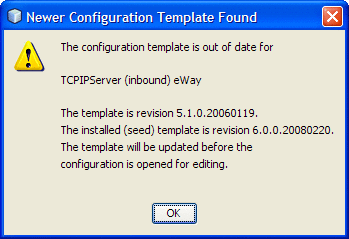
If you attempt to build a project without first opening either the Connectivity Map or Environment property window, code generation will automatically upgrade the Configuration template. Once this build-time upgrade scenario is complete, you will not see the warning window anymore.
Configuring TCP/IP Adapter Outbound Connectivity Map Properties
The outbound TCP/IP adapter properties determine the adapters behavior for output operations. The outbound TCP/IP Adapter Connectivity Map properties are organized into the following sections:
General Outbound Settings — TCP/IP Adapter Outbound
The General Outbound Settings properties provides a general TCP/IP outbound configuration information. This section contains the top-level parameters as displayed in the table.
Table 119 Connectivity Map - General Outbound Settings|
Name |
Description |
Required Value |
|---|---|---|
|
Specifies the maximum amount of data that the programs can hold internally. |
The valid range is from 1 to 2147483647 bytes (2 GB — the maximum value of the Java integer). The configured default is 2147483647. |
|
|
Specifies the scope of State object, which is an OTD node. The options for this parameter are:
|
Select one of the following:
The configured default is Resource Adapter Level. |
Where to Go Next
TCPIP Outbound Settings — TCP/IP Adapter Outbound.
Related Topics
-
About Configuring Java CAPS Adapter Connectivity Map Properties
-
Configuring Java CAPS Project Components for Communication Adapters
-
Configuring Java CAPS Environment Components for Communications Adapters
TCPIP Outbound Settings — TCP/IP Adapter Outbound
The TCPIP Outbound Settings properties presents the java Socket options. For more information, see the JDK Javadoc.. The TCP/IP Outbound Settings properties contain the top-level parameters as displayed in the table.
Note –
For complete information on options referred to by these base settings, for example, SO_KEEPALIVE, see the appropriate Sun Microsystems Java documentation.
Table 120 Connectivity Map - TCPIP Outbound Settings
|
Name |
Description |
Required Value |
||
|---|---|---|---|---|
|
Specifies how the adapter establishes the TCP/IP connection:
|
Select Client or Server. Server is the default setting. Unless you specifically require Server mode, leave this value as the default: Client. |
|||
|
Sets or gets the value of the SoTimeout for the ServerSocket, in milliseconds. Used for ServerSocket.accept(). When you set this option to a non-zero timeout, calling accept() for ServerSocket will block for only this period of time. If the timeout expires, a java.net.SocketTimeoutException (or java.net.InterruptedIOException) is thrown, though the ServerSocket remains valid. Enable this option prior to entering the blocking operation. This parameter is used only when the Connection Type is set as Server. |
An integer that indicates the SoTimeout value in milliseconds. The default value is 60000 milliseconds (60 seconds). The timeout must be greater than 0 (zero). A timeout value of 0 is interpreted as an infinite timeout. |
|||
|
Specifies whether the client’s SO_KEEPALIVE option is enabled or disabled. |
Select True or False. True indicates that the server SO_KEEPALIVE option is enabled. The configured default is True. |
|||
|
Allows you to set or get the value of the client SO_RCVBUF option for the current socket, that is, the buffer size used by the operating system for input on this socket. It sets a hint as to the size of the underlying buffers used by the platform for incoming network I/O. When used in set, this is a suggestion to the kernel, from the application, regarding the buffer sizes to use for the data that will be received over the socket. When used in get, this must return the size of the buffer actually used by the platform when receiving in data on this socket. |
An integer indicating the receive buffer size. The configured default is 8192. |
|||
|
Allows you to set or get the value of the client's SO_SNDBUF option for the current socket, that is, the buffer size used by the operating system for output on this socket. |
A number indicating the send buffer size. The configured default is 8192. |
|||
|
Specifies whether the client's SO_LINGER option is enabled or disabled. |
Select True or False. True enables the SO_LINGER option. |
|||
|
Specifies the client’s linger time-out in seconds. The maximum time-out value is platform specific. The setting only affects the socket close. |
The linger time-out in seconds. The configured default is 30 seconds, indicating that the SO_LINGER option is disabled. |
|||
|
Allows you to set or get the value of the client's SO_TIMEOUT value, in milliseconds. |
The SO_TIMEOUT value in milliseconds. The configured default value is 10000 milliseconds (10 seconds). |
|||
|
Specifies whether the client’s TCP_NODELAY option (that is, Nagle’s algorithm) is enabled or disabled. |
Select True or False. True enables the TCP_NODELAY option. |
|||
|
Enter the name of the Java class that implements the client socket factory. This class is used to create the client socket. If you have provided your own client socket implementation, enter the name of the Java class that contains this implementation. The factory implementation class must implement the following interface:
|
A valid Java class name; the default is:
|
Where to Go Next
TCPIP Outbound Settings - Connection Establishment — TCP/IP Adapter Outbound.
Related Topics
-
About Configuring Java CAPS Adapter Connectivity Map Properties
-
Configuring Java CAPS Project Components for Communication Adapters
-
Configuring Java CAPS Environment Components for Communications Adapters
TCPIP Outbound Settings - Connection Establishment — TCP/IP Adapter Outbound
The Client Connection Establishment properties define some of the configuration parameters used to control the connection establishment.
This section of the TCP/IP Outbound Adapter Connectivity Map properties contains the top-level parameters as displayed in the table.
Note –
This section is used only when the Connection Type is set as Client.
Table 121 Connectivity Map - TCPIP Outbound Settings - Client Connection Establishment
|
Name |
Description |
Required Value |
|---|---|---|
|
Specifies the length of time (in milliseconds) the adapter waits before attempting to connect to the external system. |
A number indicating the amount of time (in milliseconds) the adapter waits before attempting to connect. The configured default is 0. |
|
|
Specifies whether the adapter always attempts to create a new connection when a connection establishment request is received.
|
Select True or False. The configured default is False. |
|
|
Specifies whether to attempt to re-connect automatically when the adapter gets a matching connection from a container, even though this connection is not valid due to various reasons: for example, the external side of the connection is closed/reset due to the external application's logic. This property only takes effect when the Integration Server has an existing connection in its connection pool, not during an initial triggering when the pool is empty.
|
Select True or False. The configured default is True. |
|
|
Specifies the maximum number of times the adapter attempts to connect to a specific external TCP/IP destination (host/port) before giving up. |
An integer indicating the number of times the adapter attempts to connect. |
|
|
Specifies the amount of time (in milliseconds) the adapter waits between attempts to connect to a specific external TCP/IP destination (host/port). |
An integer indicating the amount of time (in milliseconds) the adapter waits between attempts to connect. The configured default is 30000 (or 30 seconds). |
Where to Go Next
TCPIP Outbound Settings - Server Port Binding.
Related Topics
-
About Configuring Java CAPS Adapter Connectivity Map Properties
-
Configuring Java CAPS Project Components for Communication Adapters
-
Configuring Java CAPS Environment Components for Communications Adapters
TCPIP Outbound Settings - Server Port Binding
The Server Port Binding section defines the configuration parameters used for controlling the server port binding. This parameter is used only when the Connection Type is set as Server. The TCP/IP Outbound Settings — Server Port Binding properties contain the top-level parameters as displayed in the table.
Table 122 Connectivity Map - TCPIP Outbound Settings - Server Port Binding|
Name |
Description |
Required Value |
|---|---|---|
|
Specifies the maximum number of times the adapter attempts to bind to the specified TCP/IP port on the localhost. |
An integer indicating the number of bind attempts to the specified TCP/IP port on the localhost. |
|
|
Specifies the amount of time (in milliseconds) the adapter waits between attempts to bind to the specified TCP/IP port on the localhost. |
An integer indicating the amount of time in milliseconds that the adapter attempts to bind to the specified TCP/IP port. The configured default is 30000 (30 seconds). |
Where to Go Next
TCPIP Outbound Settings - Envelope Message.
Related Topics
-
About Configuring Java CAPS Adapter Connectivity Map Properties
-
Configuring Java CAPS Project Components for Communication Adapters
-
Configuring Java CAPS Environment Components for Communications Adapters
TCPIP Outbound Settings - Envelope Message
These properties are the envelope message format settings for the Outbound adapter. These properties operate in the same way as those for the inbound adapter
This section explains the envelope message format properties for the server. These properties are all associated with TCP/IP enveloping. This section of the Outbound TCP/IP adapter Connectivity Map properties contains the top-level parameters as displayed in the table.
Table 123 Connectivity Map - TCPIP Outbound Settings - Envelope Message|
Name |
Description |
Required Value |
||
|---|---|---|---|---|
|
Specifies the envelope type. The envelope type defines where a message starts and stops. |
Enter one of the following properties denoting the envelope type:
The default is BeginEndMarked. |
|||
|
BeginEndMarked is supported by the properties. Bytes to Read, Ignore Until Char Value, and Store Until Char Value. |
||||
|
EndMarked is supported by the property Store Until Char Value. |
||||
|
FixedLength is supported by the properties Bytes to Read. |
||||
|
LengthPrefixed is supported by the property Width of Length and Numeric Representation. |
||||
|
MarkedAndFixed is supported by the property Bytes to Read, Ignore Until Char Value, and Store Until Value. |
||||
|
PerActiveConnection is supported by the property PerActiveConnection. |
||||
|
Custom is supported by the properties Custom Enveloped Class Name and Custom Defined Property. For optimum performance, use the method receiveEnvelopedMsg() with any enveloped messages. This method uses the envelope as its ending condition, while the other receiving methods, receiveBytes() and receiveString(), use a time-out as their ending condition. Note – For all envelope types, except MarkedAndFixed, the data is just the payload. See MarkedAndFixed for an explanation of how the data is handled by that envelope type. |
||||
|
Specifies the Java class name to be used when the Envelope Type property is set to Custom. If you are using a custom envelope you have created, using a Java Class, you can import the Java JAR file containing the class into any desired Collaboration, using the Collaboration Editor's file import feature. The class name should be a full qualified class name, such as com.abc.MyClass. The class must implement interfaces
and
For more details, see Customized Enveloping. |
A full Java class name. A full qualified class name, or None if Custom is not the Envelope Type. The configured default is None. |
|||
|
Used when the Envelope Type value is set to Custom. Specifies a list of user-defined parameters. You can parse this information, such as delimiters, into your customized envelope message implementation. |
A text string. |
|||
|
Used with the following Envelope Types:
Specifies the number of bytes to read. It is assumed that all Events received by the adapter have the same length. |
An integer indicating the number of bytes. The configured default is 1. |
|||
|
Used for Envelope Type value LengthPrefixed. Specifies the width of the envelope length. In other words, it dictates the number of digits to be used to represent the length field. |
An integer, the range is 1 to 10. This property must be set to 2 for Network short and 4 for Network long. The configured default value is 1. |
|||
|
Used for Envelope Type value LengthPrefixed. Specifies how the number representation of the prefixed length is expressed. This value is expressed in one of the following formats:
|
Select one of the following:
The configured default is Decimal. |
|||
|
Used for the Envelope Types BeginEndMarked and MarkedAndFixed. Specifies the value for the ignore-until (same as begin block) character. All incoming characters are ignored until this character is encountered. |
A decimal ASCII number. The allowed range is 1 to 127. The configured default is 11. |
|||
|
Used for Envelope Types BeginEndMarked, EndMarked, and MarkedAndFixed. Specifies the character in the End Block or Marker position of the envelope. All incoming characters are stored until this character is encountered. |
A decimal ASCII number. The allowed range is 1 to 127. The configured default is 12. |
- © 2010, Oracle Corporation and/or its affiliates
