To see a list of the workflows that already exist in your system, select Workflow from the main menu and then select the type of workflow you want to view (in the example at the beginning of this chapter, either Registration or Expense Reports). The Workflow window appears as shown below:
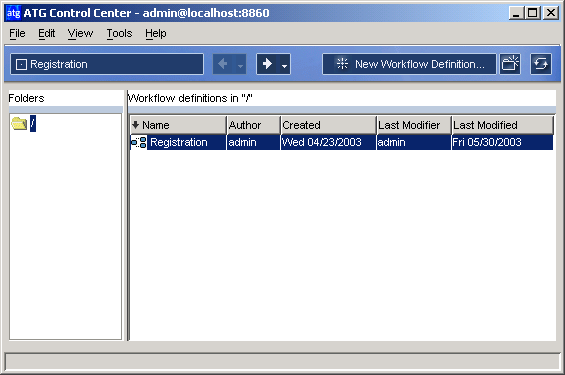
Workflow window
The window has the following features:
Feature | Displays… |
|---|---|
Left panel | List of folders containing the workflows of the specified type (in the example, Registration) that have already been created for your Web site. Workflows are identified by the |
Right panel | Workflows in the selected folder. You can add new workflows to this list by clicking the New Workflow Definition button on the toolbar. For more information, see Creating a Workflow. |
Name column | Name of each workflow in the selected folder. The arrow next to the column title shows how workflows are sorted in this list; clicking the column title reverses the sort order. |
Author column | User name of workflow creator |
Created column | Date of workflow creation |
Last Modifier column | ATG Control Center user name of the person who last saved changes to the workflow |
Last Modified column | Date when latest changes were saved |
To edit an existing workflow, click the name of the workflow to change. The Workflow Editor window appears, as shown below, and the workflow you selected is opened for editing:
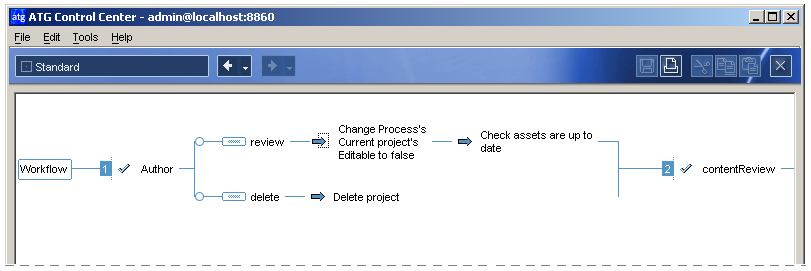
Workflow Editor
For information on editing the elements that make up a workflow, see Using Workflow Elements.

