Power On the Server
The following procedure explains how to power on the server locally using a serial connection to Oracle ILOM. For more information about powering on the server using other methods, see Controlling System Power.
The following figure shows the location of the status indicators (LEDs) on the server front panel.
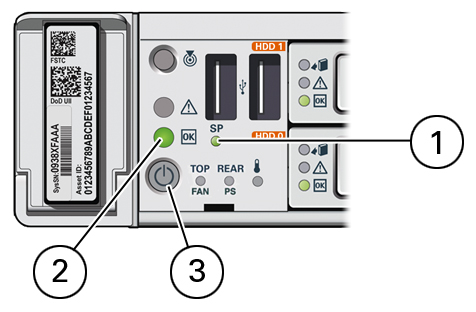
|
-
Connect the grounded power cords to two separate power sources.
The server is equipped with two power supplies. Connect the power supplies to separate power sources to provide power redundancy. The server can operate with one power source; however, using only one power source eliminates redundancy.
When the power cords are connected to the server's AC inlets and power sources, the following actions occur:
-
The green AC OK power supply LEDs light.
-
While the Oracle ILOM SP initializes, the green SP OK LED flashes rapidly.
-
Once the Oracle ILOM SP has fully initialized, the SP OK LED is steady on and the green Power/OK LED flashes slowly, indicating that the host is in Standby power mode.
In Standby power mode, the server is not initialized or powered on.
-
-
Press Enter on the terminal device to create a connection between the serial
console and the Oracle ILOM SP.
The Oracle ILOM Login prompt appears.
-
Log in to Oracle ILOM using the command-line interface (CLI); use the root
user account and the password
changeme:
host-name login: root Password: changeme
The Oracle ILOM CLI prompt (->) appears.
Caution - Do not apply full power to the server until you are ready to configure a preinstalled operating system or perform a fresh installation of an operating system. At this point, power is supplied only to the SP and the power supply fans.
-
Power on the server to Full power mode:
-> start /System Are you sure you want to start /System (y/n/)? y
The host boots and the server enters Full power mode.
When the server boots and goes to Full power mode, the following actions occur:
-
The green Power/OK flashes rapidly to indicate that the host is booting.
-
The green Power/OK LED lights steady on when the host is booted and the server is in Full power mode.
-