Launch Oracle System Assistant Using the Oracle ILOM Web Interface
You can use Oracle ILOM to launch Oracle System Assistant locally or remotely.
Before you begin, ensure the following:
-
You have Admin (a) and Console (c) role privileges in Oracle ILOM.
-
Requirements for launching and using the Oracle ILOM Remote System Console Plus are met.
-
Ensure that the server is in Standby power mode.
When the server is in Standby power mode, the Power/OK status indicator (LED) on the server front panel flashes slowly. For indicator location, see Front Panel Status Indicators, Connectors, and Drives.
-
Log in to the Oracle ILOM web interface.
For instructions, see Log In to Oracle ILOM Using a Remote Ethernet Connection.
The Summary Information screen appears.
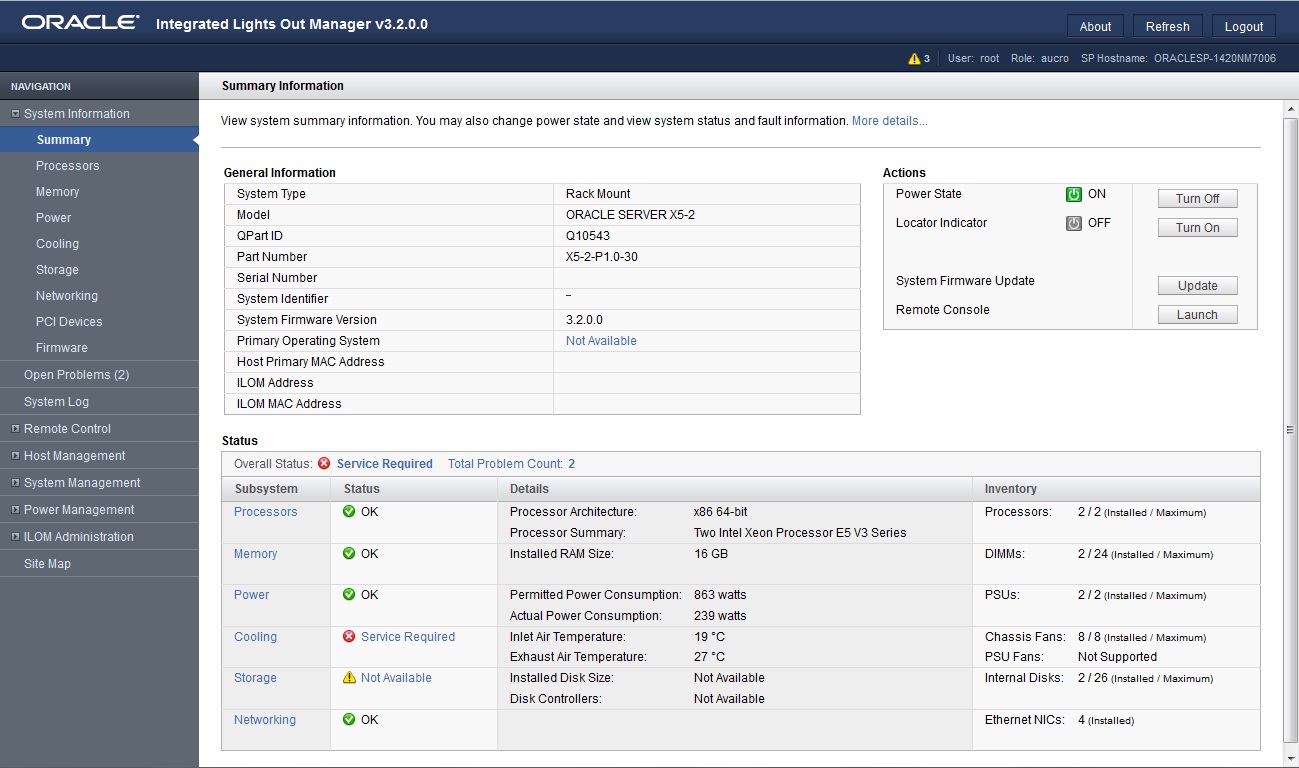
-
Ensure that full power is off and the server is in Standby power mode.
The Power State field in the Actions panel indicates the server power state.
-
In the Actions panel, click the Oracle System Assistant Launch button.
Note - If the server is powered on, you will be prompted to shut it down. -
To run the Oracle ILOM Remote System Console Plus, click Yes.
The Oracle ILOM Remote System Console Plus window appears, and the server is powered on to Full power mode. Boot messages appear on the server. After a few moments, the Oracle System Assistant application is started, and the System Overview screen appears.