You can access the A/B Testing functionality by clicking on the A/B Testing button in the navigation bar. This displays the A/B Testing screen.
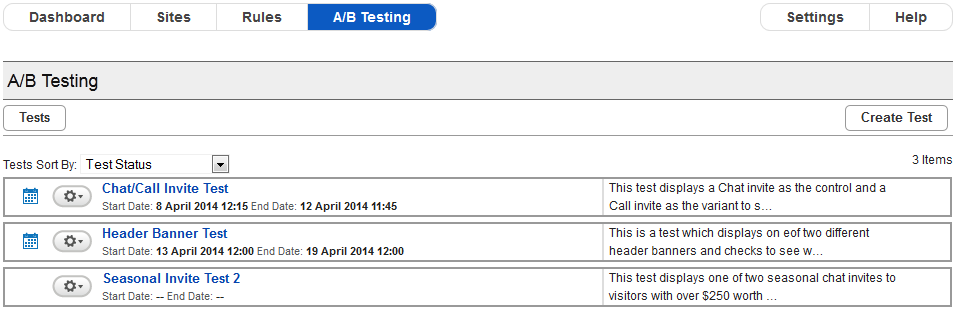
A/B Testing Screen
This displays a list of all tests associated with your account. The icon beside each test indicates the test status. The icons that can be displayed are:
Icon | Status | Description |
|---|---|---|
No icon | No Test Instance | The test has been created but has never been scheduled. This is not considered to be a valid test instance by Engagement Engine. |
Idle | The test is scheduled for a future date. | |
 | In Progress | The test is currently in progress. |
Complete | The test completed by reaching its scheduled end date. | |
Incomplete | The test was manually stopped by a user. | |
Complete and inactive | The test was in Complete status when a publish event occurred. | |
Incomplete and inactive | The test was in either In Progress or Incomplete status when a publish event occurred. | |
Void | The test was in Idle status when a publish event occurred. |
From the A/B Testing Screen, you can;
Create a New Test by clicking on the Create Test button.
Edit a Test by clicking on the Test Name in the list.
Delete a Test by clicking on the action cog

and selecting Delete Test from the command list.
End a Test by clicking on the action cog and selecting Stop Test from the command list.
Sort the tests by Test Name or Test Status by selecting the appropriate option from the dropdown box above the list of tests.

