When you first access Engagement Engine Editor, you should see the dashboard with a default Site already created. This section shows how to create a Rule and get it working on your Site. The basic process to start using Engagement Engine functionality is:
Configure your Site: Click on the Site Name to access the Site Definition screen, and then add the Site Conditions that determine whether a page is in any given Site at page load time. Full instructions on managing your Sites can be found in the Managing Sites section of this document.
Create a Rule: Click on the Rules button in the navigation bar to open the Rules List and then click the Create new Rule button to open the Create New Rule screen. Full instructions on creating Rules can be found in the Create a New Rule section of this document.
Here is a guide to creating a Rule that is always true and can be used to validate your setup.
Type “Hello World” in the Rule Name textbox.
Type “Simple Always True Rule to validate setup” in the Rule Description textbox.
Select “Once every Page Load” from the Rule Evaluation Cycle dropdown.
From the “Add Action” dropdown, select Custom JavaScript > Run Custom JavaScript.
Select “Function” from the JavaScript Location dropdown.
Type “alert(‘Hello World’)” in the Value textbox.
Click the Save button.
This Rule is now displayed on the dashboard and on the Rules screen.
Associate a Rule with a Site: Once you have a Rule and a Site, you must create an association between the two. Full instructions on associating Rules with Sites can be found in the Associating a Rule with a Site section of this document.
To associate the Hello World Rule created in step 2 with your Site:
Click on the Sites button in the navigation bar to open the Sites screen.
Click on the Site Name to open the Site Detail screen.
Click on the Associated Rules button to display the Associated Rules screen.
Click on the Open Rule Library button.
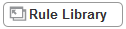
Check the check box beside the ‘Hello World’ Rule.
Click the Add Rules button.
The Hello World Rule is now associated with your Site.
Publish the Site: In order to make a Rule active on a Site you must publish the Site after the Site and the Rule have been associated. You can publish a Site by clicking on the Publish button in the navigation bar and selecting your Site from the dropdown displayed. This opens the Publish screen. Click on the Publish button to publish the Site. Full instructions on publishing can be found in the Publishing section of this document.
Add page tags to web pages: In order to use Engagement Engine you must include an Engagement Engine page tag in each page. You can access your page tag by clicking on the View Page Tag tab on the dashboard. Copy the tag displayed and paste it into the source code for your web page. More information on how to tag your pages can be found in the Page Tagging section of this document.
Once you have completed these steps you should be able to demonstrate Engagement Engine functionality by going to a webpage that meets your Site Conditions, where a “Hello World” message should be displayed when the page loads.

