Create and Save a Test Session (GUI)
- Configure the software for the test session that you want to save.
- In the Test Groups page, choose
Save Session from the Session menu.
The Save Session window is displayed.
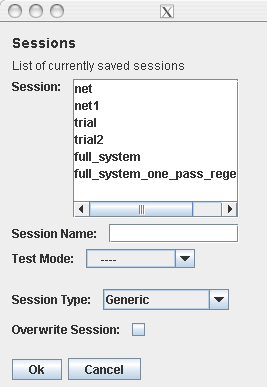
- In the Session Name Text field,
type a name for the session you want to save.
You can also choose existing session name from the list.
Note - Do not use any space for the session name input. - From the Test Mode menu, choose a default test mode for the session.
- From the Session Type menu, choose the type of session, either Generic or Host Specific.
- If you want to overwrite an existing session with a new one, select Overwrite Session.
- Click OK to save the session.
The Save Session window is closed, and your session configurations are saved for future use.