Create and Save a Test Session (TTY UI)
- Configure the software for the test session that you want to save.
- In the TTY main window, use the
arrow keys to select a session in the Control panel, and then press
Return.
The Session Files menu is displayed.
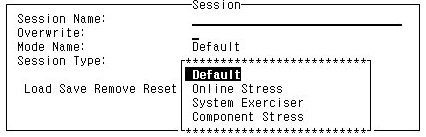
- In the Session Name field, type a name for the test session.
- In the Mode Name field drop-down
box, type the test mode and use the arrow keys to select the test
mode in which the test has to be executed.
Type s for System Exerciser, c for Component Stress, or o for Online Stress modes.
Leave it blank to save it with the default mode of the current test session.
- In the Overwrite field, type y for yes or n for no if you are overwriting and saving the test session with an existing one.
- In the Session Type field, use the arrow keys to select the type of session, and then press Return.
- Use the arrow keys to select
Save and press Return.
Note - To access the session files from the TTY UI, the file name must be 30 characters or less.