Review the Log Files (TTY UI)
- In the TTY main window, use the Tab key to move to the Control panel.
- Use the arrow keys to highlight
log_files, and then press Return.
The log files menu is displayed.
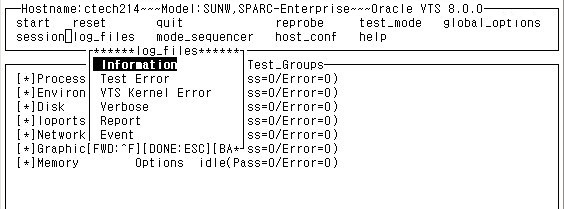
- Use the arrow keys to select
one of the log files, and then press Return.
The log file display options are displayed.
- Use the arrow keys to select
an option and press Return.
Display - the content of the log file is displayed.
Note - The log file is displayed in your default editor. In many cases, the default test editor is vi, and you can use the standard vi commands to view the content. However, the file is opened in read-only mode. Type q to quit and return to the main TTY window.Remove - the content of the log file is deleted.
Print - the print menu appears. Specify the name of the printer in this menu, highlight Apply, and press Return. The content of the log file is sent to the printer.
Note - Consider the length of the log file before printing it.
- Press Esc to close the log_file menu.