Overview of ZS3-2 Controller
This section provides an overview of the Oracle ZFS Storage ZS3-2 controller. For installation instructions, refer to Installing a ZS3-2 Controller. For service instructions, refer to Servicing the ZS3-2 Controller in Oracle ZFS Storage Appliance Customer Service Manual.
ZS3-2 Physical Specifications
The ZS3-2 controller 2U chassis dimensions are as follows:
|
ZS3-2 Electrical Specifications
The ZS3-2 controller electrical specifications are listed below. The power dissipation numbers listed are the maximum rated power numbers for the power supply. The numbers are not a rating of the actual power consumption of the appliance.
Connectors
-
Two C13 connectors, which work on 110-220v outlets
Input
-
Nominal frequencies: 50/60Hz (47 to 63 Hz range)
-
Nominal voltage range: 100 to 120/200 to 240 VAC
-
Maximum current AC RMS: 6.8 A @ 100-120 V / 3.4 A @ 200-240 V
-
AC operating range: 90-264 VAC
Output
-
3.3 VDC STBY: 3.0A
-
+12 VDC: 86.7A
Power Dissipation
-
Max power consumption: 890 W max
-
Max heat output: 3026 BTU/hr
-
Volt-Ampere rating: 908 VA @ 240 VAC, 0.98P.F.
ZS3-2 Acoustic Noise Emissions
In compliance with the requirements defined in ISO 7779, the workplace-dependent noise level of this product is less than 70 db (A).
ZS3-2 Configuration Options
The ZS3-2 controller is an enterprise-class, rackmount x86 system powered by the Intel Xeon processor. It provides high performance and room for growth with expandable PCIe slots and 16 DIMM slots in a compact 2U footprint. The following table describes the configuration options.
|
Refer to http://oracle.com/zfsstorage for the most recent component specification.
ZS3-2 Front Panel Components
The ZS3-2 controller drive slots and front panel components are shown in the following figure.
Figure 35 ZS3-2 Controller Front Panel
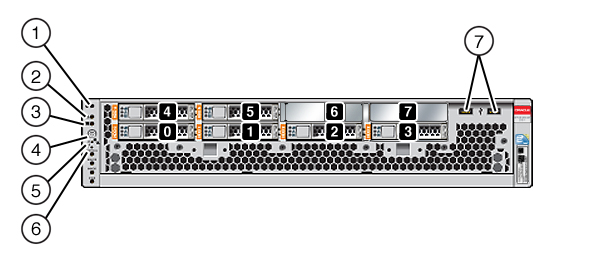
Drive slots 0 and 1 have two mirrored SAS-2 boot drives. Up to four read cache SSDs fill slots 2 through 5, in order. Slots 6 and 7 are empty and must contain drive fillers. For information about supported HDDs and SSDs, see the Oracle Systems Handbook.
| ||||||||||||
Note - The LEDs below the Fan/CPU/Memory Service Required LED are not currently used.
ZS3-2 Rear Panel Components
The ZS3-2 controller PCIe slots and rear panel components are shown in the following figure.
For more information about PCIe cards, see ZS3-2 PCIe I/O Cards in Oracle ZFS Storage Appliance Customer Service Manual.
Figure 36 ZS3-2 Controller Rear Panel
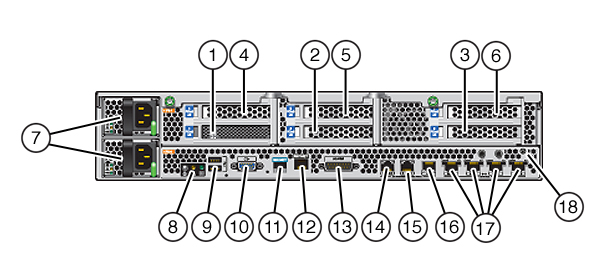
| |||||||||||||||||||||
Note - The three Cluster I/O ports (0, 1, and GigE) are reserved for cluster interconnection only.
The ZS3-2 controller has the following ports:
-
Ethernet Ports - The ZS3-2 has four RJ-45 10-Gigabit Ethernet (10GbE) network connectors, labeled NET 3, NET 2, NET 1, and NET 0 (left to right) on the rear panel. The ports operate at 100 Mbits/sec, 1000 Mbits/sec, or 10-Gbits/sec. Use these ports to connect the appliance to the network.
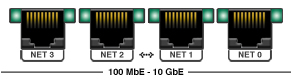
The LEDs located above each NET port are Link/Activity (left) and Speed (right) indicators for each port as described in this table:
Connection TypeEEE TerminologySpeed LED ColorTransfer RateFast Ethernet100BASE-TXOff100 Mbits/secGigabit Ethernet1000BASE-TAmber1000 Mbits/sec10 Gigabit Ethernet10GBASE-TGreen10000 Mbits/sec -
Cluster I/O Ports - Two cluster serial ports (0 and 1) and one Ethernet port provide communication between two controllers to form a cluster configuration. For information about how to connect cables to form a cluster, see Connecting Disk Shelf Cables.
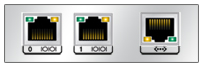

Caution - When disconnecting an RJ-45 cable from a cluster serial port (0 and 1), use extreme care not to damage the internal RJ-45 receptacle. To properly disconnect an RJ-45 cable from a cluster serial port, see Disconnecting an RJ-45 Cable.
-
Network Management Port - The network management connector (NET MGT) is an RJ-45 10/100 BASE-T Ethernet port and provides an alternate terminal interface to the SP console.

-
Serial Management Port - The serial management connector (SER MGT) is an RJ-45 port and provides a terminal connection to the service processor (SP) console.

-
HBA Ports - The 4x4 SAS HBA, installed in PCIe slot 2 of the ZS3-2, provides connectivity to external disk shelves. The HBA logical ports are numbered 0-3, left to right, as shown below:
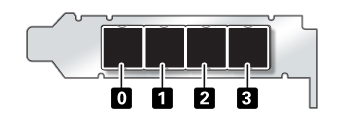
Optional Cable Management Arm
The following figure identifies the components of the second-generation cable management arm (CMA). See the CMA installation instructions.
Figure 37 Cable Management Arm Components
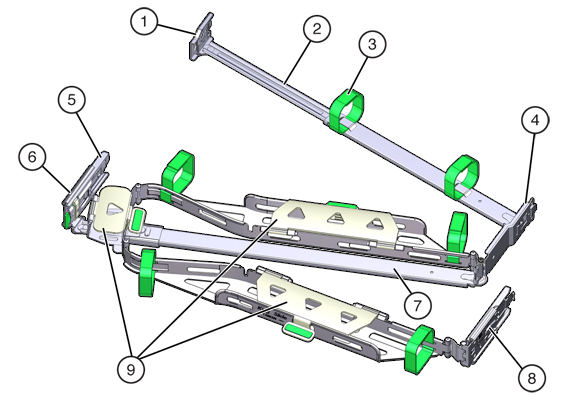
| ||||||||||||