1 Feature Summary
![]()
ORACLE HOSPITALITY DIGITAL LEARNING
Oracle Hospitality is committed to supporting your business needs. To enable our customers, we are providing complimentary access to OPERA Hospitality Digital Learning through Oracle University for a limited time. To use these OPERA-related service offerings from Oracle University, you must have a technical support contract for OPERA which is active and in good standing. Please contact operaenablement_ww@oracle.com with the primary property point of contact for access and activation.
![]()
Column Definitions
| SMALL SCALE: These UI or process-based features are typically comprised of minor field, validation, or program changes. Therefore, the potential impact to users is minimal. |
| LARGER SCALE: These UI or process-based features have more complex designs. Therefore, the potential impact to users is higher. |
| CUSTOMER ACTION REQUIRED: You must take action before these features can be used. These features are delivered disabled and you choose if and when to enable them. |
Features that are specific to the Oracle Hospitality
OPERA Cloud Service, Sales and Event Management Premium Edition are
marked with the Premium badge. ![]()
Features that are specific to Oracle Hospitality OPERA
Comp Accounting Cloud Service or Oracle Hospitality OPERA Cloud Service
Casino and Gaming Management are marked with the Gaming badge. ![]()
ACCOUNTS RECEIVABLE
Invoice Search Options Updated
Invoices search is updated with the following additional fields:
-
Name: List invoices with the specific profile associated with an invoice.
-
Supplement: List invoices with the specific supplement associated with an invoice.
-
Reference: List invoices with the specific reference associated with an invoice.
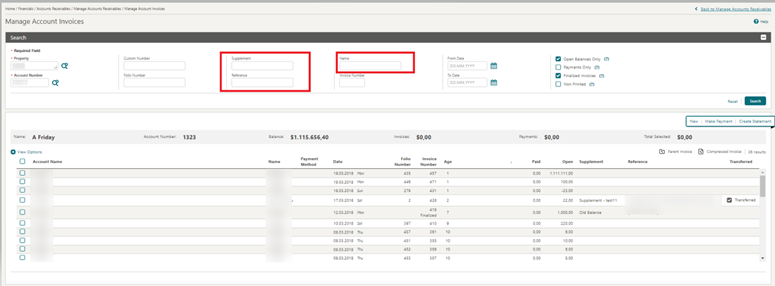
BLOCK MANAGEMENT
Contract Template Updated
The Sample Contract data model is updated to include the Event Name, Event Start Date, and Start Time for event, item, and resource notes, making it easier to match the note to its corresponding event, menu, or item resource.
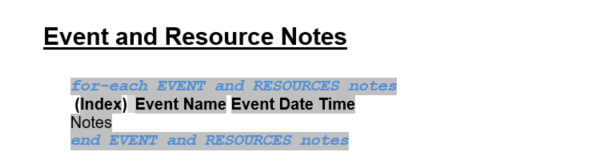
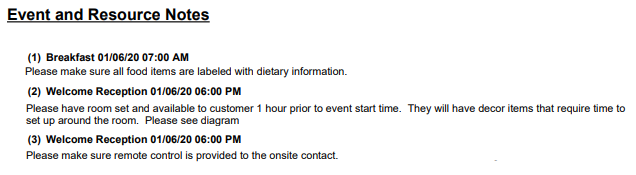
A Potential Summary grid is also added to the template. This grid displays the Net and/or Gross Revenue information for guest rooms and events based on the parameters selected when generating the report.
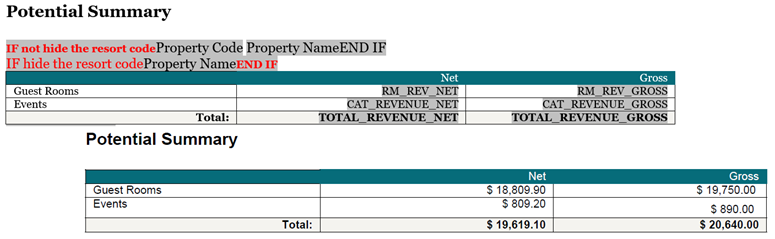
Additional updates to the sample contract template include:
-
The Room Grid header is renamed as Guest Rooms.
-
The grids are left-aligned and a new style is applied.
STEPS TO ENABLE
-
For more information, see Updating Customized Stationery with Current Data Model.
-
Position the cursor in the area where the Event and Resource are currently output, select Insert, and then select Fields.
-
In the Field list, navigate to the section titled Event And Resource Notes and select the following fields to insert into the template:
-
Event Resource Note Index - This field should replace the existing field for Index.
-
Event Resources Note Event Name.
-
Event Resource Note Event Date and Time.
-
-
Format the text for these fields as needed.
-
In order to add the Potential Summary grid to an existing template, the grid must be copied from the sample template and pasted into the existing customized report.
Note:
When creating a new contract, these fields will be included in the sample template available for download.CASHIERING AND FINANCIALS
Auto Folio Settlement Updated
For properties with the Auto Settlement Rules OPERA Control active, Auto Folio Settlement is updated with a Process all Auto Folio Reservations action to bypass the reservation selection step and process all eligible reservations. If the Address Check for Folio generation Control is defined, the auto-folio settlement process returns a failure error for reservations with a profile address lacking the required field value.
For more information, see Running the Batch Folio Process for Automatic Folio Settlement.
Folio Template Updated
A unique ID (UNIQUE_ID) merge code is added to the header section in the data model of the Sample Folio (sample_folio.xml) for the Folio Type Unique ID functionality. For more information, see Country Specific - Portugal - OPERA Control Added.
-
If the Unique ID field is blank on the Folio Type, then the merge code displays a value of zero.
-
If the Unique ID field is populated on the Folio Type, then the merge code displays a concatenation of the Unique ID, a hyphen, and the Folio Number (such as ABC1234D-406).
STEPS TO ENABLE
For more information, see Updating Customized Stationery with Current Data Model
Generates Configuration Updated
Generate configuration is updated to allow the following:
-
-99.99 to 100.00 percentage values when the transaction code is configured as Generates Inclusive.
-
-100.00 to 100.00 percentage values when the transaction code is configured as Generates Excluded (Generates Inclusive=N).
In the event that -100.00 percent is configured as a Generates Excluded transaction code, and the transaction code is edited to set Generates as Inclusive, the change is saved. However, the tax will be calculated as 0.00 amount.
Note:
There is no change to the transaction code group/subgroup generates configuration as there is no Generates Inclusive check box for transaction code group/subgroup configuration.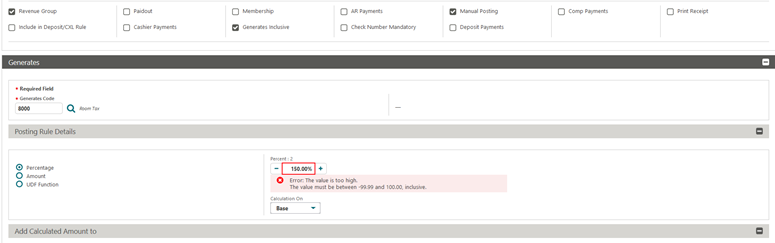
Rate Code Definition Updated
Rate Code Definition is updated to allow rate codes with 12 alphanumeric characters.
Tax Routing OPERA Control Added
![]() A Do not Route Exclusive Tax to Comp Window OPERA Control is added and available when
the Automatically Transfer Generates with Main Transaction OPERA Control
is active.
A Do not Route Exclusive Tax to Comp Window OPERA Control is added and available when
the Automatically Transfer Generates with Main Transaction OPERA Control
is active.
When activated, exclusive taxes remain in a guest billing window (1-8) when the primary charge is moved to a Comp window, overriding the Automatically Transfer Generates with Main Transaction OPERA Control business logic. When posting, routing, or transferring a charge to a comp window and the Do not Route Exclusive Tax to Comp Window OPERA Control is active, OPERA Cloud regenerates/re-posts the exclusive tax, and the tax remains on the original window with the original payee from which the comping was initiated. Text is added in the Supplement field to indicate the auto re-posting.
Note:
When such routing/transferring of a main transaction to a comp window occurs, the link between the main and the tax transaction is removed and these charges will no longer transfer together in guest windows if the comp transaction is moved back to guest window.STEPS TO ENABLE
-
From the side menu, select Administration, select Enterprise, and then select OPERA Controls.
-
Select or confirm the Property.
-
Select the Cashiering group.
-
Select and activate the Automatically Transfer Generates with Main Transaction parameter.
-
Select and activate the Do not Route Exclusive Tax to Comp Window parameter.
CLIENT RELATIONS
Industry Added to Account Profile Details
The Industry Code field is enabled in Profile Details for Company, Travel Agent, and Source profiles generically, no longer requiring the Sales Information OPERA Control to be active. Industry code is referenceable on the Profile Productivity Statistics report parameters.
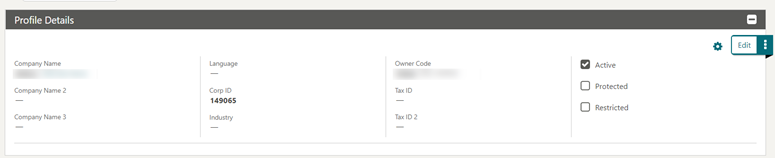
IMPACTS OR OTHER CONSIDERATIONS
To configure Industries, see Configuring Industry Codes.
Simultaneous Profile Lookup Added
When the External Lookup Behavior OPERA Control is set to Simultaneous, a profile look up is performed in the external system regardless of whether any matches are found in OPERA Cloud.
COUNTRY SPECIFIC
Country Specific - Israel - Currency Exchange Limits Added
The following Cashier OPERA Controls are added generically and should be reviewed by properties in Israel.
-
Daily Currency Exchange Limit Amount - Allows you to set a daily limit amount, for example, $250.00. If you leave the field blank, no limit is set and the currency exchange functionality behaves as previously set. If you set a daily limit amount, then a currency exchange can be performed only for an in-house reservation.
-
Daily Currency Exchange Limit Code - Allows you to select a currency code. If you leave the field blank, the local currency is assumed.
For details on Currency Exchange handling see Calculating Currency Exchanges.
STEPS TO ENABLE
-
From the side menu, select Administration, select Enterprise, and then select OPERA Controls.
-
Select or confirm the Property where you want to enable the parameter.
-
Click the Cashiering group and scroll to the Foreign Currency Codes function.
-
Select the Daily Currency Exchange Limit Amount setting and provide the value.
-
Select the Daily Currency Exchange Limit Code setting and select the currency code.
Refer to: Oracle Hospitality Localization Center for Hotel; Israel.
Country Specific - Portugal - OPERA Control Added
A Folio Type Unique ID OPERA Control is added generically and should be reviewed by properties in Portugal.
When Folio Type Unique ID is activated, you can configure a Unique ID for each folio type defined at your property. When generating a folio, the Unique ID for the folio type is concatenated with the Folio Number and output in the footer of the folio.
IMPACT OR OTHER CONSIDERATIONS
For more information, see Sample Folio Portugal and Sample Credit Portugal Templates Updated.STEPS TO ENABLE
-
From the side menu, select Administration, select Enterprise, and then select OPERA Controls.
-
Select or confirm the Property where you want to enable the parameter.
-
Click the Cashiering group and scroll to the parameters section.
-
Activate Folio Type Unique ID.
Refer to: Oracle Hospitality Localization Center for Hotel; Portugal..
Country Specific - Portugal - Folio Templates Updated
Merge codes for Unique ID (UNIQUE_ID, P_UNIQUE_ID) are added to the data model of the Sample Folio Portugal template (sample_folio_portugal.xml) and Sample Credit Portugal template (sample_credit_portugal.xml).
These merge codes exist within the footer section of the sample folios templates and contain a text label of ATCUD.
-
UNIQUE_ID displays the ATCUD above the QR Code on the last page of the folio.
-
P_UNIQUE_ID displays the ATCUD in the footer of the folio on all pages except for the last page.
The merge codes display the ATCUD based on the configuration of the Folio Type.
-
If the Unique ID field is blank on the Folio Type, then the ATCUD displays a value of '0'.
-
If the Unique ID field is populated on the Folio Type, then the ATCUD displays a concatenation of the Unique ID, a hyphen, and the Folio Number (such as, ABC1234D-406).
The QR Code is updated on the reports for Sample Folio Portugal (sample_folio_portugal.rtf) and Sample Credit Portugal (sample_credit_portugal.rtf).
-
If the Unique ID field is blank on the Folio Type, then column H of the QR Code populates with '0'.
-
If the Unique ID field is populated on the Folio Type, then column H of the QR Code populates as a concatenation of the Unique ID, a hyphen, and the Folio Number (such as, ABC1234D-406).
IMPACT OR OTHER CONSIDERATIONS
OPERA Control Added. See Country Specific - Portugal - OPERA Control Added.
Refer to: Oracle Hospitality Localization Center for Hotel; Portugal.
Country Specific - Portugal - PT_SAFT_104 Export Template Updated
The existing Country Export PT_SAFT_104 is updated.
-
If the Unique ID field is blank on the Folio Type, then the <ATCUD> field of the Export populates with '0'.
-
If the Unique ID field is populated on the Folio Type, then the <ATCUD> field of the Export populates as a concatenation of the Unique ID, a hyphen, and the Folio Number (such as, ABC1234D-406).
STEPS TO ENABLE
For existing properties with the export setup, you must create the PT_SAFT_104 Country Export from the template.
-
From the side menu, select the OPERA Cloud menu, select Miscellaneous, select Exports,and then select Country.
-
Select New From Template, select the Template, select the PT_SAFT_104 Export and other search criteria, and click Create and Continue.
Refer to: Oracle Hospitality Localization Center for Hotel; Portugal.
Country Specific - Portugal - Universal Payload Updated
The existing universal payload is updated with a new field for FolioTypeUniqueCode located in the FolioHeaderInfo section.
When you generate a fiscal folio, the universal payload is created with a value in the new field for FolioTypeUniqueCode.
-
If the Unique ID field is blank on the Folio Type, then the FolioTypeUniqueCode field of the universal payload populates with '0'.
-
If the Unique ID field is populated on the Folio Type, then the FolioTypeUniqueCode field of the universal payload populates as a concatenation of the Unique ID, a hyphen, and the Folio Number (such as ABC1234D-406).
Refer to: Oracle Hospitality Localization Center for Hotel; Portugal.
Country Specific - Saudi Arabia - Folio Template Updated
The merge code for QR Code Image is added to the data model of the Sample Folio template (sample_folio.xml).
You can add the following merge code to the header section and footer section of the folio. The merge code exists in the footer of the folio by default.
-
QR_CODE_IMAGE displays the QR Code on the folio.
When the QR Code is scanned, the corresponding information appears in a Base64 encoded string. Once the Base64 string is decoded, the information appears in a Tag-Length-Value (TLV) format where the Tag and Length values display as single-byte ASCII characters and the Value appears as clear text.
-
Column 1 Legal Owner field of the Property. Path: Administration> Enterprise> Chain and Property Management> Properties> select the Actions icon> Edit> General Information> Edit> enter a value in the field for Legal Owner.
-
Column 2 Property Tax ID of the Property.
Path: Administration> Enterprise> OPERA Controls> select the Group for General> select the Edit icon for Property Tax ID> enter a value in the field for Value.
-
Column 3 The time and date when the folio was generated (format YYYY-MM-DD HH:MM:SS).
-
Column 4 The total gross amount of the folio.
-
Column 5 The total VAT amount of the folio.
Note:
The QR Code columns are be structured in Tag-Length-Value (TLV) format.Example: 110LegalOwner21012345678903192021-01-31 16:30:45406100.005049.91
IMPACT OR OTHER CONSIDERATIONS
Country Specific - Saudi Arabia - Folio Template Updated. For more information, see Country Specific - Saudi Arabia - OPERA Control Updated.
STEPS TO ENABLE
For more information, see Updating Customized Stationery with Current Data Model.
Refer to: Oracle Hospitality Localization Center for Hotel; Saudi Arabia - under OPERA Cloud, Solutions: OPERA Cloud Fiscal Primary Data Document (Doc ID:2553921.1)
Country Specific - Saudi Arabia - OPERA Control Updated
A Folio QR Code OPERA Control is added for properties in Saudi Arabia, enabling the generation of a QR Code on settled folios.
Information Folios and Pro-Forma Folios do not display a QR Code.
IMPACT OR OTHER CONSIDERATIONS
Country Specific - Saudi Arabia - Folio Template Updated. For more information, see Country Specific - Saudi Arabia - Folio Template Updated.
STEPS TO ENABLE
-
From the side menu, select Administration, select Enterprise, and then select OPERA Controls.
-
Select or confirm the Property where you want to enable the parameter.
-
Select the Cashiering group and activate the Folio QR Code parameter.
Refer to: Oracle Hospitality Localization Center for Hotel; Saudi Arabia - under OPERA Cloud, Solutions: OPERA Cloud Fiscal Primary Data Document (Doc ID:2553921.1)
Country Specific - Thailand - Sample Payment Tax Report Updated
The sample payment tax report data model is updated with the following elements and should be reviewed by properties in Thailand.
-
PAYEE_TAX2_NO
-
PAYEE_TAX2_NO
-
PAYEE_TAX_OFFICE
-
GUEST_TAX1_NO
-
GUEST_TAX2_NO
-
GUEST_TAX_OFFICE
Note:
Tax Office elements output the values entered in the Tax Office field in profiles.STEPS TO ENABLE
See Updating Customized Stationery with Current Data Model.Refer to: Oracle Hospitality Localization Center for Hotel; Thailand - under OPERA Cloud Documentation: OPERA Cloud Fiscal Primary Data Document (Doc ID: 2638007.1).
Country Specific - USA - Tax Generate Function Updated
The following is implemented generically, but is of specific interest to properties in New York City.
The Room Type Based Charge tax generate function is updated with two additional parameters.
-
Minimum Rate Amount: Set the minimum amount that is required for the taxes to be posted.
-
Include Comp Rate Code(Y/N): Set 'Y' or 'N' value to determine whether to include the Comp Reservations for the generates to be posted.
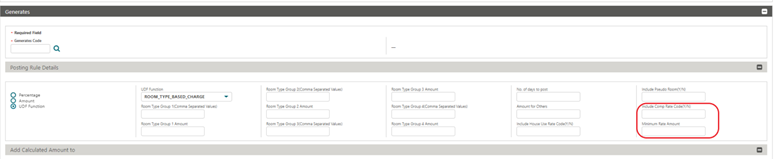
Refer to: Oracle Hospitality Localization Center for Hotel; United States - under OPERA Cloud, Solutions: OPERA Cloud Fiscal Primary Data Document (Doc ID 2638819.1)
EVENTS
-
Oracle Hospitality OPERA Cloud Service, Sales and Event Management Standard Edition.
-
Oracle Hospitality OPERA Cloud Service, Sales and Event Management Premium Edition.
Features that are specific to the Sales and Event Management Premium
Edition are marked with the Premium badge. ![]()
BEO Templates Updated
Event Name is added to the Beverage (Beverage_Menu_Row) and Item (Item_Row) sections of the sample Banquet Event Order (BEO) templates: BEO 1 Column, BEO 2 Column, and BEO 2 Column FB and the data model (sample_beo_*.xml).
STEPS TO ENABLE
To update your customized Banquet Event Orders, see: Updating Customized Stationery with Current Data Model
BEO Parameters and Templates Updated
The ability to output the Room Grid is added to the Banquet Event Order (BEO) templates BEO 1 Column, BEO 2 Column, and BEO 2 Column FB when parameters are updated with a Print Room Grid option, which is enabled when a Block ID is selected.
When the Print Room Grid check box is selected, additional criteria are available to determine the details to include in the report and how the information is displayed.

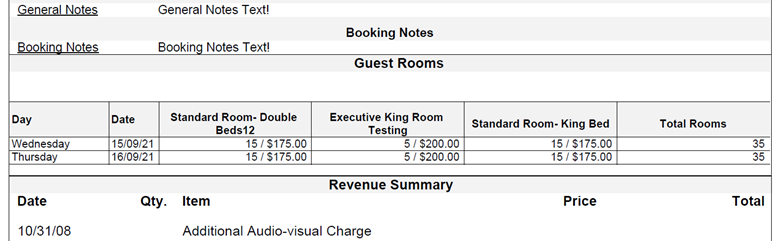
STEPS TO ENABLE
-
From the side menu, select OPERA Cloud, select Reports, and then select Manage Reports.
-
Enter search criteria and click Search.
-
Select the customized BEO template to update in the search results, click the vertical ellipsis Actions menu, and select Edit.
-
Select Download Sample Report and open the new sample BEO template in Word.
-
Select and copy the Guest Room section to your clipboard.
-
-
Select Download Customized Report and open the customized BEO template in Word.
-
Click to highlight "end BOOKING_NOTES_TYPE_ROW" and hover your cursor to display the + icon to add a new row.
-
Right click in the new row and select Table Properties.
-
Select Options and set the left and right margins to zero.
-
Paste content from the clipboard into the template.
-
Save the changes to the RTF.
-
-
In OPERA Cloud, click Choose File and select your modified RTF template (3b).
-
Click Open to upload the modified BEO template.
-
-
-
Click Save.
-
For more information, see Updating Customized Stationery.
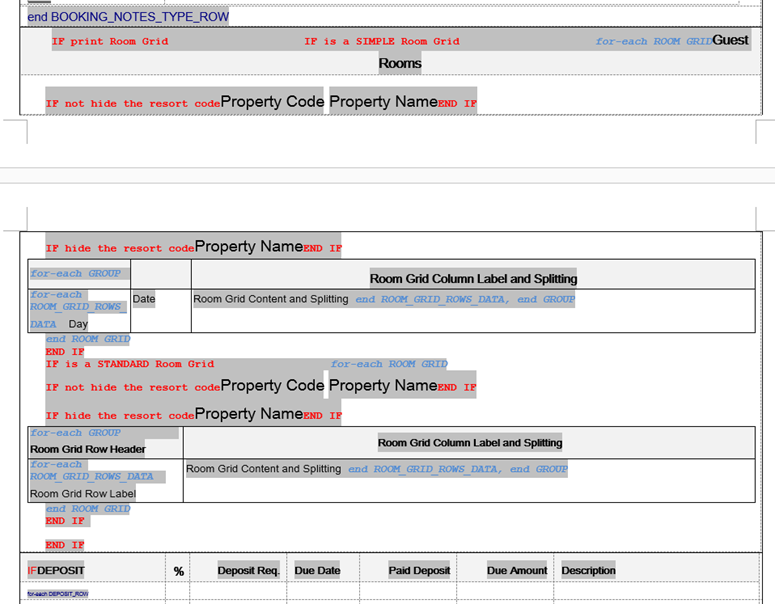
Quick Edit Added
You can quickly edit Event Details from Event search by selecting the pencil (edit) icon. For more information, see Managing Events.
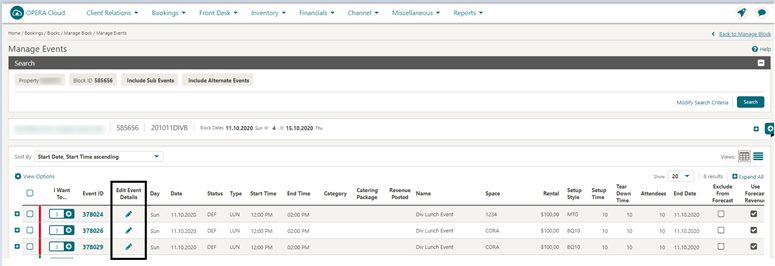
EXPORTS
Currency Conversion API Added
A MULTI_CURRENCY.GET_EXCHANGE_RATE function is added to the exports module and can be used to convert an amount from one currency to another based on specific exchange type, property, and date.
Table 1-1 Currency Conversion Details
|
MULTI_CURRENCY.GET_EXCHANGE_RATE() |
||||
| Parameter | Required | Type | Default | Description |
|---|---|---|---|---|
|
from_currency |
Yes |
String |
Currency Code |
|
|
from_currency_amount |
Number |
NULL |
||
|
to_currency |
String |
PMS_P.CURRENCY |
Property Currency |
|
|
exch_type |
String |
‘P’ |
Posting |
|
|
in_date |
String |
PMS_P.BUSINESS_DATE |
Property Business Date |
|
|
in_resort |
String |
PMS_P.RESORT |
Property Code |
Example: MULTI_CURRENCY.GET_EXCHANGE_RATE ('USD',100,'INR','P','15-SEP-2021','BANGKOK')
FRONT DESK
Additional Nights Payment Prompt Added
For properties with the Check In Prepay Rule OPERA Control set to Advance Folio Payment and the Prepay Folio OPERA Control active, you are prompted to collect payment for the additional nights when an in-house reservation is extended from the reservation presentation.
The prompt is excluded for the following:
-
Pseudo room type reservations.
-
Block reservations.
-
Credit card payment details provided (window 1).
-
Reservations without or with negative (refund) advance payment requirements.
-
Changes to rate amount, rate code, packages, items, or fixed charges.
Note:
Stay date extensions performed from the Room Diary or Look To Book Sales Screen do not receive this prompt.For more information, see: Inhouse - About Advanced Folio Payment (Prepayment)
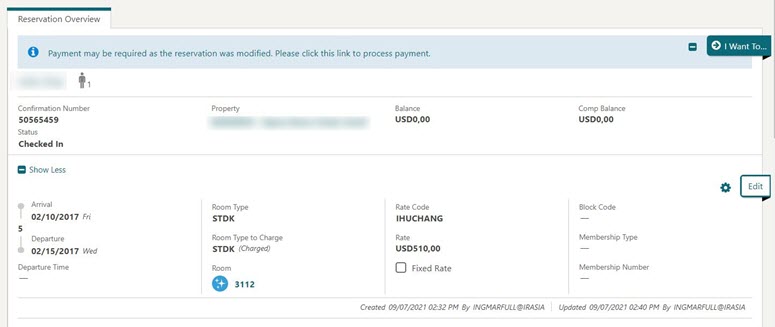
Verify Payment Check-in Step Updated
The Verify Payment Check In step is updated with Authorized Amount and Approval Code details for when a successful authorization is obtained prior to check in.
In a scenario when multiple authorizations are obtained for a credit card on a window, the Authorized Amount shows a total (sum) of all authorization amounts and the Approval Code shows the approval code of the first authorization taken on the card. These two fields show information for authorizations received from the payment partner or manually entered by a user in the credit card authorizations option on the payment instructions panel.
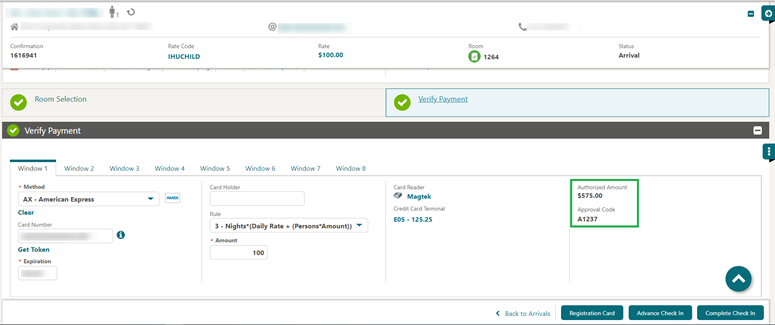
INTEGRATIONS
Business Events Configuration Updated
A Clear Cache action is added to Business Event Configuration, so you can generate business events for business event elements added or updated without logging out of the application.
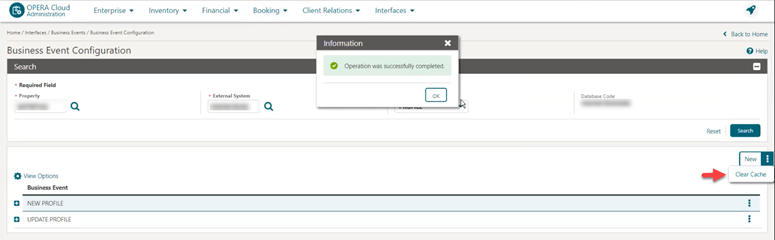
Enrollment Request in OXI Membership Specification Updated
Enrollment request in the membership specification is updated with a User ID and Employee ID provided for employee recognition and incentive programs.
-
User Id = lastUpdaterCode
-
Example: <lastUpdaterCode>MARUTIADMIN@CHAIN</lastUpdaterCode>
-
Employee Id = enrolledAgentId
-
Example:<enrolledAgentId>123321</enrolledAgentId>
HTNG - External Systems Added
The following integration partner systems are validated:
-
MILANONG - OPERA HTNG Interface for Klickbook by Milano Software, Next Generation
-
BUTLERNG - OPERA HTNG Interface for OmniConnect by B Hospitality Corp, Next Generation
STEPS TO ENABLE
For more information, see Interface Setup.OPI - Customer Initiated Transaction (CIT) Added
A Customer Initiated Transaction (CIT) attribute is added to the Oracle Payment Interface (OPI) specification.
When the Payment Service Directive OPERA Control is active:
-
The Payment partner can send the CIT value along with MOTO and MIT in the response to credit card transactions.
-
If the CIT value exists on a reservation's credit card payment method, it can be viewed in the Changes Log in New Reservation, Update Reservation & Record Credit Card Approval.
-
If the CIT value exists on a reservation's credit card payment method and you use the same credit card for authorizations and sale transactions, the CIT value is included in the requests sent to the payment partner
IMPACT OR OTHER CONSIDERATIONS
CIT can be included in reservations received from OPERA Xchange Interface (OXI). For more information, see OXI Reservation Specification Updated.OXI - External Systems Added
The following integration partner systems are validated:
-
POINTCENTRAL - OPERA Xchange 2-way for Point Central
-
RIGHTREVENUE - OPERA Xchange 2-way Interface for RIGHTREVENUE
STEPS TO ENABLE
For more information, see Interface Setup.OXI Reservation Specification Updated
The OPERA Xchange Interface (OXI) reservation specification is updated with the resCitId attribute for secure customer authentication (SCA) tracking as required by the Second Payment Services Directive (PSD2).
REST Membership Specification Updated
Enrollment request in the membership specification is updated with the User ID and Employee ID provided for employee recognition and incentive programs.
-
User Id = userId
-
Example: "userId":"MARUTIADMIN@CHAIN"
-
Employee Id = employeeId
-
Example:"employeeId":"123321"
MISCELLANEOUS
Digital Assistant (Chatbot) Added
An OPERA Cloud Digital Assistant chatbot is available to properties with an Oracle Hospitality OPERA Cloud Service, Property Management Professional/Enterprise Foundation subscription.
The Digital Assistant provides an alternate way to accomplish tasks through natural language conversations using a keyboard or microphone (speech to text). It can assist with the following:
Rooms Management
-
Check Room Status
-
Update Room Status
Heartbeat (House Status)
-
Expected Occupancy percentage
-
Count of Expected Arrivals rooms
-
Count of Expected Departure rooms
Reservations
-
Quick check in - check in a pre-assigned reservation
-
Quick check out - check out a zero balance reservation
Chatbot examples: Asking "Check room status" allows you to view the status of a room. Asking "How many arrivals today" displays the number of expected arrival rooms.
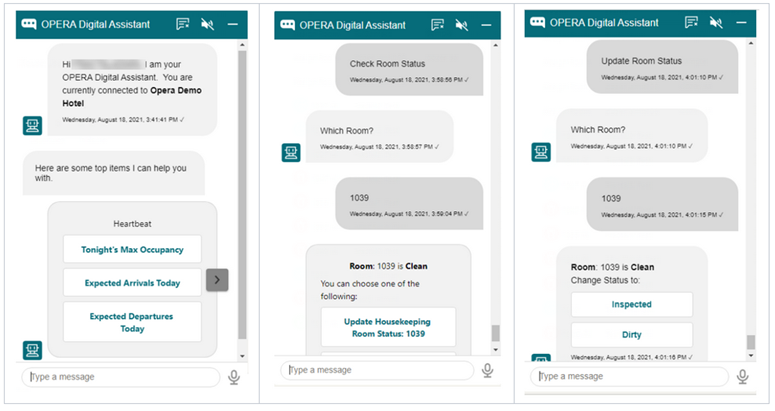
Once granted the Access OPERA Cloud Digital Assistant task, you can access the OPERA Cloud Digital Assistant from a property location by clicking the widget in the bottom right corner of the OPERA Cloud application screen on your desktop, tablet, or smartphone devices. Updates made through OPERA Cloud Digital Assistant are tracked with your user name in the Changes Log.
Note:
The OPERA Cloud Digital Assistant is only available in US English.For more information, see: OPERA Cloud Digital Assistant.
STEPS TO ENABLE
Note:
The OPERA Cloud Digital Assistant chatbot is provisioned by Oracle Hospitality. Please contact your account or customer success manager to arrange provisioning prior to activating the OPERA Control.-
From the side menu, select Administration, select Enterprise, and then select OPERA Controls.
-
Select or confirm the Property.
-
Select the General group.
-
Locate and activate OPERA Cloud Digital Assistant function.
-
From the side menu, select Role Manager and then select either Manage Chain Roles or Manage Property Roles according to your needs.
-
Enter search criteria and click Search.
-
Select the role to update, click the vertical ellipsis Actions menu, and select Edit.
-
Select the General group and grant the Access OPERA Cloud Digital Assistant task.
-
Grant the Heartbeat Skill, Housekeeping Skill, Reservation Skill tasks as required.
-
Click Save.
REPORTS
Legacy User Audit Reports Removed
The following user/audit reports are no longer available in OPERA Cloud:
-
audit_invalid_login
-
audit_simultaneous_login
-
audit_userlog
-
cf_users
Note:
For user and audit reporting, see Oracle Support Document 2329730.1 (Oracle Hospitality Shared Security Domain (SSD) for OPERA).RESERVATIONS
Advanced Discount Calculations Updated
For properties with the Advanced Discount OPERA Control active, the calculation of Occupancy % and Average Daily Rate (ADR) is updated for the purpose of Advance Discount posting.
Note:
Calculations are not displayed and only used when processing advance discount rules and posting discounts during End of Day.For more information, see Configuring Discount Reasons.
Occupancy %
Advance Discount Occupancy = Total Rooms Sold / Total Inventory Rooms.
-
Total Rooms Sold includes Day Use, Complimentary, No Show, and Advance Discount reservations.
-
Total Inventory Rooms = Total number of rooms configured at your property. Does not deduct Out Of Order (OOO) or Out Of Service (OOS).
Average Daily Rate (ADR)
Advance Discount ADR = (Total Gross Room Revenue - Advance Discount Revenue)/(Total Rooms Sold).
-
Total Gross Room Revenue = Includes all lodging (type) charges, including No Shows, Day Use, Cancellation fees, Late Checkout fees, Upgrade fees, and so on. Does not deduct revenue adjustments (credits). Does not include Advance Discount postings.
-
Total Rooms Sold = Total room sold on that business day including Day Use Rooms, Rooms, and No Shows. Does not include Complimentary or Advance Discount reservations.
Reservation Color Configuration Added
The ability to configure reservation colors is added and available when the Reservation Color Definition OPERA Control is set to Reservation.
The Display Color field in Reservation Stay Details is used to categorize or identify specific reservations.
For more information, see Configuring Reservation Colors
Room Diary Updated for Component Suite
For properties with the Component Suite OPERA Control active, the Room Diary search panel is updated with an Include (Indicate) Component Suite Block Out Dates check box to indicate when the component suite is unavailable due to the assignment of one or more of the component rooms.
When selected:
-
If one of the component rooms is assigned to a reservation or is Out of Order, the component suite displays the Component Suite Blocked (Unavailable) bar for the corresponding dates.
-
You cannot select a component suite indicating Component Suite Blocked (Unavailable) for a new reservation.
When Include (Indicate) Component Room Block Out Dates is not selected, no bar appears for the component suite even though one of the component rooms is assigned to a reservation.
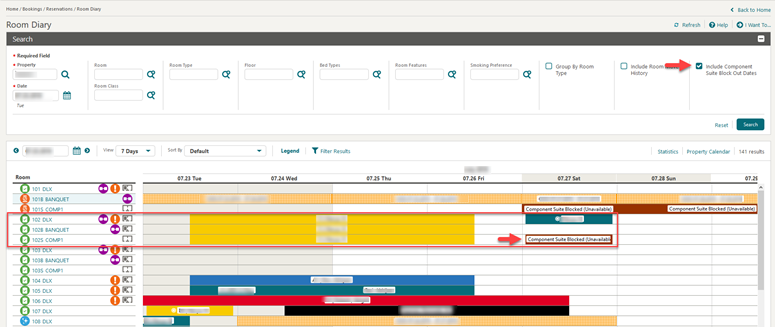
Search by Packages Added to Look to Book
For properties with the OPERA Multi-Property Reservation Cloud Service active, you can search property/rate availability in the Look to Book Sales Screen from a hub location by the packages included in a rate code.
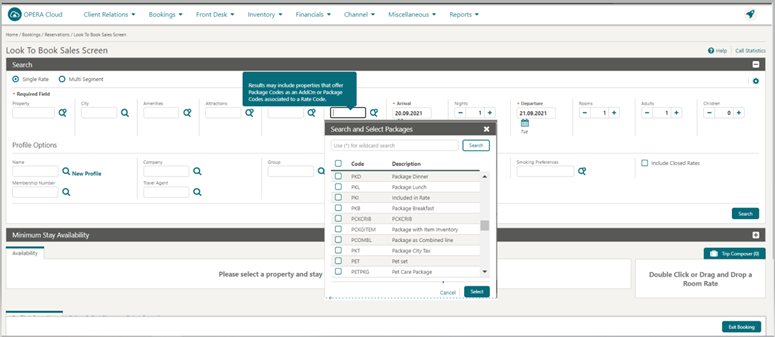
The availability search results are updated with a Selected Package - Associated to Rate Code display set when conducting a search by packages listing the eligible rates codes.
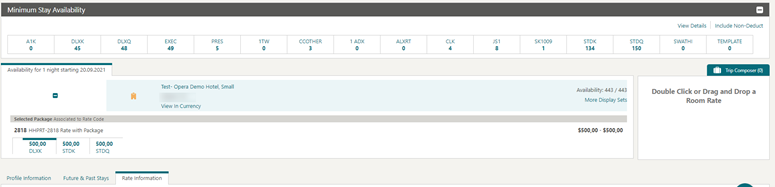
TOOLBOX
Events Added To Data Import
For properties with the Catering Events or Simple Diary OPERA Control active, the Data Import Utility is updated to support the import of current and future Events.
Outbound System Configuration Task Added
Note:
Consulting and Support Role users receive access to Outbound System Configuration from the SENSITIVEDATAACCESS role requested and granted by the tenant administrator.STEPS TO ENABLE
-
From the side menu, select Role Manager and then select either Manage Chain Roles or Manage Property Roles according to your needs.
-
Enter search criteria and click Search.
-
Select the role to update, click the vertical ellipsis Actions menu, and select Edit.
-
Select the Toolbox group and grant the Outbound System Configuration task.
-
Click Save.
SFTP Configuration Capability Added
The ability to configure SFTP multiple connections for exports and report delivery is added to Toolbox. For more information, see Configuring SFTP Connections.
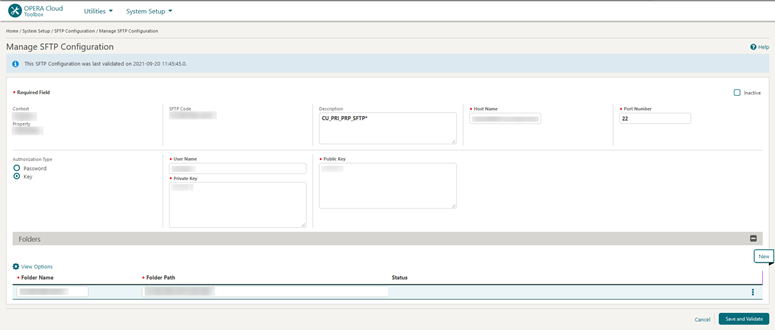

STEPS TO ENABLE
-
From the side menu, select Role Manager and select either Manage Chain Roles or Manage Property Roles according to your needs.
-
Enter search criteria and click Search.
-
Select the role to update, click the vertical ellipsis Actions menu, and select Edit.
-
Select the Toolbox group and grant the SFTP Configuration task.
-
Click Save.
SFTP User Tasks Updated
A Global SFTP Configuration task is added and only available for assignment to chain roles.
The SFTP Configuration task is renamed as Property SFTP Configuration.
IMPACT OR OTHER CONSIDERATIONS
With the Global SFTP Configuration task assigned to your roles, you can configure and manage SFTP Configurations in a global (chain-specific) context.
With the Property SFTP Configuration user task assigned to your roles, you can configure and manage SFTP Configurations in a property-specific context.
STEPS TO ENABLE
-
From the side menu, select Role Manager and then select Manage Chain Roles.
-
Enter search criteria and click Search.
-
Select the role to update, click the vertical ellipsis Actions menu, and select Edit.
-
Select the Toolbox group and grant the Global SFTP Configuration task.
-
Click Save.
-
From the side menu, select Role Manager and then select Manage Chain Roles.
-
Enter search criteria and click Search.
-
Select the role to update, click the vertical ellipsis Actions menu, and select Edit.
-
Select the Toolbox group and grant the Property SFTP Configuration task.
-
Click Save.
-
From the side menu, select Role Manager and then select Manage Property Roles.
-
Enter search criteria and click Search.
-
Select the role to update, click the vertical ellipsis Actions menu, and select Edit.
-
Select the Toolbox group and grant the Property SFTP Configuration task.
-
Click Save.